Recover the lost/deleted data from computer, hard drive, flash drive, memory card, digital camera and more.
Excellent Methods to Fix System File Corruption and Recover Later
 Updated by Somei Liam / Jan 03, 2023 16:30
Updated by Somei Liam / Jan 03, 2023 16:30You may be wondering why the files on your computer do not appear. Not only on your files. It includes the other data. There is a possibility of system corruption or a corrupted operating system on your computer. In many instances, the performance of the computer runs slow. People say that system corruption is the most complicated problem in their computers. For example, you have essential files but cannot access them. It is a big problem if this is the case.
FoneLab Data Retriever is the leading solution for your corrupt files. Before that, you need to locate the real problem in your system, then fix it. Luckily, you can rely on the troubleshooting guides below.


Guide List
Part 1. Why is System Corrupt on Windows
At times, when you are updating the system, you need to ensure that it is safe. You need to ensure that there will be no interruption to avoid errors. For instance, you are currently updating the system of your Windows. Unexpectedly, you accidentally hit your computer, which leads to power off the device. In this case, there will be a file system error on Windows 10 or others. To avoid this type of incident, you must ensure no mistaken operations. There are many reasons why the system on Windows corrupts, aside from the mentioned above. To avoid this incident, you can read the other reasons below.
- There are hardware failures. It includes the freeze on your screen. If this happens, you will no longer continue the system update. The only solution that you can do is to shut down the computer. For this reason, system corruption will happen because you interrupt the process.
- When the system corrupts, there is a possibility that malware and viruses will attack the system.
After you discover the cause of the system corruption on your device, you can fix it directly. You can use the methods below. Do not hesitate to use them. They are straightforward and manageable.
FoneLab Data Retriever - recover the lost/deleted data from computer, hard drive, flash drive, memory card, digital camera and more.
- Recover photos, videos, contacts, WhatsApp, and more data with ease.
- Preview data before recovery.
Part 2. How to Fix System Corruption
System corruption can lead to losing your files, and they may corrupt or vanish entirely. You must perform the right troubleshooting guide to fix the system file corruption. If you do not do this, the files will remain not accessible, and you cannot edit or use them. If you use them in your work, this incident is a burden for you. After knowing the reasons for the system's corruption, you can proceed with fixing it. It is the best way to do to access your essential files finally. To remove the changes made to your system on Windows, scroll down.
Step 1Using the Windows Search Bar, locate its search bar, then type in Command Prompt. The tool will appear on it, then look for its Open button and click it. In this case, the device will launch the tool.
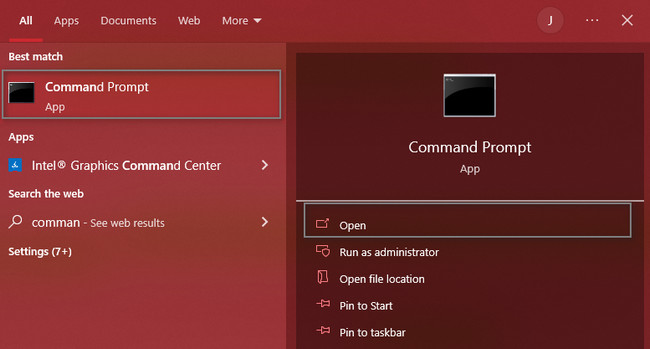
Step 2The main interface of the tool will pop up on the screen. If you see a black window, you successfully launch the software. The tool will require you to type in a code to perform the proper troubleshooting guides. Type in DISM /Online /Cleanup-Image /RestoreHealth on the device tool. After that, press the Enter button on the keyboard.
Note: The process will automatically start after you press the Enter button, the process will automatically start. The tool will begin fixing your system file corruption. After the procedure, you need to restart the computer you are using. Once the process does not resolve the issue, all you need to do is to repeat it.
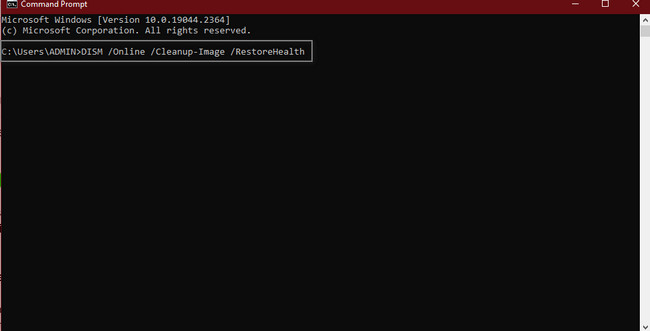
After fixing the issue, it is time to recover your lost files. The question is: which tool would be used to scan Windows critical system files and replace any corrupted files? Please scroll down to discover it and use it in your files.
Part 3. How to Retrieve Data Using FoneLab Data Retriever
It is time to recover files after you fix the problem of file system corruption. While you are restoring the file system corruption, there is a possibility that the viruses will attack. You cannot prevent this type of incident. All you must do is recover your files. FoneLab Data Retriever can help you with that issue. It supports many recoverable scenarios, which includes viruses and malware attack. Another good thing about it, it does not destroy the original data of your files. Its powerful features will help you reach the goal you want for your files. Scroll down to discover and explore the software.
FoneLab Data Retriever - recover the lost/deleted data from computer, hard drive, flash drive, memory card, digital camera and more.
- Recover photos, videos, contacts, WhatsApp, and more data with ease.
- Preview data before recovery.
Step 1You can get the FoneLab Data Retriever by clicking the Free Download button. You can choose any of its versions. You can click the Switch To section. After that, the software will require you to set it up on your computer. Install > Launch > Run the tool on your device instantly.
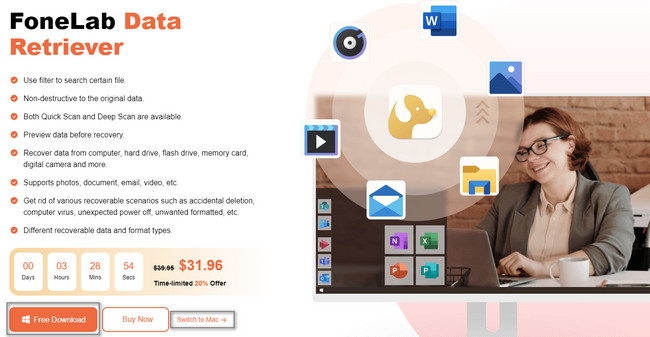
Step 2To locate your files, select the data type you want to recover at the top of the tool. In this case, you should choose all of them. It is because you do not know the lost files during the procedure. Anyway, click the Scan button to start searching for your missing files.
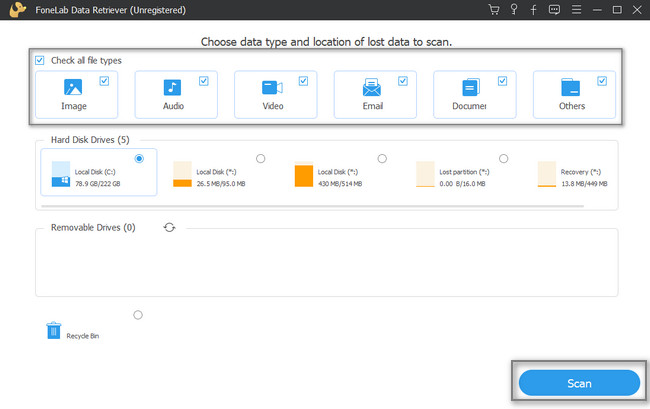
Step 3At the top of the tool, you will see the files found after the scanning and deep scanning. The software will also show you the time it used for the process. On the left of the main interface, you will see the numbers of each data type the tool locates. Click each folder to view their content.
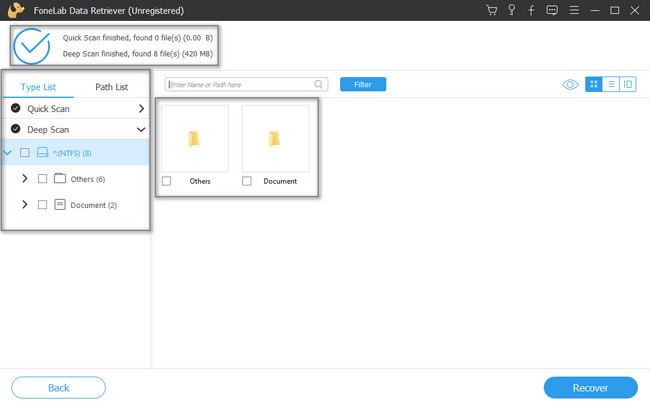
Step 4Once you are ready to recover your files, you can click the Recover button. While the process is ongoing, you are not allowed to interrupt it. For this reason, the software will give you excellent results. After the procedure, you can locate the retrieved files on your computer in their original locations.
Note: If the files do not appear, you must repeat the process. It has the possibility that you have a mistake while using the tool.
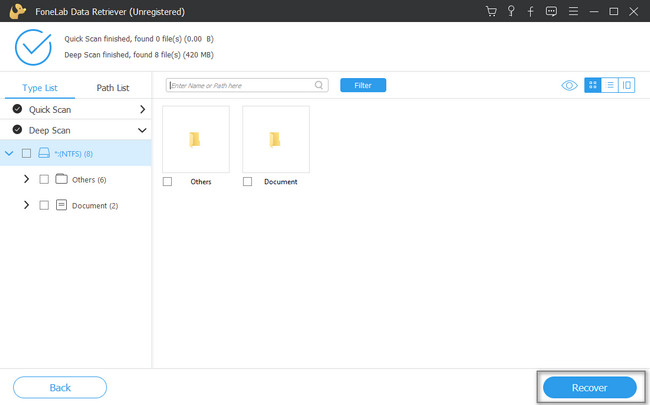
FoneLab Data Retriever - recover the lost/deleted data from computer, hard drive, flash drive, memory card, digital camera and more.
- Recover photos, videos, contacts, WhatsApp, and more data with ease.
- Preview data before recovery.
Part 4. FAQs about Fixing Corrupt System Files
1. How to repair multiple system corrupt files at once on Mac?
To fix multiple system corrupt files on Mac, click you need to perform the first aid on your device. Launch the Disk Utility, then look for the First Aid button. Most of the time, it is located on the top part of the tool. Once you find it, click it followed by the Run button.
2. How do I fix corrupted System32 files?
To fix the corrupted system32 files, you can run the startup repair. Locate the Repair Your Computer button, select the Startup Repair button, and continue. In this case, the tool will scan the device if it has a problem.
FoneLab Data Retriever - recover the lost/deleted data from computer, hard drive, flash drive, memory card, digital camera and more.
- Recover photos, videos, contacts, WhatsApp, and more data with ease.
- Preview data before recovery.
System corruption is an issue you must avoid. It can ruin and destroy all the files and other data. FoneLab Data Retriever is one of the most powerful tools that you can use to retrieve lost files. If you want to know this software, download it now using your computer!
