Recover the lost/deleted data from computer, hard drive, flash drive, memory card, digital camera and more.
Memory Card Recovery – How to Recover Excel File from Memory Card
 Updated by Valyn Hua / Feb 24, 2021 10:00
Updated by Valyn Hua / Feb 24, 2021 10:00I connected a memory card to my computer to get some file off of it. When the memory card appears in Windows Explorer, I clicked on it. At this second, I got an error message which asked me to format the card, and I accidentally clicked Yes. There were some important Excel files in it, the rest of the files are not important to me. I tried different free programs to recover these files and while they were recovered, they are just messy code. Can you recommend a software that can recover excel documents well from a reformatted memory card? Thanks!
Portable high capacity memory cards are popularly used to store videos and movies etc. In addition to media files, more users tend to save Excel and other formats of files on a memory card in recent years.
Memory card data loss can happen to anyone due to various reasons such as accidental deletion, formatting, virus infection, or sudden system shutdown in the process of data transmission.

Suppose you have stored some Excel files with confidential data and lost them from memory card, then you can restore them if you have another copy or data backup. If not, what then?
Do not worry! You can follow this memory card recovery guide to retrieve Excel files from memory card.

Guide List
1. Check If Your Memory Card Is Write Protected
Standard size memory cards are brittle due to their thin plastic shells and they are easily broken if you keep cards in your pocket or unprotected in your bag.
Sometimes, the little write-protection switch will fall out, making your memory card stop working in a camera or any other device which needs to be able to write to it.
You may be able to read your files on the memory card but can't view or save them. Chances are your memory card is write-protected. On the left side of the memory
card, slide upward the switch to unlock it. This will disable write-protection. Now you can open, view, edit, copy or save files on your memory card.
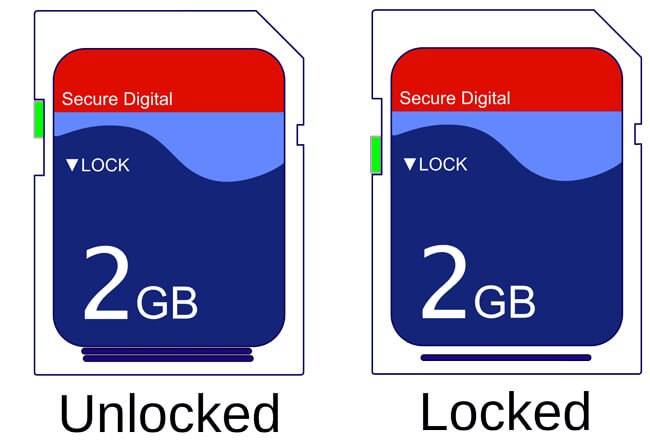
2. Check If The Card Reader is Working
Sometimes, a memory card may not be accessible due to a faulty card reader. Try using another memory card to check if the card reader is working or change the card reader.
If you are sure your memory card is not write-protected and the card reader is working fine, it is probably a logical issue with the memory card.
Then you can follow the below methods to recover lost excel files from the card.
3. Recover Data with FoneLab
In fact, it's not easy to recover excel files on memory card. You have to rely on professional memory card recovery software or service. With so many choices on the internet, which one should you choose?
FoneLab Data Retriever is a powerful and safe software that can recover almost all deleted or lost data including Excel files by scanning the memory card. It is able to retrieve data lost for various reasons such as memory card failure, human error, and more.
Below is a step-by-step guide.
FoneLab Data Retriever - recover the lost/deleted data from computer, hard drive, flash drive, memory card, digital camera and more.
- Recover photos, videos, documents and more data with ease.
- Preview data before recovery.
Step 1Run this software
Firstly, you need to download, install and launch this data recovery software on your computer. Then insert the memory card into the computer with the card reader.

Step 2Scan data
On the main interface, choose data type you want to recover and the location where your data lost. Here you should choose Document and the Removable Drive. Then click Scan button to start a quick scan on the memory card.

Step 3choose data
Once the scan process is complete, documents in any kinds of formats will be displayed in the window. Choose XLSX on the left panel to look for your needed excel file. Alternatively, you can use Filter feature to quickly locate the excel file.

Step 4Recover data
Mark the items you want to recover and then click the Recover button. The selected items will be saved to your computer.
Tip: If you don't find your missing excel file, you can choose Deep Scan to try again. It will take more time to complete the whole deep scanning process, but it will give you more results.
The Reasons Why We Choose FoneLab
- Recover all types of data such as document, email, audio, video, etc.
- Highly compatible with your computer, memory card, flash drive, digital camera, hard drive, and other removable drives.
- Apply to all data loss situations such as virus attack, unexpectedly crashes, formation, deletion and more.
- Scan, search and preview any data type and hard disk drive with the detailed information.
- Guarantee the data safe - when you retrieve lost data, it does not store any of these data to its server.
- Easy to use - with a few clicks, you can easily retrieve lost data.
Just click below link, you can free download this software and get a 30-day free trial.
FoneLab Data Retriever - recover the lost/deleted data from computer, hard drive, flash drive, memory card, digital camera and more.
- Recover photos, videos, documents and more data with ease.
- Preview data before recovery.
