- Part 1. How to Transfer Everything from iPhone to iPhone without iCloud through FoneTrans for iOS
- Part 2. How to Transfer Data from iPhone to iPhone without iCloud using iTunes/Finder
- Part 3. How to Transfer All Data from iPhone to iPhone without iCloud with QuickStart
- Part 4. FAQs About How to Transfer Everything from iPhone to iPhone without iCloud
How to Transfer Everything from iPhone to iPhone without iCloud
 Updated by Lisa Ou / Dec 28, 2020 19:30
Updated by Lisa Ou / Dec 28, 2020 19:30Apple continuously releases new, upgraded, and updated iPhones. As a result, many users used to buy the new ones to replace their old iOS devices as frequently as possible. Yet, after buying a brand new iPhone, users need to transfer all their data from the old one. And some of them saved their data on their iCloud because of its convenience, while others didn't sync their data using it for various reasons like limited free storage. With that, people want to transfer their data from iPhone to iPhone without their iCloud accounts. And the good news is here. Luckily, you have come to this post. Here we will show you the 3 top and proven methods that you can use on how to transfer data from old iPhone to new iPhone without iCloud.
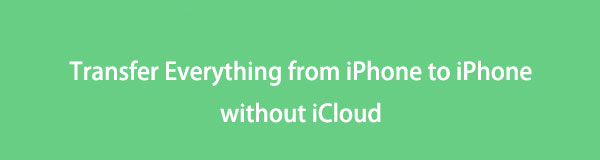

Guide List
- Part 1. How to Transfer Everything from iPhone to iPhone without iCloud through FoneTrans for iOS
- Part 2. How to Transfer Data from iPhone to iPhone without iCloud using iTunes/Finder
- Part 3. How to Transfer All Data from iPhone to iPhone without iCloud with QuickStart
- Part 4. FAQs About How to Transfer Everything from iPhone to iPhone without iCloud
Part 1. How to Transfer Everything from iPhone to iPhone without iCloud through FoneTrans for iOS
The first yet best data transfer tool that will help you get your data from iPhone to iPhone without your iCloud is FoneTrans for iOS. With it, you can transfer almost all kinds of data, such as photos, videos, documents, and more, among your iOS devices, computer, iTunes, etc. What’s more, it will not delete your files before or after the transferring process is through. A user-friendly and standalone tool that will indeed assist you in importing and exporting all your data from iPhone to iPhone. Learn how you can use it by following the given guide below.
With FoneTrans for iOS, you will enjoy freedom to transfer your data from iPhone to computer. You can not only transfer iPhone text messages to computer, but also photos, videos and contacts can be moved to PC easily.
- Transfer photos, videos, contacts, WhatsApp, and more data with ease.
- Preview data before transferring.
- iPhone, iPad and iPod touch are available.
Steps on How to Transfer Everything from iPhone to iPhone without iCloud through FoneTrans for iOS:
Step 1First and foremost, freely download and install FoneTrans for iOS on your computer. Run it afterward.
Step 2Then, link the two devices (iPhone and computer) using a USB cable. And choose your old iPhone as the device source. Then basic information about your device will be displayed on the interface.

Step 3Next, select whatever data you want to transfer to the categories listed on the left pane. Per category, you are allowed to select some or check all the data you wish to be exported to your iPhone.

Step 4Subsequently, click the Export to Device icon on the menu tab. And select your new iPhone from the list.
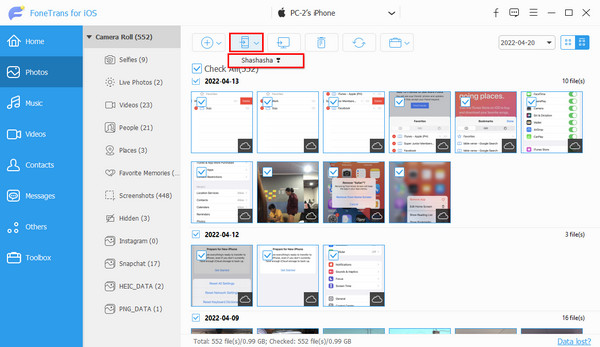
That’s it! The transferring procedure will start immediately. Wait for a few seconds until your data will be exported successfully. Whenever you want to transfer all your important data from iPhone to iPhone, you can rely on FoneTrans for iOS. And we also highly recommend this program for your iOS, computer, and iTunes transferring necessities.
However, people still want to use the Apple ways or tools as much as possible because they think it is more convenient and safer for them. So, we have the tutorial to transfer everything from iPhone to iPhone with iTunes/Finder.
With FoneTrans for iOS, you will enjoy freedom to transfer your data from iPhone to computer. You can not only transfer iPhone text messages to computer, but also photos, videos and contacts can be moved to PC easily.
- Transfer photos, videos, contacts, WhatsApp, and more data with ease.
- Preview data before transferring.
- iPhone, iPad and iPod touch are available.
Part 2. How to Transfer Data from iPhone to iPhone without iCloud using iTunes/Finder
With iTunes or Finder you can also transfer data from iPhone to iPhone without iCloud. Even the ones you have purchased can also be moved or restored. But, note that you have to back up your old iPhone first before proceeding to restore them on your new iPhone. Establishing a backup first is a necessity for this method. Now, start transferring your contents from your old iPhone to the new one using the instruction below.
Steps on How to Transfer Data from iPhone to iPhone without iCloud using iTunes/Finder:
Step 1To begin with, backup your old iPhone first on your iTunes. To do it, connect your iOS device to computer with a USB cable. On iTunes (Windows) and Finder (Mac), click iPhone icon > Summary/General. Finally, under the Manually Back Up and Restore/Preferences, click Back Up Now.
Step 2After backing up your old iPhone, unplug it. Then, link your new iPhone to the computer using a USB cable.
Step 3After that, open iTunes/Finder, then go to Summary/General again. At this final point click the Restore iPhone under the Manually Back Up and Restore/Preferences. And that’s it!
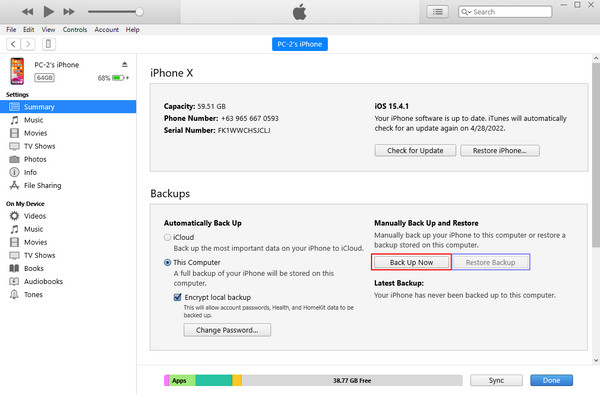
You can also try the Restore from iTunes Backup on your newly opened iPhone from the Apps & Data section or screen. Whereas, some find this method a little bit complex. But, with FoneTrans for iOS you can easily and safely transfer everything from iPhone to iPhone.
With FoneTrans for iOS, you will enjoy freedom to transfer your data from iPhone to computer. You can not only transfer iPhone text messages to computer, but also photos, videos and contacts can be moved to PC easily.
- Transfer photos, videos, contacts, WhatsApp, and more data with ease.
- Preview data before transferring.
- iPhone, iPad and iPod touch are available.
Part 3. How to Transfer All Data from iPhone to iPhone without iCloud with QuickStart
Another Apple method that you can try to transfer your data from your iPhone to another is QuickStart. Thus, you have to ensure that both devices are connected to the same Wi-Fi and Bluetooth Networks and you can begin transferring your data using it.
Steps on How to Transfer All Data from iPhone to iPhone without iCloud with QuickStart:
Step 1Firstly, remove your SIM Card from your old iPhone and insert it on your new iPhone. And turn on your new iPhone device. Put them together.
Step 2A pop-up window will lead you to Set Up New iPhone, tap Continue.
Step 3Then, hold your old iPhone above the new one, then use the View Finder to scan and center the image up to Finish on New iPhone on your old iPhone.
Step 4Next, unlock the new iPhone using the password of your old iPhone’s lock screen. Then, you have the option to set up your Face ID/Touch ID or Set Up Later.
Step 5Finally, on the Transfer Your Data screen, select the Transfer from iPhone. And that's it!
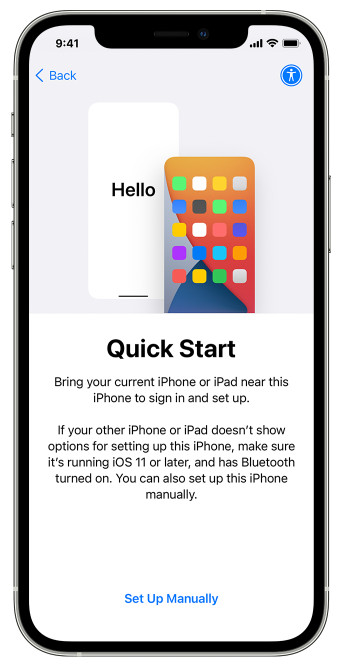
As you can see, there are a lot of steps that you need to do first before going to the Transfer Your Data section, so using this might take your time. That is why we highly suggest FoneTrans for iOS for a faster-transferring process.
Part 4. FAQs About How to Transfer Everything from iPhone to iPhone without iCloud
1. Can I transfer data from iPhone to iPhone via Airdrop?
Definitely, yes! You can easily share your photos, documents, music, etc., from your iPhone to another iPhone. It is also a reliable method for your transferring needs. But it is not available for some data types, and take note that the speed of the sharing process is dependent on how big the size file is.
2. Can I transfer data from iPhone to iPhone wirelessly?
Of course, yes! QuickStart can be one of the helpful way in transferring data from iPhone to iPhone wirelessly, especially if you have just bought your iPhone recently. And so, you can follow the guide above to do this method.
To wrap it up, you now know how to transfer all your data from iPhone to iPhone. In fact, you have the best and most reliable techniques that you can use. Still, the tool that we recommend the most is FoneTrans for iOS, a hassle-free way of transferring everything from iPhone to iPhone. But, the decision is still yours to make.
With FoneTrans for iOS, you will enjoy freedom to transfer your data from iPhone to computer. You can not only transfer iPhone text messages to computer, but also photos, videos and contacts can be moved to PC easily.
- Transfer photos, videos, contacts, WhatsApp, and more data with ease.
- Preview data before transferring.
- iPhone, iPad and iPod touch are available.
