- Unlock Apple ID
- Bypass iCloud Activation Lock
- Doulci iCloud Unlocking Tool
- Factory Unlock iPhone
- Bypass iPhone Passcode
- Reset iPhone Passcode
- Unlock Apple ID
- Unlock iPhone 8/8Plus
- iCloud Lock Removal
- iCloud Unlock Deluxe
- iPhone Lock Screen
- Unlock iPad
- Unlock iPhone SE
- Unlock Tmobile iPhone
- Remove Apple ID Password
How to Factory Reset iPhone Without Passcode
 Updated by Lisa Ou / June 18, 2021 16:30
Updated by Lisa Ou / June 18, 2021 16:30In many cases and for different reasons, you want to wipe an iPhone and bring it back to the factory settings. For instance, your iPhone is disabled or locked, you want to quickly erase all data on iPhone after failed to fix it, or you have to perform a factory resetting to solve some unknown issues. Do you know how to factory reset iPhone, especially without passcode?
In fact, Apple offers an official way to quickly factory reset iPhone. But you need to enter the passcode to confirm your resetting operation. Thing will be quite different when you forget the password and still want to wipe an iPhone. Considering that, this post like to share 3 effective ways to help you factory reset iPhone without passcode.
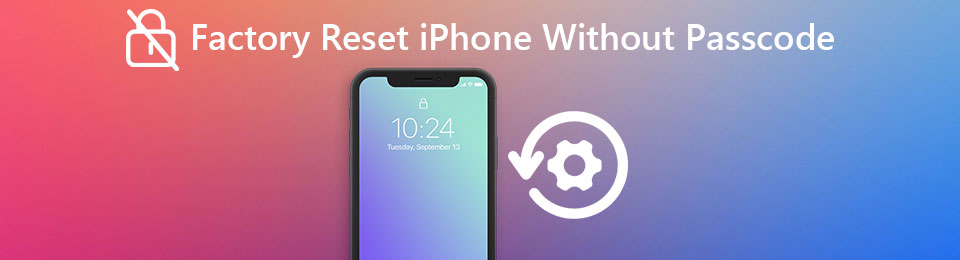

Guide List
Part 1. Factory Reset iPhone Without Passcode with Find My iPhone
When you look for a way to factory reset iPhone without computer, iTunes and even without passcode, you should give the Find My iPhone a try.
Find My app is mainly designed to keep track of your Apple devices including Mac, iPhone, iPad and iPod. It also works with Apple Watch and the items you’ve attached AirTag to. In the new iOS 26, it can help you quickly locate your device, even it is offline and powered off. Besides, it has an erasing function to remotely delete all personal data.
Find My iPhone can help you factory reset iPhone without passcode. This part will show you how to do it.
Step 1Open your web browser and go to the iCloud site. You can also search for Find My iPhone to directly go to iCloud Find page.
Step 2If you have kept your iCloud account signed it, you can directly enter the iCloud. Or you need to log in to your iCloud account with Apple ID.
Step 3Click All Devices menu and select the iPhone you want to factory reset it. Then choose Erase iPhone to factory reset iPhone.

Part 2. How to Factory Reset iPhone Without Passcode Through iTunes
You should know that, iTunes also gives a way to wipe an iOS device. If you have synced your iPhone with iTunes before, you can rely on it to factory reset iPhone without passcode. Many users are used to sign in various accounts on their computer. You still have the chance to bring your iPhone back to the factory condition if you are one of them.
Step 1Open the latest version of iTunes on your computer and connect your iPhone to it. Remind again, this method only works in the proposition that you have synced your iPhone with iTunes on this computer.
Step 2When your iPhone is connected successfully, you can click Summary tab on the left, and then click on the Restore iPhone button on the right. In the pop-up confirmation window, choose Restore to start resetting iPhone back to brand new condition.
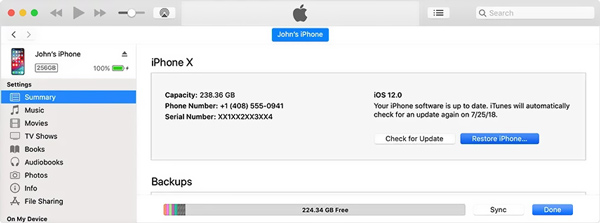
When the whole factory resetting process is finished, you can access your iPhone without passcode. You can set up this iOS device and create a new password. Also, you can choose to restore iPhone data from an earlier iTunes backup.
Part 3. Best Way to Factory Reset iPhone Without Passcode
If you are not satisfied with the first 2 iPhone factory resetting solutions, you should turn to the professional FoneLab iOS Unlocker. It is specially designed to deal with various password forgotten and removing issues. It provides you with the one-click way to factory reset iPhone without passcode.
- Wipe iPhone screen passcode and factory reset iPhone.
- Remove the forgotten Apple ID or password for iPhone, iPad and iPod touch.
- Unlock Touch ID, and Face ID on iOS devices.
- Support all iOS devices, models, and versions including iOS 26.
FoneLab Helps you unlock iPhone screen, Removes Apple ID or its password, Remove screen time or restriction passcode in seconds.
- Helps you unlock iPhone screen.
- Removes Apple ID or its password.
- Remove screen time or restriction passcode in seconds.
Step 1To wipe your iPhone and factory reset it, you should first free download, install and run the iOS Unlocker on your computer. You need a computer, either a Windows 10/8/7 PC or a Mac to preform the factory resetting on iPhone. Ensure you download the right version.

Step 2Connect your iPhone to computer with a lighting USB cable. After connecting, some basic information of this iOS device will be displayed in the interface. Check and make sure them are correct, and then click Start button to download the corresponding firmware package for the factory resetting.

Step 3It will take a while to complete the downloading. Then there will be message prompting that Downloading successfully. Now you can simply click the Unlock button to start factory resetting iPhone without passcode. During the process, the original passcode will be removed.

As it mentioned above, this recommended iOS Unlocker can easily unlock iPhone screen without password, wipe Apple ID and its password, bypass screen time or restriction passcode, and do more password removing operations. So when you forget your iPhone/iPad password, or want to factory reset iPhone without passcode, you can rely on it.
Part 4. FAQs of How to Factory Reset iPhone
Question 1. How to quickly erase all iOS data on iPhone?
When you want to remove all personal data on your iOS device, you can directly go to Settings app. Tap General, scroll down to locate the Reset option, and tap on it to enter the main Reset interface. Here you can choose Reset All Settings, Reset All Contents and Settings, or Reset Network Settings, or another option to reset your iPhone according to your need. To use this method, you are required a passcode to finally confirm the resetting operation.
Question 2. What happens when you turn off Find My iPhone?
Find My iPhone is a quite useful tool to protect your personal data if an iOS device is stolen. Also, it offers a simple way to locate your device. When you disable Find My iPhone, you can't remotely erase data on your iPhone. Surely, you can't locate it anymore.
Question 3. Does a factory reset delete everything on iPhone?
Yes, after you perform a factory resetting on iPhone, all your personal data, app created data, photos, videos, contacts, call logs, passwords, messages, browsing history, calendar, chat history, notes, installed apps, and all settings on this iOS device will be erased.
Question 4. What to do after factory resetting iPhone?
When the iPhone factory resetting is finished, your iPhone will restart itself. Then you will be taken to the very beginning and classic Hello screen. So you need to follow the instructions to set up the iOS device again. When you get to the Apps Data screen, you can use Restore from iCloud backup option to quickly get your data back from one iCloud backup.
FoneLab Helps you unlock iPhone screen, Removes Apple ID or its password, Remove screen time or restriction passcode in seconds.
- Helps you unlock iPhone screen.
- Removes Apple ID or its password.
- Remove screen time or restriction passcode in seconds.
Conclusion
This post shares 3 useful ways to factory reset iPhone without passcode. Do remember your Apple ID and its related password after the resetting. What's more, in case some valuable data loss, you'd better back up iPhone data from time to time.
