- Unlock Apple ID
- Bypass iCloud Activation Lock
- Doulci iCloud Unlocking Tool
- Factory Unlock iPhone
- Bypass iPhone Passcode
- Reset iPhone Passcode
- Unlock Apple ID
- Unlock iPhone 8/8Plus
- iCloud Lock Removal
- iCloud Unlock Deluxe
- iPhone Lock Screen
- Unlock iPad
- Unlock iPhone SE
- Unlock Tmobile iPhone
- Remove Apple ID Password
Primary Strategies to Disable Find My iPhone Easily
 Updated by Lisa Ou / April 03, 2025 09:00
Updated by Lisa Ou / April 03, 2025 09:00Good day! Can anyone please lend me their time and discuss how to disable Find My iPhone? I will give my iPhone to a friend since she lost her device, and I already have a new one. But before that, I want to ensure none of my details remain on the iPhone, especially concerning my accounts. Thus, turning the Find My feature off is essential. Please help me out. Thank you!
Find My is among the iPhone and Apple devices' most functional and popular features. It allows you to navigate several device management, such as tracking and erasing the device, turning on the activation lock, and more. So, if you plan to factory reset or give your iPhone away, it's essential to deactivate the feature first to ensure you won't face problems later regarding these.
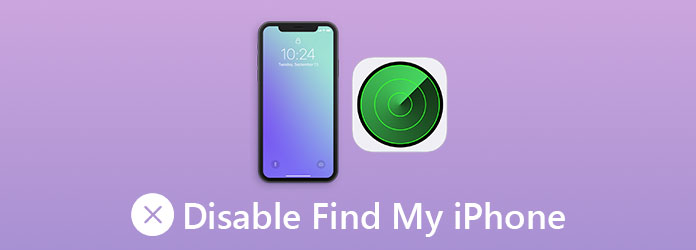
After all, turning the Find My feature off will also disable the activation lock, which you will face after erasing the device. Hence, if you have given the iPhone away, the following user will need your private information to overcome the lock. So, it would be best to deactivate Find My now. To learn the official strategies for turning the feature off, browse the following information below.

Guide List
Part 1. How to Disable Find My iPhone via Settings App
The Find My feature and other vital options on an iPhone are typically in Settings. Thus, it is the app or platform you can easily access to turn the feature off. You can find it the most convenient since Settings is readily available on your device, allowing you to manage its options every time. Aside from that, the app’s interface is simplified, so you must only make the correct selections directly, and the Find My feature will immediately deactivate afterward. Meanwhile, your Apple ID password is the only requirement for this method. Input it when asked for a smooth process.
Heed to the effortless navigation below to disable Find My iPhone via the Settings app:
Step 1First, find and pick your iPhone’s Settings app to view its initial options. You will quickly see your Apple ID profile at the top, so select it, then hit Find My on the succeeding screen.
Step 2After that, opt for the Find My iPhone selection. The Find My iPhone slider will then appear on the following display. Tap it and provide your password to deactivate the feature.
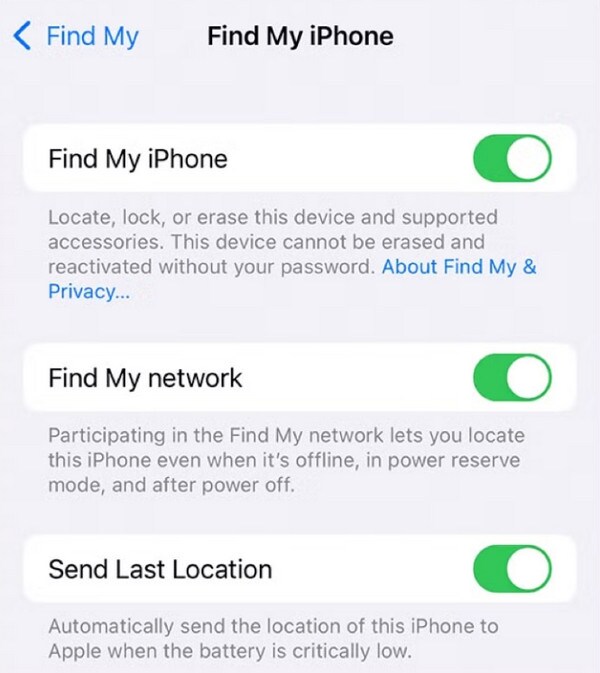
Turning the Find My feature off on your iPhone Settings is the most official method. You won’t need to install or visit other platforms to perform its process, but what if you can’t navigate your screen or access the app? Some face iPhone issues, so they turn off the feature before giving it to repair services for safety purposes. In this case, try the remote method in the following part.
FoneLab Helps you unlock iPhone screen, Removes Apple ID or its password, Remove screen time or restriction passcode in seconds.
- Helps you unlock iPhone screen.
- Removes Apple ID or its password.
- Remove screen time or restriction passcode in seconds.
Part 2. How to Disable Find My iPhone through iCloud
Besides the Settings app, iCloud is also the platform that allows you to manage the Find My feature. It has a designated section on the website, which you must access to turn the feature off on your chosen iPhone. Meanwhile, the essential option for this method is the Remove from Account tab. If you select and apply it to the iPhone, your iCloud or Apple account will remove and disconnect the device, as the option’s name indicates. Thus, you can no longer manage the iPhone remotely through your iCloud afterward. It is also why doing this method, whether on Settings or iCloud, is necessary before resetting an Apple device and selling or giving it away.
Bear in mind the simple operation below to disable Find My iPhone remotely through iCloud:
Step 1Go to iCloud primary site, and when prompted, enter your Apple account credentials in each of the designated text fields. Once signed in, access the Find My section on your iCloud.
Step 2Next, tick All Devices at the center top and select the iPhone you intend to disable the Find My to. When the next page reveals its options, choose Remove from Account. The page might require your account password afterward, so provide it to complete the procedure.
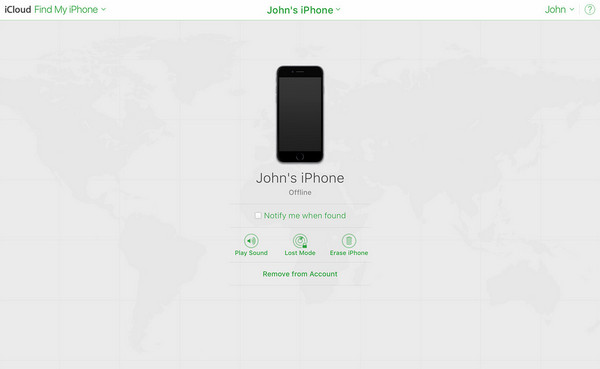
As you can see, your Apple account credentials are necessary when turning the Find My feature off on the iPhone, regardless of the method. Unfortunately, not all users remember their details, especially the password. If you are among them, don’t worry because we have prepared the following part, which contains a specialized program for handling such matters. Kindly check it.
Part 3. How to Disable Find My iPhone without Password
FoneLab iOS Unlocker is a competent program offering specialized features for different iPhone or iOS device locks. Among them is the Bypass iCloud Activation Lock feature, which eliminates your Apple lock from the iPhone, even without a password. The Find My feature automatically turns off once the program bypasses the lock. So, you no longer have to face any concerns regarding it and other Apple account functions. The device will disconnect from your account.
FoneLab Helps you unlock iPhone screen, Removes Apple ID or its password, Remove screen time or restriction passcode in seconds.
- Helps you unlock iPhone screen.
- Removes Apple ID or its password.
- Remove screen time or restriction passcode in seconds.
Meanwhile, many use FoneLab iOS Unlocker not only for its diverse and efficient functionalities. Users also commend its user-oriented design, which makes the processes more painless. Even without prior exposure to unlocking programs, you can smoothly navigate this tool’s features, including the Apple ID remover. Besides, you won’t be disappointed with its other offerings. Its Wipe Passcode, Remove MDM, etc. features will be ready when you face specific issues later.
Perceive the smooth procedure underneath as a pattern of how to disable Find My iPhone without a password with FoneLab iOS Unlocker:
Step 1Get into the program, FoneLab iOS Unlocker’s web page first on your preferred browser. Its initial page will show the Free Download selection, so choose it to save and get the installer into your Downloads. Afterward, launch the file, which will automatically process the installation. It usually runs for a minute, and when ready, tick Start to initialize the unlocker.
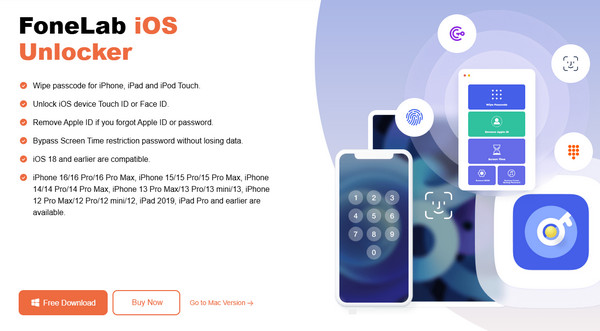
Step 2As mentioned, the tool offers various features. They will emerge on the initial interface, so pick the Bypass iCloud Activation Lock box on the upper portion. The following display will instruct you to link your iPhone, so do it using your lightning cable. Once connected, hit the emerging Start button in the middle of the subsequent interface.
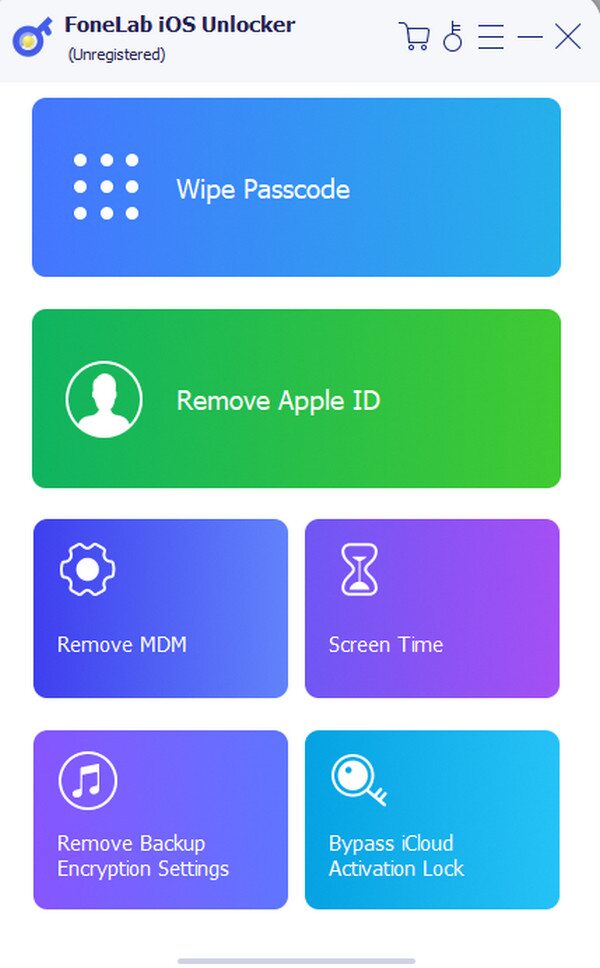
Step 3Meanwhile, on-screen directions will appear, so use them accordingly to proceed smoothly with the activation lock removal process. Later, the program will successfully eliminate it, turning the Find My iPhone off.
FoneLab Helps you unlock iPhone screen, Removes Apple ID or its password, Remove screen time or restriction passcode in seconds.
- Helps you unlock iPhone screen.
- Removes Apple ID or its password.
- Remove screen time or restriction passcode in seconds.
Part 4. FAQs about How to Disable Find My iPhone
Can I turn off my Find My location temporarily?
Yes, you can. Enter the Location Services section on your iPhone or Apple device's Settings. Then, tap the location sharing option to stop Find My from using your location.
Is it safe to deactivate the Find My feature?
Yes, it is, especially if you intend to sell the device or give it to a repair service center. However, we don't suggest turning it off if not, as it will also turn off some security features.
Mastering the information in this article will be helpful now and when you encounter similar concerns later. Therefore, don't be reluctant to learn them.
FoneLab Helps you unlock iPhone screen, Removes Apple ID or its password, Remove screen time or restriction passcode in seconds.
- Helps you unlock iPhone screen.
- Removes Apple ID or its password.
- Remove screen time or restriction passcode in seconds.
