Restore iPhone from iTunes in 3 Most Effective Practices
 Updated by Disa Rivera / September 29, 2025 07:00
Updated by Disa Rivera / September 29, 2025 07:00Hi! I showed the current issue with my iPhone this morning. He suggested that I restore my iPhone with iTunes to resolve this problem. However, I am unsure how to restore an iPhone with iTunes because I lack the necessary skills and knowledge to do so. Can you help me? Thanks!
Restoring the iPhone can be done in 3 ways, depending on your needs. This article will guide you through the mentioned processes, allowing you to perform them effortlessly. Restoring the iPhone without iTunes is also included in this post as a bonus tip. The complete information can be seen by scrolling.
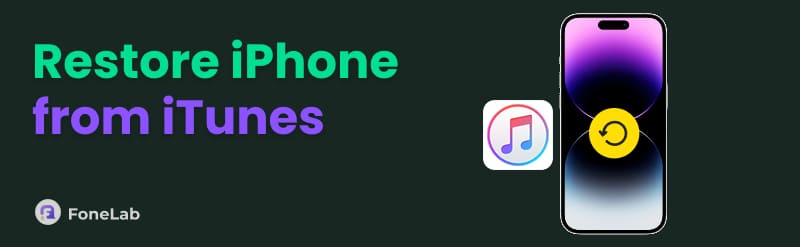

Guide List
Part 1. How to Restore iPhone from iTunes
iTunes is known for its ability to restore your iPhone and other Apple devices, such as the iPad. The iTunes restore feature can be performed in 3 ways. It can restore your iPhone in its factory settings or its backups to retrieve its missing data. These 3 restore practices will be well introduced below.
1. Restore iPhone in Factory Settings with iTunes
Restoring the iPhone to its factory settings is commonly performed when it encounters severe issues with its system. It includes situations where the iPhone is disabled, has a frozen screen, is stuck on the Apple screen, and more.
iTunes will restore the iPhone to its factory settings, erasing all its contents and data to refresh the system. It does not require a backup for the process. You only need to ensure that the computer on which you installed iTunes is trusted. Follow the steps below to learn how iTunes restores your iPhone to its factory settings.
Open iTunes on your Mac or Windows. Then, plug the iPhone into the computer using a USB cable. Then, select the Summary button at the top left. This will reveal the iPhone information. Later, select the Restore iPhone button on the right. Click the Restore button in the small window that appears to confirm the action.

2. Restore iPhone Backups with iTunes
Backing up your iPhone data and contents is also attainable with the help of iTunes. You can get back your iPhone data by restoring these backups. The restore procedure for iTunes backups on your iPhone differs from factory resetting it. It requires more authentication compared to the previous methods. Ensure that the backup encryption passcode is known and stored securely. If not, you cannot continue with the restore process because authentication failed. Restore iPhone from iTunes backups with the steps below.
Access iTunes on your computer. After that, plug the iPhone into the mentioned device to scan it. Later, choose the iPhone button and click the Summary option on the left. Then, click the Restore Backup button at the bottom right. Choose the most recent backup you prefer and enter its encryption passcode to authenticate the process. Follow the on-screen instructions to start restoring the iPhone backup with iTunes.
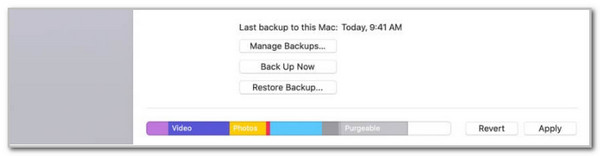
3. Restore iPhone with iTunes Using FoneLab iPhone Data Recovery
A third-party tool can also restore your iTunes backups using a similar process. FoneLab iPhone Data Recovery is one of the software that can do that. The advantage of this tool is that it features a straightforward interface, allowing you to access your iTunes backups quickly. Additionally, it stores multiple backups you can choose from during the restore process.
Furthermore, this tool can recover your iPhone data without a backup. Restoring your iCloud backups is also attainable with this article. The associated Apple ID with the iCloud account is the only requirement you need to have. That's how convenient this tool is! The steps below will guide you throughout the procedure.
With FoneLab for iOS, you will recover the lost/deleted iPhone data including photos, contacts, videos, files, WhatsApp, Kik, Snapchat, WeChat and more data from your iCloud or iTunes backup or device.
- Recover photos, videos, contacts, WhatsApp, and more data with ease.
- Preview data before recovery.
- iPhone, iPad and iPod touch are available.
Step 1Go to the main website of FoneLab iPhone Data Recovery. After that, choose the Free Download button from the main interface. Wait for the download process to complete and then set up the file. Later, select the Install button from the small window that will appear, and the software will be launched.

Step 24 tools will appear on the screen. Please select the iPhone Data Recovery button on the left side of the screen. It is to see the related features of the process.
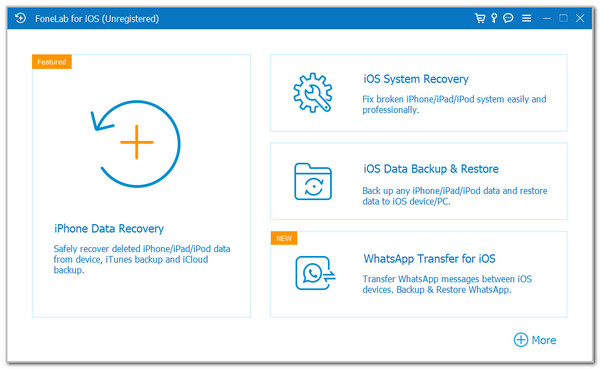
Step 3Choose the Recover from iTunes Backup File button on the left side. Then, plug your iPhone into the computer utilizing the USB cable. Select the most recent backup you prefer to restore on your iPhone from the table. Finally, click the Start button to start restoring the backups to your iPhone.
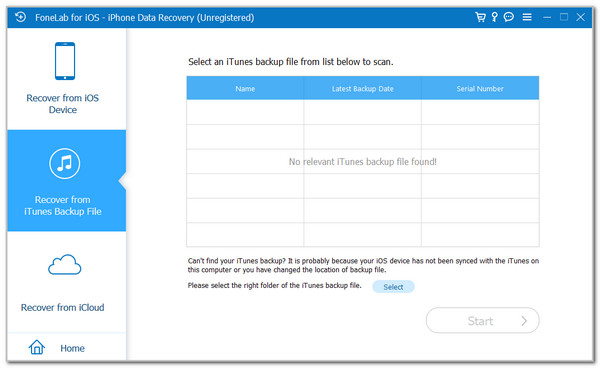
Part 2. How to Restore iPhone Without iTunes
What if you do not have iTunes to restore your iPhone? Alternatively, you can use Finder. This program can restore iPhone without iTunes. It can restore your iPhone to its factory settings and backups. Another advantage is that it has a similar process and interface to iTunes. However, Finder is only accessible to the latest versions of Mac. The steps below outline the Finder restore process.
Open your Mac and launch Finder to begin the procedure. Then, plug the iPhone into your Mac using a working USB cable. Then, choose the iPhone name on the left side of the screen. Then, go to the Software section and click the Restore iPhone button to restore the iPhone to its factory settings. On the other hand, click the Restore Backup button at the bottom right to restore iPhone backups. Follow the on-screen instructions to complete the processes.
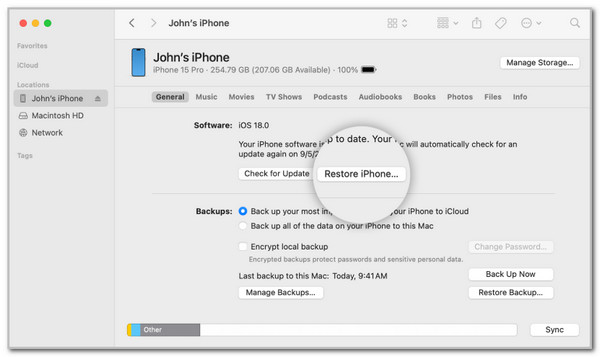
Part 3. FAQs about iTunes Restore iPhone
How do I back up my iPhone through iTunes?
Open the iTunes on your Mac or Windows. Then, plug the iPhone into the computer using a USB cable. After that, select the iPhone button at the top of the interface. Select the Summary button on the sidebar to see the information about your iPhone. Select the Back Up Now button at the bottom right. Follow the on-screen steps to complete the backup process.
Does iTunes backup restore everything?
iTunes is known for backing up different Apple devices, including the iPhone. However, it does not guarantee you a backup of your entire iPhone data. It can only back up photos, videos, voicemails, call history, device settings, calendars, and other data. On the other hand, it cannot back up iCloud data, Face ID or Touch ID settings, Apple Pay information, and other security features.
In conclusion, iTunes restores an iPhone. You can restore your iPhone with the mentioned program to factory settings or with a backup. These procedures are well explained in this post. Additionally, you will find instructions on how to restore your iPhone without using iTunes. FoneLab iPhone Data Recovery is introduced in this post. It is a third-party tool that may recover your iPhone data in 3 different ways. You can download the tool to explore its additional features.
