- Unlock Apple ID
- Bypass iCloud Activation Lock
- Doulci iCloud Unlocking Tool
- Factory Unlock iPhone
- Bypass iPhone Passcode
- Reset iPhone Passcode
- Unlock Apple ID
- Unlock iPhone 8/8Plus
- iCloud Lock Removal
- iCloud Unlock Deluxe
- iPhone Lock Screen
- Unlock iPad
- Unlock iPhone SE
- Unlock Tmobile iPhone
- Remove Apple ID Password
How to Restore from iCloud Backup Without Reset in 2 Effective Ways
 Updated by Lisa Ou / July 25, 2025 09:00
Updated by Lisa Ou / July 25, 2025 09:00Good day! I lost countless files on my iPhone and iPad over the past few days because my children were using them. They thought that the files they deleted were just ordinary files. I have a backup of these files. However, I do not want to lose the newest one, either. Please teach me how to restore iPhone from iCloud without resetting, including an iPad. Thank you!
The iCloud backup feature can make a copy of your data from your iPhone or iPad. Losing the data will not be scary since you can restore it. However, the restore procedure will delete the currently stored data from the devices and store the included data from the backup, since it requires a factory reset.
This article possesses the 2 practical ways to restore an iCloud backup without a factory reset. More information is available further down the page.
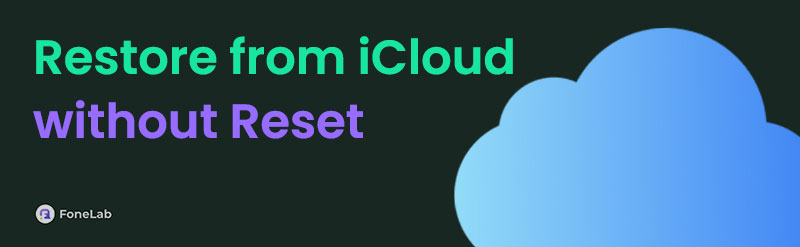

Guide List
Part 1. How to Restore from iCloud Backup Without Reset Using iCloud Website
Apple's iCloud service lets you back up information and settings from your iPhone, iPad, and more. This particular feature means that the restore procedure must also be performed using cloud storage to get the correct data. However, the primary process to restore a backup requires your iPhone or iPad to be factory reset.
Good news! iCloud offers a website accessible to various devices, including non-Apple devices like Windows and Android. This website provides the ability to download a copy of the backed-up data from the iCloud Drive. Contact, photos, notes, and pages are the supported data types for manual retrieval. Its quick process is well-explained for restoring photos from iCloud backup without reset and other data types.
Step 1Open the web browser that your device supports. It might be Chrome, Safari, etc. After that, search for the iCloud website. The full information on iCloud will appear on the main interface. Please select the Sign In button at the center of the main interface. This action will show you a different screen afterward.
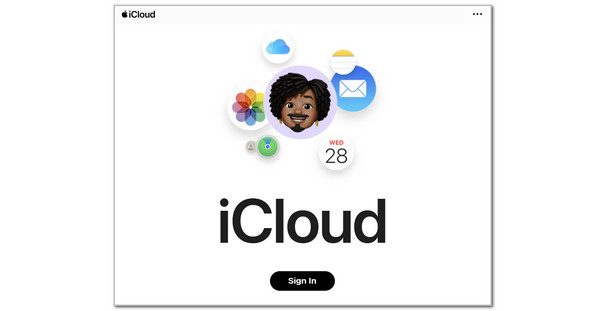
Step 2The Sign In with Apple Account screen will be shown. Click the Email or Phone Number box and enter the Apple ID email or phone number. Click the Arrow to encode it. The Password section will appear. Enter the needed credentials and click the Arrow again to sign in. The duration of the process will depend on your internet connection.
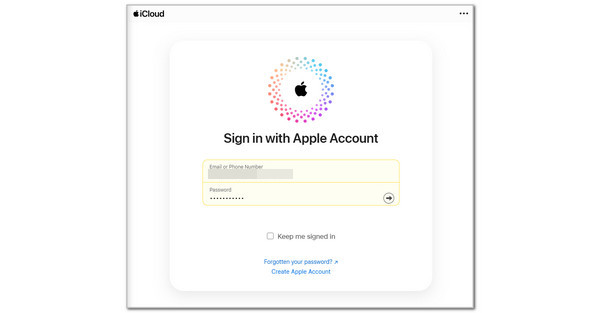
Step 3The screen will require you to undergo the verification procedure. Enter the needed codes to proceed with the process. The supported data types of iCloud will appear, with the Apple devices' data associated with the Apple ID separated. Click the data type of the data you want to restore. Then, locate the data you need to restore. Click the Three Dots button on its right, and options will appear. Click the Download A Copy option to get it on your device.
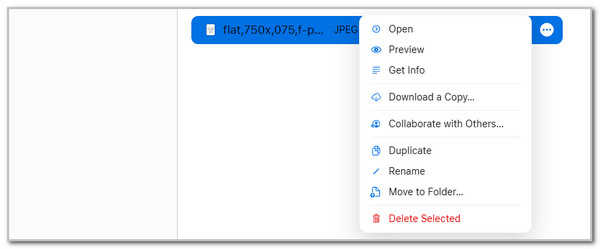
Note: The procedure above can restore or recover specific data from the iCloud. However, learning how to restore messages from iCloud without resetting is not achievable using it. Apple does not offer a recovery or restore technique that can only restore your iPhone or iPad messages. It needs to be fully restored to get this specific data.
Part 2. How to Restore from iCloud Backup Without Reset Using FoneLab iPhone Data Recovery
FoneLab iPhone Data Recovery permits you to restore data from backups without a factory reset, making it a strong substitute for iCloud. Its Recover from iCloud feature is its primary function for the restore process. This procedure can be achieved when you restore a particular data type to your iPhone. Some supported data types are contacts, photos, videos, and more. Please refer to the steps below for a smooth procedure for the tool.
With FoneLab for iOS, you will recover the lost/deleted iPhone data including photos, contacts, videos, files, WhatsApp, Kik, Snapchat, WeChat and more data from your iCloud or iTunes backup or device.
- Recover photos, videos, contacts, WhatsApp, and more data with ease.
- Preview data before recovery.
- iPhone, iPad and iPod touch are available.
Step 1Download, set up, install, and launch the tool. After that, select iPhone Data Recovery on the left. The 3 main functions will appear on the left side of the main interface. Please click the Recover from iCloud button at the bottom right.
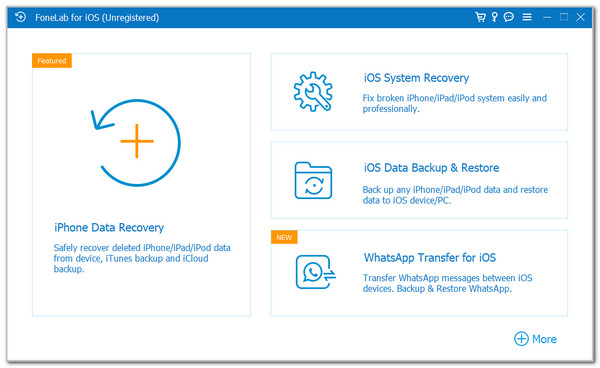
Step 2Plug the iPhone into a computer using a USB cable. The iCloud account is needed for the next screen. Please enter the Apple ID account credentials on the right side. Click the Arrow button to sign in to the software.
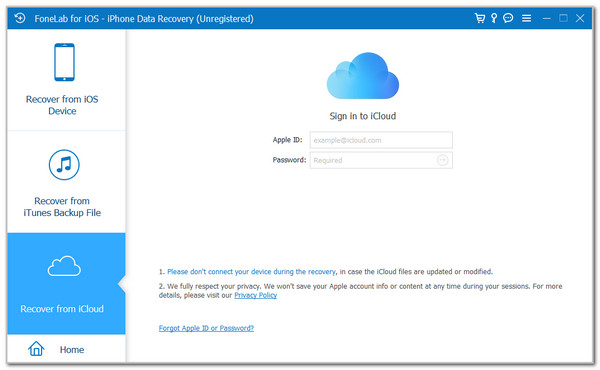
Step 3The software will prompt you for the supported data. Select the data types that include the data you need to restore. Then, select the Start section at the bottom center to start the recovery or restore procedure on your iPhone.
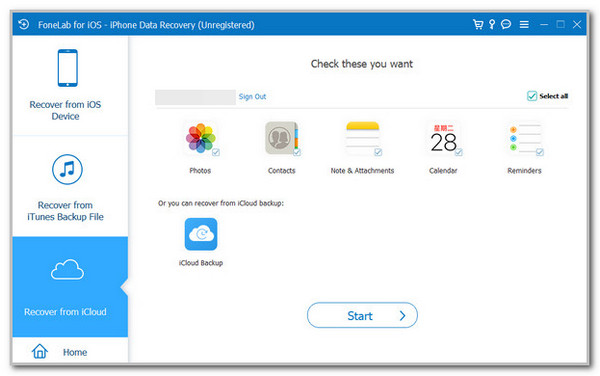
Part 3. How to Restore from iCloud Backup with Reset
Let's say you're left with no option but to do a factory reset on your iPhone or iPad. First, perform the factory reset on your iPhone or iPad to continue. Refer to the steps below.
Open the Settings app and select the General button from the first screen. After that, tap Transfer or Reset iPhone/iPad at the bottom. Tap the Erase All Content and Settings section from the following screen and enter the Apple ID password to confirm the factory reset.
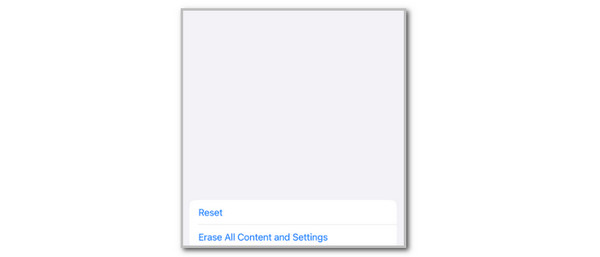
Your device is now ready for setup. Go ahead and restore your data from iCloud. Please follow the steps below to successfully restore your iPhone or iPad.
Please turn on the iPhone or iPad and imitate the on-screen steps until you reach the Apps & Data screen. Tap From iCloud Backup and sign in with the associated Apple ID for the backups. Choose the backup you prefer to restore. Then, perform the on-screen instructions to complete the setup procedure.
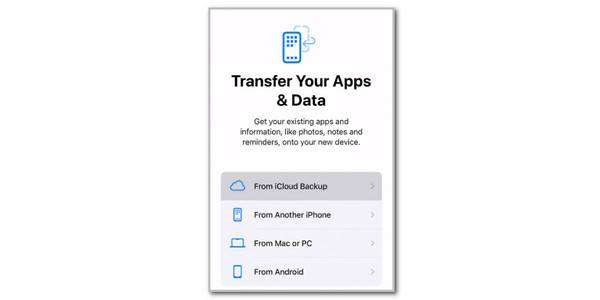
Part 4. FAQs about How to Restore from iCloud Backup Without Reset
Can you restore from an iCloud backup at any time?
Restoring an iCloud backup from an Apple device does not require following a time schedule. You can restore a backup from your iPhone, iPad, and other Apple devices anytime. However, iCloud backups are only retained for 180 days if no backups are performed.
Why can't I restore a backup from iCloud?
In certain cases, iCloud backups cannot be used to restore an Apple device. A backup made from the Apple device containing the newest iOS or iPadOS version cannot be restored on earlier versions. The primary way to fix this issue is to update your Apple device's software to the latest version. Other issues can also be the cause why you cannot restore a backup from iCloud. Corrupted or missing backup, Apple ID issues, and insufficient storage space on the Apple device are included in the selection of what's included.
To wrap up, Apple permits its users to restore iPhone from iCloud without reset or using other devices it manufactures. The exclusive techniques used in this article include using the iCloud website and FoneLab iPhone Data Recovery. You may download the tool to experience more of its features. Thank you!
