Recover the lost/deleted data from computer, hard drive, flash drive, memory card, digital camera and more.
Best Audio Recovery Software to Get Back All Deleted Music Files
 Updated by Lisa Ou / March 10, 2021 10:00
Updated by Lisa Ou / March 10, 2021 10:00Due to the limited Android internal storage space, many people save audio files to an SD memory card. Moreover, you can move all music files to a new Android phone easily.
However, if your SD card is damaged, formatted or corrupted, you cannot access any file before the deleted audio recovery. In another word, all files stored in an SD card will be inaccessible including songs, audiobooks, voice recordings and other audio files.
But do not worry about that. The deleted audio files just are marked as invisible. If you do not save new files to the same location, those deleted audio files still exist. Thus, you should recover deleted audio files from SD card immediately to improve the probability of success.
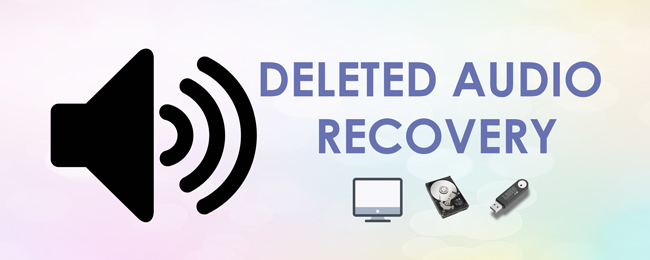
There are many ways to recover deleted files from your computer. The easiest way is dragging the deleted files from the Recycle bin back to the desktop. But what if you cannot find the DOC file? Is it possible to recover deleted files from the Recycle Bin after empty in Windows 10/8/7?
Fortunately, you can find different answers in the following paragraphs.

Guide List
1. Common Ways to Fix a Corrupted SD Card
Sometimes the SD card cannot be read or recognized, which makes your audio files inaccessible. Thus, you can repair a corrupted memory card to recover deleted audio files.
Way 1: Plug the SD Card to Other Devices
You need to check if it is the SD card’s fault. So you can connect an SD card to a new digital device to have a test. If everything goes well, then you need to fix your mobile phone to solve the problem.

Way 2: Repair A Corrupted SD Memory Card with CHKDSL Command Prompt
You can also fix a corrupted SD card by using the Windows Command Prompt. This method works for all Windows operating systems. To start with, you need to connect your SD card to the computer.
Step 1In the Start menu, type CMD in the Search engine.
Step 2Choose Run as administrator from its right-click menu.
Step 3Type chkdsk h: /f in the Command window. (You can replace h: with the SD card’s letter.)
Step 4Once you press Enter, it will start checking and fixing the corruption on the SD card. After a while, you can recover deleted audio files from Android phone without PC.
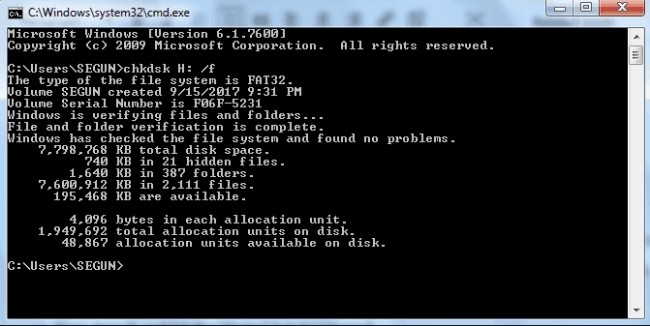
2. How to Recover Deleted Audio Files from an Android Phone SD Card without Root
However, the above two deleted audio recovery methods do not work in all situations. If you want to recover deleted or lost audio files in all formats from your Android SD card, definitely you should not miss FoneLab Data Retriever.
Even though the SD card is corrupted, formatted or crashed, the data recovery software can still extract deleted audio fileswithout data loss.
1. Main Features of the Best Audio Recovery Software
- Wide support of recoverable audio formats including MP3, M4A, WAV, WMA, OGG, AAC, AIF/AIFF, MID/MIDI, etc.
- Find your deleted or lost music files with Quick Scan and Deep Scan mode.
- Preview, select and recover any song and audio file freely.
- Recover deleted audio files from memory card, flash drive, hard drive, Windows, Mac, digital camera camcorder and other removable drives.
- Support to recover deleted or lost data from SanDisk, Samsung, Sony, Kingston, Seagate and more.
FoneLab Data Retriever - recover the lost/deleted data from computer, hard drive, flash drive, memory card, digital camera and more.
- Recover photos, videos, documents and more data with ease.
- Preview data before recovery.
2. How to Recover Deleted Audio Files from SD Card Safely and Selectively
You should keep in mind that you can use it to recover deleted audio file from hard drive, computer, and other removable drives.
Below is a clear instruction to recover audio from SD card.
Step 1Launch the Windows data recovery software after the installation.
Step 2Plug your Android phone into the computer. You can also connect the memory card to your computer with a card reader. You can jump into the next step if you want to recover data from computer directly.
Step 3Mark before Audio and the connected hard drive. Of course, you can choose other recoverable categories and locations.

Step 4Click the Scan button on the lower right corner to perform a quick scan.
Step 5Unfold Audio and access all audio folders. You can preview any song with the detailed information. Then click the small box before your target file.
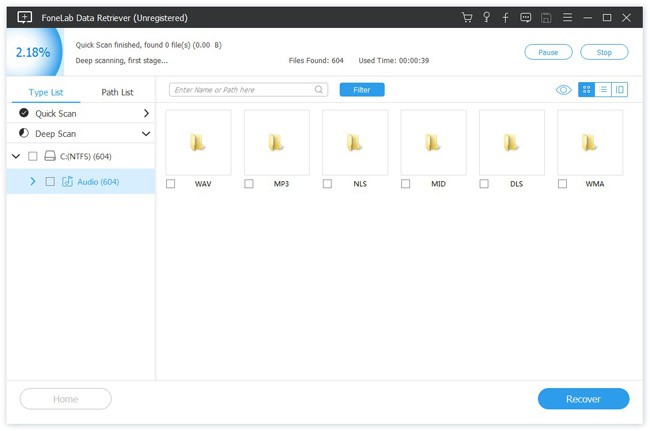
Step 6Choose Recover to recover deleted audio files from SD card selectively.
Note:
- If you cannot find your deleted audio files, you can choose Deep Scan to have a second try.
- The more files you want to get back, the longer time you need to wait to complete the deleted audio recovery process.
You can fix the corrupted or damaged SD card to get back Android audio files. in conclusion, the safest and easiest way is using FoneLab data recovery software. Even novices can recover deleted or lost files from computer, SD card, hard drive and more effortlessly.
If you have other good deleted audio recovery methods, you can also share in the comments below.
FoneLab Data Retriever - recover the lost/deleted data from computer, hard drive, flash drive, memory card, digital camera and more.
- Recover photos, videos, documents and more data with ease.
- Preview data before recovery.
