fix iPhone/iPad/iPod from DFU mode, recovery mode, Apple logo, headphone mode, etc. to normal state without data loss.
- Empty Trash
- Delete Mail App
- Clear Cache on Mac
- Get More Storage on Mac
- Make Chrome Use Less RAM
- Where is Disk Utility on Mac
- Check History on Mac
- Control + Alt + Delete on Mac
- Check Memory on Mac
- Check History on Mac
- Delete An App on Mac
- Clear Cache Chrome on Mac
- Check Storage on Mac
- Clear Browser Cache on Mac
- Delete Favorite on Mac
- Check RAM on Mac
- Delete Browsing History on Mac
Simple Guide to Fix iPhone Won't Update Effectively
 Updated by Lisa Ou / Nov 17, 2023 09:15
Updated by Lisa Ou / Nov 17, 2023 09:15Good day! My iPhone has been malfunctioning lately, causing some apps to crash, load slowly, etc. Thus, I decided to do a software update, hoping it would bring back the smooth performance of my device. The problem is, I can't seem to do so due to some unknown problem. Can someone please enlighten me? Why won't my iPhone update, and how should I fix the issue?
Failing to update software is a common problem iPhone users experience from time to time. It could be due to various situations, but you don't need to face any hassle to figure it out. In this article, you will be enlightened about the possibilities of why your iPhone can't seem to update. This way, you can avoid doing them in the future and not face the same issue again. After that, the effective methods to fix your iPhone that won't update will be followed.
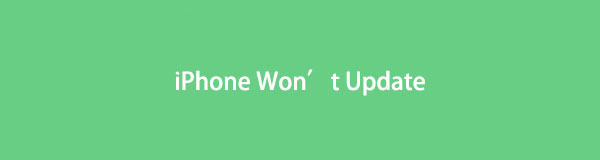

Guide List
Part 1. Why Won't My iPhone Update
Among the primary reasons an iPhone can’t update is due to the device version if the internet connection is not the issue on your device. Your iPhone may no longer support the latest software, so it can’t be installed. Or it may also be because of the slow internet. Updating your software requires a stable connection, and it will likely fail if the internet is slow or you’re not connected at all.
Hence, it is recommended to avoid downloading other files, apps, or other data at the same time while the update is ongoing. Meanwhile, other possible issues will be tackled in the following parts as you go through the solutions to fix them right after.
FoneLab enables you to fix iPhone/iPad/iPod from DFU mode, recovery mode, Apple logo, headphone mode, etc. to normal state without data loss.
- Fix disabled iOS system problems.
- Extract data from disabled iOS devices without data loss.
- It is safe and easy to use.
Part 2. How to Fix An iPhone Won't Update
Underneath are the most effective solutions we hand-picked to include in this article. Note that each method was carefully tested, and we assure you that the best ones you can find are already gathered below. Thus, rely on them and don’t hesitate to perform the correct instructions.
Section 1. Reboot Your iPhone
An iPhone reboot or force restart is an essential strategy to learn when experiencing a problem on the device. It’s not only for iPhone, but for other device users as well, since it’s only a restart process. Thus, when the iPhone reboots, its system will be refreshed, fixing the issues caused by basic glitches, crashes, etc. However, rebooting is only a simple solution, so there’s still a chance it won’t work.
Heed to the effortless process below to repair my iPhone won’t update by rebooting your iPhone:
Without a Home button: Push down on the Upper volume key quickly and do the same to the Lower volume key right after. Then, push and stay your finger on the Power key until the screen reveals the Apple symbol.
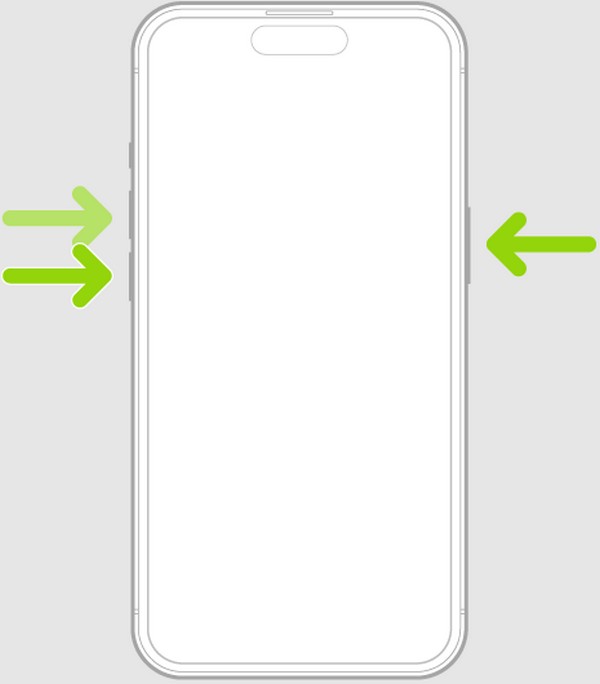
With a Home button: Press your thumb down on the Home and Power keys at the same time. Don’t let go until the iPhone reboots and you see the Apple logo on the screen.
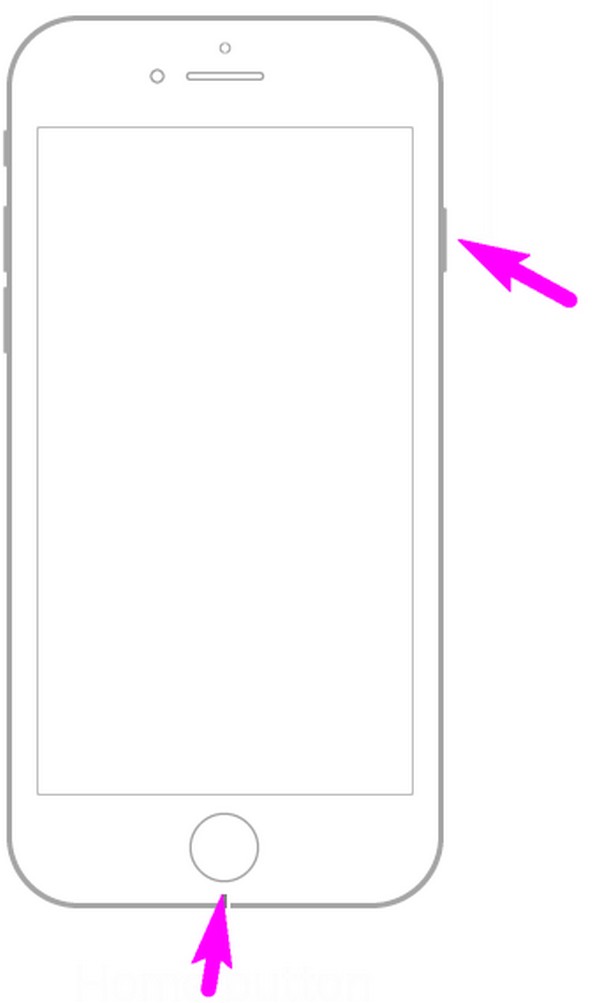
Section 2. Remove Unneeded Apps
Meanwhile, a lack of storage may be why your iPhone can’t update. Thus, removing unneeded apps will help you free up space. Once you have enough storage, your iPhone can finally handle the software update, making the process successful. Apps are among the largest data stored on a device, so removing at least a few will easily get you more storage.
Act according to the easy steps underneath to fix an iPhone won’t install update by removing unneeded apps:
Step 1Run the Settings app and proceed immediately to the General tab. Next, hit iPhone Storage to see the installed applications on your device.
Step 2From the apps list, choose the unnecessary app, then hit the Delete App button on the following screen to erase it from your iPhone.
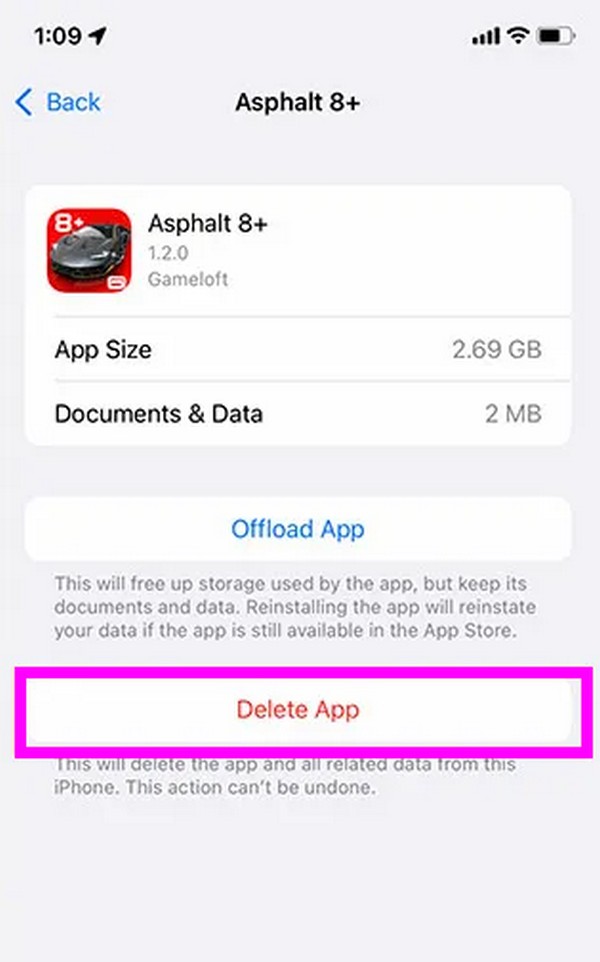
FoneLab enables you to fix iPhone/iPad/iPod from DFU mode, recovery mode, Apple logo, headphone mode, etc. to normal state without data loss.
- Fix disabled iOS system problems.
- Extract data from disabled iOS devices without data loss.
- It is safe and easy to use.
Section 3. Delete and Re-download Update
If rebooting and uninstalling some apps didn’t make the updating process successful, try deleting and downloading the update again. It may freshen up the software and remove its corrupted components if there are. Hence, re-downloading it will give you a better chance of installing the update successfully.
Conform to the pain-free instructions below to repair an iPhone update won’t install by deleting and re-downloading the update:
Step 1Open Settings, and like the previous method, choose the iPhone Storage option. On the apps list, tap the update and hit Delete Update afterward.
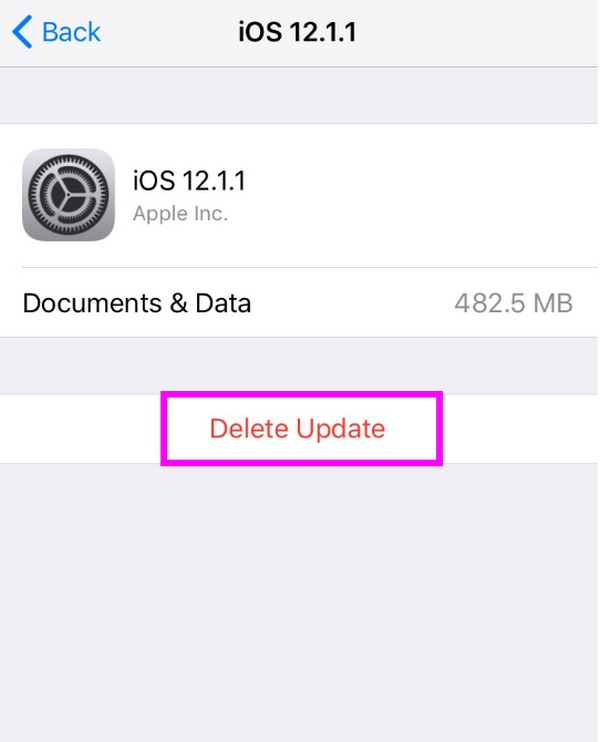
Step 2Once deleted, return to Settings > General. Next, select Software Update, then tap Download and Install to update software.
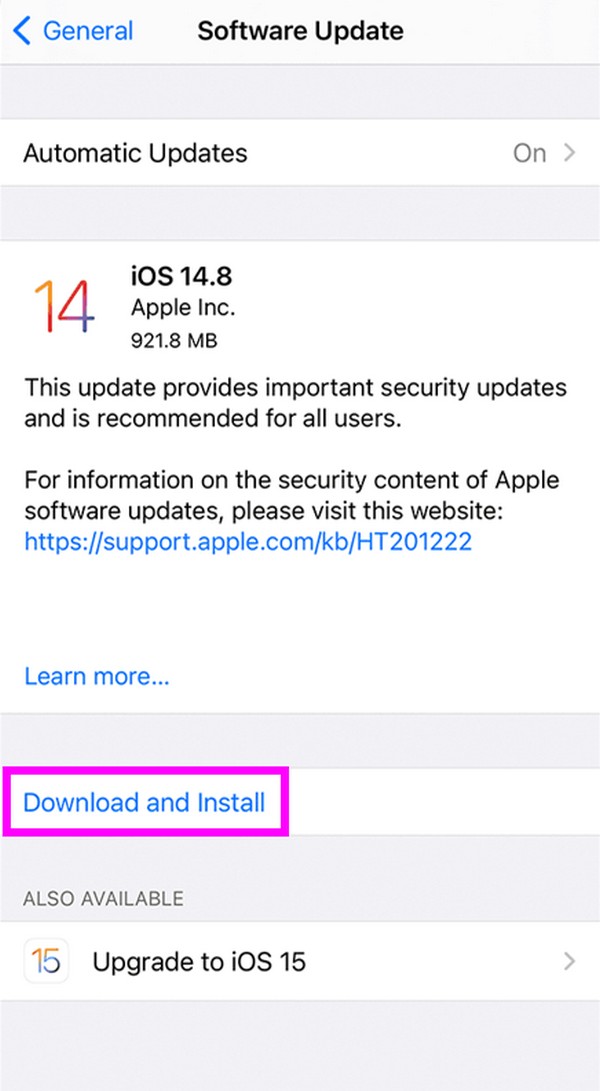
Section 4. Try FoneLab iOS System Recovery
Since you have reached this part, the previous part may not have worked on your device. If so, here’s FoneLab iOS System Recovery to experience an efficient fixing process. This program is not only meant for certain updating issues but for various iOS issues as well. It is known for its high success rate, so several iOS users rely on it to fix problems like an iPhone that won’t update. Whether or not you’re a beginner, this tool will be easy to navigate.
FoneLab enables you to fix iPhone/iPad/iPod from DFU mode, recovery mode, Apple logo, headphone mode, etc. to normal state without data loss.
- Fix disabled iOS system problems.
- Extract data from disabled iOS devices without data loss.
- It is safe and easy to use.
Aside from that, FoneLab iOS System Recovery provides a Standard and Advanced repair mode. Hence, you will be able to choose to protect your data from deletion while the repair process is ongoing. It supports the latest iOS and iPadOS versions.
The unexacting directions underneath are an example for fixing an iPhone won’t restore or update with FoneLab iOS System Recovery:
Step 1Get the FoneLab iOS System Recovery installed on your computer with the help of the Free Download tab on its official page. When saved, open it and set up the quick installation. Once done, click the pop-up Start Now button to launch the system recovery program.
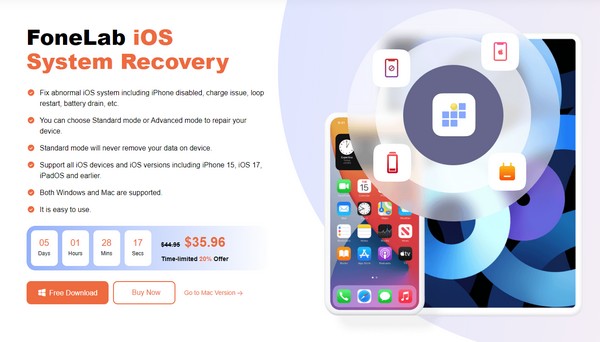
Step 2Select iOS System Recovery on the main interface, followed by the Start button. Afterward, attach a USB cable to connect your iPhone and choose your preferred repair mode. Then, press the Confirm tab underneath the options to move ahead.
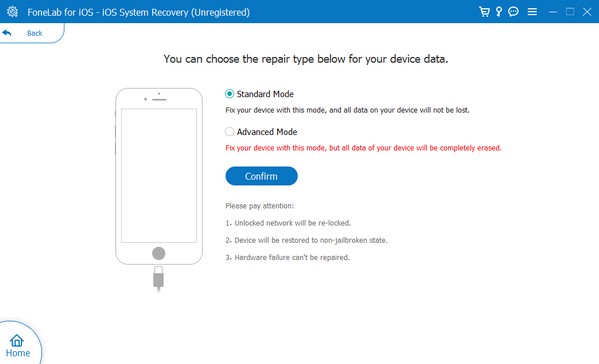
Step 3When the on-screen guidelines are exhibited on the following interface, pick the instructions for your iPhone version to enter Recovery mode and download firmware. It will then start repairing the problem with your iPhone.
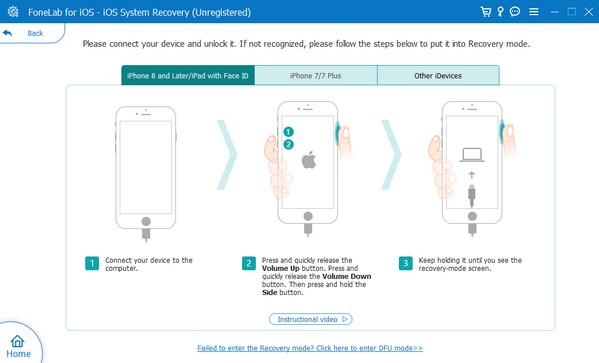
FoneLab enables you to fix iPhone/iPad/iPod from DFU mode, recovery mode, Apple logo, headphone mode, etc. to normal state without data loss.
- Fix disabled iOS system problems.
- Extract data from disabled iOS devices without data loss.
- It is safe and easy to use.
Part 3. FAQs about An iPhone Won't Update
1. Why is the software update taking so long on my new iPhone?
It may be because of an unstable connection. When your internet is poor, it automatically affects your iPhone's processes that heavily rely on it. Hence, it's one of the possibilities why your software is taking so long to update. On the other hand, the update may not be slow but only stopped completely, indicating a probable issue. In this case, try the methods mentioned above to fix your iPhone that's having difficulty updating.
2. What will happen if my iPhone dies during an update?
The update will naturally be interrupted, and it may cause problems for your iPhone. That's why you must ensure your device has enough battery before proceeding to the update process.
Feel free to comment below for more issues, concerns, or suggestions regarding your iPhone and other devices. We will ensure to give you the most effective solutions, and you will find most of them on the FoneLab iOS System Recovery site.
FoneLab enables you to fix iPhone/iPad/iPod from DFU mode, recovery mode, Apple logo, headphone mode, etc. to normal state without data loss.
- Fix disabled iOS system problems.
- Extract data from disabled iOS devices without data loss.
- It is safe and easy to use.
Below is a video tutorial for reference.



