- Empty Trash
- Delete Mail App
- Clear Cache on Mac
- Get More Storage on Mac
- Make Chrome Use Less RAM
- Where is Disk Utility on Mac
- Check History on Mac
- Control + Alt + Delete on Mac
- Check Memory on Mac
- Check History on Mac
- Delete An App on Mac
- Clear Cache Chrome on Mac
- Check Storage on Mac
- Clear Browser Cache on Mac
- Delete Favorite on Mac
- Check RAM on Mac
- Delete Browsing History on Mac
Efficient Modes on How to Clear Browser History on Mac
 Updated by Lisa Ou / Aug 24, 2023 09:15
Updated by Lisa Ou / Aug 24, 2023 09:15Mac is an Apple computer that supports almost all major browsing apps, such as Chrome, Firefox, and Safari. And regardless of which you are using, it's inevitable to gather several browsing histories, especially if you often surf the internet. Your history list greatly helps when you want to re-access the websites you have previously visited. However, we can't deny they may also expose your privacy when others use your Mac. Hence, it's no wonder you'd like to know how to clear history on a Mac browser when you get into this situation.
The question is, how are you going to do that? Well, sit back and get comfortable; this article has already finished finding the methods for clearing the histories on your Mac browsers. You no longer need to waste time testing uncertain techniques online, as the best and most effective ones are now listed in the following parts of this article. Moreover, expect to come across a beneficial cleaning program later, which you can also use for your browsing history. Simply read and perform the correct steps attentively to experience a smooth process.
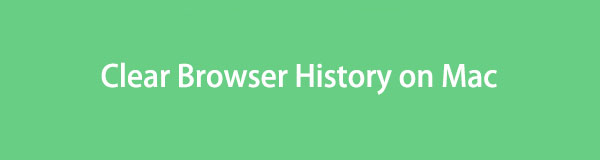

Guide List
Part 1. How to Delete Browsing History on Mac Apps
As mentioned above, macOS computers support almost all popular browsing apps. Thus, we listed the methods for the top 3 browsers below, which are most likely the ones you use on your Mac. But if you have other ones that are not included, kindly move on to the following part; it supports cleaning nearly all browsers and data on the computer.
Method 1. On Safari
Safari is the default browsing app on Mac, iPhone, and other Apple devices. It is unavailable on other operating systems, as it’s developed specifically for Apple. Thus, deleting its browsing history on Mac is only one of the few methods you will find for the Safari browser. And the default technique to do this only takes a few clicks and keyboard shortcuts.
Comply with the unexacting instructions below to clear browsing history on Mac Safari:
Step 1Locate the Safari icon on your Mac and double-click it to open the browser. Once on its main page, press the command (⌘) + Y keys to view all your browsing history.
Step 2After that, select all your history by hitting the command (⌘) + A keys. Then, press the Delete key or hit the Clear History tab on the upper right to delete your Chrome browsing history.
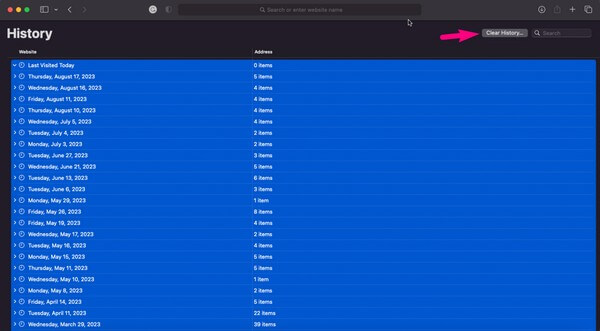

With FoneLab Mac Sweep, you will Clear system, email, photo, iTunes junk files to free up space on Mac.
- Manage similar photos and dulplicate files.
- Show you the detailed status of Mac with ease.
- Empty trash bin to get more storage.
Method 2. On Chrome
On the other hand, The Chrome browser is not built-in on Mac, but it is widely used by several Apple device users worldwide. If you have previously experienced clearing the Chrome app’s browsing history on Windows, doing it on a macOS won’t be so different. Hence, you will probably find it very accessible, especially since it only requires trouble-free navigation.
Observe the trouble-free directions underneath to grasp how to access history on a Mac Chrome browser and delete them:
Step 1Launch the Chrome app for the browser to run on your Mac. On the top right of its screen, select the vertical three-dot icon and click History. Another set of options will be revealed. Click the History tab to press the command (⌘) + Y keys to see the history.
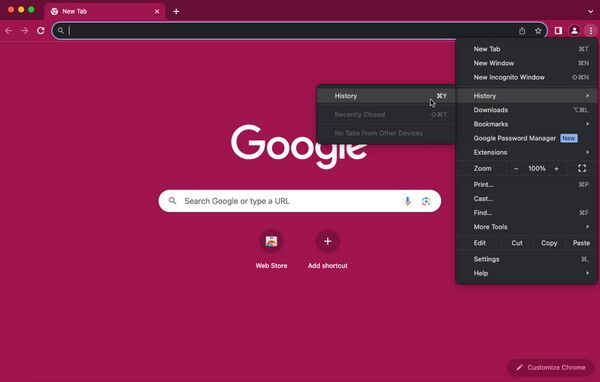
Step 2When the following screen displays, your Chrome browsing history will be listed. Clear them by hitting the Clear browsing data tab in the left column. You must confirm the deletion if prompted and wait until they get deleted.
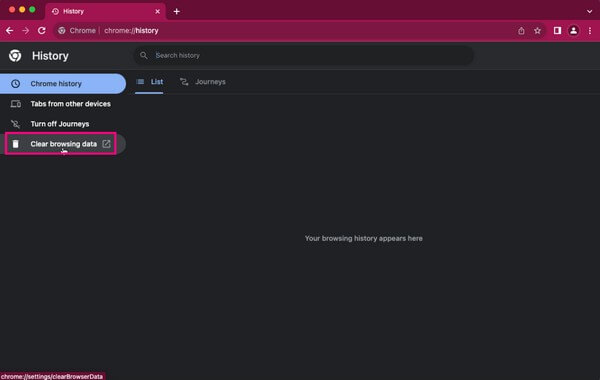
Method 3. On Firefox
Firefox is also one of the supported browsing apps on a macOS. It is also popular, and you can get it for free, so using it to browse on your Mac is unsurprising. Like the previous browsers, clearing your browsing history on this app only has a basic process, so expect no difficulties to come your way.
Stick to the relaxed procedure below to determine how to check your history on a Mac Firefox browser and erase them:
Step 1Find the Safari app and launch it on your Mac. Afterward, click the three-bar or hamburger icon on its top right page. When the menu options appear, select History > Clear recent history.
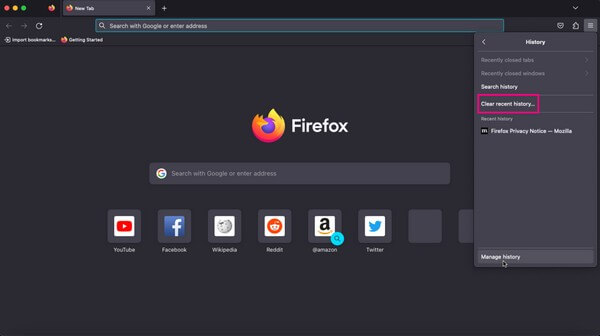
Step 2Expect a dialogue box to appear on the screen. You may set the time range at its top pull-down bar, then proceed to the history options. Check the Browsing & download history box and hit the Clear Now button below to clear your Firefox browsing history.
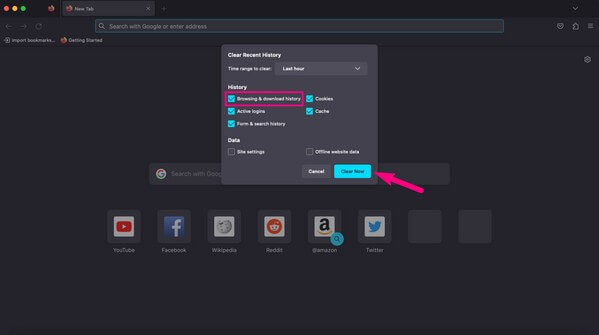
Part 2. How to Delete Browsing History on Mac via FoneLab Mac Sweep
Meanwhile, an advantageous tool like FoneLab Mac Sweep is what you need if you have all the mentioned browsers on your Mac. This program automatically gathers all your browsing app data in one section so that you can clear the cache, browsiong history, bookmarks, etc., at once. Hence, the process will be much shorter and quicker, saving you time. Besides, it supports other browsers you may have on your Mac, so you don’t have to find separate methods to clear them since FoneLab Mac Sweep is already here to process everything for you.

With FoneLab Mac Sweep, you will Clear system, email, photo, iTunes junk files to free up space on Mac.
- Manage similar photos and dulplicate files.
- Show you the detailed status of Mac with ease.
- Empty trash bin to get more storage.
Accept as an example the secure steps underneath to delete history on Mac browsers via FoneLab Mac Sweep:
Step 1Enter the FoneLab Mac Sweep site on your Mac browser and see the program descriptions at the top of its page. You may scroll down to see further information and know the tool better, but afterward, hit the Free Download tab beneath the listed functions to save its file. Then, move it to the Applications folder and run the cleaner on your Mac.
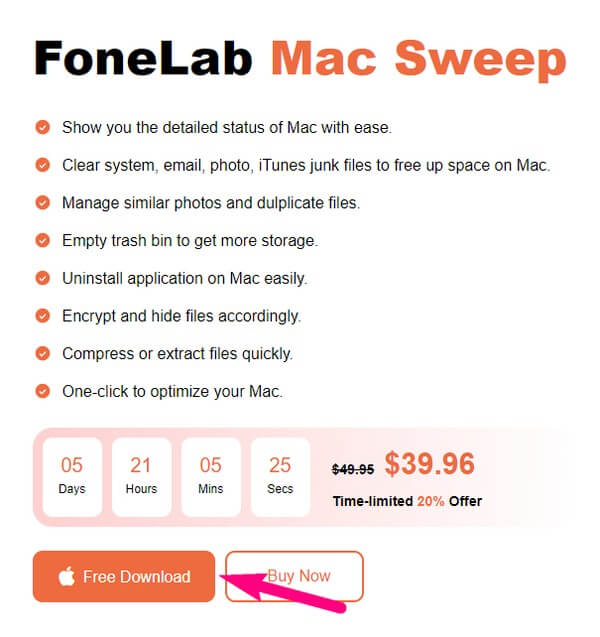
Step 2The initial interface of the tool contains the Status, Cleaner, and ToolKit boxes. You can check your Mac status before opening the ToolKit tab, then hit Privacy on the following screen. You will be prompted to scan your Mac data on the Privacy interface. Perform the scan, and once it’s done, hit the View tab to proceed.
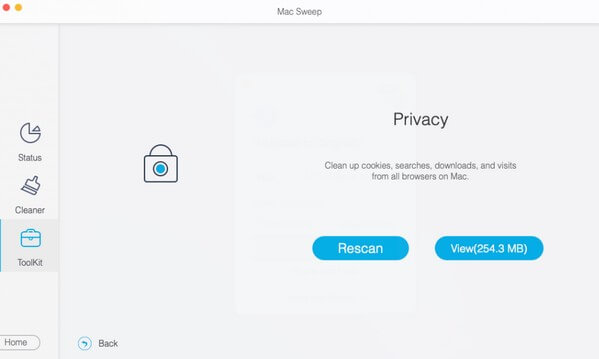
Step 3Your browsing apps will be listed on the next interface’s left section. And on the right side are their data, including browsing history, search history, login history, cookies, and more. Click the Browsing History checkbox, then hit Clean on the lowermost part of the interface. The program will then start cleaning your selected data, which usually takes only a few minutes.
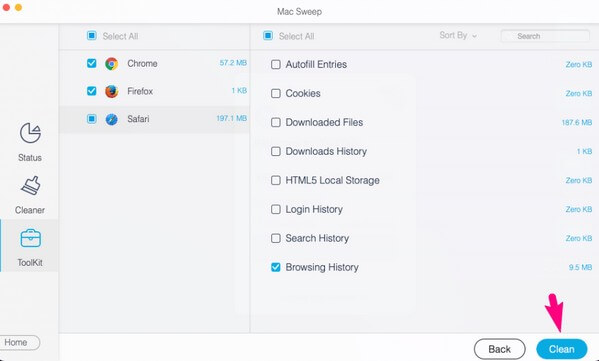
Part 3. FAQs about How to Delete Browsing History on Mac
1. Why can't I clear the browsing history on my Mac?
It may have something to do with the Screen Time restrictions. It is a macOS feature that lets you control your usage on the device, including its content. Hence, you won’t be allowed to clear your browsing history if it is among the restrictions set on your Mac. If you wish to remove this restriction, head to Settings > Screen Time > Content & Privacy Restrictions > Content Restrictions, then set the options accordingly.
2. Will anyone see my browsing history after I delete it?
No, they won't if they will proceed to the browsing history list on your device. However, if they contact your internet service provider, there is a possibility they will see it. But it would be an exemption if your provider deleted your old history.
Above are the most effective techniques for deleting the history on your Mac's browsing apps. Pick FoneLab Mac Sweep for your computer and experience an excellent and successful process.

With FoneLab Mac Sweep, you will Clear system, email, photo, iTunes junk files to free up space on Mac.
- Manage similar photos and dulplicate files.
- Show you the detailed status of Mac with ease.
- Empty trash bin to get more storage.
