Easily erase all contents and settings on iPhone, iPad or iPod completely and permanently.
- Clear iPhone Junk Files
- Clear iPad Cache
- Clear iPhone Safari Cookies
- Clear iPhone Cache
- Clear iPad Memory
- Clear iPhone Safari History
- Delete iPhone Contacts
- Delete iCloud Backup
- Delete iPhone Emails
- Delete iPhone WeChat
- Delete iPhone WhatsApp
- Delete iPhone Messages
- Delete iPhone Photos
- Delete iPhone Playlist
- Delete iPhone Restrctions Passcode
How to Delete an App on iPad in 4 Proven and Tested Ways
 Updated by Lisa Ou / September 05, 2025 05:30
Updated by Lisa Ou / September 05, 2025 05:30Applications significantly contribute to the iPad's functionalities. Your iPad comes with pre-installed, built-in, and downloadable applications. They might be a contribution to your iPad's streaming platforms, organizing files, editing, and other additional operations.
However, individuals do not use their applications forever. Some applications are used once, or the wrong one is downloaded. This issue is the main reason why they want to delete their iPad applications. Are you one of them? You might wonder: How do I delete an app on my iPad?
Countless ways exist to delete an app on your iPad. This post lists the 4 quickest ones. Please refer to the outlines below to discover them.
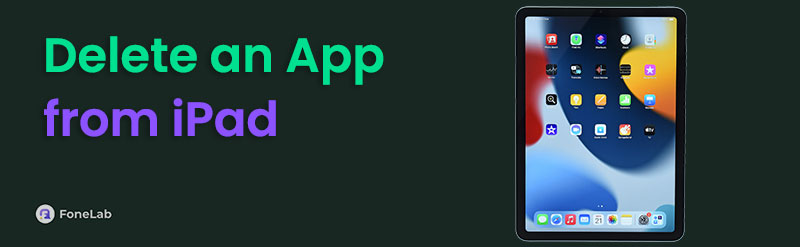

Guide List
Part 1. How to Delete Apps on iPad from Home Screen
The iPad displays the applications it contains from the Home Screen. This screen section allows you to organize your iPad applications. Deleting an app from the iPad is one of the functionalities it can offer. You might wonder: How do I delete apps on my iPad Home Screen? The steps below will serve as your detailed guide.
Open your iPad and unlock it if a passcode is required. Then, locate the iPad app you need to delete. Long-press the app, and drop-down options will appear. Please select the Delete App button, and a new window will appear. You need to confirm the action by tapping the Delete button at the bottom right.
Alternatively, you may long-press the empty side of your iPad Home Screen. Then, the applications will jiggle. Tap the Minus button in the app and tap the Delete App button. Confirm the action by selecting the Delete option.
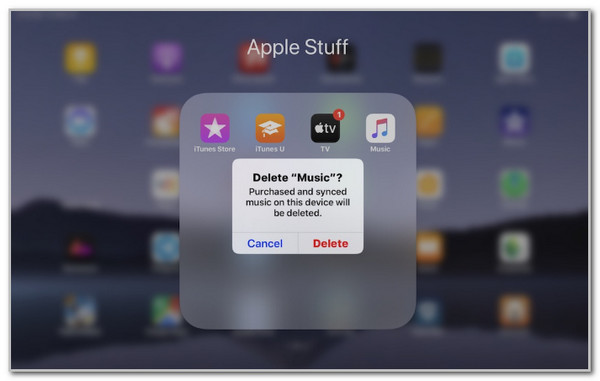
Part 2. How to Delete Apps from iPad with App Store
Did you know that some iPad applications can be hidden? These hidden applications cannot be found in the Home Screen section. You may delete an app that is not on the iPad Home Screen using the App Store. This method is only applicable to applications you want to delete that are downloaded from the mentioned digital store. Built-in applications cannot be deleted with this technique.
Another benefit of this tool is that it allows you to view other inactive applications on your iPad. In this case, you can reinstall from your iPad. How to delete apps on iPad with the App Store? The steps are outlined below.
Step 1Go to the App Store on your iPad. If you are not yet logged in to your Apple ID account, please provide the account credentials to sign in. Then, you will see the suggested apps from the digital store. Select the Profile button at the top right of the screen.
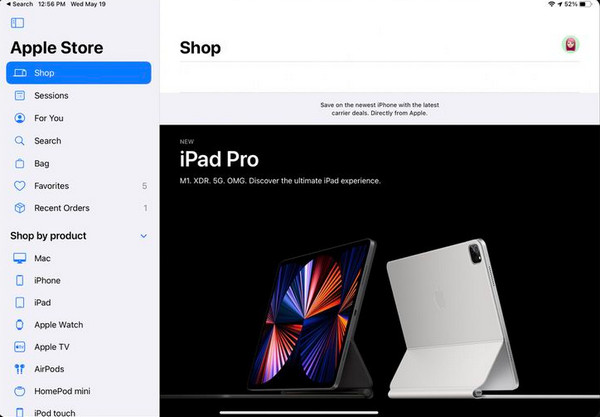
Step 2The account page will appear on the screen. Please wait until the Updated Recently or Upcoming Automatic Updates sections are posted. Please locate the app you need to delete from your iPad. Swipe it to the left, choose the Delete button, and confirm the action by tapping the button again.
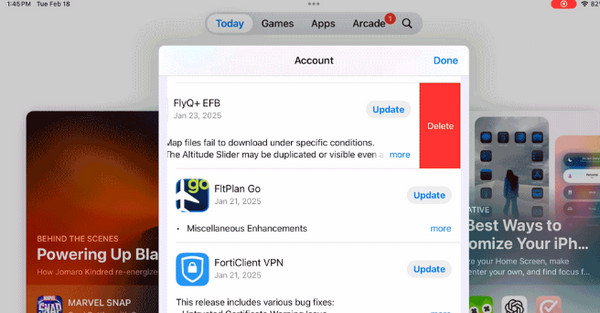
Part 3. How to Delete an App on iPad in the Settings App
The iPad applications also have their list in the Settings app. It is managed from the iPad Storage section. Their storage consumption information, including caches consumed space and other storage details, is included. This application can delete apps from iPad that are downloaded and some pre-installed. You may follow the detailed steps below as a reference for deleting the iPad app using the Settings app.
Step 1Open the Settings application on your iPad. Then, the features and customizations from your iPad screen will appear. Please tap the General button from the sidebar. This action will show you the related features.
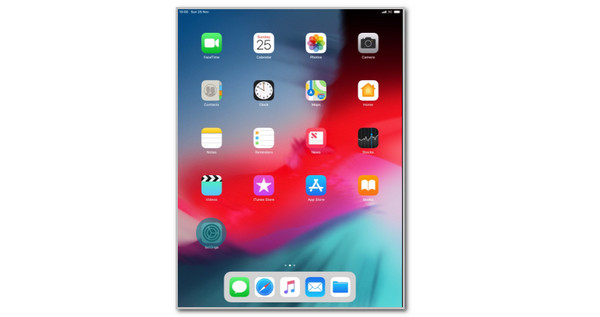
Step 2Tap the iPad Storage button on the screen. Then, tap the app you prefer to delete from your iPad. Then, the information of the mentioned app will appear on the right. Please tap the Delete App button at the bottom. Confirm the process by choosing the Delete button in the small window.
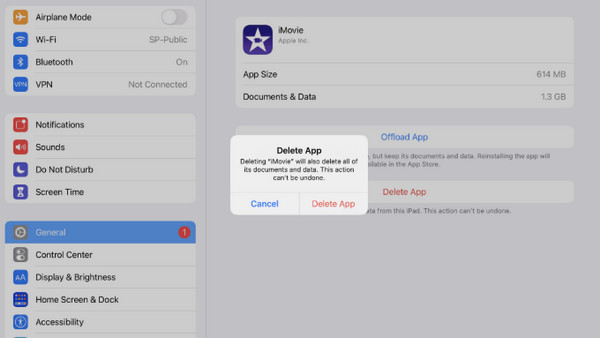
Part 4. Delete Apps on iPad with FoneLab iPhone Cleaner
However, some can't delete apps from iPad. It may be due to restrictions or other features that prevent you from deleting the applications from the specified Apple device. FoneLab iPhone Cleaner helps you delete apps regardless of their current state. The advantage of this software is that it can delete multiple applications simultaneously. It offers 3 modes of data deletion for your iPad. It includes Free Up Space, Erase All Data, and Erase Private Data.
There's more about this software. You will discover its full features once you start using it. How to delete apps on iPad that cannot be deleted? Follow the steps below to do that using the software.
Step 1Download the tool on your computer. You only need to choose the Free Download button on the main page. Set up and launch the tool afterward.

Step 2Plug your iPad into the computer to let the software scan it. Then, click the Free Up Space button on the left.
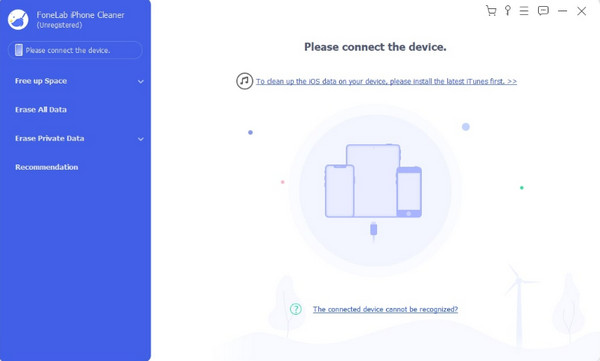
Step 3Under it, please click the Uninstall Applications button and then the Quick Scan button at the bottom right. The results will appear on the right side of the screen. Please choose the app you need to delete from your iPad. Then, click the Uninstall button on the right. The deletion will start immediately. Wait for it to be completed before unplugging the iPad from the computer.
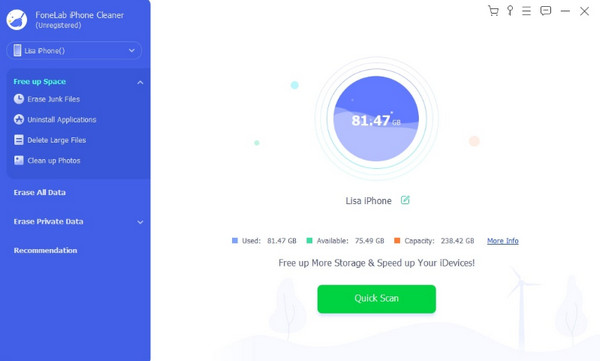
Part 5. FAQs about How to Delete Apps on iPad
How to delete apps on iPad with Parental Control?
Parental Control is managed under Screen Time. It is commonly used when parents want to control their children's screen time activities. Parental Control does not directly delete the applications from your child's iPad. It only hides them from the iPad Home Screen. Open Settings and tap Screen Time. Then, tap Content & Privacy Restrictions. Enter the Screen Time passcode and tap Allowed Apps & Features. Toggle off the apps you prefer to hide.
Why is there no Delete option on my iPad apps?
Not seeing the Delete option from your iPad apps means that they cannot be deleted. The primary reason is that they might be a built-in application on your iPad. Additionally, your iPad may be experiencing bugs and glitches in its system. Restarting or rebooting it can be an effective troubleshooting method to resolve this issue.
In conclusion, you can delete apps on iPad in various ways. The good thing about this post is that it highlights the 4 most straightforward ones. FoneLab iPhone Cleaner is included. This software can delete your apps simultaneously without affecting the time consumption. Download the tool and discover its additional helpful features!
