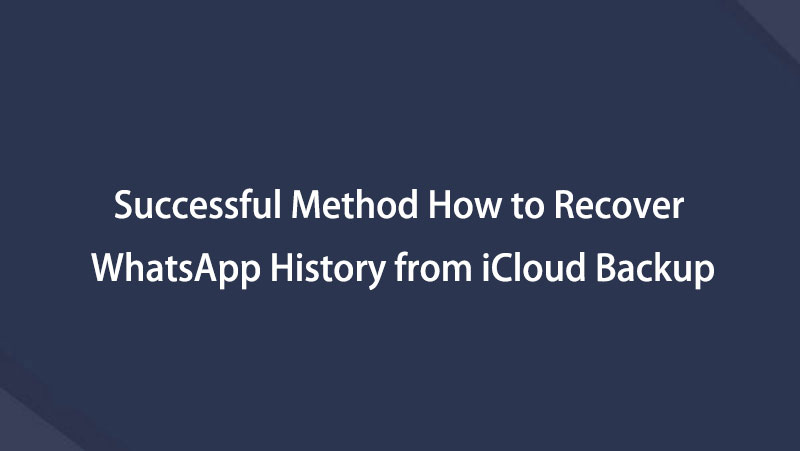WhatsApp Message Recovery - Restore WhatsApp from iCloud on iPhone
 Posted by Valyn Hua / March 08, 2021 09:00
Posted by Valyn Hua / March 08, 2021 09:00 I keep my iPhone in my pocket while I exercise. Then I take my iPhone out, I found the WahtsApp was deleted somehow. For the app I can download again, but how about the chat history? How to see deleted messages on Whatsapp?
WhatsApp is a very popular cross-platform application used for communication between smartphones. This application uses network connection to send messages. That means it is totally free to send messages, pictures, audio files and video messages. With voice calls of WhatsApp, you can talk to your friends and family for free, even if they're in another country.
Even better,
WhatsApp is registered with a phone number, and then WhatsApp will search your phone contacts and automatically add them to the list.
As an iPhone user, you must have seen WhatsApp when you open your Contacts app in order to call others.

However,
WhatsApp missed an important feature – Recover Deleted WhatsApp Messages on iPhone or iPad. It's common to hear that iPhone user mistakenly deleted their important data and want to get it back.
Luckily,
It is possible to get out of such trouble.
Here, I'd like to share 3 ways for WhatsApp recovery.

Guide List
1. Retrieve Deleted WhatsApp Messages from Chat Backup on iPhone
If you set up the Chat Backup on WhatsApp, the WhatsApp will make backups automatically.
Firstly, you need to check whether your lost data was backed up.
Step 1 Tap to open WhatsApp on iPhone.
Step 2 Go to Settings > Chat Settings > Chat Backup.
Step 3 Look at the last backup date and time.

If there is a backup including your desired messages, keep going this way. If not, try the other methods.
Do not create a new backup now, or else it will overwrite the latest version of your backup file and you won't find the deleted messages in the backup, either.
Then, recover deleted WhatsApp messages on iPhone from backup.
Step 1 Remove the entire app from your iPhone.
Step 2 Reinstall WhatsApp from App Store and launch this app.
Step 3 Follow the onscreen steps until reaching Restore from iCloud interface.
Step 4 Tap on Restore Chat History.

2. Restore Whatsapp Backup from iCloud on iPhone
It is helpful to have a backup on the iCloud, especially when you lose the data or even your iPhone.
Before the beginning of restoration, you'd better back up the current data on your iPhone. In the recovery process, your current data will be replaced by the previous backup.
Step 1 Tap Settings > General > Reset > Erase All Content and Settings on your iPhone, then the phone will restart automatically.
Step 2 Follow onscreen steps until you see the Apps & Data interface.
Step 3 Choose Restore from iCloud backup and login to your iCloud account.

Step 4 Depending on date and size of each backup, pick one which may contain your desired data to restore.
Step 5 Wait for recovery time to finish. It will take you a few minutes to an hour, according to the size of the backup and the network speed.
It is a simple method available to recover notes from iCloud, recover iMessages from iCloud and more.
3. Extract Lost WhatsApp Messages from iCloud with FoneLab
The deleted WhatsApp data are still not found back so far?
Why not try a safe third-party software – FoneLab iPhone Data Recovery.
With FoneLab for iOS, you will recover the lost/deleted iPhone data including photos, contacts, videos, files, WhatsApp, Kik, Snapchat, WeChat and more data from your iCloud or iTunes backup or device.
- Recover photos, videos, contacts, WhatsApp, and more data with ease.
- Preview data before recovery.
- iPhone, iPad and iPod touch are available.
There are many reasons why FoneLab is recommended strongly.
With the help of FoneLab, you can…
- Recover the messages, photos, attachments, and more in WhatsApp.
- Recover safari bookmarks, notes and other iOS data.
- Recover iPad and other iOS devices.
- Preview the detail before performing recovery.
- Do selective iOS data recovery.
…
Let's see how it works.
Step 1 First of all, you need to download and install the software on your PC or Mac accordingly.
Step 2 After the software launches automatically, choose iPhone Data Recovery > Recover from iCloud Backup File on the interface.

Step 3 Login to your iCloud account.
Step 4 Choose one from the list of the backup history and click Start Scan.

Step 5 The software will list different types of files on the left sidebar. Click WhatsApp or WhatsApp Attachments to preview details. The contents will be displayed on the right.
Step 6 Then check the items and click Recover. The recovered data will be saved to your computer.
You might have noticed that the software offers three recovery modes for users. In addition to Recover from iCloud Backup Files, you can also choose Recover from iOS device or Recover from iTunes Backup Files according to your needs.
Moreover, it can also be used to save WhatsApp audio and recover deleted iMessages from iPhone.
Don't hesitate to download the software for 30-days free trial.
Here is an WhatsApp Ultimate Guide if you want to know more details about it. In additon to Whatsapp, Snapchat is also a popular instant chatting app. If interested, you can check Snapchat Guide.
With FoneLab for iOS, you will recover the lost/deleted iPhone data including photos, contacts, videos, files, WhatsApp, Kik, Snapchat, WeChat and more data from your iCloud or iTunes backup or device.
- Recover photos, videos, contacts, WhatsApp, and more data with ease.
- Preview data before recovery.
- iPhone, iPad and iPod touch are available.
Below is a video tutorial for reference.