WhatsApp Ultimate Guide - Everything about WhatsApp
 Posted by Lisa Ou / March 08, 2021 09:00
Posted by Lisa Ou / March 08, 2021 09:00 “Can you send me WhatsApp about that?”
“Yes!”
It is common that people enjoy using WhatsApp to chat with friends, family, colleague, client and more about everything.

They can send text, videos, audio, image and file easily, even make a phone call without extract charge when they have connected their phones with stable network.
Sounds good, isn’t it?
1. What is WhatsApp
As you know, there are different instant-chat online app according to the needs of smartphones and people’s lifestyle. While WhatsApp is one of these fantastic apps.
They named WhatsApp after the phrase What’s Up, which has the familiar pronunciation as well as meaning.
It is not weird that you might have doubt about why you should choose WhatsApp instead of text message.
There are several reasons:
- You can send it without cost with internet connection.
- Image, text, emotion, video, audio, file and other data can be sent.
- You can use WhatsApp app or WhatsApp for web to send messages.
- Make a call via WhatsApp.
- Share location with contacts.
Can’t wait to know more about it, don’t you?
Let’s show you some tricks you should know about WhatsApp.
2. WhatsApp Download
WhatsApp Messenger allows you to use it on iPhone, Android phone, Windows phone, computer or web.
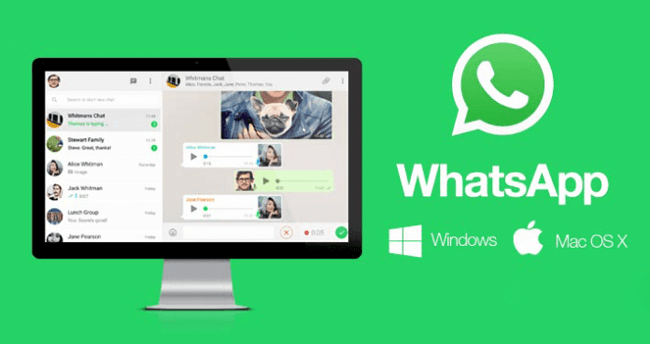
All you can do is to find them in the recycle bin repeatedly if you didn’t make any backup for it before. It is obvious that you can get nothing.
Please check below how to download different versions of WhatsApp:
iPhone:
Step 1Open App Store on iPhone, type WhatsApp on the search box.
Step 2Choose the correct WhatsApp from the list.
Step 3Tap the download icon.
Step 4Enter the passcode or fingerprint to confirm the downloading.
Then just wait for the process complete in seconds or minutes according to your speed of network.
Android:
Step 1Search WhatsApp on Google Play.
Step 2Click Download button and wait.
Step 3Follow the instruction to install it on your Android phone.
If you prefer, you can also go to WhatsApp for Android page, click the DOWNLOAD NOW button to download the APK. Then send the package to your phone and finish the installation.
Computer:
Step 1Visit the WhatsApp Download page on the browser on your computer.
Step 2Select the suitable version for your computer on the right side under the Mac or Windows PC section, click to download it.
Step 3When it finished, click on the package, and follow the instruction to install it.
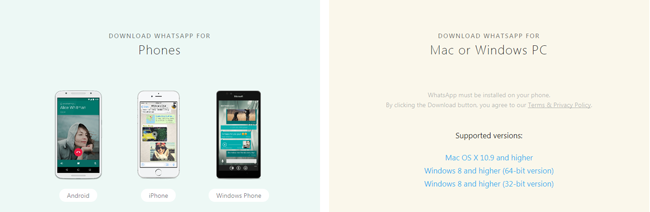
Before beginning to use WhatsApp to communicate with your friends, you should set up WhatsApp account firstly.
3. WhatsApp Setup
As WhatsApp requires an active phone number to create an account, please remember that you should choose a version of WhatsApp on mobile phone to finish the WhatsApp setup process.
It is easy to follow the step-by-step tutorial.
Step 1Follow above-mentioned demonstration to download WhatsApp app from app store.
Step 2Launch the app on your iPhone or Android phone.
Step 3Choose the setting you want on the pop-up windows until your phone number is required.
Step 4Select your country and enter phone number.
Step 5Type the verification code and tap OK.
Step 6After your account is activated, you can upload the profile, update your status and more.
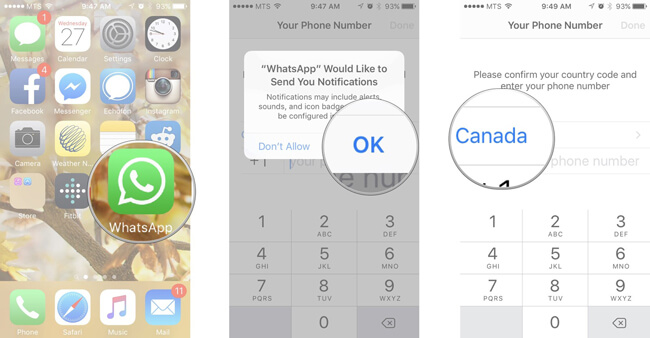
That’s all.
4. WhatsApp Contact Numbers
Before diving into how to use WhatsApp, we will talk about WhatsApp Contacts Online.
1. How to Add New Contact to WhatsApp Contact List
iPhone:
Step 1Open WhatsApp on iPhone.
Step 2Tap Chats on the bottom of the interface.
Step 3Tap the New Chat icon on the top right corner.
Step 4Then you can see New Contact at the top of the list, tap on it. If you want to create new group, you can click New Group in this step.
Step 5Complete the information of the new contact and tap Done.
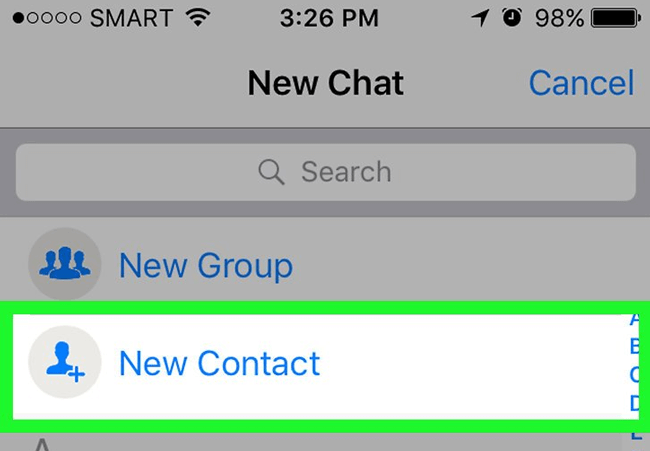
Android:
Step 1Open Contacts app on Android phone.
Step 2Tap the Add Contact icon.
Step 3Enter the contact information and finish.
Step 4Open WhatsApp, and refresh WhatsApp Contacts through WhatsApp > Contacts > Menu Button > Refresh.
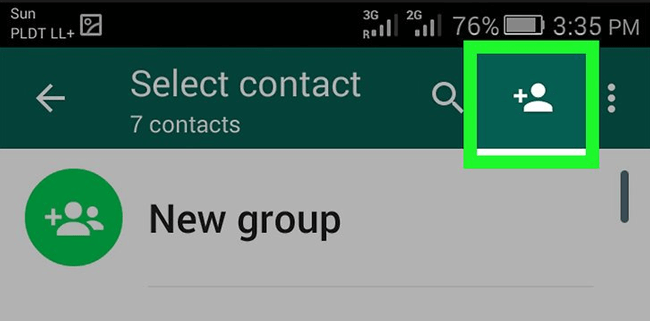
2. WhatsApp Contacts Search
If there are hundreds of contact on your WhatsApp phone number list as the time goes, this is a simple way, which you can use to search a certain contact you want to make a call or send message.
iPhone:
Step 1Open WhatsApp.
Step 2Go to Chats > New Chat icon.
Step 3Type the related word in the search bar.
Step 4Choose the right person you want to find from the list.
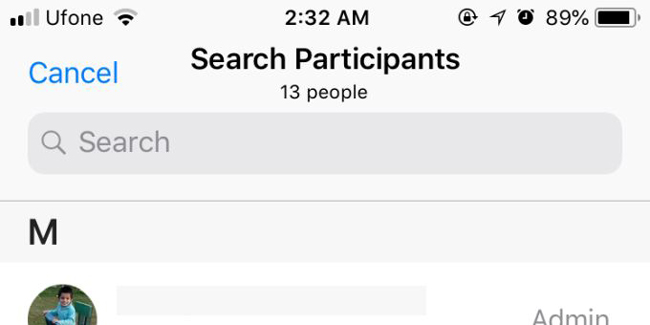
Android:
As WhatsApp on Android can easily access your address book, then it will recognize your WhatsApp contact after permission.
Step 1Tap Chats in the WhatsApp app interface.
Step 2Tap New Chat icon.
Step 3Find the one you want.
3. Edit or Delete WhatsApp Contacts
It is easy to edit or delete WhatsApp contact as below.
Step 1Select Chats tab, and tap New Chat icon on the top right corner.
Step 2Choose the contact you want to edit.
Step 3Change the content in the list and save it.
4. Block and Unblock WhatsApp Contact
It is annoying that someone always sends you unwanted messages and keeps bothering you all the day and night.
Most users might choose to block WhatsApp number who they don’t want to receive messages from anymore.
Well,
Is there any indicator can show you might be blocked by someone?
Of course.
- You can no longer see a contact’s updates to his or her profile photo, last seen or online in the chat windows.
- It always shows you one tick mark and never show the second one.
- You are not able to make a phone call go through.
In a similar way, you should interest in how to block and unblock someone in WhatsApp.
Unknown Number:
If the number you want to block or unblock is an unknown contact, just simply open the chat window, and then tap the Block or Unblock button in it.
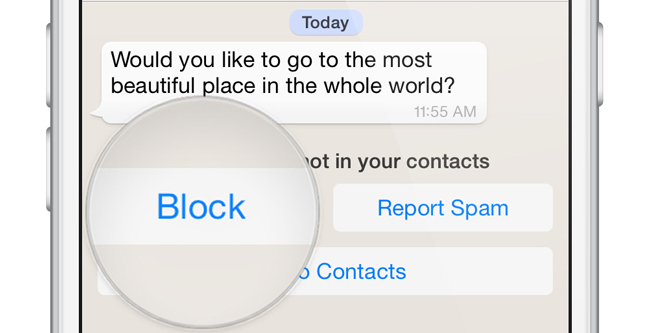
If not, please check below detailed operation process.
iPhone:
Step 1In WhatsApp, tap on Settings > Account > Privacy > Blocked.
Step 2Tap Add New...
Step 3Select the contact you want to block.
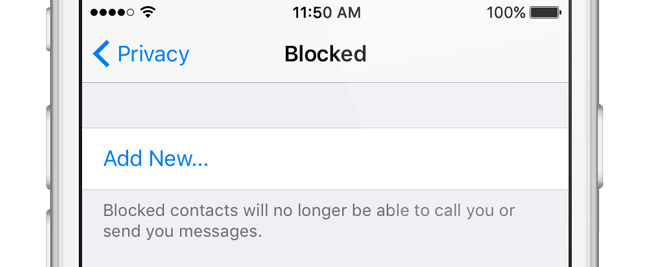
If you want to unlock the blocked contact, please swipe left on the name in the above-mentioned step 3, and then tap Unblock.
Android:
Step 1Open WhatsApp.
Step 2Tap Menu Button > Settings > Account > Privacy > Blocked contacts.
Step 3Tap Add and select the contact you want to block from the list.
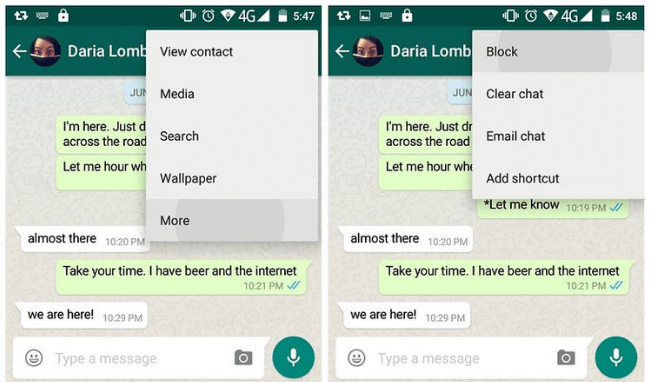
5. Tell a Friend about Your WhatsApp Account
You should tell your friends you are using WhatsApp so you can chat with each other via your WhatsApp account.
Below is how to do.
Step 1On WhatsApp app, tap Settings.
Step 2Scroll down to find the Tell a Friend and tap on it.
Step 3Select the method you want to use to share.
Step 4Choose the contacts and tap Done.
5. Send WhatsApp Message Online
Like other instant-chat apps, WhatsApp allows you to communicate with others without obstacles. WhatsApp has different versions, including iPhone, Android phone, PC, web, Blackberry, Windows Phone and more.
iPhone/Android/Windows/Blackberry:
Step 1Launch WhatsApp app on your mobile phone.
Step 2Find one contact you want to send message and tap it.
Step 3Type the text or choose the content you want, and tap Send button.
Computer:
You can also use WhatsApp without phone on PC to chat with friends on computer. There are two options, one is program, and another one is web.
Program:
Step 1Download and install the right version of WhatsApp on your Windows or Mac from official site.
Step 2Follow the instruction to log in your WhatsApp account.
Step 3Choose the right person the send the message to.
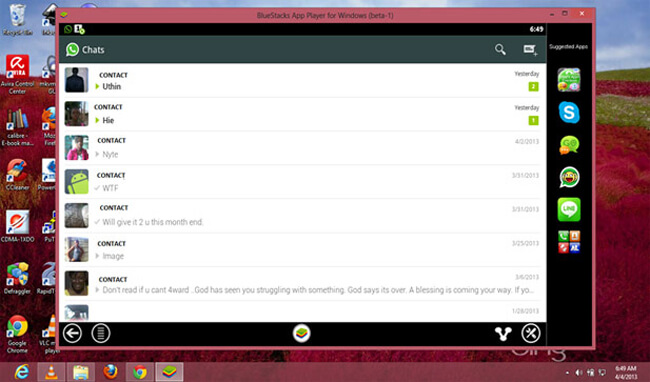
Web:
Step 1You should go to WhatsApp webpagefirst.
Step 2Open WhatsApp on your phone, and then tap Menu > WhatsApp Web.
Step 3Use the phone to scan the code on the webpage.
Step 4Select one contact from the list and begin to chat.
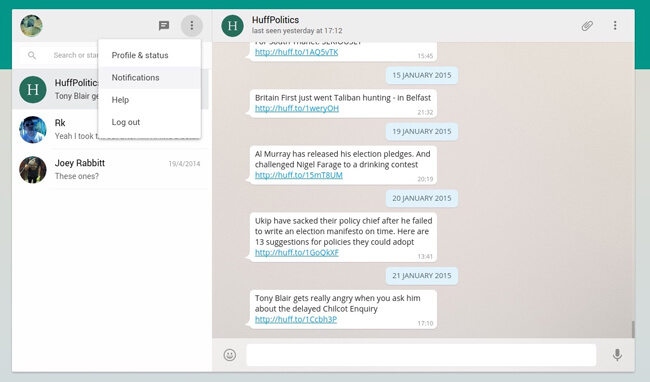
6. How to Use Short WhatsApp Status?
WhatsApp Status is a feature, which allows you to share text, photos, videos or GIFs with friends that disappear after 24 hours. Then you can send and receive new status between your contacts, who have each other’s phone numbers saved in address book.
Well,
Below is the instruction to update WhatsApp status.
Android/iPhone:
Step 1Go to the Status interface.
Step 2If you want to take a new photo/video or choose an existing one, please tap Camera. Otherwise, you can tap Text to compose a word status.
Step 3Tap the Send icon.
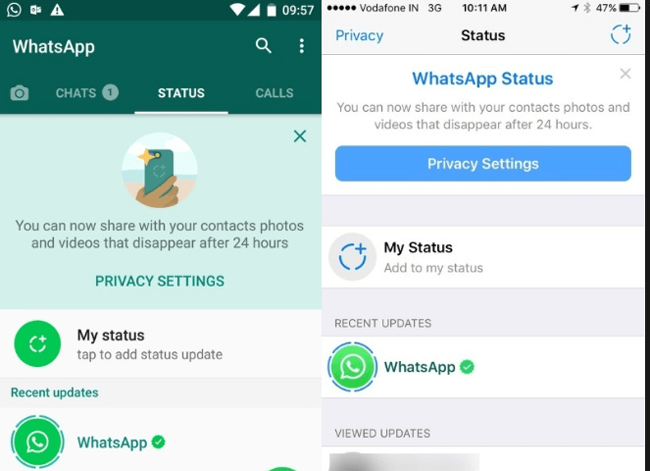
7. How to Create WhatsApp Group Link
Sometimes, we need to talk about some business with colleagues, or want to chat with several friends at once. We will need a feature, which is called group chat to help you do this on iPhone, Android, Blackberry and other mobile phones.
Step 1Open WhatsApp on your mobile phone.
Step 2Tap Chats. It will on the bottom of the windows if you are an iPhone user, otherwise, you can find it on the top of the window if you are using Android.
Step 3For iPhone, you should tap the Edit icon on the top right corner, and then tap Create New Group when it appears. For Android, you should tap Menu icon, and then tap New Group.
Step 4Follow the instruction to choose the participants and name the group. Then you can begin with your communication when it is done.
8. WhatsApp Encryption
As WhatsApp builds end-to-end encryption into our app, the messages, photos, videos and more you sent through this application are secured from the wrong hands.
You can use Two-Step Verification to make sure that the criminals are impossible to log in your account without your permission through Settings > Account > Two-step verification > Enable.
It is no doubt that you can also do something to lock your WhatsApp app on mobile phone to prevent data disclosure from your handset.
For iPhone users, rather than jailbreak it, you can use another feature on iPhone to hide the downloaded apps through Settings > General > Restrictions. Then you can choose WhatsApp from the list and enable it.
How about Android users?
There are different app locker you can download from the Google Play, most of them are workable to protect your apps.
9. WhatsApp Error Solutions
There are something wrong happens during the process using WhatsApp, such as download failure, WhatsApp contact missing, etc.
In the following part, we will talk about the solutions for different errors to WhatsApp.
1. WhatsApp is Denied to Read Contacts
Below is how to allow WhatsApp to access your mobile phone contacts.
iPhone/Windows/Blackberry:
Step 1Go to iPhone Settings > Privacy.
Step 2Tap Contacts.
Step 3Make sure WhatsApp is turned on.
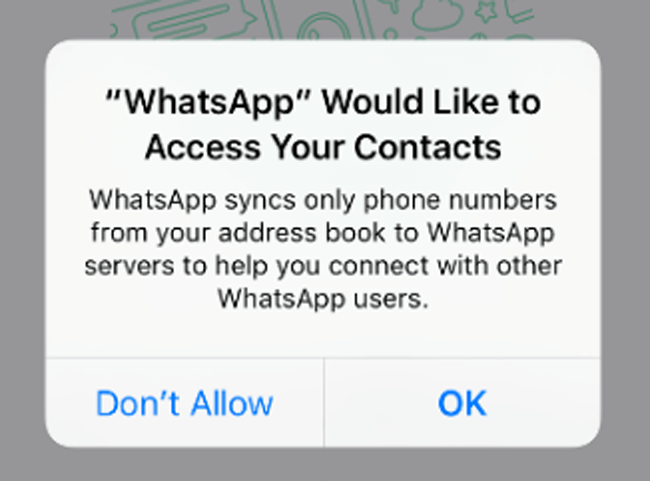
Android:
Step 1Open your phone's Settings app > Apps > WhatsApp > Permissions.
Step 2Make sure all permissions are turned on.
2. WhatsApp Contact Disappeared from List
You might have encountered that WhatsApp contact not showing in the list. It is not rare as it has reported by WhatsApp users already.
How to fix it?
Please keep reading.
Android:
Step 1Open your phone's Settings app > Accounts > WhatsApp.
Step 2In the new screen, tap WhatsApp again > Menu Button > Remove account.
Step 3Open WhatsApp > Contacts > Menu Button > Refresh.
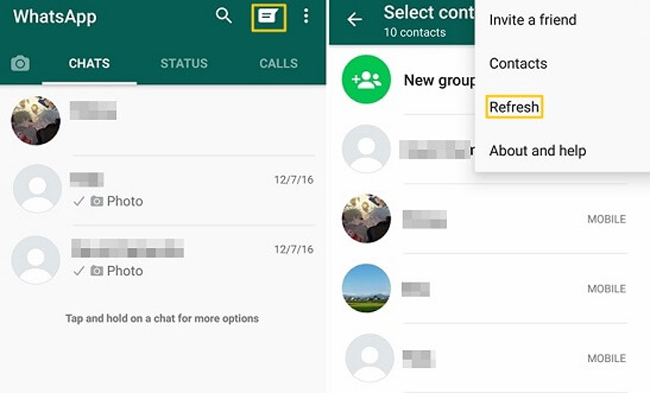
10. Backup WhatsApp Data
You might have idea that you should backup WhatsApp data in a certain time to ensure you are available to restore data from backup files.
There are different methods to make a backup files.
iPhone:
WhatsApp chat history isn’t stored on WhatsApp servers, so you can’t recover WhatsApp messages online from itself.
You can use iCloud to backup WhatsApp on iPhone.
Step 1Open WhatsApp app on your iPhone.
Step 2Choose Settings.
Step 3Go to Chats > Chat Backup > Back Up Now.
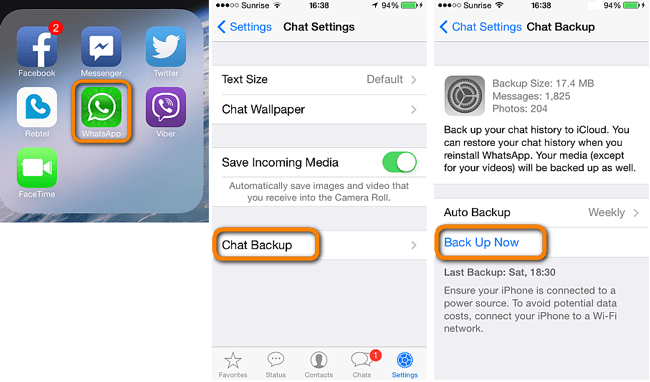
Android:
If you are using Android phone, you can easily backup WhatsApp to Google Drive.
Step 1Go to WhatsApp > Menu > Settings > Chats > Chat backup.
Step 2Tap Back up to Google Drive and choose back frequency.
Step 3Tap Add account to select a Google account, which used to backup WhatsApp. Tap BACK UP if you want to manually backup chats.
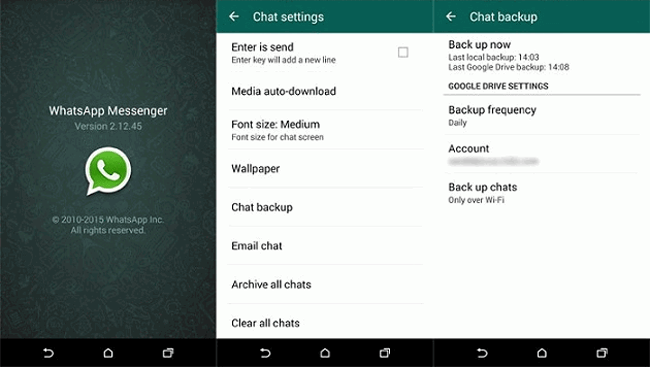
11. WhatsApp Chat Recovery
It is common that data stored on mobile phone can be deleted for different reasons. Therefore, you will need to figure out how to recover deleted WhatsApp messages on iPhone.
Don’t worry!
As there are tons of ways to get WhatsApp data back according to users’ needs.
The easiest way is to restore WhatsApp from backup files.
It depends on which tool you have used to backup data, then you can restore WhatsApp chat from them correspondingly.
Android:
Step 1Make sure that you have used the Google account to backup WhatsApp data you want to restore.
Step 2Uninstall and then reinstall WhatsApp app on your phone.
Step 3Verify your phone number, and then tap RESTORE when you are prompted to restore your messages and media from Google Drive.
Step 4Tap Next when the restoration is done.
iPhone:
Step 1Confirm that you have a backup file through WhatsApp > Settings > Chats > Chat Backup.
Step 2Uninstall and reinstall WhatsApp from the App Store.
Step 3Verify your phone number.
Step 4Follow the on-screen instruction to restore WhatsApp chat history from iCloud backup.
Well,
What can you do if you don’t have a backup file at all?
You need a data recovery tool.
No matter iPhone, Android or Windows phone you are using, you can get the deleted data backup without out data loss.
Android:
Step 1Download and install Android Data Recovery to recover Android data from official site.
With FoneLab for Android, you will recover the lost/deleted iPhone data including photos, contacts, videos, files, call log and more data from your SD card or device.
- Recover photos, videos, contacts, WhatsApp, and more data with ease.
- Preview data before recovery.
- Android phone and SD card data are available.
Step 2Launch the program and connect your Android phone to computer.

Step 3Allow USB debugging, and follow the instruction to root your device.
Step 4Tick the types of data and click Next.
Step 5Select the WhatsApp from the left panel, check the items you want from the list, and click Recover.
iPhone:
Step 1Download and install iPhone Data Recovery software to recover iPhone data on your computer.
With FoneLab for iOS, you will recover the lost/deleted iPhone data including photos, contacts, videos, files, WhatsApp, Kik, Snapchat, WeChat and more data from your iCloud or iTunes backup or device.
- Recover photos, videos, contacts, WhatsApp, and more data with ease.
- Preview data before recovery.
- iPhone, iPad and iPod touch are available.
Step 2Open the program and connect iPhone to computer, tap Trust on iPhone screen when it pops up.

Step 3Click Start Scan.
Step 4Select the recoverable items from the list and click Recover.
12. Clear Chat WhatsApp
Did you think that you want to sell your phone to others but worry about the data disclosure?
There is a simple way to wipe data on your phone through factory reset Android phone.
Android:
Step 1Go to Settings, find and tap Backup & reset > Factory data reset and Reset phone.
Step 2Enter your passcode and then tap Erase everything.
Step 3Reboot your Android phone.
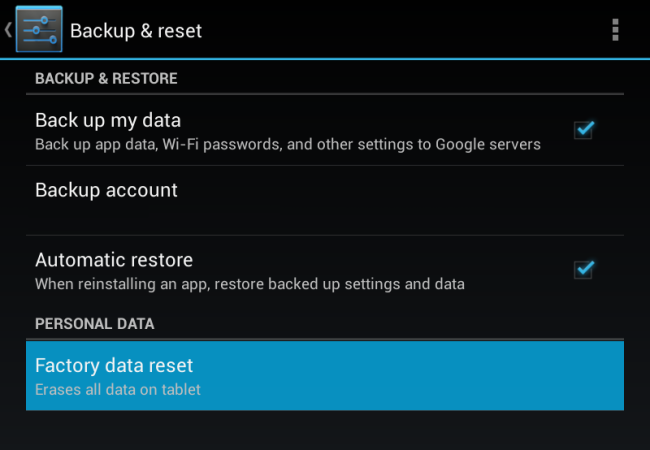
How about iPhone?
iPhone:
Step 1Tap on Settings app on iPhone.
Step 2Go to General > Reset > Reset All Settings.
Step 3Enter the passcode when it requires and then confirm it.
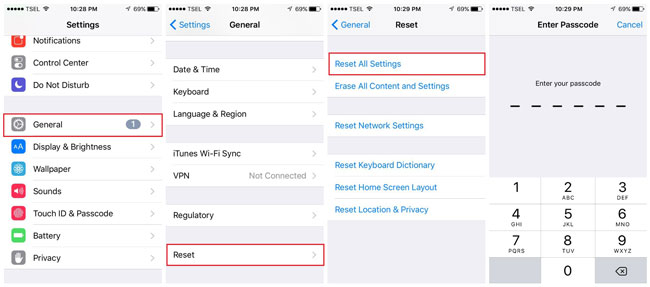
Can you imagine that someone uses iPhone data recovery to retrieve your deleted data and then read your private information?
If you don’t want to be like that, please follow below method to wipe your iPhone data permanently.
Step 1Download and install iPhone Data Eraser to wipe iPhone data.
FoneEraser for iOS is the best iOS data cleaner which can easily erase all contents and settings on iPhone, iPad or iPod completely and permanently.
- Clean unwanted data from iPhone, iPad or iPod touch.
- Erase data quickly with one-time overwriting, which can save you time for plenty of data files.
- It is safe and easy to use.
Step 2Launch the software and then connect iPhone to computer.

Step 3Enable the connection to the computer and iPhone.
Step 4Click Start icon, select erasing level, and click OK.
There are different methods to manage mobile phone data, especially WhatsApp chat history and media files. You can choose the suitable one according to your needs.
