- Part 1. How to Restore Notes on iPhone from iCloud Website
- Part 2. How to Restore Notes on iPhone from iCloud Backup
- Part 3. How to Restore Notes on iPhone from iCloud with Recently Deleted Folder
- Part 4. How to Restore Notes on iPhone from iCloud with FoneLab iPhone Data Recovery
- Part 5. FAQs about How to Restore Notes on iPhone from iCloud
- Unlock Apple ID
- Bypass iCloud Activation Lock
- Doulci iCloud Unlocking Tool
- Factory Unlock iPhone
- Bypass iPhone Passcode
- Reset iPhone Passcode
- Unlock Apple ID
- Unlock iPhone 8/8Plus
- iCloud Lock Removal
- iCloud Unlock Deluxe
- iPhone Lock Screen
- Unlock iPad
- Unlock iPhone SE
- Unlock Tmobile iPhone
- Remove Apple ID Password
How to Recover Notes from iCloud on iPhone in 4 Easy Techniques
 Updated by Bon Lewis / July 31, 2025 05:30
Updated by Bon Lewis / July 31, 2025 05:30We have a lot to get done each day, and sometimes our schedules are so packed that we might unintentionally forget certain tasks. Using your iPhone to take notes can be a major help in keeping your daily activities organized. So, losing them will be troublesome. Unfortunately, some iPhone users have experienced this issue.
Did you encounter the same incident? This post will be of great help to you because it discusses how to retrieve notes from iCloud and introduces the 4 most convenient techniques for accessing your notes again. Keep in touch with this article as you scroll below to discover them.
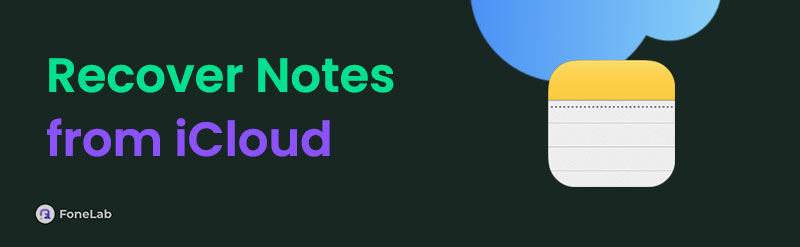

Guide List
- Part 1. How to Restore Notes on iPhone from iCloud Website
- Part 2. How to Restore Notes on iPhone from iCloud Backup
- Part 3. How to Restore Notes on iPhone from iCloud with Recently Deleted Folder
- Part 4. How to Restore Notes on iPhone from iCloud with FoneLab iPhone Data Recovery
- Part 5. FAQs about How to Restore Notes on iPhone from iCloud
Part 1. How to Restore Notes on iPhone from iCloud Website
The iPhone users who are afraid of losing their essential data definitely recognize iCloud. They probably keep using this cloud storage to back up their iPhone data for their safety. iCloud can back up multiple data types, including notes, reminders, photos, videos, contacts, and more. These data are not modified when stored in the cloud storage, including their resolution.
These backups are accessible from the iCloud website. This website supports an individual recovery for each data type it supports, including notes. You will discover how to retrieve notes from iCloud website if you follow the steps below properly.
Step 1Go to the iCloud main website and click Sign In at the center. After that, enter the associated Apple ID from the iPhone where the notes are missing. After that, the supported types of data your iPhone contains from the iCloud will appear on the screen. Please select the Notes button at the bottom left of the screen. Select OK to proceed.
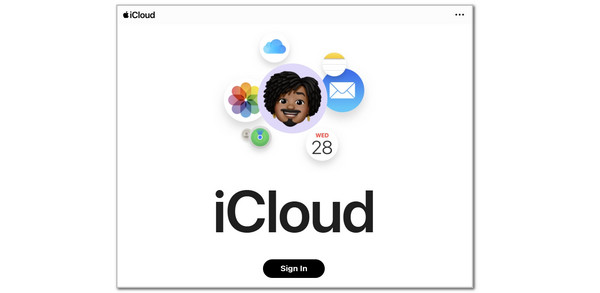
Step 2The list of notes will appear at the top left. Then, select the notes you prefer to restore. Select Share at the top right and enter an email or phone number. Choose Share afterwards to share the notes.
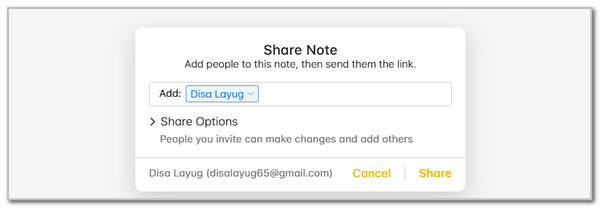
Part 2. How to Restore Notes on iPhone from iCloud Backup
Suppose that the notes are not accessible from the iCloud website. iCloud also offers a direct backup of all your iPhone data, including its settings. This manual backup can be restored to your iPhone during its setup. An iPhone that has stored data and settings needs to be factory reset.
If so, go to iPhone Settings and tap General . Then, select Transfer or Reset iPhone at the bottom. Tap Erase All Content and Settings . Choose Continue and enter the Apple ID password or iPhone passcode to confirm.
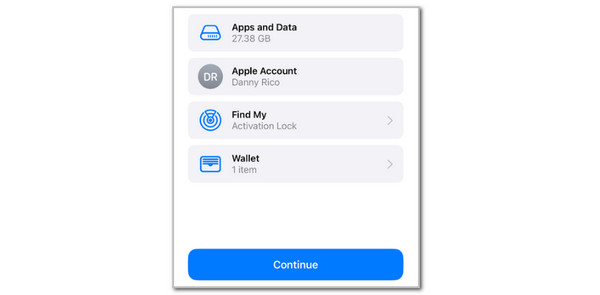
Once the iPhone is ready to retrieve notes from iCloud backup, ensure it has enough battery power. The restore process will last a few minutes or hours, depending on the backup size. Not having enough battery power might cause the iPhone to shut down and interrupt the restore process. The steps below will teach you how to restore the iCloud backup on your iPhone.
Set up the iPhone until you reach the Transfer Your Apps & Data screen. After that, select the From iCloud Backup button on the main interface. Sign in to the Apple ID associated with the backup. Then, choose a backup on the screen. Please perform the on-screen instructions to complete the restore process.
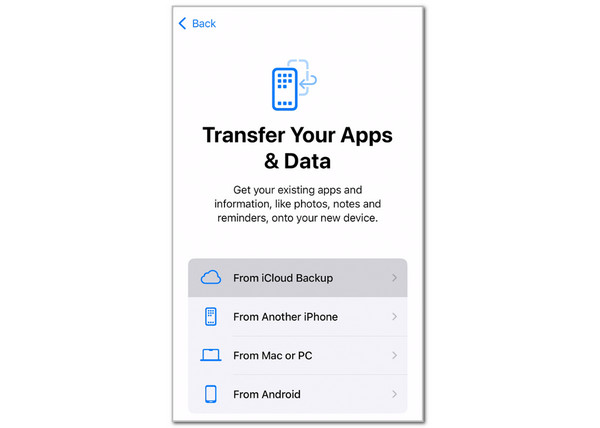
Part 3. How to Restore Notes on iPhone from iCloud with Recently Deleted Folder
The notes from your iPhone are stored in the Notes app while backed up with iCloud. Missing notes can be caused by accidental deletion. The good thing is that the mentioned app has a Recently Deleted album where you can retrieve them. Find where it can be found using the steps below.
Open the Notes app on the main interface. After that, multiple folders or albums will appear on the screen. Please select the Recently Deleted folder from the first interface under the iCloud section. Long-press the note you need to recover. 2 options will appear at the bottom. Please select the Move button and choose your preferred location to restore it.
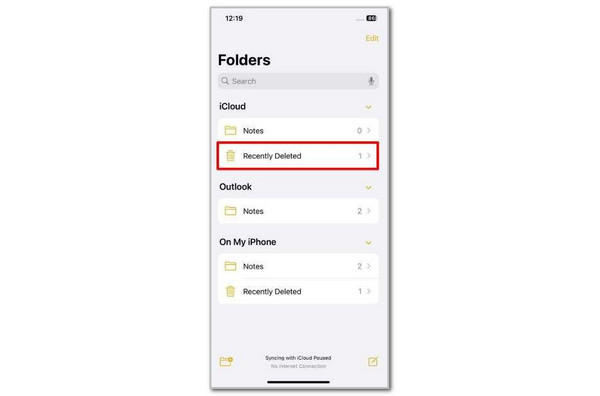
Part 4. How to Restore Notes on iPhone from iCloud with FoneLab iPhone Data Recovery
FoneLab iPhone Data Recovery is a third-party tool that can access your iCloud account through your Apple ID. Depending on your needs, it can restore a whole iCloud backup or individual data types. The best thing about this tool is that it lets you preview the recoverable data to be sure about the data you will retrieve. In addition, your data will not be modified or deleted before, during, or after the restore procedure. Below are the steps to use this tool professionally.
With FoneLab for iOS, you will recover the lost/deleted iPhone data including photos, contacts, videos, files, WhatsApp, Kik, Snapchat, WeChat and more data from your iCloud or iTunes backup or device.
- Recover photos, videos, contacts, WhatsApp, and more data with ease.
- Preview data before recovery.
- iPhone, iPad and iPod touch are available.
Step 1Download, set up, install, and launch the tool on your computer. Choose iPhone Data Recovery from the first screen to proceed. Then, plug the iPhone into the computer.
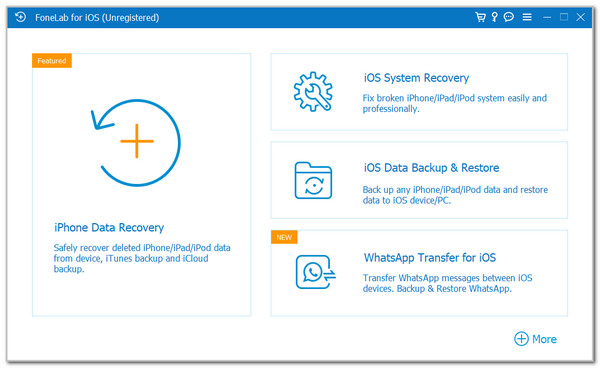
Step 2Click Recover from iCloud at the bottom. Then, enter the Apple ID email or phone number and password. Click the Arrow to sign in.
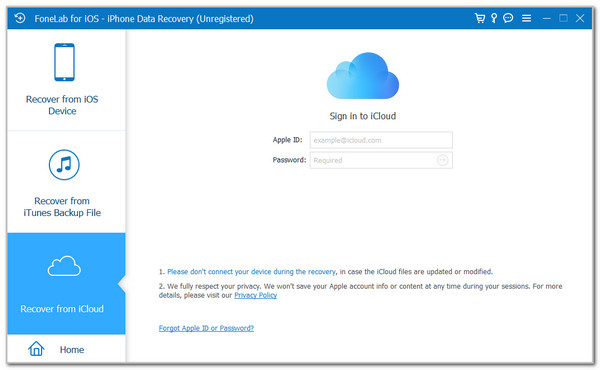
Step 3The supported data types will appear on the screen. Click Note & Attachments at the top center. Click Start at the bottom to scan the data from the iCloud account. Choose Download afterwards to finish the process.
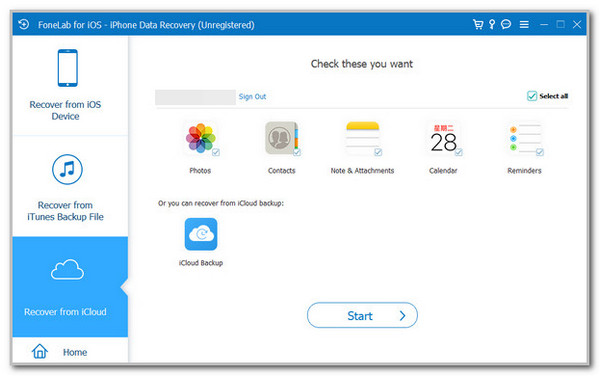
Part 5. FAQs about How to Restore Notes on iPhone from iCloud
Why have I lost my notes on my iPhone?
The notes are stored in different folders or locations on the iPhone once they are saved. Various issues can be the cause of why you keep losing them. The most common reason is when you accidentally delete them without noticing. In addition, jailbreaking an iPhone can be a factor if done incorrectly. An iOS version upgrade, or iTunes and Finder restoring procedures, can also be why your iPhone notes vanished when incomplete.
Why are my notes and reminders not syncing with iCloud?
Notes and reminders not syncing on your iPhone to another Apple device result from a different Apple ID sign-in. The iCloud sync feature can only do its job when the Apple ID is the same. In addition, this feature uses an internet connection. An iPhone not connected to a Wi-Fi network will not sync its data, such as notes and reminders, to other Apple devices. Connecting to a strong network will fix the issue.
This reliable post guides you through restoring notes from iCloud on your iPhone. Four easy practices are introduced to help you achieve the process smoothly. FoneLab iPhone Data Recovery is one method. It is the best third-party tool for recovering multiple notes in one process from iCloud to your iPhone. Let us know in the comments if you have more questions about this topic. Thank you!
