Top 3 Methods to Record Pokémon Games Easily (No Jailbreak)
 Posted by Lisa Ou / Nov 08, 2022 16:00
Posted by Lisa Ou / Nov 08, 2022 16:00The primary purpose of video games is entertainment. There are many advantages when people play video games. It can slow the mental age of people, improve their decision-making, level up their creativity, and more. Aside from that, people can make friends and bonds by playing video games. There are countless numbers of video games online. Pokemon Go is one of them, and it is part of the Pokemon franchise. Another good thing about it is that it needs to deliver to an augmented real-life. Players can go to any place and interact with other people while playing this game. Playing Pokemon go is very thrilling; that's why sometimes its players want to record their own game. Is this your first time recording using your device? For this reason, this article has the procedures for how to record Pokemon Go on your screen. Read and understand the steps below for easy and better recording results.


Guide List
FoneLab Screen Recorder allows you to capture video, audio, online tutorial, etc on Windows/Mac, and you can easily customize size, edit the video or audio, and more.
- Record video, audio, webcam and take screenshots on Windows/Mac.
- Preview data before saving.
- It is safe and easy to use.
Part 1. How to Record Pokemon Go on iPhone
Pokemon Go is available in App Store for iPhone and iPad. This mobile game does not stop evolving to give better experiences to its players. In this game, you can battle with your friends anytime you want. Users can only discover or find a Pokemon once they explore real locations. Once your device recognizes a Pokemon near you, it will vibrate as a notification. It is the most exciting and best Pokemon Game iOS version. In this case, players will experience smoother gameplay. Do you want to record your gameplay on your iPhone device? If yes, do not hesitate to scroll below to learn the easy steps.
Step 1Open your iPhone device. After that, search the Settings on all of the device's apps. Afterward, look for the Control Center on the main interface and tap it to see its customized options for the screen recorder.
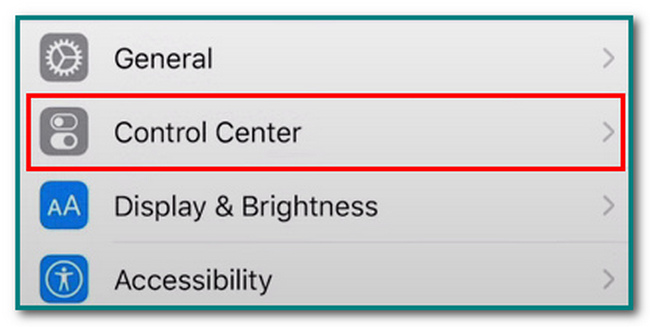
Step 2Once you tap the Control Center, tap the Customize Controls button. In this case, you will modify the screen recording according to your preference.
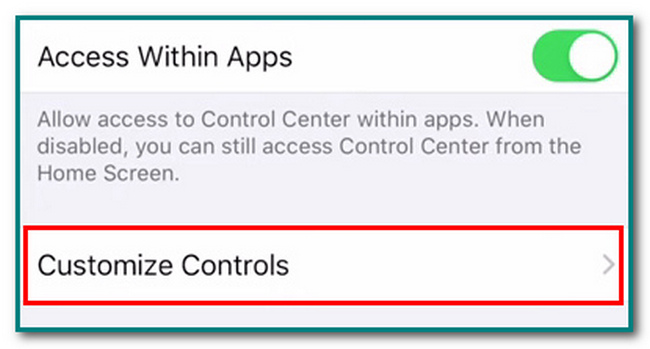
Step 3To modify the screen recording, tap the Plus Sign to add the screen recording to the notification banner of the device. If you want to use the recorder, you can easily access it.
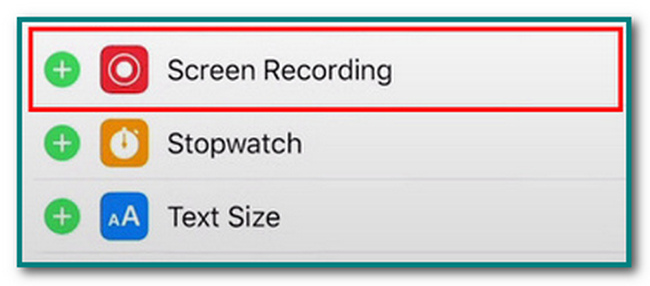
Step 4Succeeding the customization of the tool, launch Pokemon Go on your device. Afterward, slide down the Notification Banner to see the tiles. After that, tap the Screen Recording icon on the device's interface to start recording your Pokemon Go gameplay.
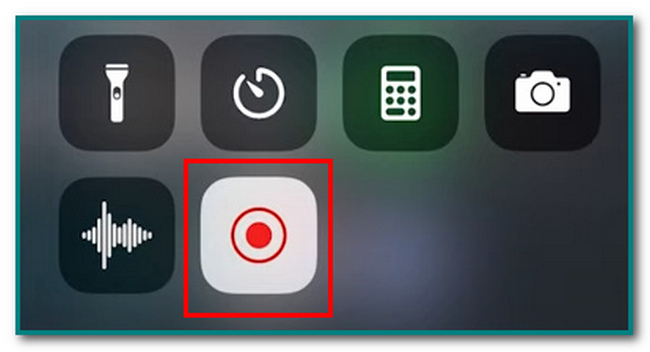
The steps above are for the Pokemon Go capture screen on iPhone. Scroll below to see the Android device's quick and easy steps for recording. These steps do not require professional skills. In short, players will not have difficulty following the steps.
FoneLab Screen Recorder allows you to capture video, audio, online tutorial, etc on Windows/Mac, and you can easily customize size, edit the video or audio, and more.
- Record video, audio, webcam and take screenshots on Windows/Mac.
- Preview data before saving.
- It is safe and easy to use.
Part 2. How to Record Pokemon Go on Android
Pokemon Go is one of the essential games in the world. There are countless numbers of video games on the internet. Most players play inside the house or in front of their televisions or computer. On the other hand, Pokemon Go involves or requires users to go from one place or another. It involves physical activity that is good for the player's health. In this case, users can find Pokemons near them, plus they have some exercise. In addition, this application is one of the player's choices for the best Pokemon games for Android. Do you want to learn how to screen record your gameplay using an Android device? You are on the right page! Scroll below to learn the quick and easy steps.
Step 1Open your Android device. On the main interface, you have to slide down the Notification Banner to see the active and inactive tiles of the device. After that, locate the Pencil icon in the middle to look for the screen recorder's tile.
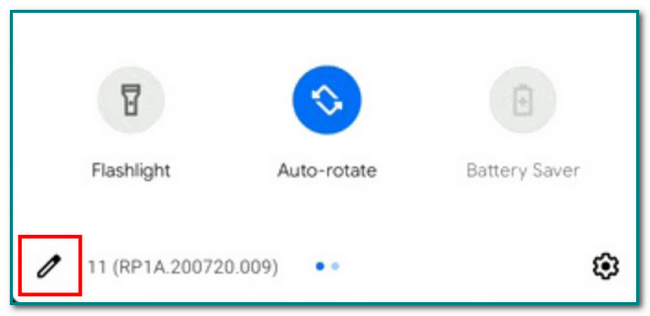
Step 2Check out the Screen Recording icon to activate the screen recording tool. After that, drag the Screen Recorder to the active tiles of the device. In this case, you can now use the tool because of the activation process.
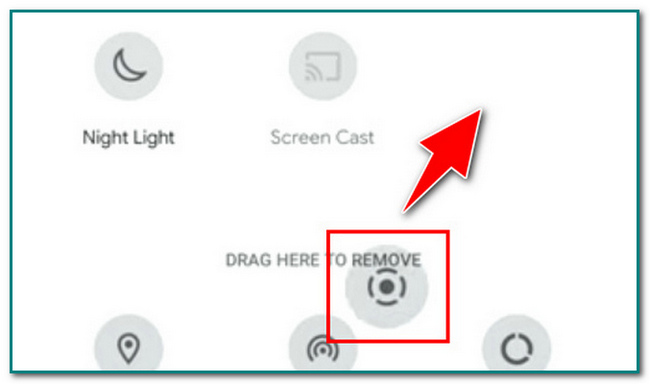
Step 3After you activate the tool, tap the Screen Recorder button to customize its adjustable frame and which tab you want to use the recorder.

Step 4Tap the Record Audio and Show Touches on Screen buttons if you want to use them.
In this case, you can record while you are talking. On the other hand, the screen recorder will record the touches on the screen of your Android device while playing. After that, launch the Pokemon Go application, then tap the Start button to record your gameplay smoothly.
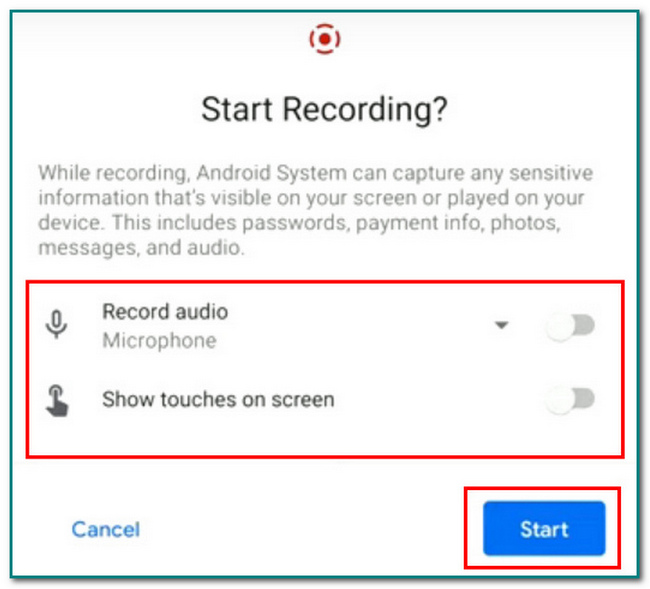
Step 5After the recording session, tap the Tap to Stop button. The device will save the video automatically, and you can watch your gameplay on Pokemon Go.
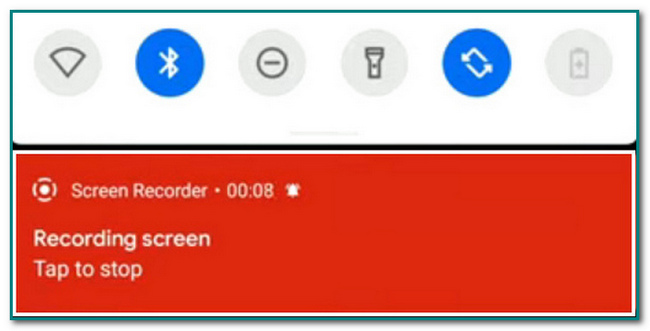
Part 3. How to Record Pokemon Go on A Computer with FoneLab Screen Recorder
FoneLab Screen Recorder is an efficient tool that can help you with screen recording. It allows users to capture videos, online tutorials, and, most importantly, gameplay. It records many online video games such as League of Legends, World of WarCraft, Pokemon Go, and more! This software has many features for gaming. An example is it uses a hotkey or shortcut key to start or stop the recording of the computer's screen. Aside from this, while screen recording, users can take snapshots easier. Users can add text, arrows, lines, and more to the video or the pictures after the recording. Do you want to explore the best Pokemon recorder? Scroll down to learn the easy steps of FoneLab Screen Recorder.
FoneLab Screen Recorder allows you to capture video, audio, online tutorial, etc on Windows/Mac, and you can easily customize size, edit the video or audio, and more.
- Record video, audio, webcam and take screenshots on Windows/Mac.
- Preview data before saving.
- It is safe and easy to use.
Step 1Turn on the computer first. After that, click the Free Download box button on the main interface to download the fantastic software. Following this, set up the tool or the WinRar setup, install, and launch it ahead.
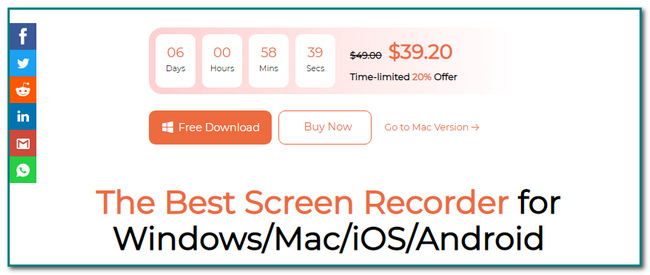
Step 2There will be a pop-up on your screen about the software. Click the Game Recorder icon. It will let you customize the tool before using it. And you can choose Phone icon if you want to record gameplay on your mobile phones.
Step 3Before anything else, launch Pokemon Go on the computer. Then, click the REC circle button. It will start recording the screen without lag while you are playing.
Note: Users can simultaneously turn on the webcam, system sounds, and microphone. Click the Slide button of the tools to utilize them.
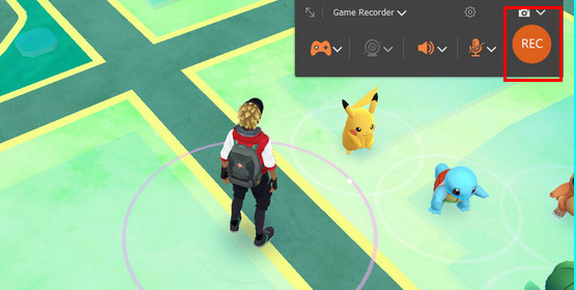
Step 4For this part, users can edit the video before saving it. They can adjust and cut the minutes of the video base on their preference. Afterward, click the Done button to end the screen recording session. After that, the computer will save the video automatically.
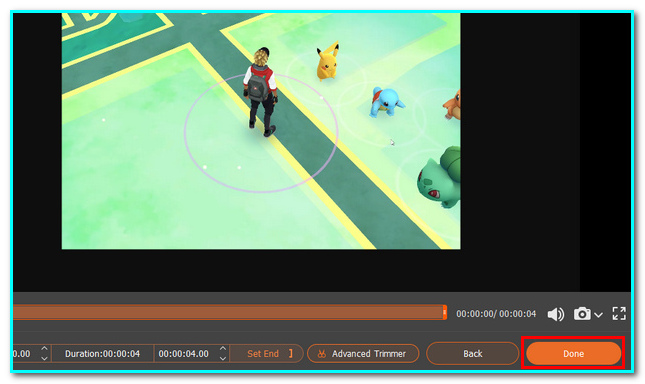
FoneLab Screen Recorder allows you to capture video, audio, online tutorial, etc on Windows/Mac, and you can easily customize size, edit the video or audio, and more.
- Record video, audio, webcam and take screenshots on Windows/Mac.
- Preview data before saving.
- It is safe and easy to use.
Part 4. FAQs about Screen Recording Pokemon Go
1. Does Pokemon Go cost money?
Once you download Pokemon go, users will not pay any amount. But if users want to buy something inside the game, they will spend money to get PokeCoins.
2. How do you catch a Pokemon on a smartphone?
Players can see a Pokemon in Pokemon Go by walking and moving from place. After that, their mobile phone will send notifications if a Pokemon is near them.
FoneLab Screen Recorder allows you to capture video, audio, online tutorial, etc on Windows/Mac, and you can easily customize size, edit the video or audio, and more.
- Record video, audio, webcam and take screenshots on Windows/Mac.
- Preview data before saving.
- It is safe and easy to use.
Playing online games is fun with families and friends. One of these games is Pokemon Go. Do not bother yourself if you want to screen record your screen while playing. There are lots of ways to record your gameplay. People can screen-record the application using their iPhones, Android devices, and computers. This article also shows you the best tool to record Pokemon Go on a computer. FoneLab Screen Recorder has the best feature for screen recording your game, such as supporting taking snapshots while playing without lag and more! Do you want to try a smoother experience while recording your gameplay? Download the software now!
