- Part 1. FoneLab Screen Recorder - The Professional's Choice
- Part 2. Built-in Tool - The Convenient Option
- Part 3. AZ Screen Recorder - The Feature-Rich Mobile App
- Part 4. DemoAir Free Oline Screen Recorder - The Browser Solution
- Part 5. Comprehensive Comparison of Android Screen Recorders
- Part 6. FAQs about Android Screen Recorder
Best Android Screen Recorders: Top Reviews
 Updated by Lisa Ou / November 27, 2025 07:30
Updated by Lisa Ou / November 27, 2025 07:30Android phones are known for their multiple functionalities, including compatibility, gaming, and more. Some of us also prefer to capture our Android phones' screen activities for creating tutorials, preserving memorable gameplay, or sharing bug reports. The question is: Can you screen record on Android? This query is interesting for some of you.
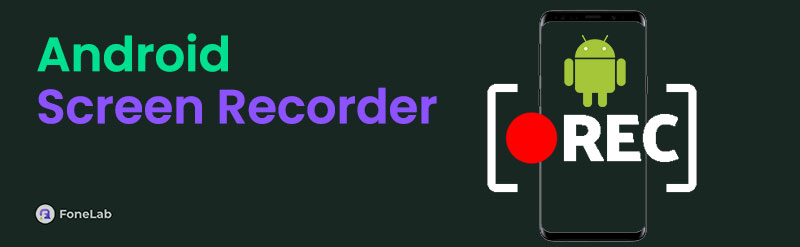
You're in luck! Android's versatile ecosystem allows you to capture its screen activities anytime. As mentioned, Android is compatible with many applications and tools. It means that you can use many of them for screen recording, but which method is right for you? This post recommends 4 proven and tested Android screen recorders to do that conveniently. Please see them as you continue browsing this informative post.

Guide List
- Part 1. FoneLab Screen Recorder - The Professional's Choice
- Part 2. Built-in Tool - The Convenient Option
- Part 3. AZ Screen Recorder - The Feature-Rich Mobile App
- Part 4. DemoAir Free Oline Screen Recorder - The Browser Solution
- Part 5. Comprehensive Comparison of Android Screen Recorders
- Part 6. FAQs about Android Screen Recorder
Part 1. FoneLab Screen Recorder
Here’s a unique method for learning how to record your screen on Android for users seeking the highest quality recordings with full editing capabilities! You can use FoneLab Screen Recorder to capture the Android phone screen using its Phone Recorder feature. The tool will mirror your Android phone screen to the computer screen to perform the process. The connecting procedure for the mentioned devices is also easy! You can use a wireless or USB connection. Discover how to record on an Android phone on a computer using this tool below.
FoneLab Screen Recorder allows you to capture video, audio, online tutorial, etc on Windows/Mac, and you can easily customize size, edit the video or audio, and more.
- Record video, audio, webcam and take screenshots on Windows/Mac.
- Preview data before saving.
- It is safe and easy to use.
Step 1Click Free Download to download the tool. Then, set up the software file and launch it on the computer.

Step 2Choose the Video Recorder button at the top left. Then, click the Phone Recorder button among the options to continue.
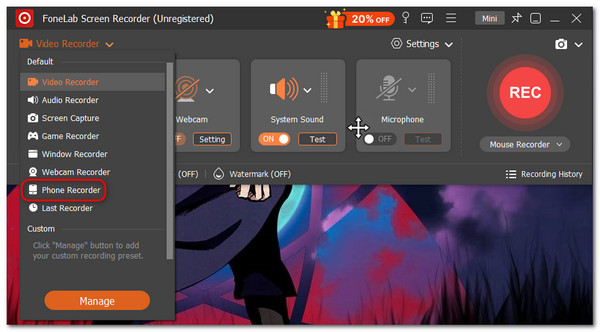
Step 3The tool will show you two options. Choose the Android Recorder button. Then, you will see the Detect, PIN Code, and QR Code options on the screen. You only need to download FoneLab Mirror on your Android phone to match their codes and mirror it. You can also choose the USB Connection option and use a USB connector. Later, you will see the Android screen on the computer. Click Record at the bottom left to capture the Android phone screen.
Part 2. Built-in Tool
If you are lucky enough to have an Android phone with a built-in screen recorder, this section is for you! However, not all Android phones have this feature for capturing screen activities. Most modern Android devices running Android 11 or later include a native screen recording feature. If you are one of them, learn how to record on Android phones using it by imitating the detailed instructions below.
Step 1Swipe down the top portion of the Android phone to access the Notification Center section at the top of the main interface. Then, locate the Screen Recorder icon on the active tiles.
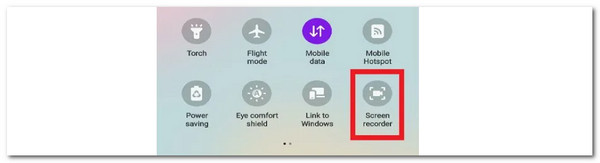
Step 2The Android screen will count down for a few seconds. At that time, go to the screen you prefer to record. The duration of the procedure will then appear at the top of the main screen. Tap the Red icon to end the recording once you finish the session. The video will be kept on the Android phone afterward.
Part 3. AZ Screen Recorder
If your Android phone does not have the built-in screen recorder tool or the built-in one is insufficient, you surely have downloaded an app as an alternative. AZ Screen Recorder is one of the most used screen recording apps for your Android phones. Another good thing about this tool is that it is also available for iOS devices.
In addition, this screen recorder does not require you to open the entire application. It allows you to enable and display it as an active tile on the Android Notification Center for a faster procedure. However, this fact is one of the app's drawbacks because it causes lag on your Android phone. Discover how to record on Android phone using the app by performing the quick steps below.
Step 1Go to the Play Store app and locate AZ Screen Recorder in the search bar. Then, choose the Install button on the right to download the app on your Android phone. Later, tap the Open button to open it on the mentioned device.
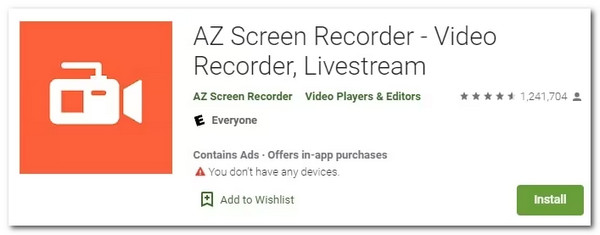
Step 2The app will be shown as a minimized application on the Android phone screen. Then, swipe the icon on the right to the left to see the app's features. After that, tap the Screen Recorder icon among them, and the app will count down for a few seconds. Go to the screen you prefer to capture afterward. Finally, tap the Stop button to end the session, and the recorded video will be saved to your Android phone automatically.
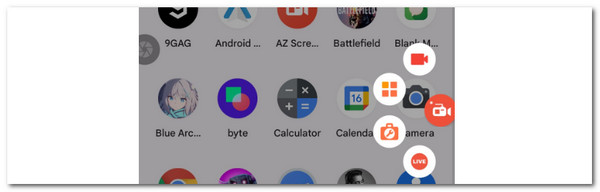
FoneLab Screen Recorder allows you to capture video, audio, online tutorial, etc on Windows/Mac, and you can easily customize size, edit the video or audio, and more.
- Record video, audio, webcam and take screenshots on Windows/Mac.
- Preview data before saving.
- It is safe and easy to use.
Part 4. DemoAir Free Oline Screen Recorder
Downloadable screen recording applications take up too much time and space on Android phones. Use an online tool, like DemoAir Free Oline Screen Recorder, to avoid using too much internal storage for screen recording. This online screen recorder can help you screen record on Android by only visiting its main website. However, this online tool requires a stable and strong internet connection because it uses intensive screen recording features. See below for instructions on how to use the online tool.
Step 1Visit the demoair.wondershare.com/online-screen-recorder.html website on your Android phone’s one web browser. Then, you will see the main interface of the online tool. Tap the Start Recording Now button.
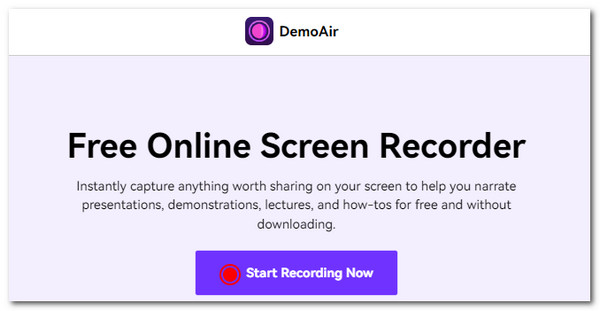
Step 2You will be directed to a new interface. Choose your preferred recording mode and tap the Start Recording button to begin recording.
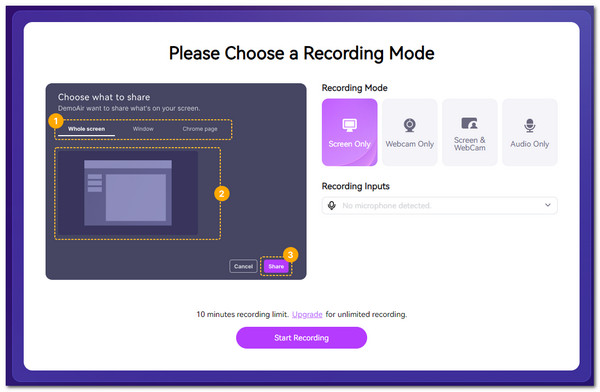
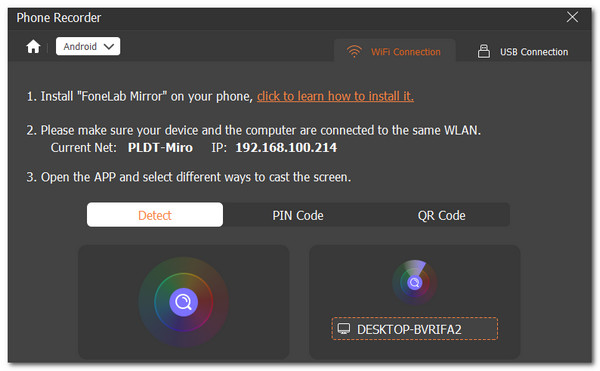
FoneLab Screen Recorder allows you to capture video, audio, online tutorial, etc on Windows/Mac, and you can easily customize size, edit the video or audio, and more.
- Record video, audio, webcam and take screenshots on Windows/Mac.
- Preview data before saving.
- It is safe and easy to use.
Part 5. Comprehensive Comparison of Android Screen Recorders
| Feature | FoneLab | Built-in | AZ Recorder | DemoAir |
|---|---|---|---|---|
| Max Quality | 4K | 1080p | 1080p/60fps | 720p |
| Editing Tools | Advanced | None | Basic | Minimal |
| File Size | Large | Medium | Customizable | Compressed |
| Platform | Computer | Android | Android | Browser |
Part 6. FAQs about Android Screen Recorder
Why is there no screen record button on my Android phone?
Technology, including Android phones, grows as time passes by. Before, Android phones do not have a built-in screen recorder to capture their screen activities. It is time to check if your Android phone is an earlier version of an Android phone. If yes, it is the main reason why you have no screen recorder button on the device mentioned.
What is the shortcut to turn on screen recording?
Computers are known for having shortcut keys to perform a command, including launching screen recording tools. However, smartphones like Android phones do not have the mentioned functionalities but only allow a gesture to screenshot the screen, not to record it.
Why is my screen recorder not showing?
Factors preventing the screen recorder from showing are unpredictable. One thing is certain: it could be because permissions are denied with an app you are trying to record. In addition, it is also possible that the mentioned feature is disabled on the Settings app. Enabling it will let you access the screen recorder feature on the Notification Center section at the top of the screen.
In conclusion, this post is about the top Android screen recorder you should not miss. It has the 4 leading procedures to capture screen activities on your Android phones. It includes a FoneLab Screen Recorder to record the mentioned device on your computer. We would highly appreciate it if you could leave your comments and queries at the end of this post. Thank you!
FoneLab Screen Recorder allows you to capture video, audio, online tutorial, etc on Windows/Mac, and you can easily customize size, edit the video or audio, and more.
- Record video, audio, webcam and take screenshots on Windows/Mac.
- Preview data before saving.
- It is safe and easy to use.
