5 Best Open-source Screen Recorders You Should Not Miss
 Posted by Lisa Ou / Jan 15, 2021 16:00
Posted by Lisa Ou / Jan 15, 2021 16:00The usage of screens has become inevitable for decades. No matter it is your personal laptop, mobile device or a television, the information you search and your activities get displayed on the screen.
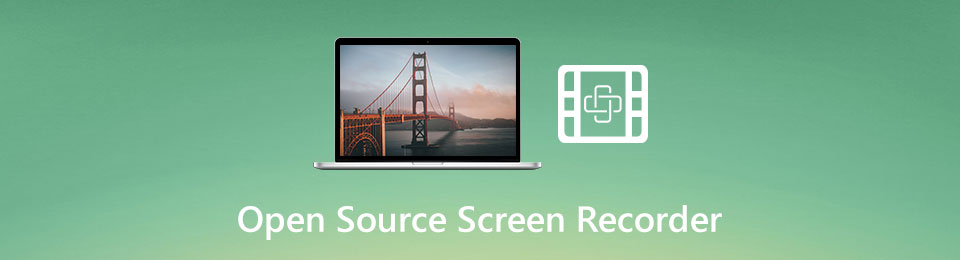
However, what if you have to share the information with someone else? A screen recorder plays a prominent role in such situation. The open-source screen recorder was released by developer teams. More importantly, it is usually free of charge without any limit. This article will share you a top list.

Guide List
1. Top 5 Open-source Screen Recorders
Top 1: OBS Studio
OBS Studio is a powerful open-source screen recorder, which is totally free with no restrictions. Many gamers use it to capture gameplay on desktop. Vloggers prefer to use OBS for making tutorial videos. Some small business even utilizes it in ads creative.
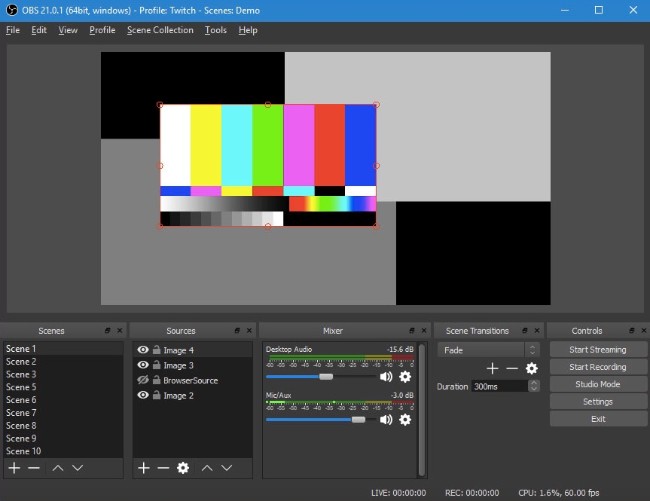
Pros
- Record screen on PC, Mac and Linux for free.
- Support multiple sources when recording.
- No watermark, recording length or other restriction.
- Include spontaneous audio mixer.
- Offer plentiful configuration options.
Cons
- This open-source screen recorder lacks video editing.
- Beginners may feel confused about the complex setup.
Top 2: ShareX
If you are looking for a versatile open-source screen recorder, ShareX is a good choice. It is able to record full screen, the active window, custom area and more. After recording, it allows you to upload recordings to cloud servers directly.
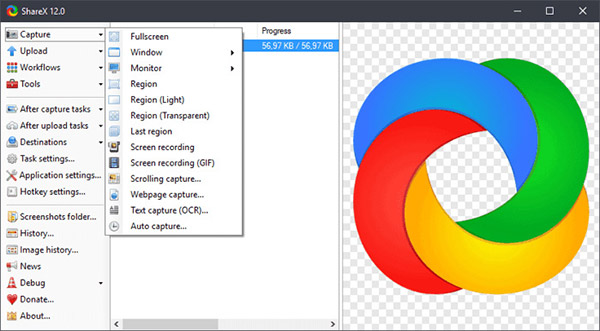
Pros
- Capture screen in various modes.
- Add effects, watermark and annotation to recordings.
- Take scrolling screenshots for longer webpages.
- Support 40 hosting services.
- Let you set hotkeys to perform various tasks.
Cons
- The learning curve is not very well.
- Some features are not working sometimes.
Top 3: CamStudio
CamStudio is an open-source screen recorder that has been available for long time. It has the ability to record your screen activities along with audio. Since it saves screen recordings in high quality AVI video files, you have to use it on a computer with enough space.
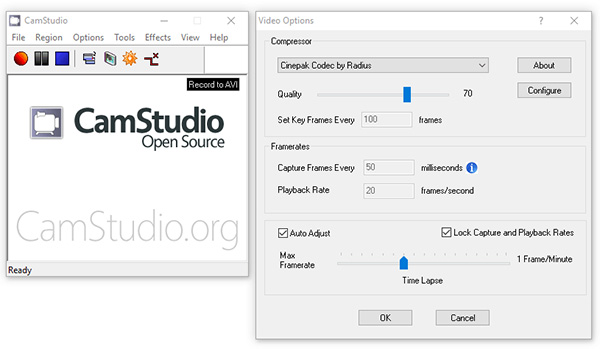
Pros
- Create screen recordings with sound and captions.
- Support webcam capture.
- Use lossless codec to encode recordings.
- Convert recordings into Flash videos.
Cons
- This open-source screen record is only available to Windows X.
- There is no video editor or advanced options.
Top 4: VirtualDub
VirtualDub is an open-source screen recorder works with both 32-bit and 64-bit Windows systems. In addition, it is also a powerful video editor, so you can polish your screen recordings within the same application.
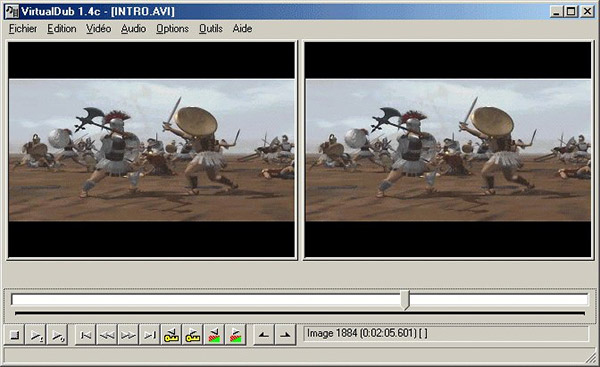
Pros
- Lightweight and record screen without lag.
- Set frame rates.
- Monitor the input level in real time.
- Offer advanced features, like de-noise.
- Use shortcuts and keyboard to control it.
- Support MPEG-1 and motion JPEG decoders.
Cons
- The video editor is pretty basic.
- This open-source screen recorder is only available to PC.
Top 5: VLC
VLC is a well-known media player. It can open a wide range of video and audio formats without extra codec. Moreover, you can get extensive bonus features in VLC, such as desktop recording. So, it is an open-source screen recorder as well.
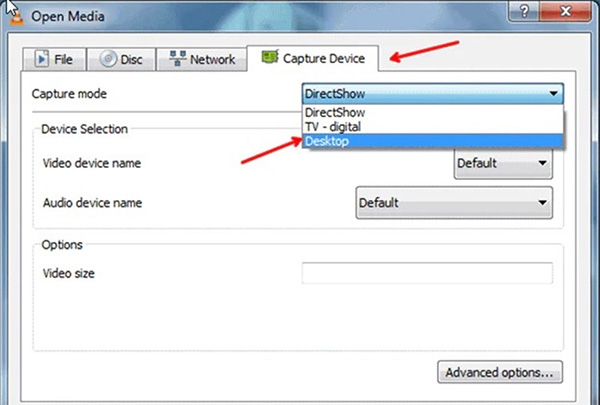
Pros
- Record everything on your desktop.
- Available to PC, Mac and Linux.
- View and edit screen recordings.
- Save screen recordings in MP4.
Cons
- The screen recording is hard to set up.
- The output quality is poor.
FoneLab Screen Recorder allows you to capture video, audio, online tutorial, etc on Windows/Mac, and you can easily customize size, edit the video or audio, and more.
- Record video, audio, webcam and take screenshots on Windows/Mac.
- Preview data before saving.
- It is safe and easy to use.
2. Best Alternative to Open-source Screen Recorder PC
As you can see, open-source screen recorders have various shortcomings, like difficult to learn, poor quality, and more. If you mind it, Fonelab Screen Recorder is a good alternative solution.
Basic Features of the Best Alternative to Open-source Screen Recorder
- Record everything on your screen in one click.
- Enhance audio and video quality automatically.
- Include extensive custom options for advanced users.
How to Record Screen without Quality Loss
Step 1Set up screen recorder
Open the alternative to open-source screen recorder after you get it installed on PC. There is another version for Mac. Then launch it and pick Video Recorder to move on. Experienced users can click the Gear icon and customize options on the Preferences dialog.

Step 2Record your screen
There are four sections in the main interface, Display, Webcam, System Sound and Microphone. They can capture from the corresponding sources, and you can decide to enable or disable each one based on your need. If you are ready, click the REC button to start recording your screen.

Step 3Edit and export screen recording
When screen recording is done, click the Stop button to enter the preview window. View the recording video and cut unwanted frames. Finally, click on the Save button and export it to your hard drive.

FoneLab Screen Recorder allows you to capture video, audio, online tutorial, etc on Windows/Mac, and you can easily customize size, edit the video or audio, and more.
- Record video, audio, webcam and take screenshots on Windows/Mac.
- Preview data before saving.
- It is safe and easy to use.
3. FAQs of Open-source Screen Recorder
How can I record my laptop screen for free?
To record your screen without paying a penny, you just need a free screen recorder program. Almost all open-source screen recorders are free of charge.
Does Windows 10 have a screen recorder?
Microsoft has introduced a free screen recorder into Windows 10, Game bar, which was the game recorder on Xbox One at first. In another word, you can record Windows 10 screen without payment or installing.
Is OBS really free to use?
Yes, OBS Studio is free of charge. If you download it from the official website, you do not need to pay any bill since it is an open-source project. Moreover, you can get a lot of features similar to professional software.
Conclusion
This article has identified top 5 best open-source screen recorders available to PC, Mac and Linux. They are a good starting points for beginners to make screen recordings, gameplays, tutorial videos and more. If you want to get advanced features, FoneLab Screen Recorder is the best alternative option. It is not only easy to use, but also able to produce the best output quality. If you have more questions or better suggestions, please leave a message in the comment area below this post.
FoneLab Screen Recorder allows you to capture video, audio, online tutorial, etc on Windows/Mac, and you can easily customize size, edit the video or audio, and more.
- Record video, audio, webcam and take screenshots on Windows/Mac.
- Preview data before saving.
- It is safe and easy to use.
