- Part 1. How to Clear System Data on iPhone by Deleting Message History
- Part 2. How to Delete System Data on iPhone by Offloading Apps
- Part 3. How to Clear iPhone System Data by Clearing Browsing History
- Part 4. How to Remove System Data from iPhone with FoneLab iPhone Cleaner
- Part 5 FAQs about How to Clear System Data on iPhone
Easily erase all contents and settings on iPhone, iPad or iPod completely and permanently.
- Clear iPhone Junk Files
- Clear iPad Cache
- Clear iPhone Safari Cookies
- Clear iPhone Cache
- Clear iPad Memory
- Clear iPhone Safari History
- Delete iPhone Contacts
- Delete iCloud Backup
- Delete iPhone Emails
- Delete iPhone WeChat
- Delete iPhone WhatsApp
- Delete iPhone Messages
- Delete iPhone Photos
- Delete iPhone Playlist
- Delete iPhone Restrctions Passcode
How to Delete System Data on iPhone in 4 Dependable Ways
 Updated by Disa Rivera / December 19, 2025 05:00
Updated by Disa Rivera / December 19, 2025 05:00Have you seen the Other section from the iPhone storage? Most iPhone users are unaware of what data or files consume this storage space. These are system data that include all your data, files, and other information from your iPhone. This system data can be obtained while using your iPhone apps and files.
Do system data or other files consume much of your iPhone's storage? Definitely! Discover how to clear iPhone system data with us! This article will show you the 4 primary ways to delete the system data on your iPhone. Kindly scroll down below for more information.
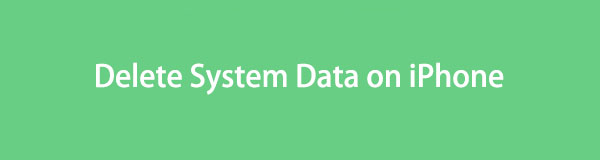

Guide List
- Part 1. How to Clear System Data on iPhone by Deleting Message History
- Part 2. How to Delete System Data on iPhone by Offloading Apps
- Part 3. How to Clear iPhone System Data by Clearing Browsing History
- Part 4. How to Remove System Data from iPhone with FoneLab iPhone Cleaner
- Part 5 FAQs about How to Clear System Data on iPhone
Part 1. How to Clear System Data on iPhone by Deleting Message History
Whenever we send messages on our Apple devices, like an iPhone, we receive texts and other attachments. These files and data may fall under the Other storage of your iPhone. If you love texting, your iPhone's Messages app may contain a lot of system data. How to clear up system data on iPhone Messages app? The steps are provided below.
Step 1Please open the iPhone Settings application as the start of the procedure. After that, please swipe down on the screen and select the General button from the options list. Then, select the iPhone Storage button to see more customizations for the iPhone.
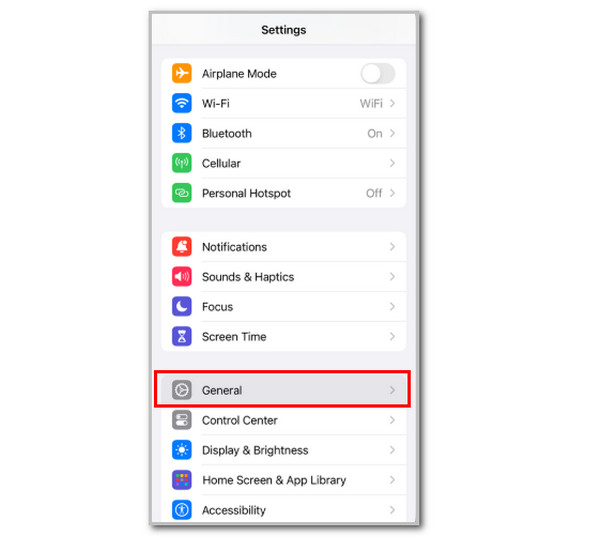
Step 2The application list will be prompted on the screen. Please locate the Messages app and tap the button to see more options for the app. Go to the documents section and review the categories under it. Select the Photos or Others button and choose the data you want to delete to clear the system data that it contains.
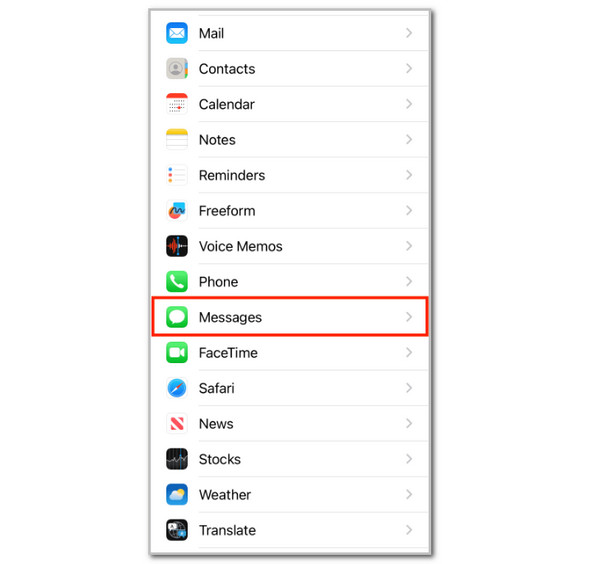
Part 2. How to Delete System Data on iPhone by Offloading Apps
Deleting the application on your iPhone can clear the system data it contains. However, some iPhone users do not want to delete their apps due to their stored data. You can offload the applications as an alternative. This way, the application will be removed from your iPhone, but its data will remain intact in its storage. Only the system data and caches will be removed. How to remove system data from iPhone by offloading the apps? The steps are posted below.
Step 1Please open your iPhone and unlock it if it requires a passcode before you can access it. After that, please select the Settings application from the Home Screen section and tap the General button at the top of the main interface. Swipe down on the screen from the applications section. Select the application you want to offload.
Step 2The options for the app will appear at the bottom. Please select the Offload App button under the information. Confirm the process afterward to complete it.
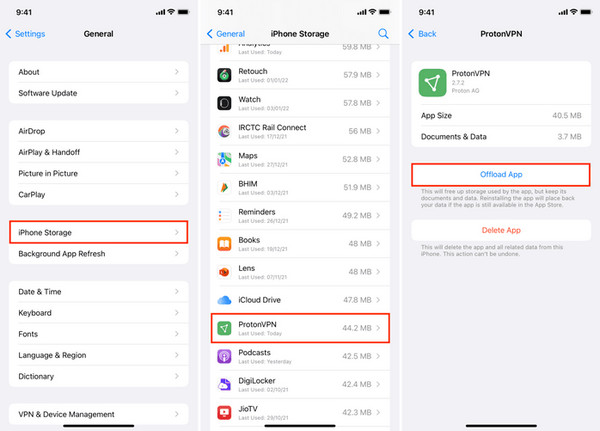
Part 3. How to Clear iPhone System Data by Clearing Browsing History
The web browsers, like Safari, consume a large portion of the system data on your storage on the iPhone. We recommend that you clear the browsing history of Safari to clear a large amount of the system data on your iPhone. The only disadvantage of this process is that it will take longer to load the websites you have visited. How to clear system data cache on iPhone? Please follow the steps below.
Step 1Go to the iPhone Settings application, where you can access it from the Home Screen section. After that, locate the Safari app from the options list at the bottom of the main interface. Then, tap the mentioned app to see the settings that can be used with it.
Step 2Tap the Advanced button on the next screen. More options will appear, and you only need to tap the Website Data button. Later, tap the Remove All Website Data button at the bottom center of the screen and confirm the action. You only need to tap the Remove Now button as confirmation.
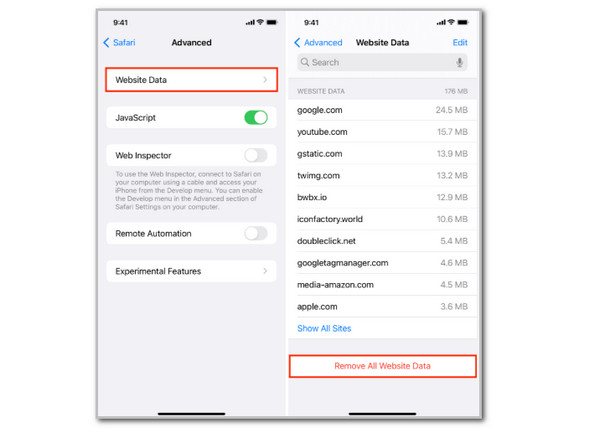
Part 4. How to Remove System Data from iPhone with FoneLab iPhone Cleaner
There are several ways to clear system data on your iPhone, given the complex apps and features it contains. Resetting or uninstalling applications is the primary process. How to delete system data on iPhone without resetting? Use Fonelab iPhone Cleaner! This tool will clear the system data from your iPhone by removing the junk files it contains. This third-party tool can also uninstall applications, clean up photos, delete private data, and perform a factory reset on your iPhone. This tool does not require you to use an internet connection during the process. You only need the USB cable as the primary requirement. Please follow the steps below to know how this tool works to clear the iPhone system data.
FoneLab iPhone Cleaner is the best iOS data cleaner which can easily erase all contents and settings or specific data on iPhone, iPad or iPod Touch.
- Clean unwanted data from iPhone, iPad or iPod touch.
- Erase data quickly with one-time overwriting, which can save you time for plenty of data files.
- It is safe and easy to use.
Step 1Pay a visit to the main website of the mentioned software. After that, select the orange Free Download button at the top left. The downloading process will start, and you only need to wait for it to be completed. Later, set up the file to install and launch it.

Step 2Get your USB cable that works perfectly fine. After that, get your iPhone and plug it into the computer using the mentioned wire. This way, you will see the iPhone name and other information on the right side of the screen. Please select the Free Up Space button at the top left of the screen. Alternatively, you can click the Quick Scan button under the iPhone information for a faster scanning process.
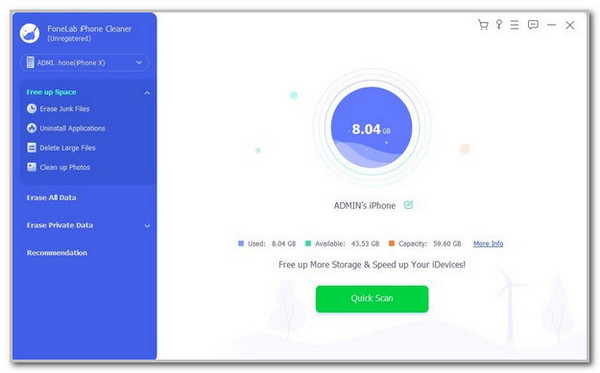
Step 3The result of the scanning process will appear on the right side of the software. Please select the data you want to delete and click the Erase option at the bottom right corner. This action will delete the chosen files, including their system data, from your iPhone.
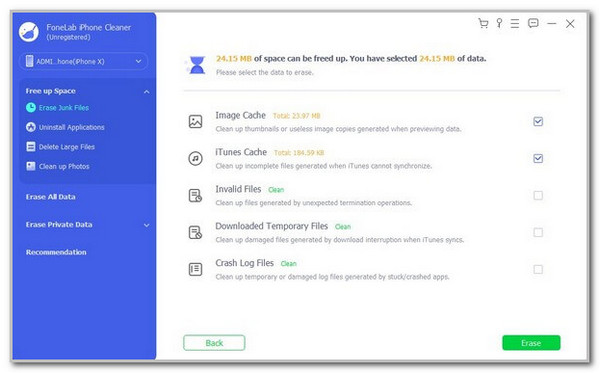
Part 5 FAQs about How to Clear System Data on iPhone
How do I get rid of other storage on my iPhone?
You cannot remove the Other storage from your iPhone. The reason is that system data are essential for the iPhone's operations. You can only lessen the storage it contains.
Is 20GB a lot of storage for Other storage?
Yes. 20GB is a lot for the Other section or system data storage to be consumed. It means that you have countless system data that are not necessary for your iPhone. It is recommended to free up the storage space to store more data.
We helped you clear iPhone system data in this post, including Fonelab iPhone Cleaner. You store system data every day on your iPhone, and it will consume the Other storage more. This is your chance to clear the system data on your iPhone and save more essential data!
