- Part 1. How to Delete Apps on iPhone that are Hidden with FoneLab iPhone Cleaner
- Part 2. How to Delete Hidden Apps on iPhone with Settings
- Part 3. How to Delete a Hidden App on iPhone from App Library
- Part 4. How to Remove Hidden Apps on iPhone Using Spotlight
- Part 5. FAQs about How to Delete Apps on iPhone that are Hidden
Easily erase all contents and settings on iPhone, iPad or iPod completely and permanently.
- Clear iPhone Junk Files
- Clear iPad Cache
- Clear iPhone Safari Cookies
- Clear iPhone Cache
- Clear iPad Memory
- Clear iPhone Safari History
- Delete iPhone Contacts
- Delete iCloud Backup
- Delete iPhone Emails
- Delete iPhone WeChat
- Delete iPhone WhatsApp
- Delete iPhone Messages
- Delete iPhone Photos
- Delete iPhone Playlist
- Delete iPhone Restrctions Passcode
How to Delete Hidden Apps on iPhone in 4 Dependable Ways
 Updated by Lisa Ou / December 12, 2025 07:30
Updated by Lisa Ou / December 12, 2025 07:30Sometimes, we do not know the main reason why the iPhone storage is full. You might have hidden files from the iPhone, like applications! If that's the case, you can delete these apps to free up space on your iPhone. Additionally, this procedure can help mitigate security risks associated with your iPhone's outdated versions that are no longer supported by its developers. It can also help your iPhone perform smoothly for different operations you want.
This article has listed the 4 straightforward methods to delete hidden apps on iPhone. Please scroll down below to see their complete descriptions and procedures that are beneficial to you.
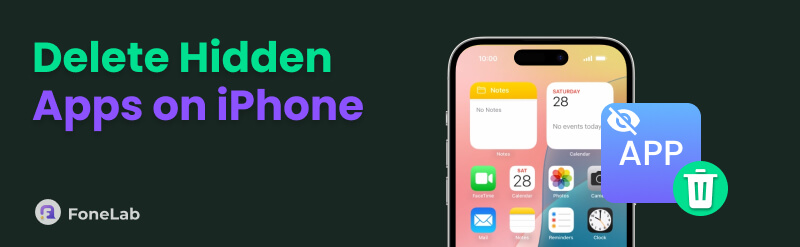

Guide List
- Part 1. How to Delete Apps on iPhone that are Hidden with FoneLab iPhone Cleaner
- Part 2. How to Delete Hidden Apps on iPhone with Settings
- Part 3. How to Delete a Hidden App on iPhone from App Library
- Part 4. How to Remove Hidden Apps on iPhone Using Spotlight
- Part 5. FAQs about How to Delete Apps on iPhone that are Hidden
Part 1. How to Delete Apps on iPhone that are Hidden with FoneLab iPhone Cleaner
It is hard to locate the hidden apps on your iPhone if you don't know when or where you hid them. You can use FoneLab iPhone Cleaner for a fast procedure in deleting your hidden applications on your iPhone! This third-party tool can scan all of the hidden applications in a few seconds that can be deleted from your iPhone. It supports different Apple devices, including iPhone, iPad, and iPod Touch.
FoneLab iPhone Cleaner is the best iOS data cleaner which can easily erase all contents and settings or specific data on iPhone, iPad or iPod Touch.
- Clean unwanted data from iPhone, iPad or iPod touch.
- Erase data quickly with one-time overwriting, which can save you time for plenty of data files.
- It is safe and easy to use.
The best thing about this software is that it is 100% safe and easy to use. You can also use this tool to clear different data types from your iPhone, including photos, messages, contacts, videos, etc. How to remove hidden apps on iPhone? The steps are provided below using this tool.
Step 1Go to the main website of the mentioned software. After that, click the Free Download button from its interface to start the downloading process. Set up and install the software to launch it on your computer.

Step 2Please get a USB cable. Use it to plug the iPhone into the computer to see the iPhone's information and allow the software to access its data. The iPhone name displayed on the main interface will indicate that the plugging interface is successful.
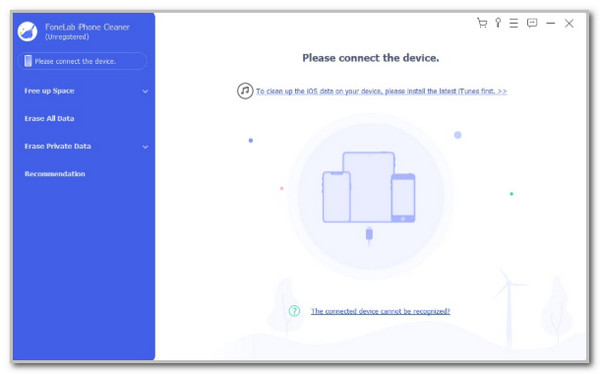
Step 3Please click the Free Up Space button at the top left corner of the screen. Select the Uninstall Applications button under it and let the software scan the available applications on the iPhone.
Step 4The applications will appear on the right side of the screen. Please locate the applications you prefer to delete and click the Uninstall button on the right. A small dialog box will appear, and you only need to click the Confirm button to confirm the action.
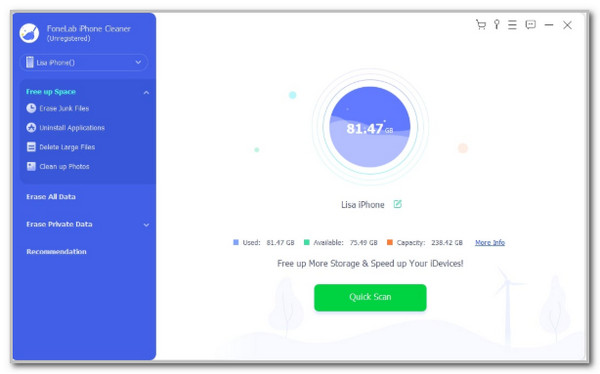
Part 2. How to Delete Hidden Apps on iPhone with Settings
The iPhone Settings app holds all the customizations and other information from your iPhone, including the applications installed from its storage. You can find the hidden applications in this app and delete them afterward. Additionally, this application has other functions that can be applied to your iPhone apps. It can offload them to delete the apps. This feature deletes the app from the iPhone, but it leaves the data it contains.
Anyway, please follow the steps below to delete the hidden apps from the iPhone Settings app quickly.
Step 1Please open the Settings application from the Home Screen section of your iPhone. You will see the data consuming the iPhone storage on the next screen. Select the Apps section and tap the Hidden Apps section on the list.
Step 2Please select the application, and you will see more of its information. Please tap the Delete App button at the bottom center and confirm the action by tapping the Delete App button again.
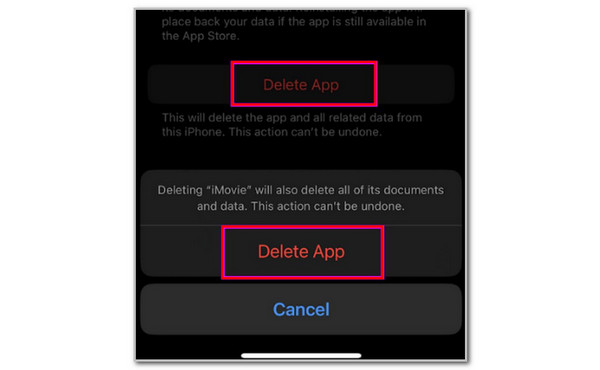
Part 3. How to Delete a Hidden App on iPhone from App Library
The App Library from your iPhone is responsible for organizing the applications it contains. It gathers the applications, depending on their classification. It includes the Suggestions, Recently Added, Utilities, Creativity, and more folders. The good thing about it is that it has a hidden folder that can hide your applications from its Home Screen. It is the main feature you will use when you want to see your apps quickly without browsing from your iPhone Home Screen.
Using this folder, you can delete the applications quickly. Please follow the steps below to do this process.
Step 1First, you need to access the App Library. To do this, please swipe to the left side of the Home Screen section of your iPhone. After that, the albums for the applications will appear on the main interface.
Step 2Swipe down on the screen and locate the Hidden section. You might need to enter a verification or passcode to access these applications. After that, find the application you want to delete and long-press it. Finally, please tap the Delete App button on the screen to delete the hidden app from the App Library.

Part 4. How to Remove Hidden Apps on iPhone Using Spotlight
Whenever we can't find an application or files on the iPhone, we use the Spotlight feature. It is easy to navigate because you only need to swipe down the iPhone screen to access it. We can use this feature to trace the location of the iPhone application and delete it directly after searching for it. However, this feature is not suggested for individuals who will delete multiple apps. It will require too much of their time, as you need to identify them individually. Please follow the steps below to discover how this process works.
Step 1Ensure that you are on the Home Screen section of your iPhone, where the applications are listed. After that, please swipe down from the space of the Home Screen. The Spotlight feature will be prompted afterward, including the recently searched or used application from your iPhone.
Step 2Please tap the Search Bar section at the top of the main interface. After that, please type the name of the application you want to delete that was hidden from your iPhone. The application will appear under it, and you only need to long-press it to see more options. Finally, please tap the Delete App button at the bottom and confirm the action to delete the application.
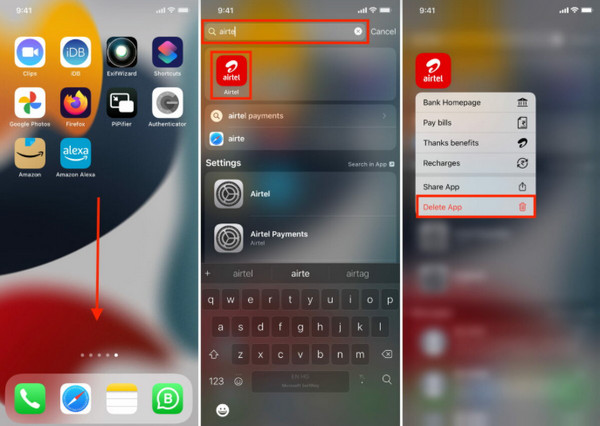
Part 5. FAQs about How to Delete Apps on iPhone that are Hidden
Does hiding an app delete it?
No. iPhone will only hide it from the Home Screen section. You can still find it in the folder where you decided to store it.
How do I remove apps from a hidden list?
Access App Library on your iPhone. Then, find the Hidden folder and authenticate it using Face ID. Then, long-press the app and select Don’t Require Face ID.
That’s how to delete apps on iPhone that are hidden! This article shows the 4 leading ways to do it, including FoneLab iPhone Cleaner. Hidden applications are hard to find sometimes, and we tend to forget their existence accidentally. Delete them now for privacy protection, reducing clutter, and improving iPhone performance!
