- Part 1. How to Clear Cache on Apps on iPhone via Restarting iPhone
- Part 2. How to Clear Cache on iPhone Apps via Reinstalling
- Part 3. How iPhone Clears App Cache Without Deleting App with FoneLab iPhone Cleaner
- Part 4. How to Clear App Cache on iPhone via Offload App
- Part 5. FAQs about How to Clear an App Cache on iPhone
Easily erase all contents and settings on iPhone, iPad or iPod completely and permanently.
- Clear iPhone Junk Files
- Clear iPad Cache
- Clear iPhone Safari Cookies
- Clear iPhone Cache
- Clear iPad Memory
- Clear iPhone Safari History
- Delete iPhone Contacts
- Delete iCloud Backup
- Delete iPhone Emails
- Delete iPhone WeChat
- Delete iPhone WhatsApp
- Delete iPhone Messages
- Delete iPhone Photos
- Delete iPhone Playlist
- Delete iPhone Restrctions Passcode
How to Clear Cache on iPhone Apps in 4 Most Trusted Ways
 Updated by Bon Lewis / December 26, 2025 07:30
Updated by Bon Lewis / December 26, 2025 07:30Good day! How to clear cache on apps on iPhone? My boyfriend told me that caches are the reason why some of my apps contain a large file size. Sometimes, they also experience minor issues while I use them. Please help me with how to clear app data on iPhone. Thank you!
That’s right! Caches take up too much storage on your iPhone. Additionally, these temporary files cause minor issues, such as lagging and crashing, in your applications. Get rid of them with this article! You can pick and perform among the 4 easy methods it supports. How to clear cache on apps on iPhone? Scroll below for complete information.
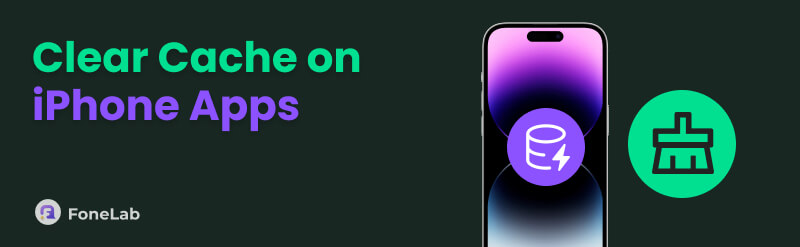

Guide List
- Part 1. How to Clear Cache on Apps on iPhone via Restarting iPhone
- Part 2. How to Clear Cache on iPhone Apps via Reinstalling
- Part 3. How iPhone Clears App Cache Without Deleting App with FoneLab iPhone Cleaner
- Part 4. How to Clear App Cache on iPhone via Offload App
- Part 5. FAQs about How to Clear an App Cache on iPhone
Part 1. How to Clear Cache on Apps on iPhone via Restarting iPhone
While the iPhone is on, some of its applications are running in its background even when closed. You can clear cache on iPhone apps by restarting the device. Restarting your iPhone gives its system a fresh restart, eliminating the temporary files. There are different ways to restart your iPhone. It depends on the iOS version or model. Don’t worry. We will guide you with these methods of how to delete app data on iPhone using the table below.
| iPhone Models | Restart Process |
| X, 11, 12, 13, or later | Press and hold the iPhone’s Volume or Side button. Then, the Power-off slider must appear on the screen. Toggle the slider and wait 30 seconds for the iPhone to turn off. Turn on the iPhone again. Press and hold Side until the Apple logo appears. |
| 6, 7, 8, or SE (2nd or 3rd generation) | Press and hold the iPhone’s Side button until the power-off slider appears on the screen. Toggle the slider, then wait for about 30 seconds for the iPhone to turn off completely. To turn it back on, press and hold Side until the Apple logo appears. |
| SE (1st generation), 5, or earlier | Hold down either the Top button or the Side button until the power-off slider appears. Slide it to power down, then wait around 30 seconds. To restart, press and hold the Top button until you see the Apple logo. |
Part 2. How to Clear Cache on iPhone Apps via Reinstalling
On the other hand, you can directly uninstall the application from your iPhone and reinstall it afterward. That’s possible! You clear app cache on an iPhone by reinstalling it from its system. This way, the app and its data, including its caches, will be deleted from your iPhone. This procedure is easy with proper guidance. Please perform the detailed guide below to clear app data on iPhone.
Step 1Unlock your iPhone, and you will be taken to the Home Screen. Long-press the application you prefer to uninstall. After that, drop-down options will appear on the screen. Tap the Remove App button on the screen. Select the Delete App button and confirm the action by tapping the Delete button.
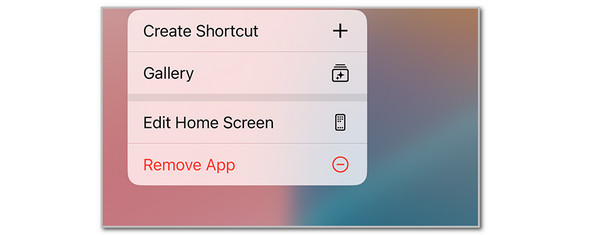
Step 2Now, get the application from the App Store on your iPhone. Tap the Search option at the bottom right of the screen. Later, search for the name of the app you prefer to download again. Tap the app and select the Install or [Price] button. Tap the Open button on the right after the download procedure to proceed.
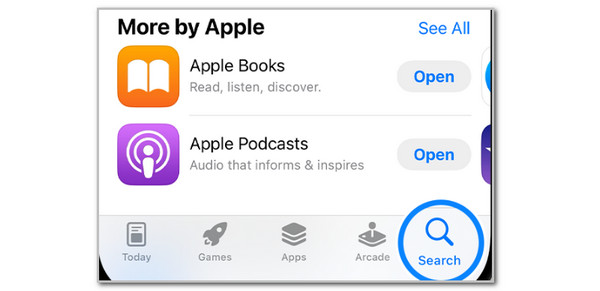
Part 3. How iPhone Clears App Cache Without Deleting App with FoneLab iPhone Cleaner
FoneLab iPhone Cleaner is a third-party tool that can clear your iPhone's app cache in a few clicks! It allows you to free up your iPhone storage space by deleting junk files, installing applications, eliminating large files, and cleaning up photos. The best thing about it is that it can also be used for erasing the iPhone data, including the private and secure data. Please follow the steps below to clear iPhone app cache.
FoneLab iPhone Cleaner is the best iOS data cleaner which can easily erase all contents and settings or specific data on iPhone, iPad or iPod Touch.
- Clean unwanted data from iPhone, iPad or iPod touch.
- Erase data quickly with one-time overwriting, which can save you time for plenty of data files.
- It is safe and easy to use.
Step 1Download and set up the tool. Click the Install button in the small window that appears on the screen. The tool will be launched afterward.
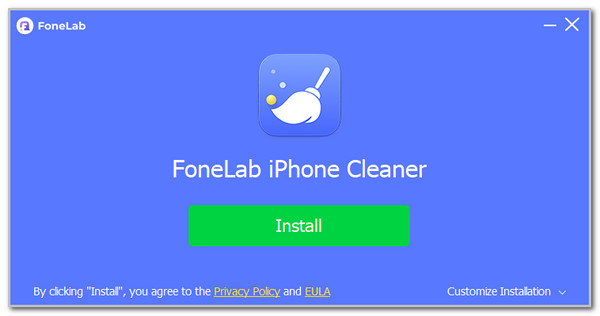
Step 2Plug the iPhone into the computer. You can use a USB cable in this procedure. Once successful, you will see the iPhone name at the top left of the screen.
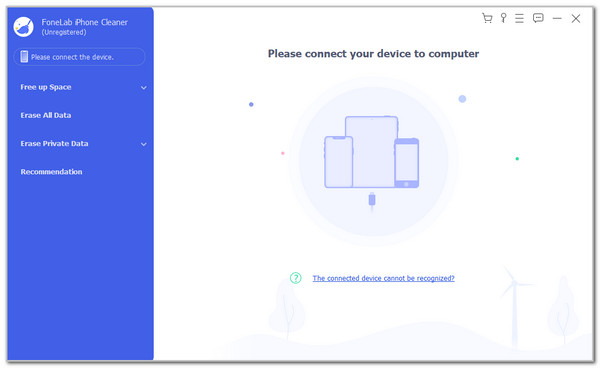
Step 3Click the Free Up Space button on the left. Then, click the Quick Scan button to scan the data from your iPhone. The results will appear on the screen. Click the caches you need to clear and click the Erase button to confirm the process.
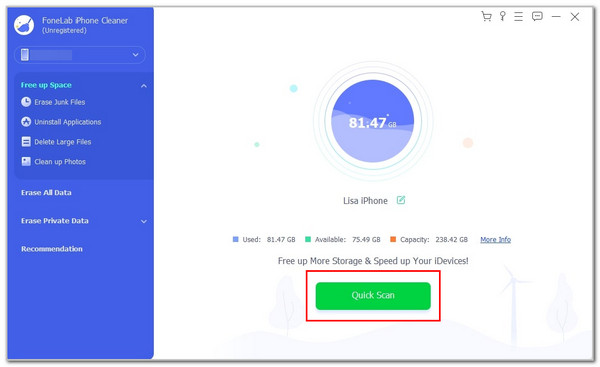
Part 4. How to Clear App Cache on iPhone via Offload App
The Offload App feature is used for uninstalling the application from your iPhone without deleting the current data it contains. It only deletes the temporary files stored throughout your use of the application. Once the feature is used, the application will still be visible from the iPhone Home Screen. Tapping it will download the app again through Wi-Fi. How to clear app cache on iPhone with the Offload App feature? The steps are posted below.
Go to your iPhone's Settings app and tap the General button. A new options list will appear on the screen. Please tap the iPhone Storage button on the next screen afterward. Select the application you need to clear the cache and tap the Offload App button from the screen. This action will clear the iPhone app cache.

Part 5. FAQs about How to Clear an App Cache on iPhone
Can you offload Safari?
No. Offloading Safari on your iPhone is not allowed because it is a built-in app that the mentioned device contains. The good thing about Safari is that it has built-in settings, which can clear its caches. Open Settings on your iPhone and tap the Apps button on the screen. Then, tap the Safari app from the list and tap the Advanced button. Later, select the Website Data button from the screen and select the Remove All Website Data option.
How to automatically clear cache on iPhone?
There is no option that Apple offers to clear your iPhone's app cache automatically. Even the latest versions of iOS do not support it. One of the main reasons is that this feature might be inconvenient for some users and affect their browsing activity with the apps that need the caches to function smoothly. You may manually clear the cache using the methods introduced in this post.
That’s how iPhone clears app cache! The 4 most recommended approaches to clear your iPhone's app caches are posted in this article. The best among them is FoneLab iPhone Cleaner. This third-party tool can clear caches from different applications and other features of your iPhone. Do you have any further questions about this topic? Please join our discussion using the comment box below. Thank you!
