Easily erase all contents and settings on iPhone, iPad or iPod completely and permanently.
- Clear iPhone Junk Files
- Clear iPad Cache
- Clear iPhone Safari Cookies
- Clear iPhone Cache
- Clear iPad Memory
- Clear iPhone Safari History
- Delete iPhone Contacts
- Delete iCloud Backup
- Delete iPhone Emails
- Delete iPhone WeChat
- Delete iPhone WhatsApp
- Delete iPhone Messages
- Delete iPhone Photos
- Delete iPhone Playlist
- Delete iPhone Restrctions Passcode
How to Delete Cookies on iPhone in 5 Adaptable Ways
 Updated by Lisa Ou / December 05, 2025 05:30
Updated by Lisa Ou / December 05, 2025 05:30Cookies are temporary data files that are stored on your iPhone's storage. You can obtain them by visiting websites. There are three types of cookies on your iPhone. Session cookies are cookies that are kept on a web browser. They will be deleted once you close the app. Additionally, your iPhone might obtain Persistent Cookies. These temporary files stay on your iPhone storage until they are manually deleted or expire.
However, different websites advertise Tracking Cookies, which can track your iPhone activities. These types of cookies need to be deleted from your iPhone. You might ask: How do I clear cookies on my iPhone? Scroll down below to see the five quick methods.
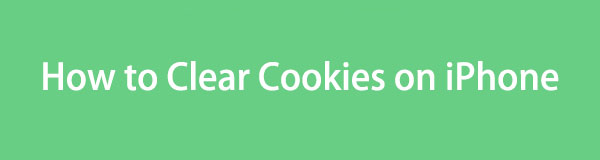

Guide List
Part 1. Why You Should Clear Cookies on iPhone
Cookies are beneficial for your iPhone browsing experience. However, too many cookies are bad. The list below will help you determine why you should clear cookies on an iPhone.
1. Boost Browser Performance
Too many cookies on your iPhone can slow down your web browsers, affecting your browsing experience. Clearing the cookies from your iPhone's web browsers helps boost their performance, preventing lag and crashes in the mentioned applications. See guide to clear browser Cache on iPhone.
2. Protect Your iPhone Data Privacy
It was mentioned that one of the types of cookies on your iPhone can track your web browser activities. One of the reasons is that you need to clear cookies on your iPhone. They might know other sensitive or crucial data from your iPhone.
3. Free Up iPhone Storage
The cookies from your iPhone web browsers and other apps consume much of your storage. It happens when you visit multiple websites a day, especially if you are logging in. Deleting the cookies will help you free up storage space on your iPhone. You can store other data types from the mentioned device in this case.
Part 2. How to Clear Cookies on iPhone
If you have already decided to clear your iPhone cookies, this section is for you. The 5 leading ways for the procedure are posted below.
1. FoneLab iPhone Cleaner
How do you clear cookies on an iPhone? If you have multiple web browsers on your iPhone, it might take a lot of time to clear the cookies from them individually. Why not use FoneLab iPhone Cleaner? This third-party tool can clear caches and cookies on your iPhone. The procedure only lasts for a few seconds or minutes. This tool has other functions that will be helpful for your iPhone storage. You can clear private data, factory reset the iPhone, uninstall applications, delete large files, etc. The best feature of this software is its user-friendly interface, which is ideal for beginners.
FoneLab iPhone Cleaner is the best iOS data cleaner which can easily erase all contents and settings or specific data on iPhone, iPad or iPod Touch.
- Clean unwanted data from iPhone, iPad or iPod touch.
- Erase data quickly with one-time overwriting, which can save you time for plenty of data files.
- It is safe and easy to use.
Do you want to use this tool to remove cookies from an iPhone? The steps below will guide you.
Step 1Open your web browser and search for the tool's official website. After that, please click the Free Download option and set up the downloaded file afterward. Click the Install option and launch it to start the process.
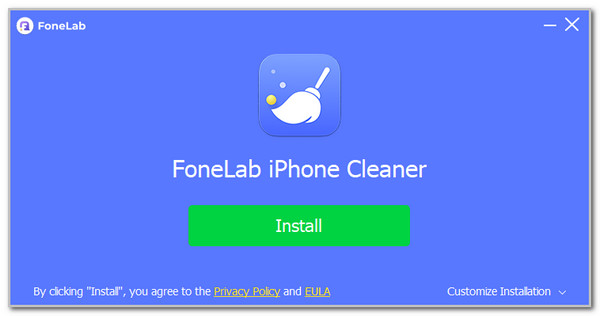
Step 2On the first screen, you must plug the iPhone into your computer. Please use a USB cable and ensure that it does not have any physical damage to avoid issues during the process.
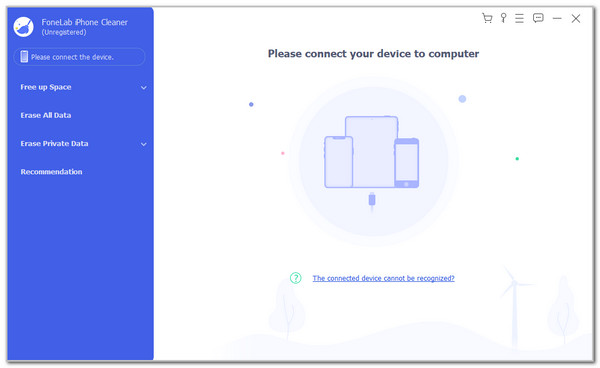
Step 3Once the plugging process is successful, you will see the iPhone name. Please click the Free Up Space button at the top left and the Quick Scan button on the right. After that, the tool will scan for your iPhone's available caches and cookies. Once the results are posted, please click the Erase button at the bottom right after choosing the files you want to delete.
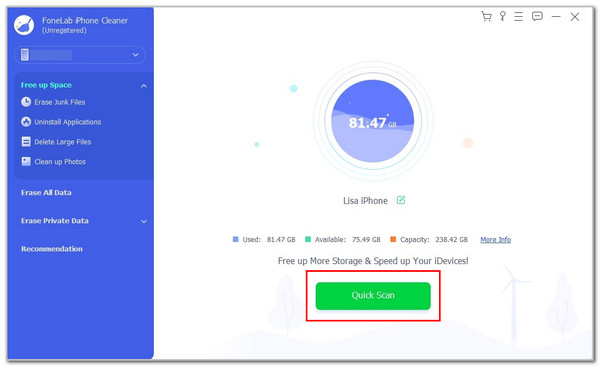
2. Browser App
Browser apps contain the largest cookie file sizes on your iPhone. Clear cookies on your web browser using the methods below.
Safari
Safari is the built-in browser of the iPhone, including other Apple devices. The browser might contain the most significant number of cookies on your iPhone. The good thing about Safari is that it allows you to clear cookies from web pages individually and manually. Do you want to clear Safari cookies on your iPhone? The steps below are the best way to examine how to clear cookies on Safari on iPhone.
Step 1Open your iPhone and open the Safari application. After that, you will see the main interface of the web browser. Tap the Advanced button, and a small window will appear. Please tap the Website Data button to see more options.
Step 2Choose the website from which you want to delete cookies from the iPhone's Safari. Then, tap the Remove All Website Data button to delete the cookies from that website.

Google Chrome
Based on some surveys, Google Chrome is the top alternative web browser to Safari on iPhone. Do you use this browser often? It might have countless cookies, too! Let us show you how to clear cookies on iPhone Google Chrome using the steps below.
Step 1Open the Google Chrome application on your iPhone and familiarize yourself with the interface. Then, tap the Settings option on the screen and the Privacy and Security button.
Step 2Select the Clear Browsing Data button from the screen. A window will appear on the iPhone screen. Check the Cookies, Site Data section. Tap the Clear Browsing Data option to confirm the deletion.
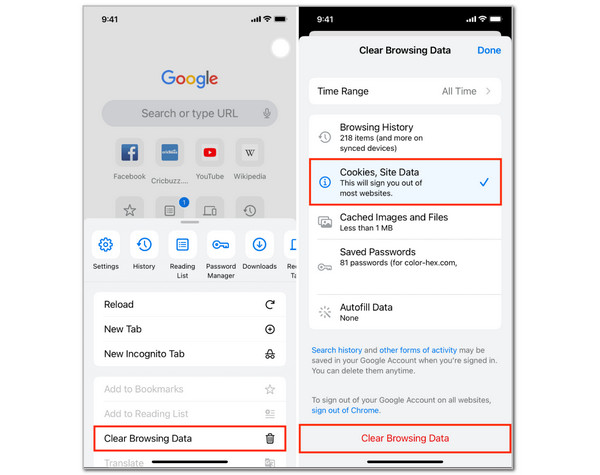
Mozilla Firefox
The last web browser supported by iPhone, which is listed in this article, is Mozilla Firefox. Though this browser is not as standard as the previous ones, some individuals still use it. The procedure for clearing this web browser's cookies is similar to the previous ones. You only need to clear the website data you have visited. Delete cookies on iPhone Mozilla Firefox by following the steps below.
Open your iPhone and tap the Mozilla Firefox web browser on the screen. After that, tap the Menu button at the top right of the main interface. Then, tap the Settings button on the menu panel and tap the Data Management button. Later, please tap the Website Data button from the list. Tap the Show More button and find the website where you want to clear the cookies. Finally, tap the Clear Items button on the screen to clear the Mozilla Firefox cookies.
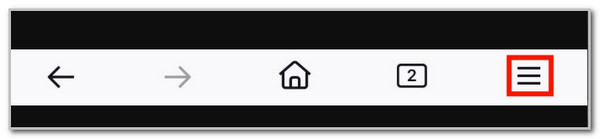
3. Settings App
Lastly, you can delete the applications from your iPhone to clear its cookies. Then, you can reinstall them afterward. See how to do this below.
Long-press the app you need to delete. Then, tap Remove App. Select Delete App and tap Delete to confirm. Open your App Store and search for the app’s name. Finally, tap Get to install the app.
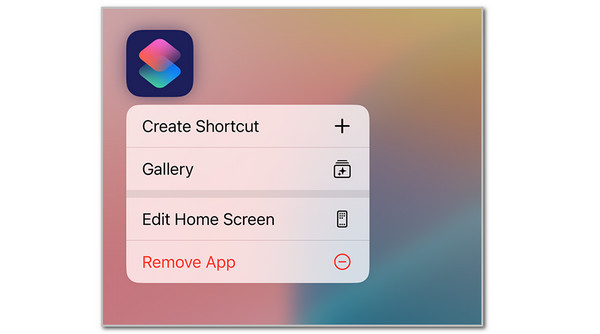
Part 3. FAQs about How to Delete Cookies on iPhone
Is it better to clear the cache or cookies?
Clearing caches and cookies depends on your needs. Clearing caches is recommended if your browser is slow or your iPhone has insufficient storage. Clearing cookies, on the other hand, is best when you face privacy issues.
Where are cookies stored?
No application holds your iPhone cookies. They are commonly stored in the iPhone’s browser directory or program data subfolders.
Cookies on your iPhone help improve your login experience on different websites. However, you must clear cookies on your iPhone when facing security issues. FoneLab iPhone Cleaner is here to help, including three more web browsers’ built-in ways. Clear your iPhone cookies before your privacy issues, login glitches, and tracking concerns become more serious!
