Easily erase all contents and settings on iPhone, iPad or iPod completely and permanently.
- Clear iPhone Junk Files
- Clear iPad Cache
- Clear iPhone Safari Cookies
- Clear iPhone Cache
- Clear iPad Memory
- Clear iPhone Safari History
- Delete iPhone Contacts
- Delete iCloud Backup
- Delete iPhone Emails
- Delete iPhone WeChat
- Delete iPhone WhatsApp
- Delete iPhone Messages
- Delete iPhone Photos
- Delete iPhone Playlist
- Delete iPhone Restrctions Passcode
How to Delete an App on iPhone in 4 Proven and Tested Ways
 Updated by Disa Rivera / November 21, 2025 06:00
Updated by Disa Rivera / November 21, 2025 06:00Hi! How to remove apps from iPhone? I checked my iPhone storage a while ago, and it is nearly out of space. I noticed that multiple unused applications consume almost half of the iPhone's storage. Please help me delete the apps on my iPhone. Thank you!
Apps take up the most significant portion of storage space on your iPhone. Their file size becomes larger when associated files need to be downloaded before they function correctly. Deleting multiple apps on your iPhone will help you free up much storage space. How to delete apps on iPhone? The 4 leading ways are posted in this article.
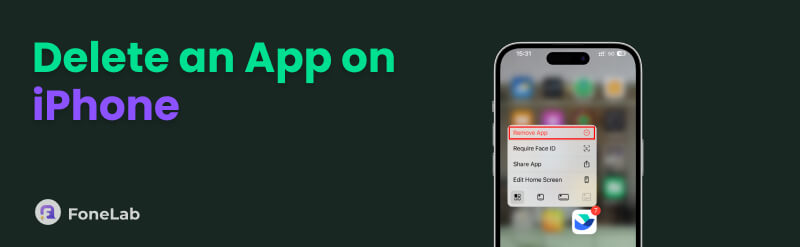

Guide List
Part 1. How to Delete Apps on iPhone with FoneLab iPhone Cleaner
Some individuals do not delete a single application, but do so in bulk. If so, FoneLab iPhone Cleaner is the best way to delete these applications. You can remove apps from an iPhone using the Uninstall Applications feature of this software. Besides this feature, you can use its other tools to free up space on your iPhone. It includes Erase Junk Files, Delete Large Files, and Clean Up Photos.
FoneLab iPhone Cleaner is the best iOS data cleaner which can easily erase all contents and settings or specific data on iPhone, iPad or iPod Touch.
- Clean unwanted data from iPhone, iPad or iPod touch.
- Erase data quickly with one-time overwriting, which can save you time for plenty of data files.
- It is safe and easy to use.
Additionally, this tool can also be used to factory reset and erase private data from your iPhone. Due to their simple procedure and straightforward interface on your computer, both professionals and novices can operate these features. Please follow the steps below to learn how the tool effectively deletes an app on an iPhone.
Step 1Visit FoneLab iPhone Cleaner’s main website and click the Free Download button at the top of the main interface. Then, wait for the download to complete. Set up the downloaded file and install the tool to launch it on your computer.

Step 2The first interface of the tool will require you to plug the iPhone into the computer. Then, get a USB cable and follow the on-screen instructions. The iPhone name and information must be on the tool’s interface afterward.
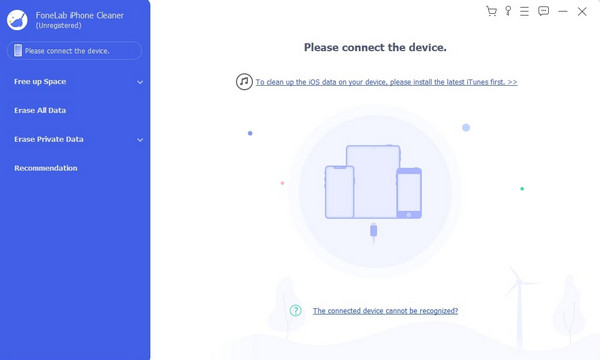
Step 3Click the Free Up Space button on the left side of the screen. Then, click the Uninstall Applications button under it. The tool will scan the available apps that can be uninstalled on your iPhone. Choose the apps you need to remove from the iPhone and click the Erase button at the bottom right of the screen. Wait for the procedure to be completed before unplugging the iPhone from the computer.
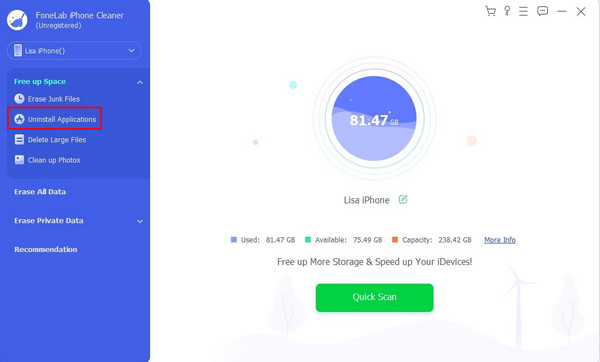
Part 2. How to Delete an App on iPhone from Home Screen
iPhone has a built-in way to uninstall its applications. You can eliminate these apps from the Home Screen section. However, this procedure is not as convenient as the previous method. This procedure does not allow you to uninstall multiple applications. You need to uninstall them individually. If you need to uninstall multiple apps from your iPhone, this procedure is not meant for you. How to remove an app from iPhone with the Home Screen? The steps are the best guide for you.
Open your iPhone and unlock it afterward. The Home Screen section will be the first interface that will appear. After that, locate the application you need to uninstall. Tap and hold the app, and options will appear. Tap the Remove App button on the screen and tap the Delete App button. Tap the Delete button to confirm.
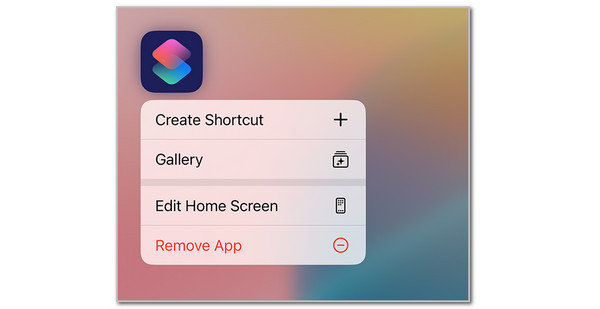
Alternatively, tap and hold the empty side of your iPhone Home Screen. Then, the applications will jiggle. Tap the Minus button for the app you want to delete. Then, tap the Delete App button and tap the Delete button to confirm. Tap the Done button at the top right to complete the process.
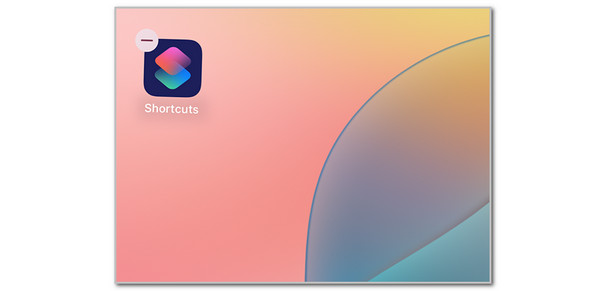
Part 3. How to Remove Apps from iPhone Settings
All of the iPhone's customizations for its apps and features can be found on its Settings application. This app can uninstall your applications from the iPhone because it has a list of them. The best thing about it is that it lists them alphabetically. In this case, you will not have difficulty locating the apps you need to delete. Let’s delete apps on iPhone with its Settings app below.
Open your iPhone Settings application and tap the General button from the main interface. After that, tap the iPhone Storage button from the list. Swipe down on the iPhone's main interface and locate the app you need to delete. Later, tap the app you need to delete and tap the Delete App button at the bottom center of the screen.
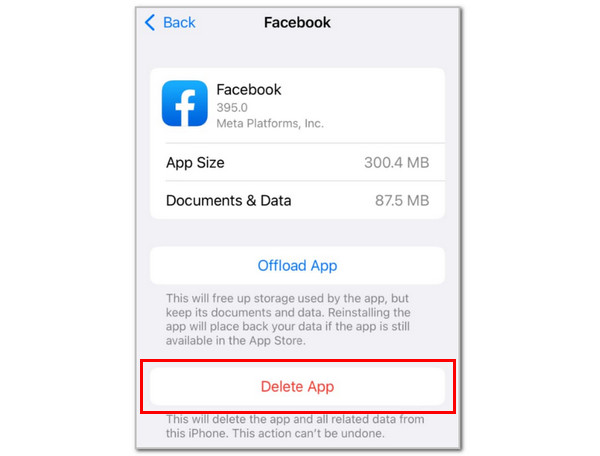
Part 4. How to Delete Apps on iPhone Permanently with App Store
App Store is the application that allows you to download apps from your iPhone. Did you know that it can also be used to uninstall them? That’s right! The best thing about it is that it will permanently delete the app. Discover how to remove an app from iPhone through the App Store application by following the steps below.
Open App Store and select the Profile button at the top right of the screen. Then, go to the Updated Recently section and locate the app you want to delete. Swipe the app to the left and tap the Delete button on the right. Confirm the action afterward to complete the process.
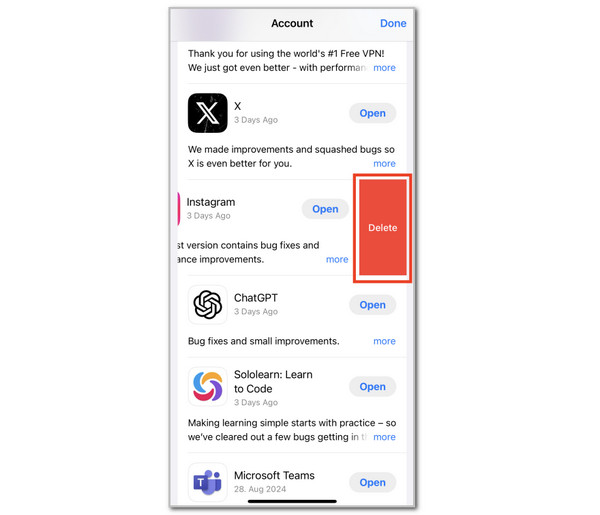
Part 5. FAQs about How to Delete Apps from iPhone
Why can't I delete apps on my iPhone?
Countless reasons can be the cause of why you cannot delete an app on your iPhone. First, the application might be running in the iPhone background. You need to close it first before you can uninstall it. Additionally, you should check if the application is built into the iPhone. If yes, you cannot uninstall it because only downloaded applications can be uninstalled. Lastly, the app might be restricted from deletion because Screen Time is enabled. You only need to turn it off. You can use FoneLab iPhone Cleaner because it can delete apps from the iPhone.
How to remove Apple ID from iPhone?
Besides applications, some of you need to remove the Apple ID from the iPhone. This procedure is easy to complete. You only need to sign out of the Apple ID from the iPhone. Open the Settings application from your iPhone Home Screen. After that, tap the account name at the top of the main interface. Later, the account information will appear on the screen. Tap Sign Out at the bottom. Enter the password to authenticate the procedure.
This article introduces the 4 leading ways to guide you on how to delete apps from an iPhone. The best thing about this article is that it introduces you to FoneLab iPhone Cleaner. This tool allows you to delete multiple applications in a few clicks! You can explore this software more by downloading it to your computer. Thank you!
