- Part 1. How to Clear Browser Cache on iPhone Safari
- Part 2. How to Clear Your Browser Cache on iPhone Google Chrome
- Part 3. How to Clear Browser Cache on iPhone Mozilla Firefox
- Part 4. How to Clear Browser Cache on iPhone with FoneLab iPhone Cleaner
- Part 5. FAQs about How iPhone Clears Browser Cache
Easily erase all contents and settings on iPhone, iPad or iPod completely and permanently.
- Clear iPhone Junk Files
- Clear iPad Cache
- Clear iPhone Safari Cookies
- Clear iPhone Cache
- Clear iPad Memory
- Clear iPhone Safari History
- Delete iPhone Contacts
- Delete iCloud Backup
- Delete iPhone Emails
- Delete iPhone WeChat
- Delete iPhone WhatsApp
- Delete iPhone Messages
- Delete iPhone Photos
- Delete iPhone Playlist
- Delete iPhone Restrctions Passcode
How to Clear Your Browser Cache on iPhone in 4 Quick Ways
 Updated by Lisa Ou / December 12, 2025 07:00
Updated by Lisa Ou / December 12, 2025 07:00The web browsers on an iPhone are one of the most used applications for its users. Typically, these web browsers are used for accessing social media accounts, interacting with online services, personalization, and more. Due to the multiple operations web browsers can do, they store countless caches to keep the web pages from loading faster.
However, these caches can cause the iPhone's storage to run out of space, lead to performance issues, and more. You might wonder if iPhone clears browser cache automatically. Shortly, no. You need to delete the caches from your iPhone's web browsers manually. This article lists the 4 quick procedures to do that. You may scroll down below to see their complete information.
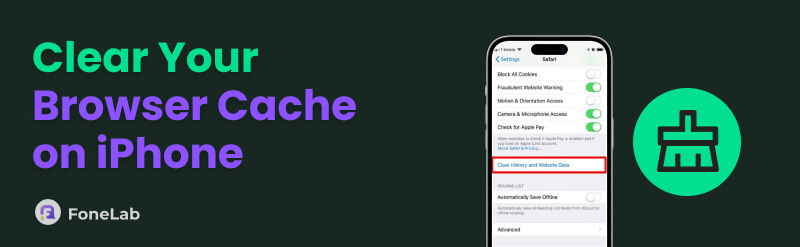

Guide List
- Part 1. How to Clear Browser Cache on iPhone Safari
- Part 2. How to Clear Your Browser Cache on iPhone Google Chrome
- Part 3. How to Clear Browser Cache on iPhone Mozilla Firefox
- Part 4. How to Clear Browser Cache on iPhone with FoneLab iPhone Cleaner
- Part 5. FAQs about How iPhone Clears Browser Cache
Part 1. How to Clear Browser Cache on iPhone Safari
If you're looking for the best web browser on your iPhone or other Apple devices, Safari is the most recommended. You don't need to download this web browser because it is the built-in app of Apple devices. Clearing the iPhone Safari caches is the most different method you will see in this article. The reason is that it has a built-in setting for clearing its caches and website history, or data. Please follow the steps below for the best result.
Step 1Unlock your iPhone if it is locked using the lock screen password. After that, please tap the Settings application from its Home Screen to open it. Then, scroll down from the first interface and go to the applications list at the bottom. Please tap the Safari button to continue.
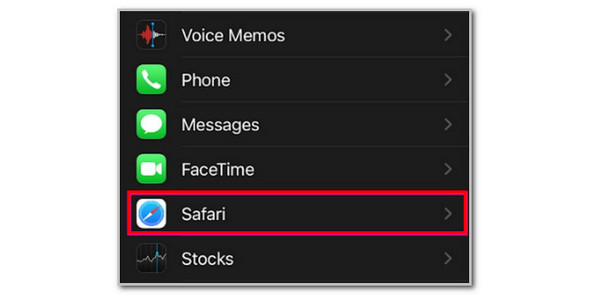
Step 2The settings for the Safari web browser will appear. Please go to the Privacy & Security section and tap the Clear History and Website Data button. A small dialog box will be prompted on the main interface. Please tap the Clear History and Data button to confirm the procedure.
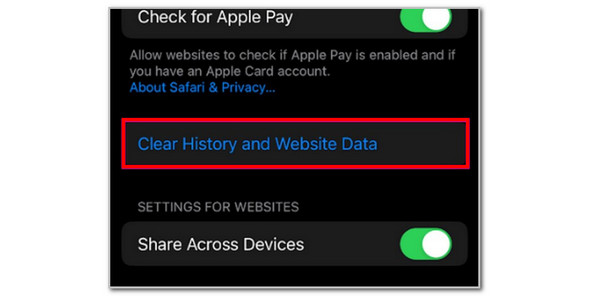
Alternatively, you can also clear the cache of iPhone Safari by accessing the website history from its app. The steps are provided below.
Step 1Open the Safari application on your iPhone after unlocking it. After that, please tap the More or Three Dots buttons at the bottom right of the main screen. After that, more options will appear.
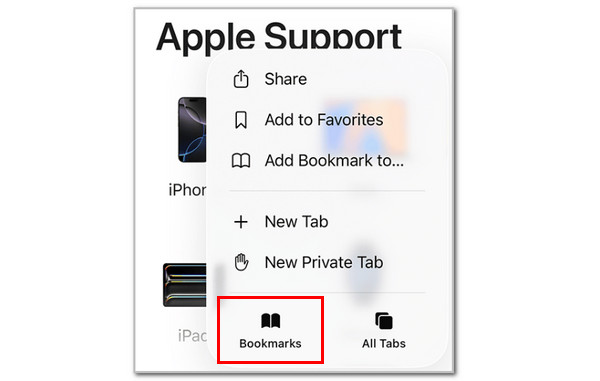
Step 2Please select the History or Time button in the center. After that, the websites that you visited recently will appear on the list. Please select the website you prefer to clear the cache and tap the Trash button at the top left of the screen. This way, the website's caches will be deleted.

Part 2. How to Clear Your Browser Cache on iPhone Google Chrome
Google Chrome is also popular on the iPhone. Some individuals prefer to use Google Chrome due to the free services it offers. If you're using the Google Chrome browser as your primary web browser, it might contain countless caches on your iPhone. Please follow the steps below to clear the Google Chrome cache.
Step 1Ensure that you are prompted from the iPhone Home Screen. The applications are visible and you only need to locate the Google Chrome web browser from the screen. After that, the main interface of the web browser will appear. Please tap the Bookmark button at the bottom right corner to proceed with the process.
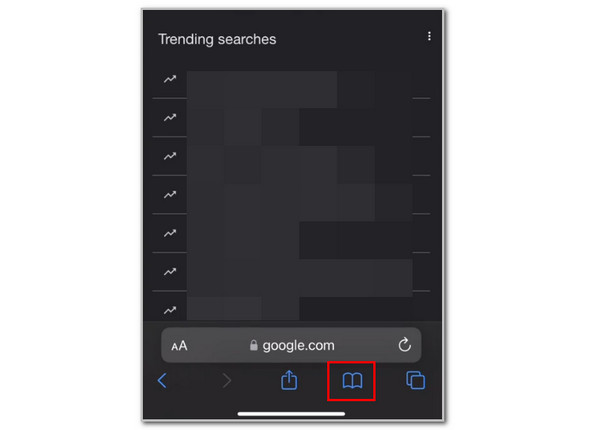
Step 2The History section will appear at the bottom of the screen, containing the different websites you have visited recently. Please tap the Clock button at the top right of the screen and select the Clear button at the bottom right corner.
Step 3In this case, all of the history and caches from Google Chrome will be deleted. Finally, tap the Done button at the top right corner to finish the process.
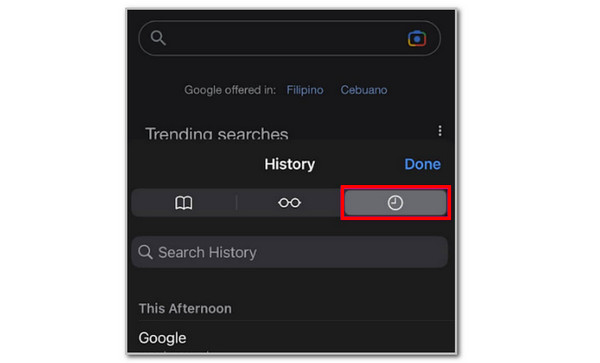
Part 3. How to Clear Browser Cache on iPhone Mozilla Firefox
Last but not least, Mozilla Firefox. Although this web browser is not as popular as the previous ones, there are still a few who use it for browsing the internet on their iPhone. If you're one of them, please follow the steps below to clear its caches.
Step 1Open Mozilla Firefox from your iPhone to access its interface. After that, you are required to tap the Menu or Hamburger button at the bottom right of the screen. After that, more options will appear on the interface where you can access the web browser history.
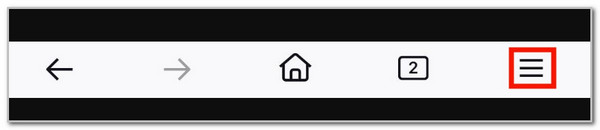
Step 2Please select the websites you prefer to delete the caches. You can choose from the different time frames it offers, such as Today, Today and Yesterday, or Everything. Finally, tap the Trash button at the top of the screen to delete the history, including the caches, from the websites you recently visited.
Note: You may also offload the downloaded web browsers on your iPhone. Go to the Settings app, tap General, select iPhone Storage, and select the web browser you prefer to offload. Finally, tap Offload App.
Part 4. How to Clear Browser Cache on iPhone with FoneLab iPhone Cleaner
Isn't it time-consuming to clear the caches from the web browsers individually? You can use FoneLab iPhone Cleaner instead. This third-party tool will help you clear the caches from your Safari, Google Chrome, Mozilla Firefox, and other web browsers by deleting junk files from your iPhone. The best thing about it is that it has a simple interface that beginners will love. You can also use this software to erase all the data from your iPhone, including its private data. Follow the steps below to learn how to use the tool.
FoneLab iPhone Cleaner is the best iOS data cleaner which can easily erase all contents and settings or specific data on iPhone, iPad or iPod Touch.
- Clean unwanted data from iPhone, iPad or iPod touch.
- Erase data quickly with one-time overwriting, which can save you time for plenty of data files.
- It is safe and easy to use.
Step 1Download the tool from the leading website it offers. You only need to click the Free Download button. Set up, install, and launch the software afterward.

Step 2Please plug the iPhone into the computer. You will see a demonstration from the main interface, and you only need to follow it. You must see the iPhone name afterward as an indication that the plugging interface is complete. Please click the Free Up Space button on the top left and select the Erase Junk Files button under it.
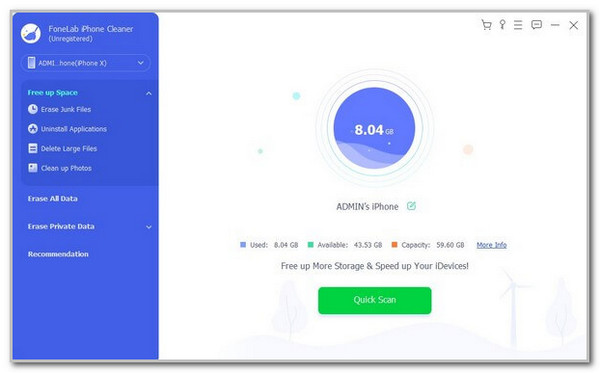
Step 3The tool will scan the junk files from your iPhone. Once done, select the cache files and click the Erase option at the bottom right corner.
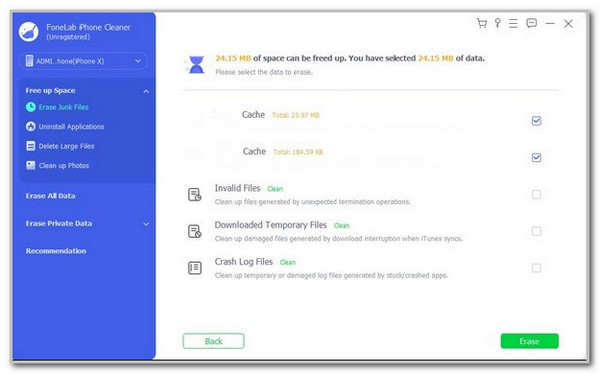
Part 5. FAQs about How iPhone Clears Browser Cache
Is it safe to clear the browser cache?
Yes. Clearing your iPhone cache is beneficial and a good practice of tech hygiene. It can resolve minor issues with your iPhone's web browser, including performance problems. Additionally, it can fix minor issues, such as glitches, lag, and crashes, in your applications.
What happens if you never clear the cache?
The websites you often visit will load faster than usual, even though your internet connection is slow. However, it might cause iPhone performance issues when not deleted for a long time.
In short, iPhone clears browser cache manually. You are required to delete them from the different web browsers it contains in. This article helps you with that by posting the 4 easy ways to clear iPhone web browsers' cache, including FoneLab iPhone Cleaner. Clear your iPhone browser cache immediately to free up its storage space and avoid future performance issues!
