Easily erase all contents and settings on iPhone, iPad or iPod completely and permanently.
- Clear iPhone Junk Files
- Clear iPad Cache
- Clear iPhone Safari Cookies
- Clear iPhone Cache
- Clear iPad Memory
- Clear iPhone Safari History
- Delete iPhone Contacts
- Delete iCloud Backup
- Delete iPhone Emails
- Delete iPhone WeChat
- Delete iPhone WhatsApp
- Delete iPhone Messages
- Delete iPhone Photos
- Delete iPhone Playlist
- Delete iPhone Restrctions Passcode
How to Clear Other Data on iPhone in A Few Clicks
 Updated by Lisa Ou / Aug 01, 2023 14:20
Updated by Lisa Ou / Aug 01, 2023 14:20Hi! My iPhone lags whenever I play mobile games. It is delayed for 1 second every time I tap my screen. My friend suggested checking the storage space of my iPhone. When I saw it, my jaw dropped because it was almost full! I think the best solution is to delete other data on my phone. Please help me with my situation. Thank you so much in advance!
It is very inconvenient to have full storage space on your iPhone. It can cause your phone to lag like what you have experienced now.
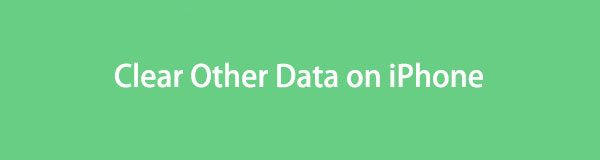
After reading this post, you do not have to worry because your iPhone will free up space. Please see the methods below.

Guide List
Part 1. What are Other Data on iPhone
You may be wondering why your iPhone sometimes runs out of storage space. Other data does not only owned by one app. Some examples of them are website caches, autofill URLs, and more.
The good thing is that deleting other data on iPhone is not hard. You only need to filter the files or apps that you can delete. Do you want to know more? Please proceed to learn more information upon exploring this article.
Part 2. How to Clear Other Data on iPhone
You cannot delete other data on your iPhone at once. As mentioned in the previous section, other data are on multiple apps or whatever part of your iPhone. You must locate them seriously to free up a large space on your iPhone.
Luckily, we have prepared methods that can help you with that. Please see them below.
Option 1. Use FoneLab iPhone Cleaner
There’s a safe tool that you can use to free up some space on your iPhone. The name of the software is FoneLab iPhone Cleaner. It is designed to erase data or free up space on your iPhone, iPod Touch, or iPad. To discover more features, please read the description below.
FoneLab iPhone Cleaner is the best iOS data cleaner which can easily erase all contents and settings or specific data on iPhone, iPad or iPod Touch.
- Clean unwanted data from iPhone, iPad or iPod touch.
- Erase data quickly with one-time overwriting, which can save you time for plenty of data files.
- It is safe and easy to use.
- If you erase all the data on your iPhone, the tool will offer you 3 erasing levels. It includes the Low, Medium, and High levels. The higher the level is, the higher the times the software destroys your files until they are unrecoverable.
- The software will remove junk files, unwanted apps, files, or photos to free up space on your iPhone.
- It can also clean private data on your iPhone.
There’s a lot more to discover about FoneLab iPhone Cleaner. Anyway, let’s direct to freeing up space on your iPhone. See the detailed steps below.
Step 1Download the software on your computer by ticking the Free Download button. After that, set it up by ticking the downloaded file at the icon of the main interface. Click the Install button afterward to launch it.
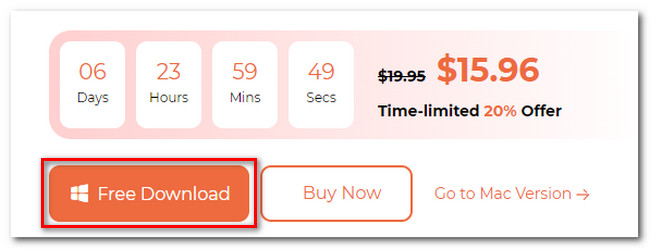
Step 2The tool will require you to connect an iPhone to the computer. You can use a USB cable or lightning cable. After that, the software will recognize the phone. After that, the iPhone name will appear on the tool.
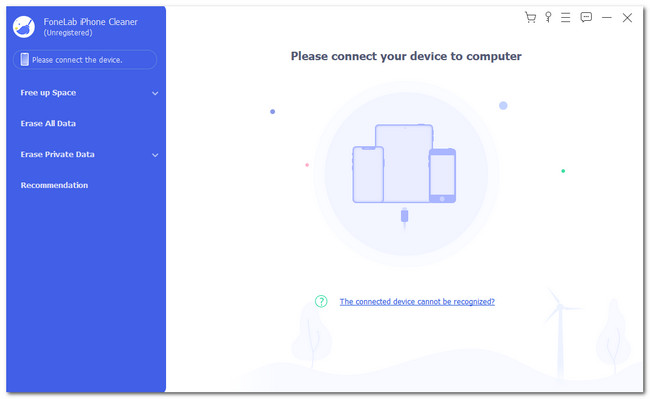
Step 3Please click the Quick Scan button to start the process. The tool will start to scan for the other data on your phone that you can remove. After that, please click the Free Up Space button on the left.
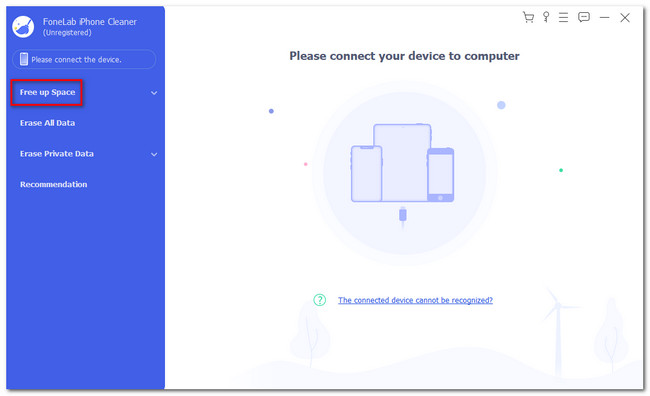
Step 4Choose the type of other data you want to delete on your phone on the left. After that, choose the other data you want to delete and click the Erase button. The software immediately starts the erasing process.
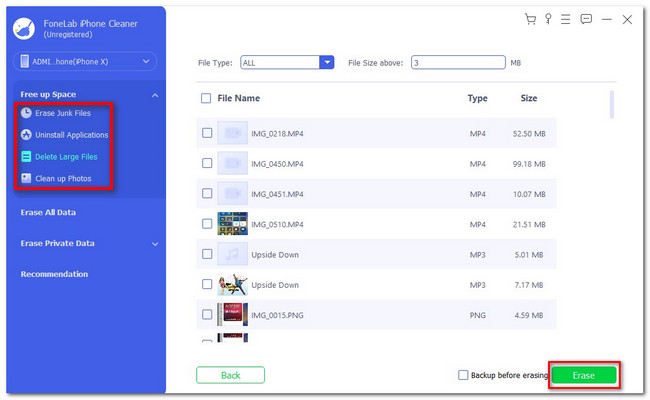
FoneLab iPhone Cleaner is the best iOS data cleaner which can easily erase all contents and settings or specific data on iPhone, iPad or iPod Touch.
- Clean unwanted data from iPhone, iPad or iPod touch.
- Erase data quickly with one-time overwriting, which can save you time for plenty of data files.
- It is safe and easy to use.
Option 2. AssitiveTouch
Your phone surely has RAM running on it. RAM is not totally a type of data. But it is the phone’s or computer’s short-term memory. It means it is responsible for storing data that the iPhone uses. In short, it consists of other data on your iPhone. The good thing is that you can clear RAM of your iPhone through AssistiveTouch. Please see how below.
You need to activate AssistiveTouch first by opening the Settings app. After that, choose the Accessibility and Touch buttons. After that, go to the AssistiveTouch section and turn it on. Open the app in the background of your iPhone. Afterward, go to the General button and choose Shut Down. Tap the AssistiveTouch and tap the Home button. The iPhone RAM will be erased automatically.
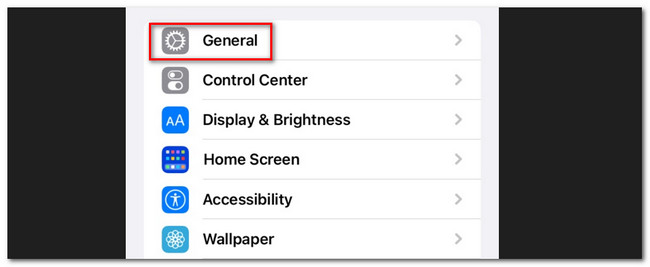
Option 3. Uninstalling App
Uninstalling apps is the most common way of freeing some space on your iPhone. You can uninstall the apps that you used a lot on your iPhone. You do not have to worry because this method will also teach you how to install them again. See the detailed steps below on how to do that.
Step 1Open the Settings icon and choose the General button once you see it. After that, scroll down and locate the iPhone Storage button. Later, you will see more options, including the apps installed on your iPhone.
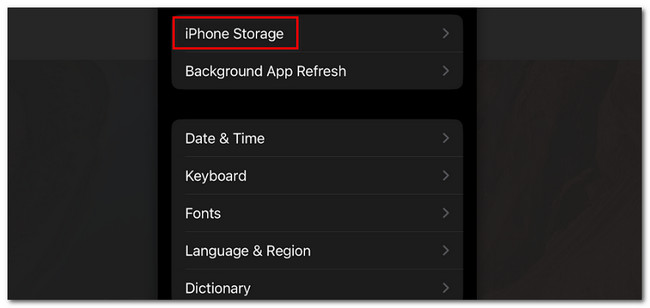
Step 2Please choose the apps that you want to delete. After that, tap the Delete App icon to remove the app from your iPhone. To install the app again, please open the App Store and search for the name of the app. After that, tap the Get button and wait until the iPhone finished downloading it.
Note: If you do not want to delete the app entirely, offload it by tapping the Offload button at the top. The app will have vanished from your iPhone, including its caches. But its data will still be stored on your phone.
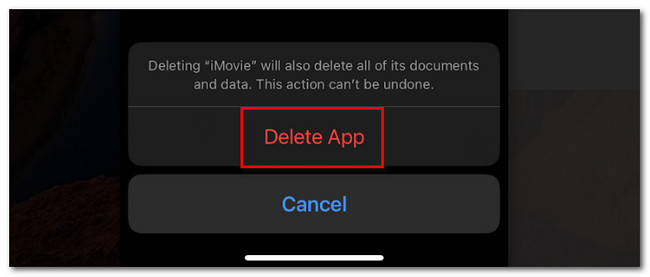
Additional Information: However, you cannot delete or offload the other built-in apps of iPhone, like Safari. The only thing you can do is clear its browsing data, caches, and history. To do that, please go to the Settings app on your iPhone. After that, swipe down and choose the Safari button. Scroll down again and tap the Clear History and Website Data icon.
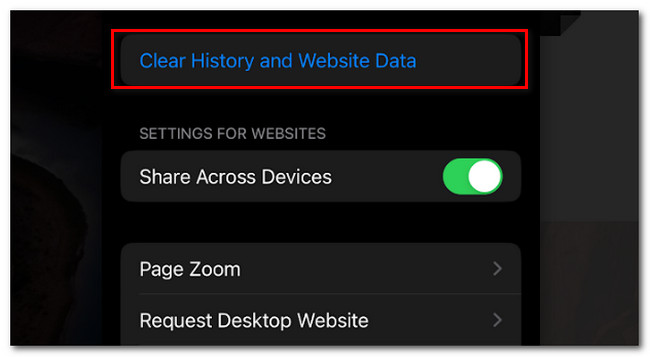
FoneLab iPhone Cleaner is the best iOS data cleaner which can easily erase all contents and settings or specific data on iPhone, iPad or iPod Touch.
- Clean unwanted data from iPhone, iPad or iPod touch.
- Erase data quickly with one-time overwriting, which can save you time for plenty of data files.
- It is safe and easy to use.
Part 3. FAQs about How to Clear Other Data on iPhone
1. Can I upgrade my 64GB iPhone to 128 GB?
If you run out of storage space on your iPhone, it is impossible to upgrade its physical storage after you purchase it. To have more space on your iPhone, follow the methods of this post to delete other data on your iPhone. Also, you can use or upgrade cloud storage, like iCloud or Google Drive, and store your other files on them.
2. What is other in my Apple storage?
Some other data on your iPhone are not visible or belong to other folders. However, you can see some of them on iCloud if you store some files. You can log in on the official iCloud website to see them via logging in.
That's all on how you will clear other data on your iPhone. If you have more issues with your iPhone, ask us; we will help you.
FoneLab iPhone Cleaner is the best iOS data cleaner which can easily erase all contents and settings or specific data on iPhone, iPad or iPod Touch.
- Clean unwanted data from iPhone, iPad or iPod touch.
- Erase data quickly with one-time overwriting, which can save you time for plenty of data files.
- It is safe and easy to use.
