Restore Photos from iTunes Backup - 3 Ultimate Solutions
 Updated by Boey Wong / August 16, 2022 09:15
Updated by Boey Wong / August 16, 2022 09:15I have iTunes backup files, but does iTunes back up photos? If so, how do I retrieve photos from iTunes backup? Thanks!
As a popular mobile phone, iPhone provides friendly software and hardware to help users take photos, send messages, watch movies, play games, etc., to meet their requests. As time passes, you will have countless photos, contacts, films, and others on your iPhone and find that your storage is running out. As a result, different problems come out. In order to make sure your iPhone is running smoothly and normally, you can choose backup photos and other data with iTunes on computer, then remove them from iPhone to free up space.
Here comes the question, when your photos have gone from your iPhone and you want them back. You will want to know if your photos are in your iTunes backup files. If so, how can your restore photos from iTunes backup?
You have come to the right place, this post will show you 3 proven and effective solutions to help you get the lost photos back.
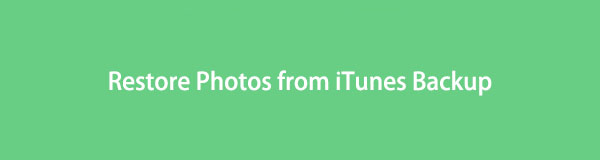

Guide List
With FoneLab for iOS, you will recover the lost/deleted iPhone data including photos, contacts, videos, files, WhatsApp, Kik, Snapchat, WeChat and more data from your iCloud or iTunes backup or device.
- Recover photos, videos, contacts, WhatsApp, and more data with ease.
- Preview data before recovery.
- iPhone, iPad and iPod touch are available.
Part 1. Does iTunes Backup Photos?
You know, iTunes is one of the Apple ways to help you manage iOS data on computer with ease. You can simply sync data, including photos, contacts, videos, notes, and more, between computer and device, then manage them accordingly.
If you are a Mac user, you don’t need to download it, because iTunes is preinstalled on Mac. And it has been replaced by Finder and other features on the latest macOS already. If you use Windows on the computer, you need to download it from Microsoft Store or Apple Official site.
Can’t wait to learn how to restore photos from iTunes backup? Move the following parts.
Part 2. How to Extract iTunes Photo Backup
As you might know, iTunes backs up and restores data. But it doesn’t allow you to view them directly with iTunes. If you want to extract data from iTunes, you have to restore all data from backup files. However, in this part, we will introduce a powerful tool to restore iTunes backup data selectively or entirely. As well as how to restore backup by iTunes or Finder correctly.
Option 1. How to Get Pictures from iTunes Backup with FoneLab iPhone Data Recovery
There are different tools on the market, they claim that these tools are available to restore iTunes backup files. Each option has its features, and they can solve different problems for users. However, the most recommended choice after testing you should not miss is FoneLab iPhone Data Recovery.
FoneLab iPhone data recovery lets you scan your device or backup files with simple clicks. You can preview data before recovery, including photos, contacts, messages, notes, videos, WhatsApp, WeChat, etc. And all iOS devices are supported, including iPhone, iPad, and iPod Touch.
You can download the program on either Windows or Mac from the official site, then follow the steps in the demonstration to restore photos from iTunes backup file.
With FoneLab for iOS, you will recover the lost/deleted iPhone data including photos, contacts, videos, files, WhatsApp, Kik, Snapchat, WeChat and more data from your iCloud or iTunes backup or device.
- Recover photos, videos, contacts, WhatsApp, and more data with ease.
- Preview data before recovery.
- iPhone, iPad and iPod touch are available.
Step 1Run FoneLab iPhone Data Recovery on the computer, and connect iPhone.
Step 2Choose iPhone Data Recovery > Recover from iTunes Backup File.

Step 3Select a backup file and click the Start button.
Step 4Choose Camera Roll or the other 2 options under the Media tab, you will see all available items.
Step 5Click to preview them. Then check the items and click the Recover button.
You don’t need to worry about data disclosure or something else because FoneLab will never save or modify your data.
With FoneLab for iOS, you will recover the lost/deleted iPhone data including photos, contacts, videos, files, WhatsApp, Kik, Snapchat, WeChat and more data from your iCloud or iTunes backup or device.
- Recover photos, videos, contacts, WhatsApp, and more data with ease.
- Preview data before recovery.
- iPhone, iPad and iPod touch are available.
As you can see, you can also restore photos from the iOS device or iCloud backup files accordingly. If you have an iCloud backup, you can choose Recover from iCloud Backup File, and let it scan your iCloud backup data after logging into your account.
Even if you don’t have any backup file, you can also use FoneLab iPhone data recovery on your computer to scan your device directly and recover lost or deleted data. It is really powerful but easy to use when you want to get the lost data back.
Option 2. Restore Photos from iTunes Backup through iTunes
Some users don't want to install third-party tools on a computer or let them do something for their data. Here, you will begin to learn detailed tutorials about how to use iTunes to restore backup files correctly.
Actually, iTunes is a professional and powerful tool, but a little bit complicated for people unfamiliar with it. It can be a piece of cake if you learn how to use it with patience. Well, here is the tutorial with clear instructions on how to recover photos from iTunes backup files.
Step 1Open iTunes, plug iPhone into computer.
Step 2After connection, click the device icon in the upper-left corner.
Step 3Select the Summary tab on the left panel. Click the Restore Backup button finally.

Some users reported that they can’t find iTunes on Mac after updating macOS. What happened? Move on.
With FoneLab for iOS, you will recover the lost/deleted iPhone data including photos, contacts, videos, files, WhatsApp, Kik, Snapchat, WeChat and more data from your iCloud or iTunes backup or device.
- Recover photos, videos, contacts, WhatsApp, and more data with ease.
- Preview data before recovery.
- iPhone, iPad and iPod touch are available.
Option 3. Get Photos from iTunes Backup via Finder
You should note that the latest macOS has removed iTunes from computers, but you can use Finder to manage your data and device instead. For example, if you want to restore photos from iTunes backup, you can open Finder and follow the steps below.
Step 1Open Finder on Mac, connect iPhone via USB cable,
Step 2After permission, click your iPhone from the left panel.
Step 3Select the Restore Backup button.

As you can see, the operations of restoring photos from iTunes or Finder are similar. And you are not allowed to view iTunes backup photos before restoring. If you want to preview your photos and restore data selectively without losing data, you should choose FoneLab iPhone Data Recovery instead.
With FoneLab for iOS, you will recover the lost/deleted iPhone data including photos, contacts, videos, files, WhatsApp, Kik, Snapchat, WeChat and more data from your iCloud or iTunes backup or device.
- Recover photos, videos, contacts, WhatsApp, and more data with ease.
- Preview data before recovery.
- iPhone, iPad and iPod touch are available.
Below is a video tutorial for reference.
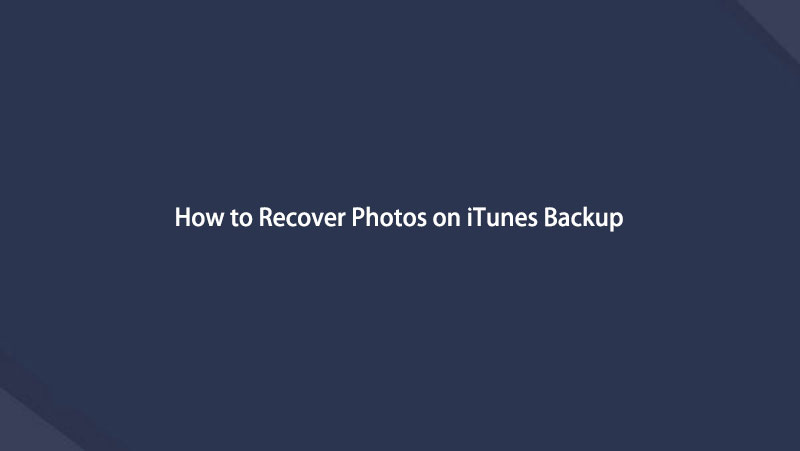

Part 3. FAQs about iTunes Photo Backup
1. Where does iTunes backup photos?
On Mac, you can find iTunes backup through /Users/[User name]/Library/Application Support/MobileSync/Backup.
On Windows, you can go to C:\Users\[PC Name]\AppData\Roaming\Apple Computer\MobileSync or C:\Users\[PC Name]\Apple\MobileSync\Backup.
2. Does an iTunes backup save photos?
Yes, iTunes backup saves photos.
3. How to recover photos from iTunes backup free?
You can run iTunes or Finder, then click the Restore Backup button.
4. How to retrieve photos from iCloud backup?
You need to restore the device to factory settings first, then select Restore from iCloud Back. Finally, follow the on-screen instructions to finish it.
5. How to view iTunes backup photos on windows 10?
You need to install FoneLab iPhone data recovery on computer and then select Recover from iTunes Backup File to access and view iTunes backup photos.
That's all you need to know about how to restore photos from iTunes backup files. You should choose FoneLab iPhone data recovery because it provides the most powerful and convenient features to help you restore iPhone photos and all other data. Why not download and enjoy its benefits now!
With FoneLab for iOS, you will recover the lost/deleted iPhone data including photos, contacts, videos, files, WhatsApp, Kik, Snapchat, WeChat and more data from your iCloud or iTunes backup or device.
- Recover photos, videos, contacts, WhatsApp, and more data with ease.
- Preview data before recovery.
- iPhone, iPad and iPod touch are available.
