- Part 1. How to Deactivate Twitter Account on iPhone
- Part 2. How to Deactivate Twitter Account on Computer
- Part 3. How to Clear Twitter Cache on iPhone
- Part 4. How to Uninstall Twitter App from iPhone
- Part 5. How to Remove Twitter Data from iPhone with FoneEraser for iOS
- Part 6. How to Delete a Tweet/All Tweets on iPhone
Easily erase all contents and settings on iPhone, iPad or iPod completely and permanently.
- Clear iPhone Junk Files
- Clear iPad Cache
- Clear iPhone Safari Cookies
- Clear iPhone Cache
- Clear iPad Memory
- Clear iPhone Safari History
- Delete iPhone Contacts
- Delete iCloud Backup
- Delete iPhone Emails
- Delete iPhone WeChat
- Delete iPhone WhatsApp
- Delete iPhone Messages
- Delete iPhone Photos
- Delete iPhone Playlist
- Delete iPhone Restrctions Passcode
How to Delete Tweets or Twitter Account on iPhone [Update]
 Posted by Lisa Ou / August 18, 2021 09:00
Posted by Lisa Ou / August 18, 2021 09:00I wan to knowmore about delete twitter on iPhone, as well as how do you delete a twitter account on iPhone?
Twitter is a great social media app to keep you informed and entertained. You can use it to keep in touch with your friends and family, update a new post, and get the latest information from all over the world.
Maybe you are already tired with information from these networks and want to take a break from it. Or you just find a better alternative to replace this one. Then you will ask how to delete a twitter account to escape from its effects.
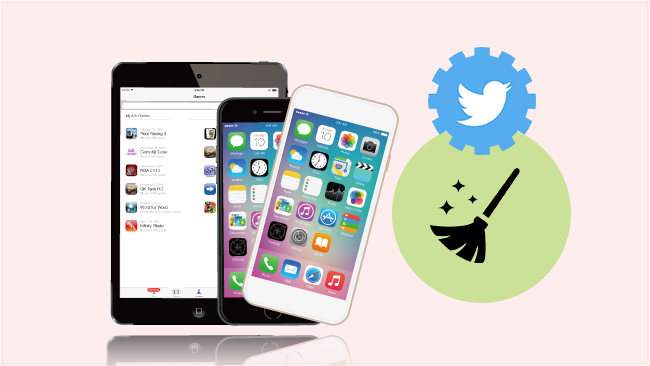

Guide List
- Part 1. How to Deactivate Twitter Account on iPhone
- Part 2. How to Deactivate Twitter Account on Computer
- Part 3. How to Clear Twitter Cache on iPhone
- Part 4. How to Uninstall Twitter App from iPhone
- Part 5. How to Remove Twitter Data from iPhone with FoneEraser for iOS
- Part 6. How to Delete a Tweet/All Tweets on iPhone
Part 1. How to Deactivate Twitter Account on iPhone
You can delete Twitter account on iPhone app. Below are detailed steps.
Step 1Open Twitter app on iPhone, click Profile > Settings and Privacy.
Step 2Tap Deactivate your account. Scroll down to the bottom the new page and tap Deactivate button again.
Step 3You will asked enter your passcode and tap the red Deactivate button again.
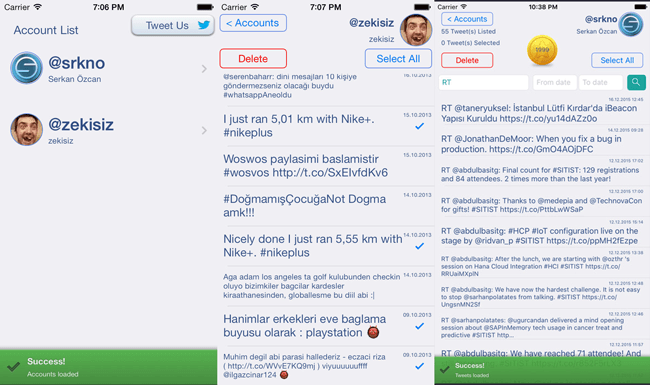
FoneEraser for iOS is the best iOS data cleaner which can easily erase all contents and settings on iPhone, iPad or iPod completely and permanently.
- Clean unwanted data from iPhone, iPad or iPod touch.
- Erase data quickly with one-time overwriting, which can save you time for plenty of data files.
Part 2. How to Deactivate Twitter Account on Computer
It is unfortunately you can not delete a Twitter account in iPhone Twitter app itself, you can finish this procedure on the web or mobile browser. Your account can not be deactivated immediately after your deletion, and it allows you to reactive it within 30 days by simply logging in. Follow below steps of how to delete Twitter account iPhone to deactivate your account if you want.
Step 1Sign in your account to twitter.com on the browser.
Step 2Find the Account Settings and click Deactivate my account at the bottom of the page.
Step 3Read the account deactivate information and then click Okay, fine and deactivate account.
Step 4Enter your passcode again to verify that you want to delete your account.
Part 3. How to Clear Twitter Cache on iPhone
Twitter cache might make your iPhone run much slower after a while. If you need to speed up iPhone, you can try to clean iPhone cache through Twitter app > Settings > Data Usage > Storage > Clear.
If you don't mind to removing all data on iPhone, you can try to reset iPhone, which erases all contents and settings on iPhone including Twitter account and its cache. The simplest option is to go to Settings > General > Reset > Reset All Contents and Settings.
Part 4. How to Uninstall Twitter App from iPhone
Removing cache on iPhone might be not enough as the app take too much space on iPhone. Therefore, you can try to remove some unused apps to save iPhone storage.
For iPhone users, deleting apps from devices is not a complicated task. Simply holding the Twitter icon on home screen until it jiggles, then tap the x or - icon to select Remove App.
Another option to remove an iPhone app is to go to Settings > General > iPhone Storage. Find Twitter from the list and tap on it. Select Delete App on the next page.
Note: As you can see, you have an Offload App option, which keeps documents and data after removing apps from iPhone. You can choose it and these data will be placed back to iPhone when you reinstall these apps to iPhone.
Part 5. How to Remove Twitter Data from iPhone with FoneEraser for iOS
Do you think the Twitter app takes too much space on your iPhone and want to remove it to free up your storage? Do you want to clean all the cache data on iPhone completely? If so, you can choose FoneEraser for iOS to wipe these items, and it helps you to clean iPhone cache, uninstall Twitter app or Erase all data on iPhone.
No matter what you want to do, back up iPhone data before you erase all iPhone storage if you don't want to lose them permanently.
You can follow below simple steps to try.
Option 1. Clear iPhone Twitter Junk Files
If you have use Twitter for a while and find that there are many junk files to make your iPhone run slower than before, you can clean iPhone cache to speed up iPhone as below.
Step 1Download the software and install it on your computer.
FoneEraser for iOS is the best iOS data cleaner which can easily erase all contents and settings on iPhone, iPad or iPod completely and permanently.
- Clean unwanted data from iPhone, iPad or iPod touch.
- Erase data quickly with one-time overwriting, which can save you time for plenty of data files.

Step 2Connect your device to the computer and tap Trust on your device screen.
Step 3Choose Free up Space > Clear Junk Files. Then it will load your iPhone devices automatically.

Step 4Check the junk files you want to delete and click Erase button.
Option 2. Uninstall Twitter App
FoneEraser for iOS also helps you uninstall apps from iPhone on computer. You can follow below tutorials.
Step 1Choose Free up Space > Uninstall Applications.
 Step 2Find Twitter from the list and click Uninstall button next to it.
Step 2Find Twitter from the list and click Uninstall button next to it.
Option 3. Erase All Data on iPhone
This program is powerful to remove all data on iPhone and make it impossible to be restored by some data recovery tool. Additionally, it is really easy to use. You can finish what you want within 3 steps.
Step 1Choose Erase All Data then High, Middle or Low from the three options.

Step 2Click Start and Yes to confirm again.
As you see, you can use the same way to clear facebook search history, clear instagram cache on iPhone, delete email account from iPhone and more.
FoneEraser for iOS enables you to remove photos, junk files and personal settings from iPhone without complicated operation and ensures your data can not be recovered.
FoneEraser for iOS is the best iOS data cleaner which can easily erase all contents and settings on iPhone, iPad or iPod completely and permanently.
- Clean unwanted data from iPhone, iPad or iPod touch.
- Erase data quickly with one-time overwriting, which can save you time for plenty of data files.
Part 6. How to Delete a Tweet/All Tweets on iPhone
How to Delete a Tweet on iPhone
For iPhone users, you can delete a tweet on Twitter app on mobile phone with ease. Below is the demonstration.
Step 1Open the Twitter app on your iPhone.
Step 2Enter your username and passcode, then tap Log in. Skip this step if you have already signed in.
Step 3Tap your account profile icon in the bottom right and choose Tweets from the top left corner.
Step 4Find the tweet from the list and tap it.
Step 5Tap the three-dot icon at the bottom of the tweet and choose Delete Tweet from the options.
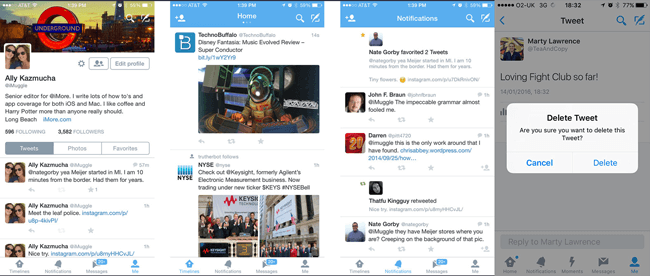
FoneEraser for iOS is the best iOS data cleaner which can easily erase all contents and settings on iPhone, iPad or iPod completely and permanently.
- Clean unwanted data from iPhone, iPad or iPod touch.
- Erase data quickly with one-time overwriting, which can save you time for plenty of data files.
How to Remove All Tweets on iPhone
If you want to clear all tweets on your account and don't want to delete them one by one, you can start your Twitter account with a clean slate without losing your followers. What you need is a program on the computer or an app on your iPhone to help you.
Option 1. Clear All Tweets via Website
Step 1Visit the website http://www.twitwipe.com, which is a free service to delete all your tweets. Please note that it can delete your latest 3200 tweets only.
Step 2Click Get Started.
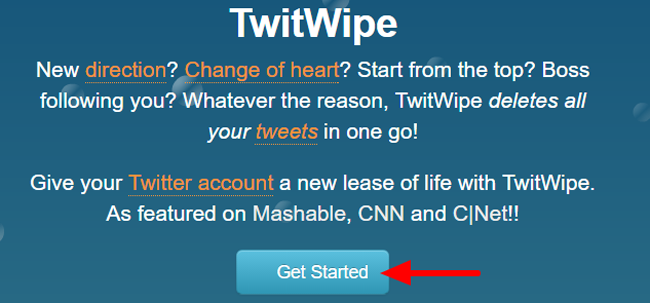
Step 3Follow the instructions on the puzzle to receive the code and type it into the provided text box, click Proceed.
Step 4Enter your username and passcode, and then click Authorize app.
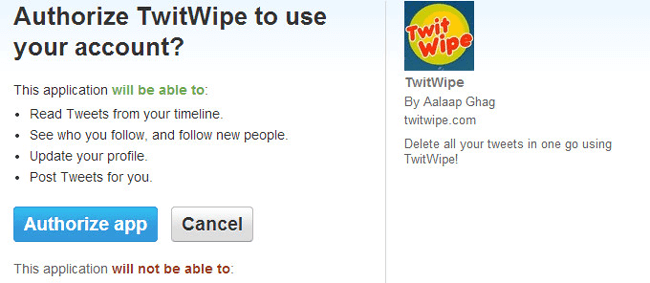
Step 5Click the red Yes button to confirm that you want to wipe all your tweets. The time it takes depends on your amount of tweets. The message Looks like you’re all done appears when it is finished.
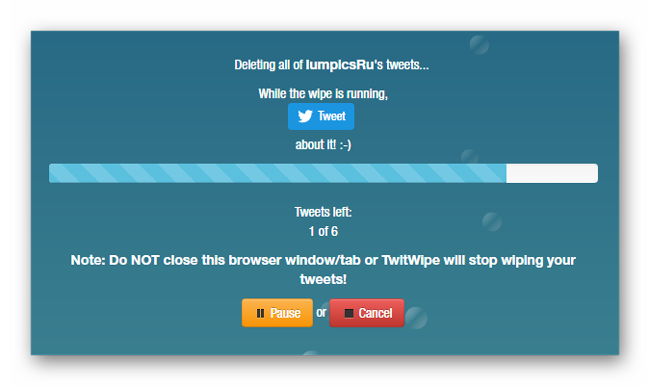
Step 6Sign your twitter account out of TwitWipe by clicking Sign Out.
Step 7Go to https://twitter.com/settings/applications and click Revoke access next to TwitWipe from the list.
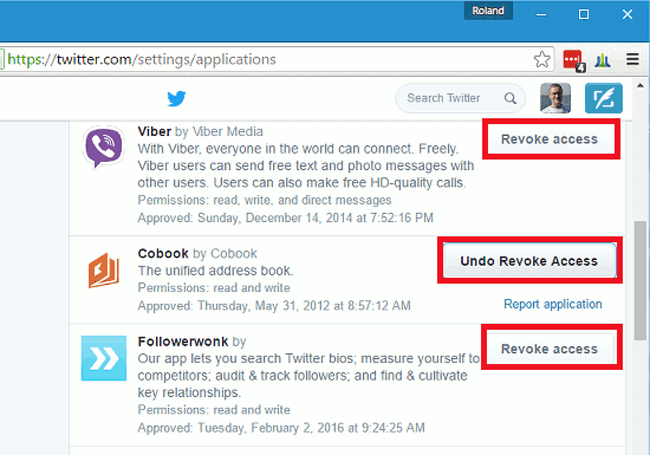
Option 2. Clear All Tweets by iPhone App
If you think it is complicated to delete tweets on the computer, you can choose to remove them on iPhone app. It is convenient and easy to operate.
Step 1Download the Tweet Cleaning app on your iPhone.
Step 2Log in your account.
Step 3Find the tweets you want to delete or tap Select All.
Step 4Tap Delete.
FoneEraser for iOS is the best iOS data cleaner which can easily erase all contents and settings on iPhone, iPad or iPod completely and permanently.
- Clean unwanted data from iPhone, iPad or iPod touch.
- Erase data quickly with one-time overwriting, which can save you time for plenty of data files.
