Easily erase all contents and settings on iPhone, iPad or iPod completely and permanently.
- Clear iPhone Junk Files
- Clear iPad Cache
- Clear iPhone Safari Cookies
- Clear iPhone Cache
- Clear iPad Memory
- Clear iPhone Safari History
- Delete iPhone Contacts
- Delete iCloud Backup
- Delete iPhone Emails
- Delete iPhone WeChat
- Delete iPhone WhatsApp
- Delete iPhone Messages
- Delete iPhone Photos
- Delete iPhone Playlist
- Delete iPhone Restrctions Passcode
Prominent Guide on How to Clear iPhone Storage
 Updated by Lisa Ou / October 24, 2025 08:00
Updated by Lisa Ou / October 24, 2025 08:00Greetings! Which effective method can I use to clear iPhone storage? I was trying to save videos from the internet when my device screen suddenly displayed a 'Storage Almost Full' notification, which prevented the videos from downloading. I don't delete files often, as I didn't mind having too much data, but now that it's affecting my daily usage, please help.
Have you ever encountered the ‘Storage Almost Full' warning on your iPhone? If so, stay cool because others share this experience, as it is among the primary reasons users want to clear their iPhone storage. And as you know, this prevents you from acquiring new data, such as photos, videos, documents, and more. The worst part is that this is not the only adverse effect.
If your iPhone storage becomes insufficient, the device will also suffer from poor performance, as a lack of space can stop it from running apps, services, features, etc., appropriately. Luckily, with the proper techniques, you can reclaim significant space on your iPhone by clearing its storage. Another good news is that the prominent methods are already below, so see them now.
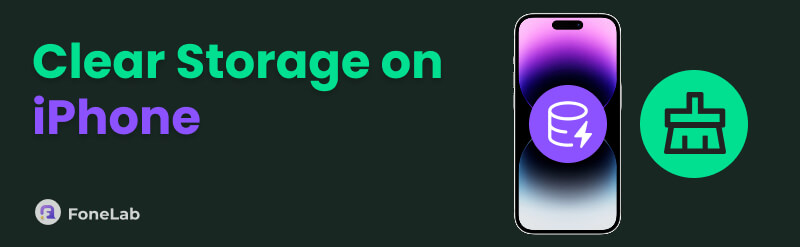

Guide List
Part 1. How to Clear Storage on iPhone with FoneLab iPhone Cleaner
Multiple techniques are available to clear the iPhone's storage. However, the most innovative way we recommend is FoneLab iPhone Cleaner for several reasons. With its acclaimed functions, this program can efficiently regain your device storage, whether you're a tech novice or an experienced user. Unlike iOS's limited storage management, it can deeply scan your device content, allowing you to find all data you wish to delete and clear your iPhone storage.
FoneLab iPhone Cleaner can effortlessly detect iOS devices' hidden junk files, apps, extensive data, and other unnecessary clutter that takes up a large amount of space. Once you view them on this tool, clearing all aspects of your device storage will be painless, thanks to its user-friendly design. Aside from that, it operates locally via USB, so the internet is no longer a requirement, providing you with a more secure, efficient, and faster performance.
FoneLab iPhone Cleaner is the best iOS data cleaner which can easily erase all contents and settings or specific data on iPhone, iPad or iPod Touch.
- Clean unwanted data from iPhone, iPad or iPod touch.
- Erase data quickly with one-time overwriting, which can save you time for plenty of data files.
- It is safe and easy to use.
Understand the user-oriented steps below as an example of how to clean up iPhone storage with FoneLab iPhone Cleaner:
Step 1Firstly, open the FoneLab iPhone Cleaner's website using a browser you trust. Its initial page will immediately offer the Free Download selection, so click it to let the installer file in your Downloads. Afterward, initialize it to install the tool, then click Start when ready.
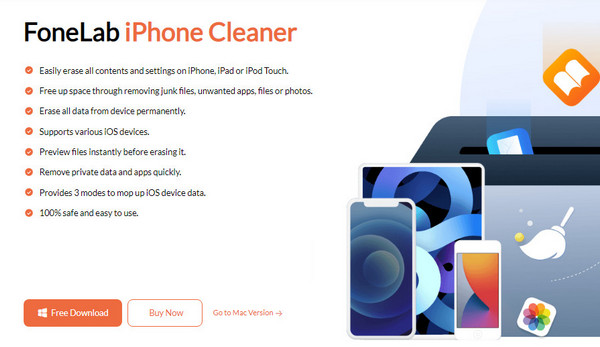
Step 2The key interface will shortly require you to link your iPhone. So, use a Lightning cable and let the program detect it. Select Quick Scan once the tab appears, then hit your preferred cleaning option in the left column. But since you wish to clear your storage, tick Erase All Data.
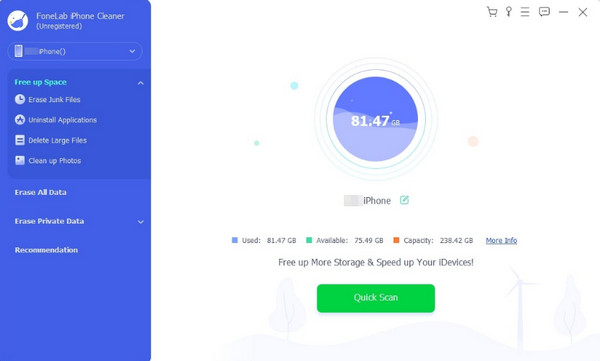
Step 3Next, choose a security level: Low, Middle, or High, based on your desired level of deletion. Then, pick the Start button below. On-screen directions will shortly appear, so use them correctly until you reach the Confirm Erasing interface. Finally, input 0000 and hit Erase.
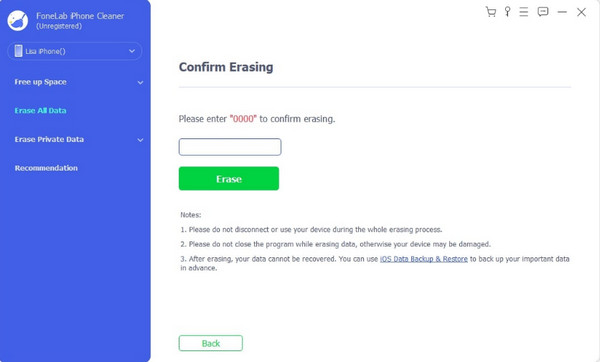
Part 2. How to Clear Storage on iPhone via Settings iPhone Storage
Meanwhile, managing the iPhone Storage section in your Settings is the way to go if you prefer a built-in solution. It contains all the apps installed on the iPhone, and once you manage the right options, you can effortlessly delete them, clearing your device storage. Like before, the process will be painless, especially since the Settings interface is designed for users' convenience. It doesn't matter if you have no prior knowledge about clearing storage; navigating the steps only takes a basic understanding. Also, your Settings' iPhone Storage section offers a breakdown of what's consuming your storage, helping you identify what to delete.
Mirror the worry-free directions below to clean up iPhone storage via the Settings iPhone Storage section:
Step 1On the Settings app of your iPhone, look for the General selection and tap it to view further options on the succeeding interface. Then, from there, choose the iPhone Storage tab.
Step 2Once the apps installed on your device appear, tap the first one you plan to erase and choose Delete App when its app settings are displayed. When asked, confirm it to finish the deletion. You can then repeat the process for the other apps until you clear your storage.
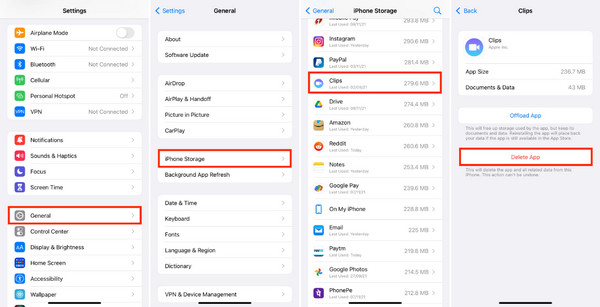
As you can see, erasing data in this section only includes your iPhone apps. So, you may still have to perform the succeeding method if you have other data types, such as images, documents, audio, videos, etc., to clear your iPhone's storage. The previous technique would be the best option if you prefer not to undergo multiple procedures. You can even buy more iCloud storage and save your photos on it only.
Part 3. How to Clear Storage on iPhone through Files
If the iPhone Storage section contains your device apps, the Files app has the other data. Thus, you will see your iPhone photos, music files, and more once you explore its folders. You must then only erase the files until you clear your iPhone storage. What makes this method more advantageous is its organized approach. It has a section specifically for the iPhone's files, so accessing it immediately lets you view the data you can erase to clear your storage. Aside from that, the Files app offers the Recycle Bin, containing the data you have already erased from the device, but it still consumes storage space. Include them in the deletion for an effective process.
Take to heart the untroubled operation below to grasp how to clean iPhone storage through Files:
Step 1Open the Files app, and choose the Browse tab at the bottom of its main interface. You will see the On My iPhone option under the Locations, so select it to display your iPhone storage data.
Step 2Next, explore the available folders and tap the More > Select button to mark all the files you will delete. Once selected, opt for the Delete button to erase them and clear your storage.
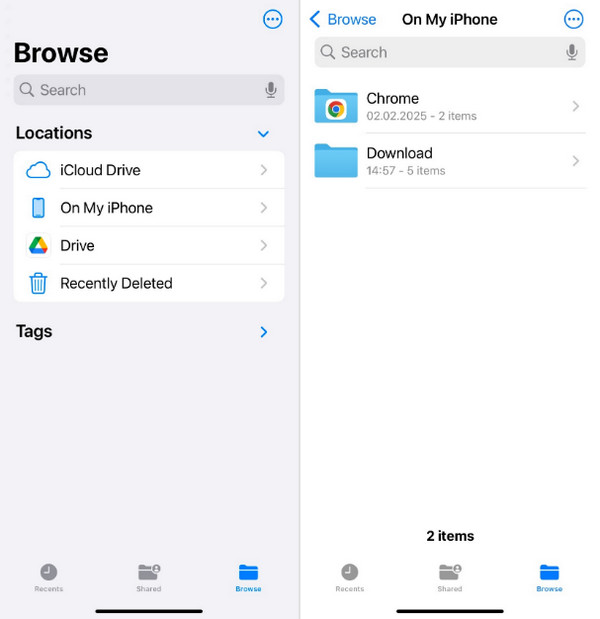
As mentioned, regular files, such as images, music, and videos, are the usual data types in the Files app. Thus, performing the previous method may still be necessary to clear your iPhone storage from all data types, including apps. If you don't find this convenient, use FoneLab iPhone Cleaner instead, as it lets you clean your iPhone within one platform.
Part 4. FAQs about How to Clear Storage on iPhone
Which is the best way to clear storage on an iPhone?
For a more professional yet convenient method for clearing an iPhone's storage, the FoneLab iPhone Cleaner is the best choice. Find out why in this post's Part 1.
Do offloading apps erase them?
It will delete the app, but it won't delete it entirely. Its documents and other data will remain, so they can return when you reinstall the app.
Many have tested every clearing technique we provided in this post, so we assure you that you will successfully clear your iPhone storage once you finish them, especially FoneLab iPhone Cleaner.
