- Convert AVCHD to MP4
- Convert MP4 to WAV
- Convert MP4 to WebM
- Convert MPG to MP4
- Convert SWF to MP4
- Convert MP4 to OGG
- Convert VOB to MP4
- Convert M3U8 to MP4
- Convert MP4 to MPEG
- Embed Subtitles into MP4
- MP4 Splitters
- Remove Audio from MP4
- Convert 3GP Videos to MP4
- Edit MP4 Files
- Convert AVI to MP4
- Convert MOD to MP4
- Convert MP4 to MKV
- Convert WMA to MP4
- Convert MP4 to WMV
Top 3 MP4 to WAV Converters with A Hassle Free Guide
 Posted by Lisa Ou / July 10, 2024 09:00
Posted by Lisa Ou / July 10, 2024 09:00 Good day! Can anyone please mention how to convert MP4 to WAV? My friends and I created a video podcast, but we want to extract its audio to upload it to another popular platform. We have chosen to save it in WAV format. However, we're unsure about what converting program to use. Could you please suggest and help us with the process? It would be greatly appreciated.
MP3 is people's typical go-to format when converting a video file to audio. However, converting to WAV would be the best option if you're a professional or prefer high-quality audio files. That's because the WAV format is known for providing the highest possible sound quality. Hence, it's unsurprising when users intend to convert their MP4 videos to WAV to experience the best.
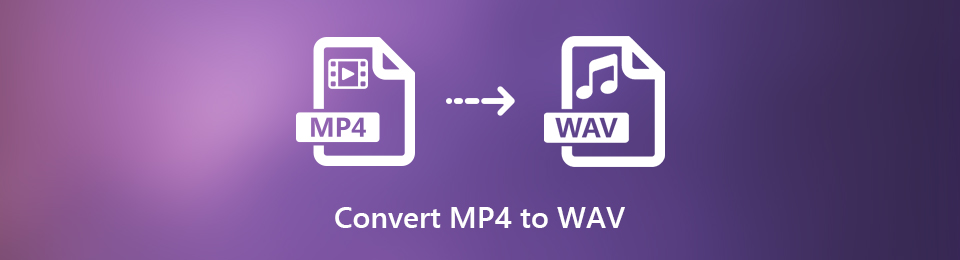
Meanwhile, if you are among them, this must be your lucky day, as we will now discuss the leading converters in the following sections. Whether you are looking for an offline or online converting program, the information below will deliver sufficient details to turn your MP4 videos into WAV. Not to mention, the listed converters are also the top programs as of this writing.

Guide List
Part 1. Convert MP4 to WAV with FoneLab Video Converter Ultimate
FoneLab Video Converter Ultimate is worthy of the first spot regarding MP4 files to WAV conversion. It has been repeatedly proven effective by countless users, so you can trust it and convert your videos to WAV comfortably. This tool even provides beneficial features, like batch conversion, to make your experience more convenient. Now, if you have multiple MP4s to convert, you can import them all in one go and process them simultaneously.
Video Converter Ultimate is the best video and audio converting software which can convert MPG/MPEG to MP4 with fast speed and high output image/sound quality.
- Convert any video/audio like MPG, MP4, MOV, AVI, FLV, MP3, etc.
- Support 1080p/720p HD and 4K UHD video converting.
- Powerful editing features like Trim, Crop, Rotate, Effects, Enhance, 3D and more.
On the other hand, FoneLab Video Converter Ultimate allows users to edit their file’s metadata. Thus, modify your newly converted WAV audio later to give it a more professional feel. Besides, exploring its interface will show you the editing features for later purposes in the toolbox section, such as the noise remover, video cropper, enhancer, merger, trimmer, and more. You can also enjoy its audio compressor, watermark remover, GIF maker, image converter, 3D maker, etc.
Determine the simple guidelines underneath as a pattern of how to convert MP4 to WAV with FoneLab Video Converter Ultimate:
Step 1Initialize a browser on your computer, then head to FoneLab Video Converter Ultimate’s primary website. The page will contain the Free Download tab in the left area, so select it, and the program file will be downloaded. Next, open the newly saved installer to begin installing the tool. Expect the process to finish within seconds, then launch it on your computer afterward.
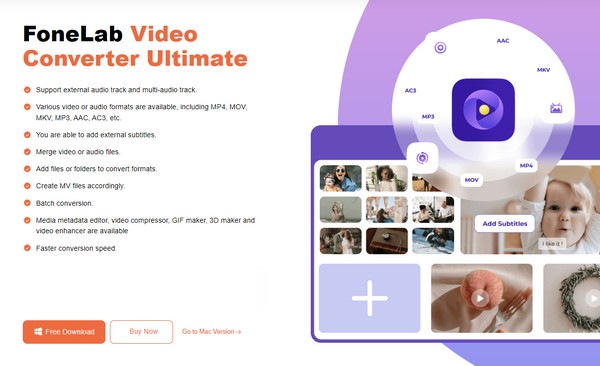
Step 2FoneLab Video Converter Ultimate’s primary interface contains the official converting feature. To import your MP4 file, select Add Files on the screen’s uppermost left, then choose the video from the popup folder. Otherwise, open your File Explorer first and browse it to find the file. Once found, drag and drop it anywhere on the program’s interface.
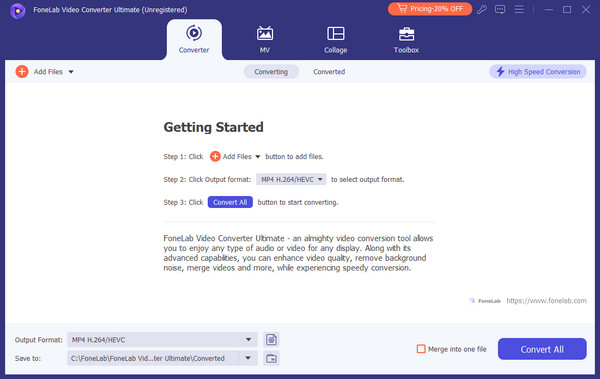
Step 3When uploaded, the file will show the available options. You may click the Cut and other symbols to navigate the features and improve your media. Once satisfied, click Output Format and proceed to the Audio section. Choose WAV in the left column, then handle the options on the right accordingly. Finally, select Convert All to change your videos to WAV.
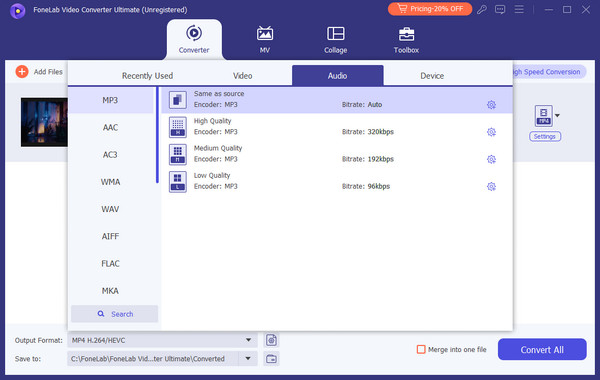
Once you finish mending your audio concern, you might also want to try the tool’s other features, MV and Collage. These offer various themes, filters, and templates to produce a high-quality video. It’s not only for school or professional use; you can also explore your artistic side and enjoy navigating the functions FoneLab Video Converter Ultimate offers.
Video Converter Ultimate is the best video and audio converting software which can convert MPG/MPEG to MP4 with fast speed and high output image/sound quality.
- Convert any video/audio like MPG, MP4, MOV, AVI, FLV, MP3, etc.
- Support 1080p/720p HD and 4K UHD video converting.
- Powerful editing features like Trim, Crop, Rotate, Effects, Enhance, 3D and more.
Part 2. Convert MP4 to WAV Using FreeConvert
Another reliable converter is FreeConvert, but unlike the last program, this one is operated online. It is quite popular with many people since people can easily access its website without downloading or installing. Its advantages also include convenience. Besides, it doesn’t need a program installation; it only takes a few steps. Moreover, its converting page design is straightforward, letting users figure out how to navigate it immediately. Hence, it’s no wonder several users rely on FreeConvert.
Go along with the effortless operation below to use the MP4 to WAV converter free, FreeConvert:
Step 1The Choose Files tab is displayed on FreeConvert’s center page. Thus, click it and open the MP4 file from your popup folder to upload it to the program’s converting page.
Step 2Once the file is shown on the page, select Output, then click the Audio section. This way, the WAV format will materialize. Lastly, click it and choose Convert underneath to convert.
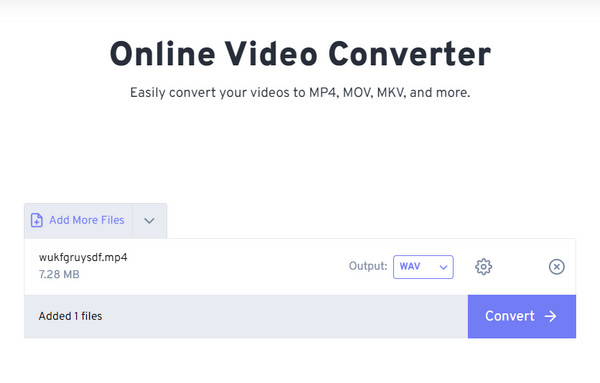
You only have to know of its drawbacks, one of which is deeply relying on the internet. Since it is an online converter, you must expect a process interruption when the signal becomes unstable, risking everything to start all over. Not to mention, it has a size limit when uploading video files.
Video Converter Ultimate is the best video and audio converting software which can convert MPG/MPEG to MP4 with fast speed and high output image/sound quality.
- Convert any video/audio like MPG, MP4, MOV, AVI, FLV, MP3, etc.
- Support 1080p/720p HD and 4K UHD video converting.
- Powerful editing features like Trim, Crop, Rotate, Effects, Enhance, 3D and more.
Part 3. Convert MP4 to WAV through Zamzar
Zamzar is also among the online converters trusted by many. Even if it’s your first time trying a converter, you won’t be lost with this program because, like the previous parts, its converting page offers a straightforward interface. It even provides a step-by-step guide during the conversion, turning your MP4 videos to WAV more easily. Aside from that, Zamzar supports multiple output audio formats in case you need to convert another file later.
Pay attention to the safe procedure below to convert MP4 to WAV free through Zamzar:
Step 1Head to Zamzar's official converting page, then select Choose Files under the number 1. When your File Explorer pops up, select and upload your MP4 video.
Step 2Next, click Convert to and scroll down to Audio Formats. Once you see the WAV option, select it and proceed to number 3. Tick Convert Now to convert your MP4 file to WAV.
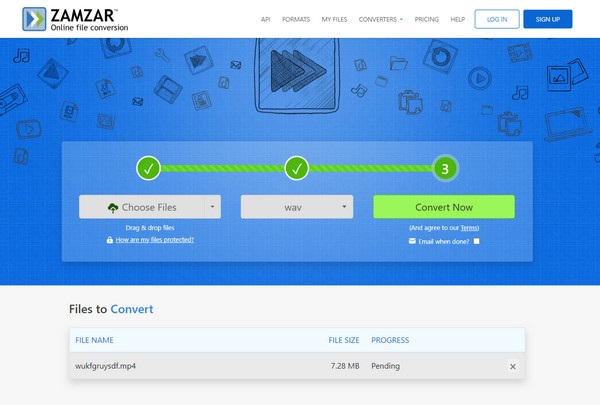
As you may expect, Zamzar has the same drawback as the previous converter. They both rely on the internet, so if it’s unstable, you won’t be able to navigate the conversion properly.
Video Converter Ultimate is the best video and audio converting software which can convert MPG/MPEG to MP4 with fast speed and high output image/sound quality.
- Convert any video/audio like MPG, MP4, MOV, AVI, FLV, MP3, etc.
- Support 1080p/720p HD and 4K UHD video converting.
- Powerful editing features like Trim, Crop, Rotate, Effects, Enhance, 3D and more.
Part 4. FAQs about How to Convert MP4 to WAV
Can Windows Media Player convert MP4 files to WAV?
Unfortunately, it can't. As its name indicates, Windows Media Player was developed to play media files, so expect it doesn't support conversion. But if you'd like to convert using an offline program, we suggest the FoneLab Video Converter Ultimate tool instead. It guarantees an effective and smooth MP4 videos to WAV conversion with additional great features.
How long does it last when converting MP4 videos to WAV?
It depends on your converter. If you use an online tool and the internet is unstable, the process can last several minutes and even start over. Hence, ensure you have a strong connection. On the other hand, we strongly recommend installing FoneLab Video Converter Ultimate. It doesn't rely on the internet and is known to have a fast conversion speed.
Enjoy a smooth MP4 file to WAV conversion process with the world's best tools offline and online. We ensured they were guaranteed several times before including them in this post.
Video Converter Ultimate is the best video and audio converting software which can convert MPG/MPEG to MP4 with fast speed and high output image/sound quality.
- Convert any video/audio like MPG, MP4, MOV, AVI, FLV, MP3, etc.
- Support 1080p/720p HD and 4K UHD video converting.
- Powerful editing features like Trim, Crop, Rotate, Effects, Enhance, 3D and more.
