- Convert AVCHD to MP4
- Convert MP4 to WAV
- Convert MP4 to WebM
- Convert MPG to MP4
- Convert SWF to MP4
- Convert MP4 to OGG
- Convert VOB to MP4
- Convert M3U8 to MP4
- Convert MP4 to MPEG
- Embed Subtitles into MP4
- MP4 Splitters
- Remove Audio from MP4
- Convert 3GP Videos to MP4
- Edit MP4 Files
- Convert AVI to MP4
- Convert MOD to MP4
- Convert MP4 to MKV
- Convert WMA to MP4
- Convert MP4 to WMV
Batch Convert Video Files Using the Leading Methods
 Updated by Lisa Ou / Feb 13, 2023 16:30
Updated by Lisa Ou / Feb 13, 2023 16:30What do you do every time you need to convert multiple files in a short period of time? Some people open several tabs of an online converter and convert one each simultaneously. Alternatively, you might need to repeat the operations again and again. Surely, just hearing about it already feels like a lot of work. Especially considering the internet connection might not remain stable due to several converting processes. You must be wondering, is there a converter that can save you from all these troubles? As luck would have it, yes, there definitely is. However, finding reliable ones can be challenging if you are new to converting files by batch. Do you want to know an easy way to discover them?
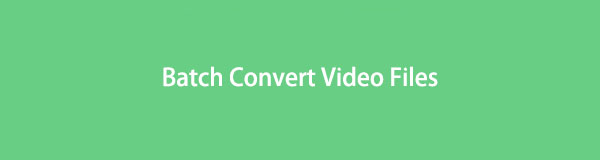
Well, good news! You don't need to search for more results because you are already in the right place. After thinking about the hassle people may experience in converting, we decided to ease the process the best way we could. We started by trying out several converters from different platforms, which led us to multiple effective and non-effective tools for converting. As a result, this article has gathered the most efficient methods for converting many files at the fastest speed. The content you will see below contains third-party tools, an online tool, and a pre-installed program on your computer that will help you convert many video files simultaneously.

Guide List
Part 1. Batch Convert Video with FoneLab Video Converter Ultimate
FoneLab Video Converter Ultimate is a powerful third-party program with the highest success rate in video conversion. If you have been searching for a suitable tool for converting many videos concurrently, you just found it with this converter. It allows multiple video imports; then, it converts everything at the same moment. The speed of the operation depends on how many and large the video files are, but you can trust that this tool is known to be one of the fastest among other converters.
Video Converter Ultimate is the best video and audio converting software which can convert MPG/MPEG to MP4 with fast speed and high output image/sound quality.
- Convert any video/audio like MPG, MP4, MOV, AVI, FLV, MP3, etc.
- Support 1080p/720p HD and 4K UHD video converting.
- Powerful editing features like Trim, Crop, Rotate, Effects, Enhance, 3D and more.
Bear in mind the trouble-free instructions below to batch convert your videos quickly with FoneLab Video Converter Ultimate:
Step 1Free Download the installer file of FoneLab Video Converter Ultimate by visiting its official site. Open the file once the download is complete and ensure to grant it permission to make changes to your device. Click the Install tab, and afterward, you can run it on your computer.

Step 2Accessing the main interface of the program lets you see its converting feature. Two ways to import your files are; to click the plus sign at the center of the interface and choose the videos from the folder. Or select the files from the folder and drag them inside the box at the center.
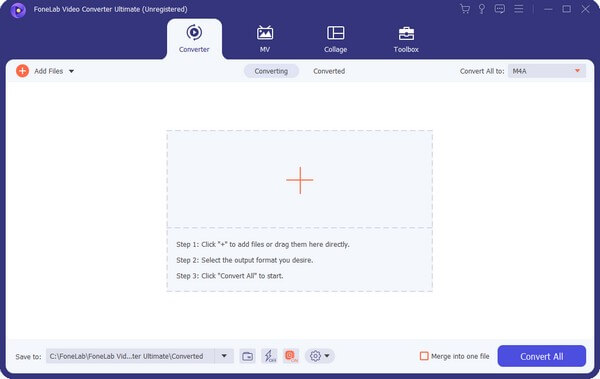
Step 3Click the Convert All to: option to display the video formats. Choose the format you prefer, such as MP4, HEVC MP4, MOV, MKV, and more. Then next is their quality.
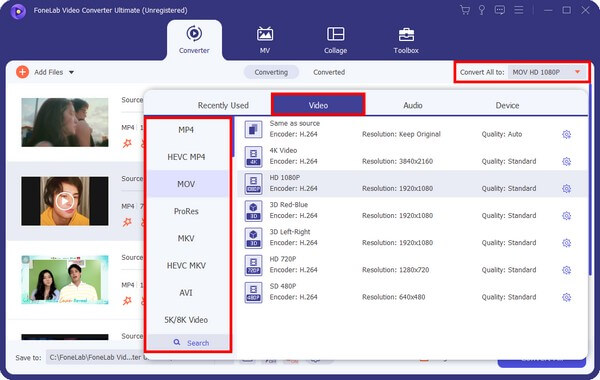
Step 4You could always add more if you forgot to include a certain video by clicking the Add Files option. You can also enhance, trim, and edit them. When you’re done setting everything up, hit the Convert All tab to convert all your videos instantly.

Video Converter Ultimate is the best video and audio converting software which can convert MPG/MPEG to MP4 with fast speed and high output image/sound quality.
- Convert any video/audio like MPG, MP4, MOV, AVI, FLV, MP3, etc.
- Support 1080p/720p HD and 4K UHD video converting.
- Powerful editing features like Trim, Crop, Rotate, Effects, Enhance, 3D and more.
Part 2. Batch Convert Video Online
Aside from using third-party tools, online converters are also available, like Zamzar. This online tool can convert different data types, such as videos, images, audio, documents, etc. With Zamzar, you don’t need to install anything on your computer. But the problem is it only allows a maximum file size of 50MB per conversion. Thus, you can only upload a limited number of files every time.
Bear in mind the following instructions below to convert multiple files at once with the online video converter, Zamzar:
Step 1Navigate to Zamzar’s homepage, which is also its conversion page. You will be guided through the 3-step process, so begin by hitting the Choose Files tab in number 1. Select the videos you want to convert.
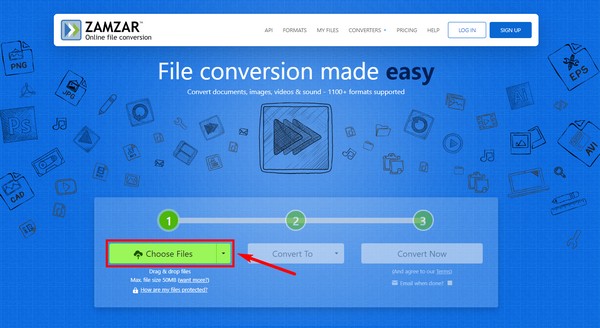
Step 2Proceed to the Conver to tab and choose the video format you want to convert your files into. You have 10 choices, including 3GP, AVI, FLV, and more.
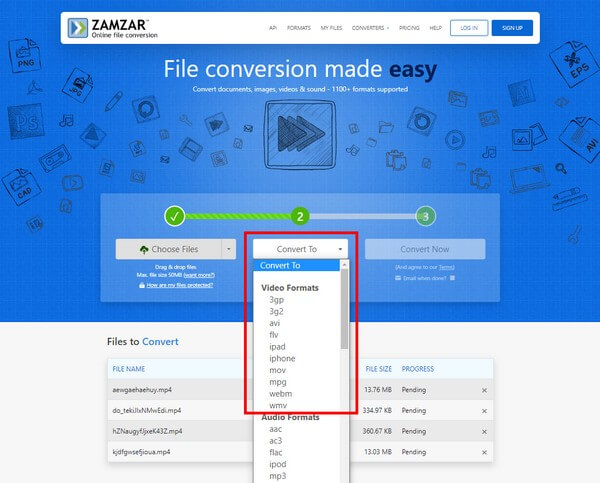
Step 3Lastly, click the Convert Now tab to upload all your video files on the program and convert them. Stand by while the process is ongoing, then download the converted videos afterward on your computer.
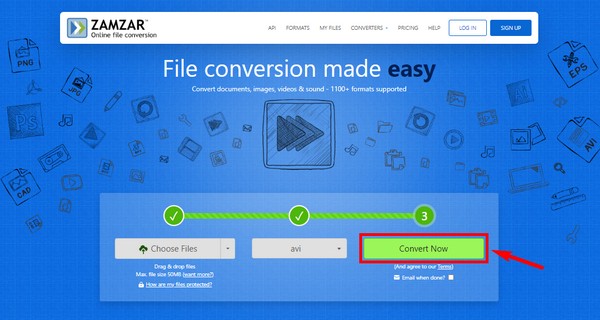
Part 3. Batch Convert Video Using VLC
VLC is a known media player that can view almost any video file format. But what most people are unaware of is that it can also convert videos into many formats. It even allows you to do it by batch. However, despite its functionality, it still lacks editing features, unlike other converters. Plus, the process may not be too easy, especially for beginners.
Bear in mind the following instructions below to mass convert MKV to MP4 or others, using VLC Media Player:
Step 1Run VLC Media Player on your computer, then click the Media tab on the top-left of the player’s interface. When the drop-down list appears, click Open Multiple Files, then Add.
Step 2Pick the video files from your file folder. After that, select Play > Convert > Profile accordingly. From the drop-down list, select the format you want for your video output.
Step 3Click your preferred Destination File. Afterward, you can hit the Start button to convert your video files.
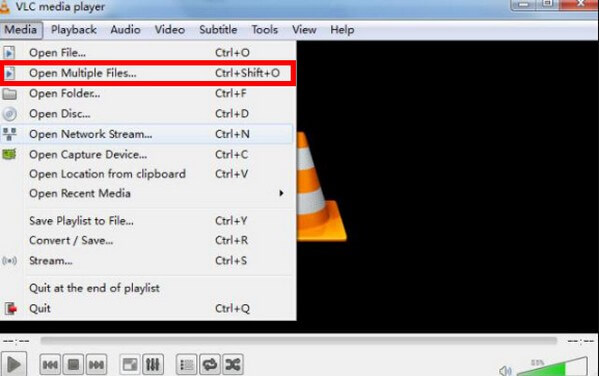
Video Converter Ultimate is the best video and audio converting software which can convert MPG/MPEG to MP4 with fast speed and high output image/sound quality.
- Convert any video/audio like MPG, MP4, MOV, AVI, FLV, MP3, etc.
- Support 1080p/720p HD and 4K UHD video converting.
- Powerful editing features like Trim, Crop, Rotate, Effects, Enhance, 3D and more.
Part 4. Batch Convert Video via HandBrake
Another third-party tool for converting videos is HandBrake. It is a powerful converter trusted by many when it comes to quality. Especially with the release of HandBrake 0.9, which lets you convert videos by batch. Just note that if you are a beginner or haven’t used this tool before, you may have difficulty utilizing it. Its interface is not as user-friendly as the other converters.
Bear in mind the following instructions below for the HandBrake batch convert process:
Step 1Install and run HandBrake on your computer. Click the following tabs, Tools > Option > Output Files > Browse once you enter the main interface.
Step 2Choose a folder path, then click Select Folder. Later, hit the Source tab and pick Open Folder from the pulldown menu.
Step 3Select Add to Queue > Add all > Show Queue. Lastly, click the Start tab to begin converting your files by batch.
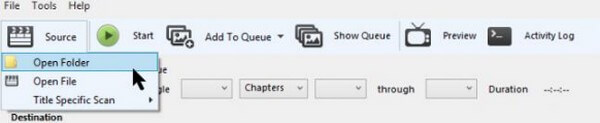
Part 5. FAQs about Batch Video Converters
1. Can you convert video files into audio?
Yes, you can. Most converters allow video files to be converted into audio formats. And the best-recommended tool for this is FoneLab Video Converter Ultimate. You can use its function to minimize or remove noise so the file will sound much better on the audio output.
2. Is HandBrake free?
Yes, it is. It is accessible for free on Linux, Windows, and Mac computers. But sad to say, HandBrake can only produce outputs in MP4 and MKV formats. Thus, even if it's free, it will be no use if you need formats other than these.
3. How can FoneLab Video Converter Ultimate enhance videos?
FoneLab Video Converter Ultimate has some enhancing features, including upscaling the videos' resolutions, removing video noise, optimizing brightness and contrast, and reducing video shaking. Not to mention the editing features you will discover once you install the program on your computer.
That's a wrap for video batch conversion. You can explore FoneLab Video Converter Ultimate's official site if you have more queries or concerns about your files and devices. The solutions are always available whenever you need them.
Video Converter Ultimate is the best video and audio converting software which can convert MPG/MPEG to MP4 with fast speed and high output image/sound quality.
- Convert any video/audio like MPG, MP4, MOV, AVI, FLV, MP3, etc.
- Support 1080p/720p HD and 4K UHD video converting.
- Powerful editing features like Trim, Crop, Rotate, Effects, Enhance, 3D and more.
