- Convert AVCHD to MP4
- Convert MP4 to WAV
- Convert MP4 to WebM
- Convert MPG to MP4
- Convert SWF to MP4
- Convert MP4 to OGG
- Convert VOB to MP4
- Convert M3U8 to MP4
- Convert MP4 to MPEG
- Embed Subtitles into MP4
- MP4 Splitters
- Remove Audio from MP4
- Convert 3GP Videos to MP4
- Edit MP4 Files
- Convert AVI to MP4
- Convert MOD to MP4
- Convert MP4 to MKV
- Convert WMA to MP4
- Convert MP4 to WMV
Top-Notch MP4 to MPEG Converters with Hassle-free Guide
 Updated by Lisa Ou / Jan 04, 2023 16:30
Updated by Lisa Ou / Jan 04, 2023 16:30The MPEG file is short for Moving Picture Experts Group. It is a type of video file that has been heavily compressed. Many people think it is similar to MP4, but it's not. These two file formats have different uses. MP4 is used for high-quality videos that you can play on most gadgets like mobile phones.
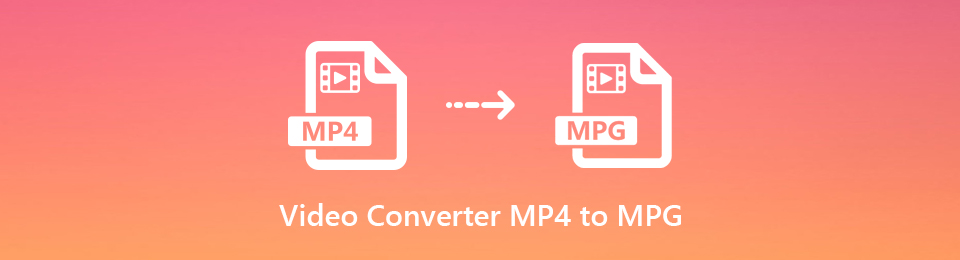
Meanwhile, MPEG files are more suitable to play on DVDs and VCDs. Hence, if you want to play videos on a DVD, you might need to convert MP4 to MPEG. Consider yourself fortunate, as you just stumbled on the right article. Are you searching for an effective converter?
This post will discuss each of the top online and third-party converters. As we explore the web, we found the tools and methods that stand out the most. We guarantee they are tested and proven effective. Hence, you can trust this article to give you the best tools to help you with your video conversion. Kindly proceed to the parts below to convert your videos to MPEG files.

Guide List
Part 1. The Best MP4 to MPEG Converter - FoneLab Video Converter Ultimate
If we talk about the best of the best, the FoneLab Video Converter Ultimate will quickly snatch that title. This tool has proven to be the most effective of all the video converters we've tried. It can convert your MP4 video to MPEG or any other format you want. Aside from MPEG, it supports MOV, MKV, AVI, WEBM, VOB, WMV, DV, 3GP, and more. This software does the conversion like a professional. But don't worry; it doesn't require you to perform a complex process. All you need to do is upload your video, and FoneLab Video Converter Ultimate will do the job for you. Thanks to the program's user-friendly interface, it only takes a few hassle-free steps. You will learn more about it once you install the software on your computer.
Video Converter Ultimate is the best video and audio converting software which can convert MPG/MPEG to MP4 with fast speed and high output image/sound quality.
- Convert any video/audio like MPG, MP4, MOV, AVI, FLV, MP3, etc.
- Support 1080p/720p HD and 4K UHD video converting.
- Powerful editing features like Trim, Crop, Rotate, Effects, Enhance, 3D and more.
Adhere to the following instructions below to utilize the best MP4 to MPG converter, FoneLab Video Converter Ultimate:
Step 1Navigate to the FoneLab Video Converter Ultimate's official site. On the left-down part of the page, click the Free Download tab to save a copy of the software file on your computer. Later, start the installation. Some software features will preview for a short moment, and once done, and you can run the program on your computer.
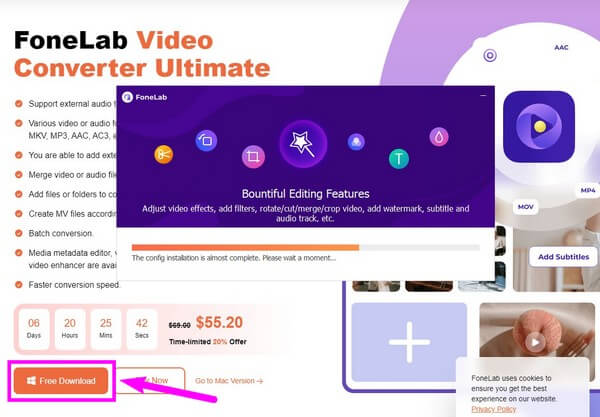
Step 2You will see the converting feature on the main interface. If you want to improve your videos, you may use the other features, MV, Collage, and Toolbox, later. For now, click the plus sign in the middle of the interface. When a folder appears, choose the MP4 file you want to convert.
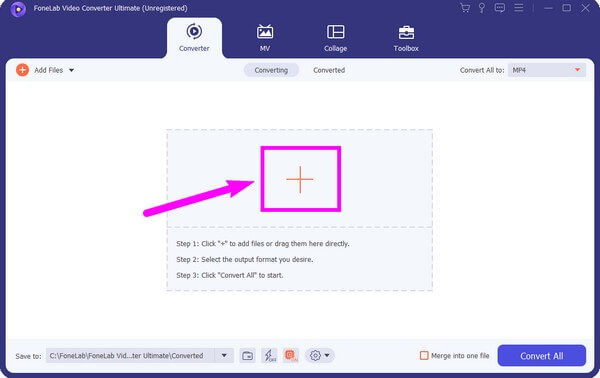
Step 3Once the video is imported, click the Convert All to: drop-down menu. Choose the MPEG for your output from the available video formats. Then pick your preferred resolution. You can keep the original resolution of the MP4 or upgrade it to 1920x1080, 1280x780, etc.
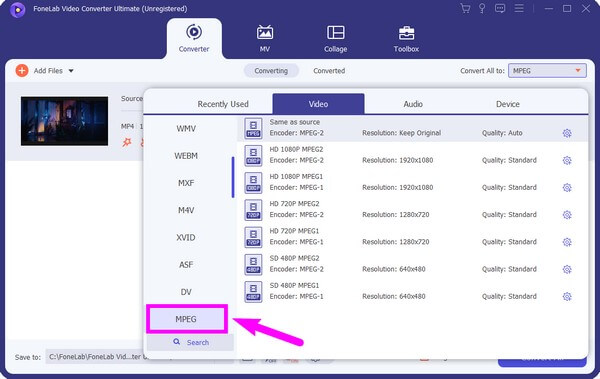
Step 4Try the other features of the program. If you want to add a subtitle, click the pulldown bar that says Subtitle Disabled. Select the Add Subtitle option, and then the file folder will be displayed again. This time, choose the subtitle you want to add to the video.
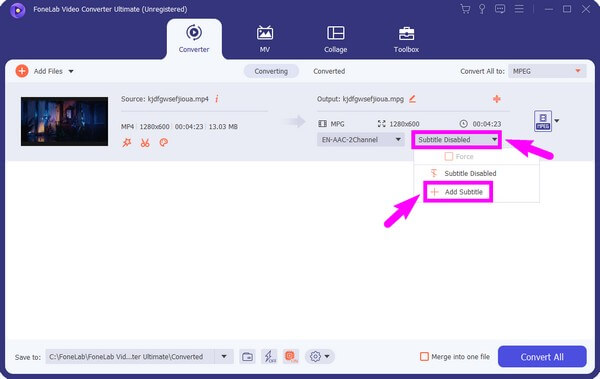
Step 5After exploring the other features, you can finally select the Convert All tab on the right-down portion of the interface. This will save the MP4 file into MPEG on your computer.
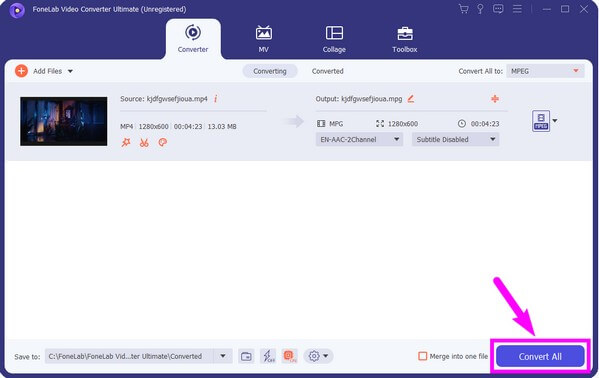
Video Converter Ultimate is the best video and audio converting software which can convert MPG/MPEG to MP4 with fast speed and high output image/sound quality.
- Convert any video/audio like MPG, MP4, MOV, AVI, FLV, MP3, etc.
- Support 1080p/720p HD and 4K UHD video converting.
- Powerful editing features like Trim, Crop, Rotate, Effects, Enhance, 3D and more.
Part 2. Top 3 Online MP4 to MPEG Converters
Besides third-party tools, online converters are also available to turn your MP4 videos into MPEG files. Below, you will see the top 3 software online to help achieve your conversion goal.
Top 1. Convertio - File Converter
The online tool that topped the list is the Convertio File Converter. It can convert videos, images, documents, audio, and more to any format you want. However, the drawback of this tool is that it limits to a 100MB file size. Hence, it leads to difficulty in converting videos with more than the said file size.
Adhere to the following instructions below to utilize the free MP4 to MPEG converter, Convertio:
Step 1Head to the link, https://convertio.co/mp4-mpeg/ for Convertio's official website. To upload the MP4, you want to convert, click Choose Files tab on the left.
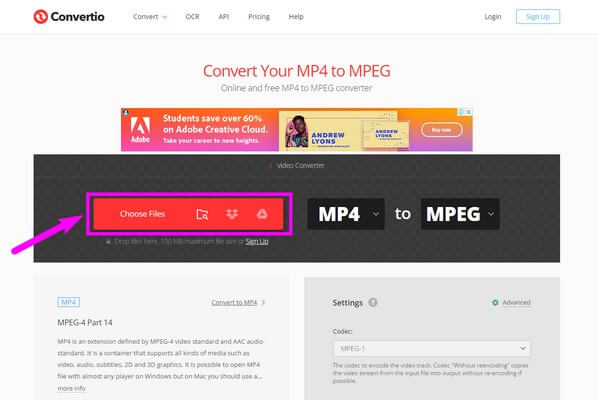
Step 2When the video is uploaded on the page, click the Convert button with the right arrow to begin the converting process.
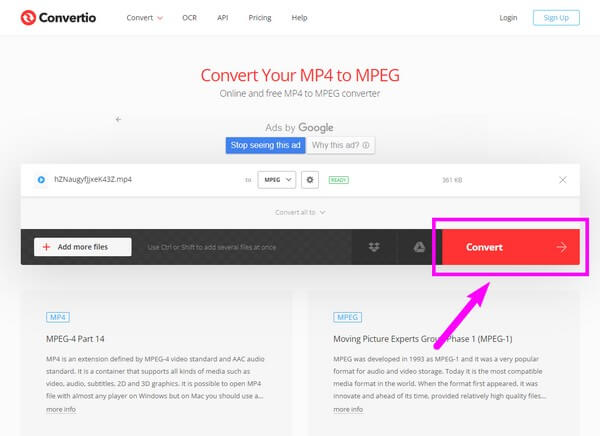
Step 3After that, wait for the conversion to complete. Then you can finally click the Download button on the right to save the MPEG file on the computer.
Top 2. ConvertFiles
ConvertFiles is another online converter software that can perform conversion across various file formats. It easily uploads your videos and downloads them after converting. But like any other online converter, this program only works with an internet connection.
Adhere to the following instructions below to utilize the online MP4 to MPG converter, ConvertFiles:
Step 1Go to https://www.convertfiles.com/ to access ConvertFiles' home page. Then choose the MP4 file by clicking the blue Browse tab.
Step 2After that, select the big Convert button at the center of the page. The video will then be uploaded and converted for a few minutes.
Step 3Lastly, go back to the download page and save the converted video file on your computer.
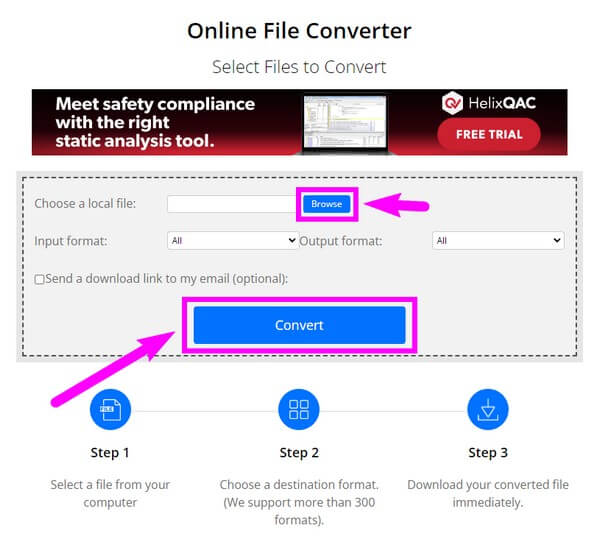
Top 3. FreeFileConvert
The third on the list is FreeFilesConvert. Like the other tools above, this online service lets you convert almost any file format, including MP4. Then turn it to your preferred format, which is a MPEG file. However, you may encounter confusion when you see its page, as it's not as user-friendly as the other tools.
Adhere to the following instructions below to utilize the free MP4 to MPEG converter, FreeFileConvert:
Step 1Head to the FreeFileConvert's official page. You will see three sections on the rectangular box at the center of the website. Begin with the Choose File option to upload your MP4 file.
Step 2Next, Select MPEG from the drop-down list as the target format to which you want to convert your video. Then click the Convert tab on the third section.
Step 3The conversion will start and wait for it to finish. This will lead you to the next page, where you will click Download to save the output to your computer.
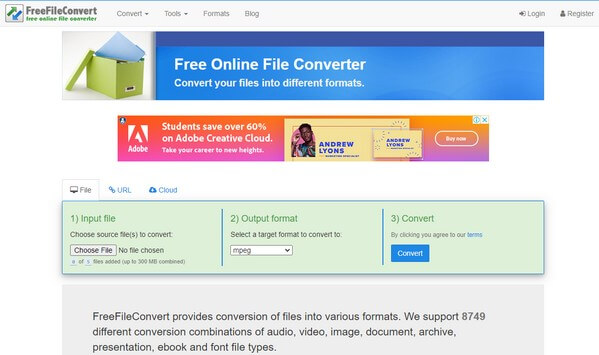
Video Converter Ultimate is the best video and audio converting software which can convert MPG/MPEG to MP4 with fast speed and high output image/sound quality.
- Convert any video/audio like MPG, MP4, MOV, AVI, FLV, MP3, etc.
- Support 1080p/720p HD and 4K UHD video converting.
- Powerful editing features like Trim, Crop, Rotate, Effects, Enhance, 3D and more.
Part 3. FAQs about The Top-tier MP4 to MPEG Converters
1. Does Convertio have ads?
Yes, it does. Different ads are displayed on the home page of Convertio. This is if you are using the online software for free. They will be present in some parts of the website.
2. Is there a tool that can convert multiple MP4 files at once?
Yes, there is. Most of the converters mentioned above can convert numerous MP4 files at once. But the one we strongly recommend is the FoneLab Video Converter Ultimate. It doesn't only let you convert your videos all at the same time, but it also allows video editing. This program has several editing tools, so you don't have to install other software.
3. What are editing features available in FoneLab Video Converter Ultimate?
FoneLab Video Converter Ultimate offers several editing functions. This includes a video enhancer, trimmer, merger, cropper, reverser, and more.
All the online and third-party tools mentioned above are guaranteed to be effective. But if you want to use the best, the FoneLab Video Converter Ultimate is all you need. Install it now to experience its incredible features.
Video Converter Ultimate is the best video and audio converting software which can convert MPG/MPEG to MP4 with fast speed and high output image/sound quality.
- Convert any video/audio like MPG, MP4, MOV, AVI, FLV, MP3, etc.
- Support 1080p/720p HD and 4K UHD video converting.
- Powerful editing features like Trim, Crop, Rotate, Effects, Enhance, 3D and more.
