- Convert AVCHD to MP4
- Convert MP4 to WAV
- Convert MP4 to WebM
- Convert MPG to MP4
- Convert SWF to MP4
- Convert MP4 to OGG
- Convert VOB to MP4
- Convert M3U8 to MP4
- Convert MP4 to MPEG
- Embed Subtitles into MP4
- MP4 Splitters
- Remove Audio from MP4
- Convert 3GP Videos to MP4
- Edit MP4 Files
- Convert AVI to MP4
- Convert MOD to MP4
- Convert MP4 to MKV
- Convert WMA to MP4
- Convert MP4 to WMV
Convert AVI to MP4 in 3 Proven and Tested Practices
 Updated by Bon Lewis / August 08, 2025 05:30
Updated by Bon Lewis / August 08, 2025 05:30Good day! I have countless AVI files on my device. I want to convert them to MP4 because my device does not support the AVI format. Can you help me convert .avi to .mp4? Thank you in advance!
If you convert AVI to MP4, you will probably try to resolve the incompatibility issue with your devices. MP4 supports more devices than AVI. Due to its compatibility, the MP4 file format is way more convenient than AVI if you plan to store video files on various devices. This post will show you the 3 reliable ways to convert AVI to MP4. Their list will be discovered as you scroll below.
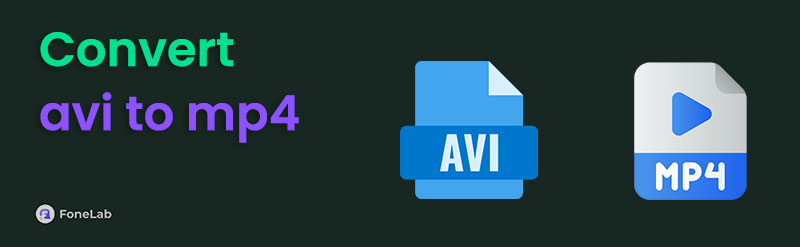

Guide List
Part 1. How to Convert AVI to MP4 with FoneLab Video Converter Ultimate
FoneLab Video Converter Ultimate is the first choice in this post due to its ability to convert an AVI file to MP4. This tool supports various video and audio files. The included formats are MKV, AVI, MP4, AAC, AC3, MOV, and more. One of the best features of this tool is its batch conversion. It allows you to convert multiple video and audio files in one process, reducing your conversion procedure when you convert files to one format.
In addition, these files can be merged into one. Another good thing about this tool is that it possesses a fast conversion speed. It does not matter if you convert one or multiple files at a time. Follow the steps below to learn how to utilize this tool to convert AVI to MP4 on Mac and Windows.
Video Converter Ultimate is the best video and audio converting software which can convert MPG/MPEG to MP4 with fast speed and high output image/sound quality.
- Convert any video/audio like MPG, MP4, MOV, AVI, FLV, MP3, etc.
- Support 1080p/720p HD and 4K UHD video converting.
- Powerful editing features like Trim, Crop, Rotate, Effects, Enhance, 3D and more.
Step 1Go to the website of the mentioned tool using one of the web browsers on your Mac or Windows. Then, select the Free Download button under the tool’s description. Please set up the software file based on the requirements. Install and launch it afterwards. The tool’s interface will show you the Converter screen. Please select the Add Files button at the top left, and the computer album will appear. Choose the AVI files to import them into the software.

Step 2The tool will show you a preview of the AVI file, including the features that you can use to modify it. If you prefer to edit the AVI file first, click the Wand or Scissor button. Then, follow the on-screen instructions on how to use the editing features. Click the OK section at the bottom right corner of the editing dialogue box to apply the changes. Then, you will be redirected to the interface where the conversion will take place.
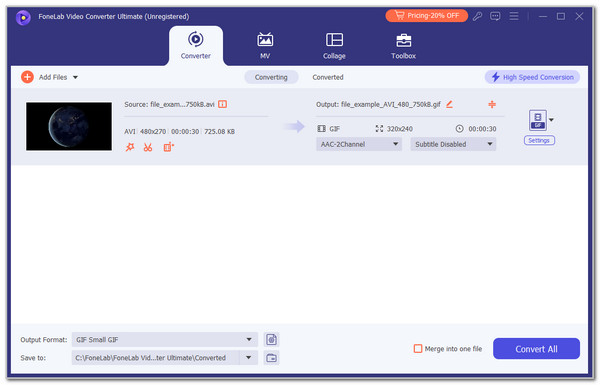
Step 3Go to the Output Format section at the bottom left of the main interface. Then, click the Arrow-down button on the right. Click the Video tab at the top and select the MP4 button on the sidebar. You might need to scroll down to see this button. Later, choose the quality of the video file to apply the changes made.
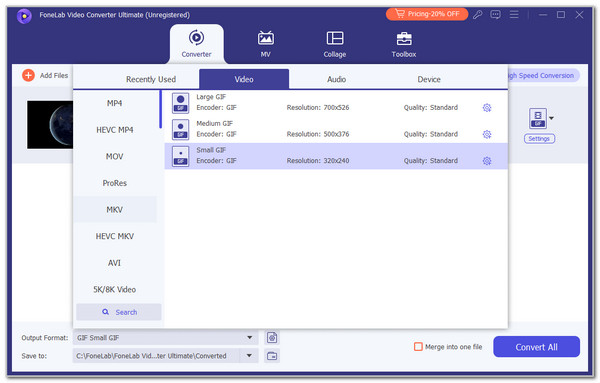
Step 4Click the Convert All section at the bottom right of the main interface. The conversion will start immediately. You will see the conversion progress in the Remaining section. Wait for the procedure to end and download the file on your computer afterwards.
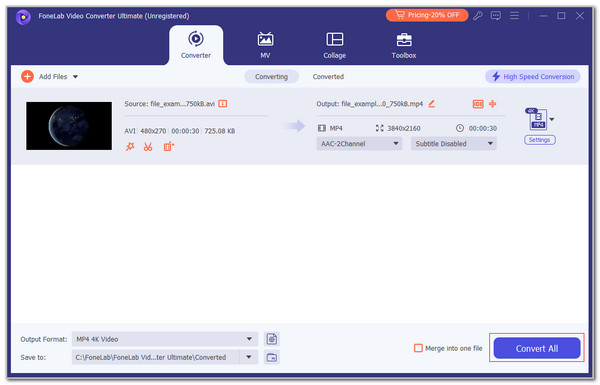
Part 2. How to Convert AVI to MP4 with an Online Tool
Online tools may also be used to convert AVI file to MP4. CloudConvert is one of the most used online conversion tools that can be found on the internet. This program allows you to import files from your computer, URL, Google Drive, Dropbox, and OneDrive. However, these procedures need a strong internet connection. In addition, this online tool supports limited video formats, unlike the previous software. In addition, it does not contain editing tools that may be applied to your video files. Do you want to use this online tool? You may perform the steps below to learn how it operates.
Step 1Open your device and access its web browser. Search for the tool’s website on your web browser. Later, the entire interface of the online tool will be revealed. Please click the Select File button in the center and choose your AVI files to import them.
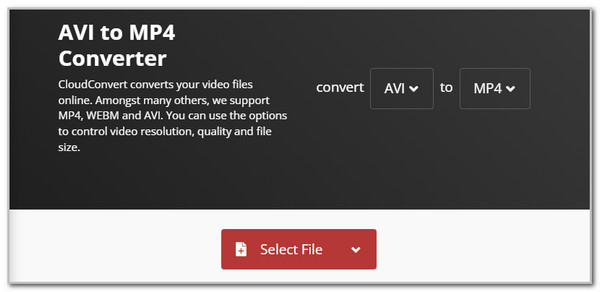
Step 2The file name will be prompted on the screen. Please choose the Convert button on the right to start the conversion. Save the files afterwards to complete the process.
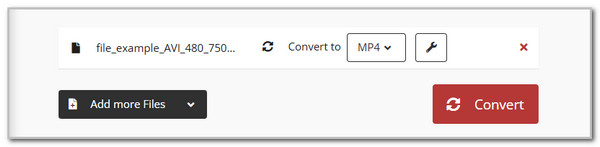
Part 3. How to Convert AVI to MP4 with an App
The AVI to MP4 conversion can also be done on your Android phone and iPhone. One of the famous applications accessible to the mentioned devices is Video Converter, Compressor. This app has multiple features besides the AVI to MP4 converter, including video cutter, video merger, audio converter, and more. However, these features function after watching ads. See how to use it below.
Download and open the app. After that, choose the Convert or Compress button. Then, select the AVI files to convert. Tap Next at the bottom right and choose Convert on the next screen to start the AVI to MP4 conversion.
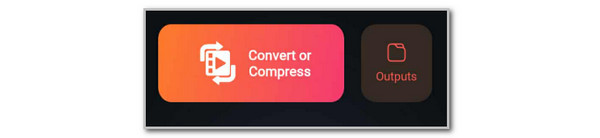
Part 4. FAQs about How to Convert AVI to MP4
Is AVI better than MP4 in terms of quality?
Not necessarily. By default, AVI is not of better quality than MP4. However, it still depends on how the user encodes the video, not just its format. Please note that AVI can be of better quality than MP4, especially if it uses an uncompressed video. On the other hand, your AVI files will have a large file size. This will be inconvenient if you are saving storage space on your device.
Which video format is best?
All video formats are the best. However, some stand out, depending on how you will use them. For example, if you want the best video format for general viewing and sharing, MP4 is the most recommended video format. In addition, some want a video format that is best for video editing. They must use MOV because it is commonly used for professional editing. The last example is archiving. You must consider AVI in this situation because it is not a space-efficient video format.
In conclusion, converting AVI to MP4 can be done in several ways, which you will see the full details in this post. Luckily, this post filters the 3 most trusted and most straightforward practices for the conversion. Which one do you think is the best? We hope it is FoneLab Video Converter Ultimate! It can convert your AVI to MP4 in a few clicks. Do you have more queries? Let us know in the comments at the end of this post. Thank you!
