- Convert AVCHD to MP4
- Convert MP4 to WAV
- Convert MP4 to WebM
- Convert MPG to MP4
- Convert SWF to MP4
- Convert MP4 to OGG
- Convert VOB to MP4
- Convert M3U8 to MP4
- Convert MP4 to MPEG
- Embed Subtitles into MP4
- MP4 Splitters
- Remove Audio from MP4
- Convert 3GP Videos to MP4
- Edit MP4 Files
- Convert AVI to MP4
- Convert MOD to MP4
- Convert MP4 to MKV
- Convert WMA to MP4
- Convert MP4 to WMV
Hassle-free MP4 to OGG Converters You Should Not Miss
 Updated by Lisa Ou / July 30, 2024 16:30
Updated by Lisa Ou / July 30, 2024 16:30MP4 is a popular multimedia package for both video and audio files. However, other file formats are best for holding audio files, like OGG. The mentioned file format is an open-source multimedia container format. It is typically used with audio files.
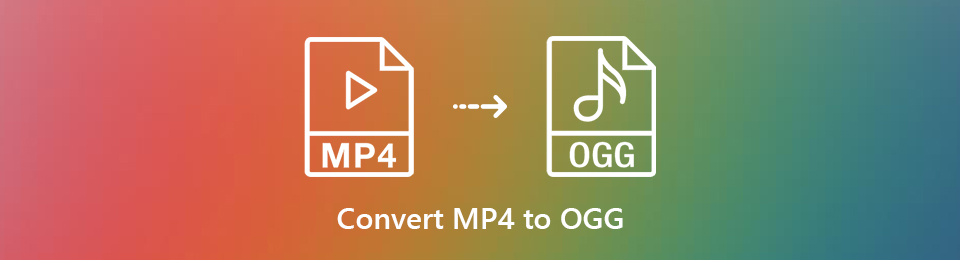
Other people like to convert different file formats to it because it produces high-quality audio and efficient compression. The file format mentioned is considered versatile because it is compatible with various codecs. As you continue reading, see the available tools to convert MP4 to OGG.

Guide List
Part 1. Benefits When You Convert MP4 to OGG
Converting MP4 to OGG offers various benefits. These include improved audio compression, increased sound quality, and smaller file sizes. When MP4 is converted to OGG, it becomes compatible with a wide range of your devices and systems, allowing for seamless audio playback. Below are some of the benefits of OGG compared to MP4.
| Classification | MP4 | OGG |
| Purpose | It is classified as a multimedia container format that supports both video and audio. | It is primarily an audio format, but it can also handle video. |
| Compression | Supports a range of codecs that deliver high-quality video and audio. | It provides high-quality sound through effective compression. |
| Compatibility | Compatible with the majority of computers, smartphones, and platforms. | It is less widely supported because it is primarily utilized in open-source applications. |
| Licensing | Sometimes, it involves licensing fees. | It is completely free. |
| Quality | Delivers high-quality video and audio, which is commonly utilized for streaming. | It is known for its outstanding audio quality, particularly at higher bitrates. |
Part 2. How to Convert MP4 to OGG with FoneLab Video Converter Ultimate
FoneLab Video Converter Ultimate specializes in a flexible MP4 to OGG converter, providing fast, high-quality audio conversion with ease. In addition to the mentioned file formats, it can also convert MOV, MP3, AAC, AC3, and more. In addition, the tool can merge multiple video and audio formats before and after the conversion procedure.
Video Converter Ultimate is the best video and audio converting software which can convert MPG/MPEG to MP4 with fast speed and high output image/sound quality.
- Convert any video/audio like MPG, MP4, MOV, AVI, FLV, MP3, etc.
- Support 1080p/720p HD and 4K UHD video converting.
- Powerful editing features like Trim, Crop, Rotate, Effects, Enhance, 3D and more.
Furthermore, the software has a Toolbox feature containing additional tools besides the converter tool. Some included tools are Media Metadata Editor, Video Compressor, Image Converter, Video Watermark Remover, Video Merger, and more. Also, the tool supports batch conversion, which is convenient if you convert multiple files. See how to use FoneLab Video Converter Ultimate and perform an MP4 to OGG converter download as you follow the detailed steps below.
Step 1Tick the Free Download button to download the software on your computer. Set it up and launch it. Later, choose the Converter tab at the top of the main interface. Later, the MP4 file can be imported into the software by dragging and dropping it.
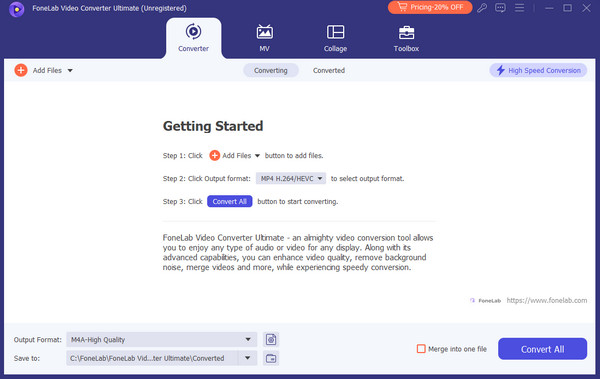
Step 2The video will be shown at the top of the screen. Then, click the Output Format section and select the output format you prefer. You only need to click the Audio tab at the top of the screen, and options will appear. Later, click the OGG button on the left side of the screen. Later, choose the quality of the output to proceed.
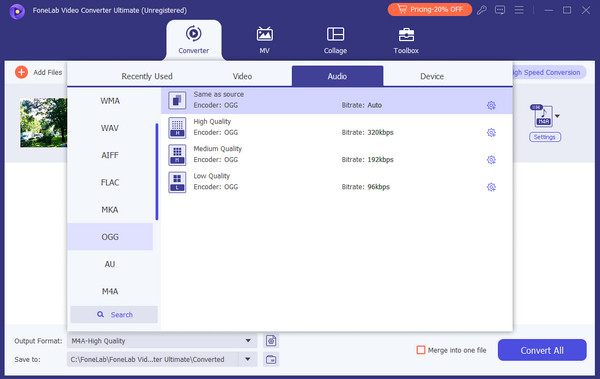
Step 3If you prefer to edit the MP4 file before conversion, click the Magic Wand icon. Then, click the Convert All button at the bottom right of the main interface. The process will last depending on the file size; you only need to wait for it to end.
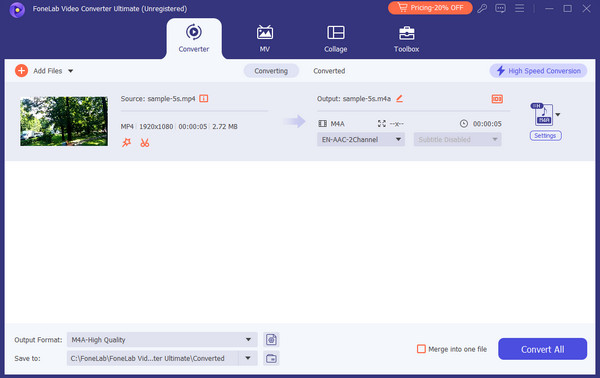
Video Converter Ultimate is the best video and audio converting software which can convert MPG/MPEG to MP4 with fast speed and high output image/sound quality.
- Convert any video/audio like MPG, MP4, MOV, AVI, FLV, MP3, etc.
- Support 1080p/720p HD and 4K UHD video converting.
- Powerful editing features like Trim, Crop, Rotate, Effects, Enhance, 3D and more.
Part 3. How to Convert MP4 to OGG with Online Tools
The software above will surely meet your expectations of converting MP4 to OGG. Alternatively, you can use online tools to complete the procedure—online converters for MP4 to OGG provide a quick and easy solution to convert files without installing software. However, you will need a strong and stable internet connection for a fast and easy process. See the 2 leading ones as you scroll down below.
Option 1. Convertio
Convertio provides a user-friendly interface and high-quality output for converting MP4 to OGG, which is why it is considered one of the leading online converters. However, this online tool has annoying ads that you cannot remove while you convert the MP4 to OGG files. In addition, it only allows you to convert files with a maximum of 100MB. If you want to exceed this limit, sign up for the online tool with your sensitive information. Please see the detailed steps below on how to use Convertio to convert MP4 to OGG.
Step 1Go to the https://convertio.co/mp4-ogg/ website and locate the MP4 files you prefer to convert with the online tool. After that, drag and drop them to the main interface to import them to the platform. Alternatively, you can click the Choose Files button at the center of the main interface.
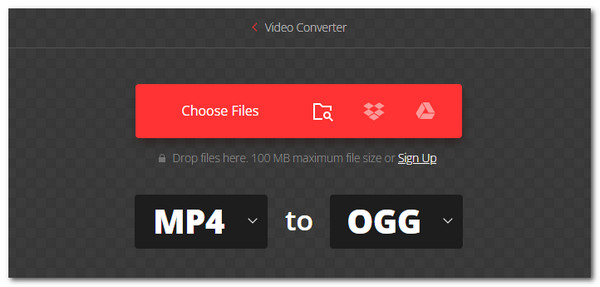
Step 2Tick the Convert icon at the bottom right of the screen. Wait for the process to end to complete the process.
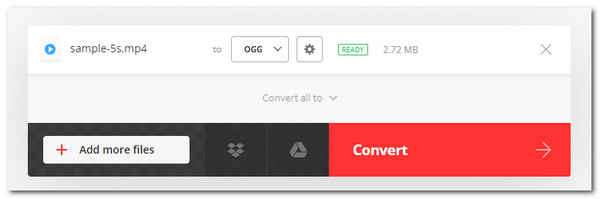
Option 2. FreeConvert
You can also use FreeConvert to convert the MP4 files to OGG. The good thing about this online tool is that you can import files up to 1GB for free. You need to sign up if you prefer a higher maximum conversion limit. However, compared to the previous online tool, this tool requires you to edit the file settings before proceeding. In addition, this online tool also contains annoying ads. See how to use it below.
Step 1Go to the https://www.freeconvert.com/mp4-to-ogg website. Then, click the Choose Files button and import the MP4 files.
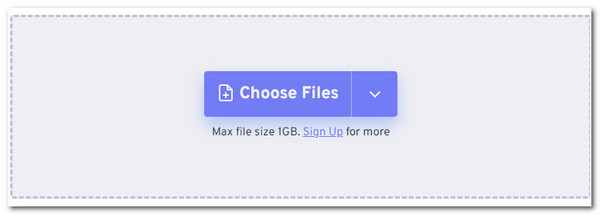
Step 2Tick the Convert icon at the bottom right of the main interface. Then, you can wait for the conversion process to end and save the file.
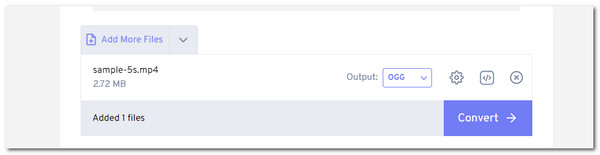
Video Converter Ultimate is the best video and audio converting software which can convert MPG/MPEG to MP4 with fast speed and high output image/sound quality.
- Convert any video/audio like MPG, MP4, MOV, AVI, FLV, MP3, etc.
- Support 1080p/720p HD and 4K UHD video converting.
- Powerful editing features like Trim, Crop, Rotate, Effects, Enhance, 3D and more.
Part 4. FAQs about How to Convert MP4 to OGG
Does converting MP4 to OGG affect audio quality?
As mentioned in this post, OGG offers high-quality audio compression. However, the product quality will depend on the original file before you convert it. In addition, the conversion settings can also affect the quality of MP4 files once converted to OGG. Finally, the software you use for the conversion process can also affect the quality. That's why it is recommended that FoneLab Video Converter Ultimate be used as the best MP4 to OGG converter.
How long does it take to convert MP4 to OGG?
There is no concrete time interval for converting MP4 to OGG. The process may vary depending on factors such as file size, computer performance, software or tool used, and more. However, if you want a general time interval experienced by many individuals, it will only last for a few seconds or minutes.
Video Converter Ultimate is the best video and audio converting software which can convert MPG/MPEG to MP4 with fast speed and high output image/sound quality.
- Convert any video/audio like MPG, MP4, MOV, AVI, FLV, MP3, etc.
- Support 1080p/720p HD and 4K UHD video converting.
- Powerful editing features like Trim, Crop, Rotate, Effects, Enhance, 3D and more.
To summarize, MP4 to OGG conversion provides numerous benefits. It offers improved audio compression, higher sound quality, and smaller file sizes. In this post, we hope you learned information about the process and the 2 file formats mentioned. In addition, this post introduces the powerful software for the process, FoneLab Video Converter Ultimate. Do you have more questions? Leave them below so we can assist you in the future. Thank you!
