- Convert AVCHD to MP4
- Convert MP4 to WAV
- Convert MP4 to WebM
- Convert MPG to MP4
- Convert SWF to MP4
- Convert MP4 to OGG
- Convert VOB to MP4
- Convert M3U8 to MP4
- Convert MP4 to MPEG
- Embed Subtitles into MP4
- MP4 Splitters
- Remove Audio from MP4
- Convert 3GP Videos to MP4
- Edit MP4 Files
- Convert AVI to MP4
- Convert MOD to MP4
- Convert MP4 to MKV
- Convert WMA to MP4
- Convert MP4 to WMV
Remove Watermark from Video in 4 Trouble-free Practices
 Updated by Disa Rivera / August 14, 2025 05:00
Updated by Disa Rivera / August 14, 2025 05:00Good day! Can you help us remove the watermark on video? We need to submit this video to our teacher without a watermark because it is one of his requirements. However, our editor did not notice that the application automatically adds a watermark to the saved videos. Any recommendations will be appreciated. Thank you!
Watermarks are necessary for adding a logo representing the rightful owner, the program, or the app used to edit the videos. However, some editors accidentally add a watermark to their edited videos, which is one of the most common reasons they want to remove the watermark.
Eyes here! This post has the 4 leading watermark removers. Scroll down to uncover their complete information.
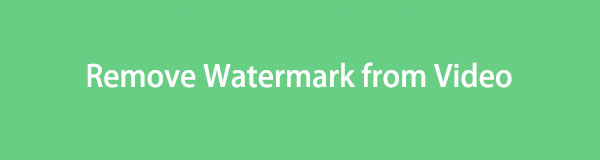

Guide List
Part 1. Remove Watermark from Video with FoneLab Video Converter Ultimate
Most professionals edit their videos on computers. There’s a huge possibility that their video is stored on their computer. Why not use a third-party tool also available on Windows or Mac? FoneLab Video Converter Ultimate is that software! This tool has a watermark remover that can eliminate the video watermark in a few clicks.
Video Converter Ultimate is the best video and audio converting software which can convert MPG/MPEG to MP4 with fast speed and high output image/sound quality.
- Convert any video/audio like MPG, MP4, MOV, AVI, FLV, MP3, etc.
- Support 1080p/720p HD and 4K UHD video converting.
- Powerful editing features like Trim, Crop, Rotate, Effects, Enhance, 3D and more.
This tool lets you adjust your video settings, including format, resolution, frame rate, encoder, and zoom mode. This video watermark remover preserves your video quality. Follow the steps below to learn how to use it.
Step 1Download the tool from the official website. Click the Free Download button in the main interface, and the download will start immediately. Then, please set up, install, and launch the software on your computer. The tool’s interface will be shown. Please click the Toolbox button in the top right corner. Multiple features will appear on the screen.
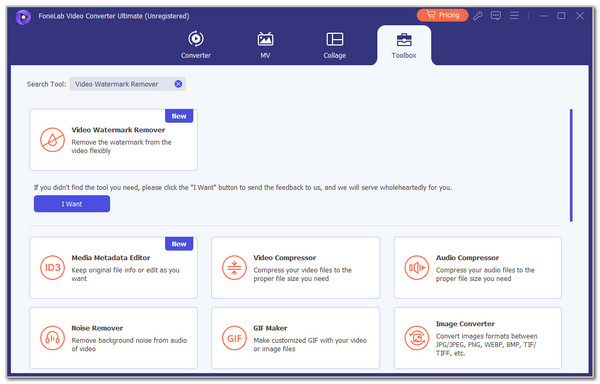
Step 2Click the Search Tool empty box and type the Video Watermark Remover keyword. Hit the Enter key to look for it. A single result will appear on the screen. Click it to open the main interface of the primary tool that will be used. Choose the Plus button at the center, and the computer album will appear. Select the video that has a watermark to upload it to the software.
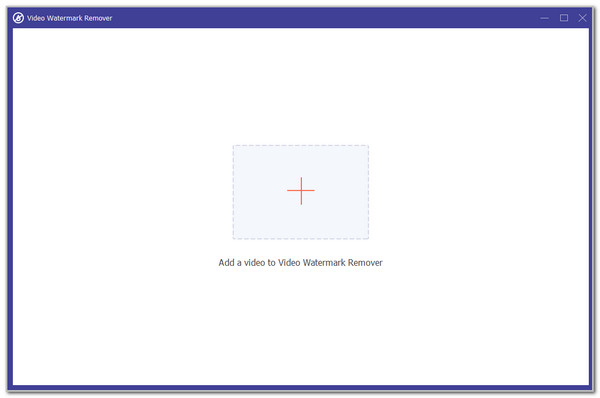
Step 3Click the Add Watermark Removing Area button at the bottom center of the screen. The editing tools will appear on the main interface. Please use the Watermark marker to blur the watermark from the video. After that, please click the Export button at the bottom right of the screen. Wait for the saving process to end before closing the program.
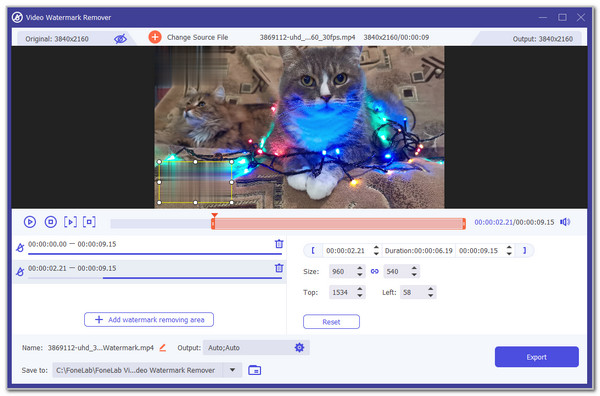
Part 2. Remove Watermark from Video with An Online Tool
An online watermark remover can also help! Vmake AI Video Watermark Remover is one of them. However, this online tool supports limited formats. It includes MP4, MOV, and M4V. In addition, it only allows you to download the first 5 seconds of the video from its free version. See how to use it below.
Step 1Go to Vmake AI Video Watermark Remover's main website. After that, click the Arrow with Cloud button from the main website, and the computer album will appear. Choose the video with a watermark to import into the online tool. You can also drag and drop it for a faster import process.
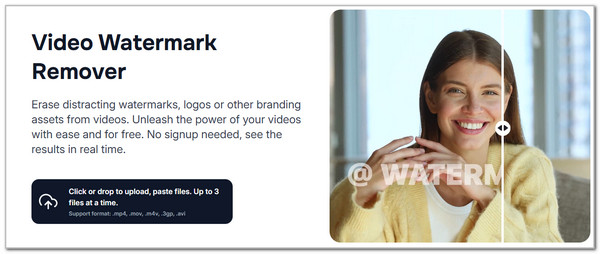
Step 2The online tool will process the video with a watermark immediately. You only need to wait for the procedure to end. Then, click the Download 5s Preview Video or Download Full Video button at the bottom right of the screen. Select a folder on your computer where you want to keep the video.
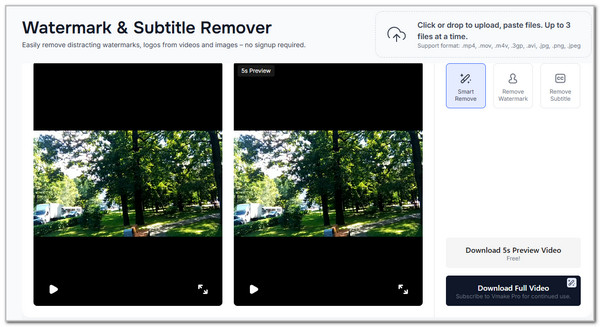
Part 3. Remove Watermark from Video on iPhone
Some individuals prefer to edit their videos on the iPhone. You can also learn how to remove watermark from video with Photo Retouch. It is an application exclusive to iOS devices. However, this app does not totally remove the watermark from the videos. It only blurs them, and they are still visible. Below are the steps to learn how to use it.
Step 1Go to the App Store application and search for the Photo Retouch app. After that, download and open it on your iPhone. Then, select the Video Eraser button from the first screen. The iPhone video album will appear on the screen. Please select the video with the watermark to upload to the application. Tap the Add button to import the video.
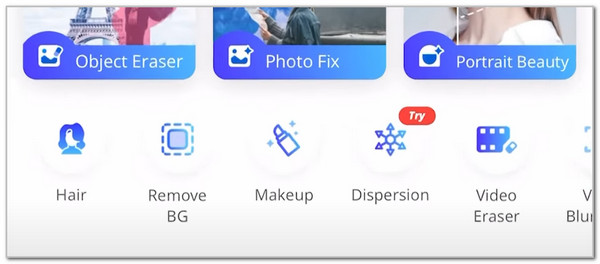
Step 2The video will appear on the screen. Tap the Eraser button at the bottom left of the screen. Depending on how you want to erase the watermark, tap the Brush, Square, or Circle button at the bottom of the screen. Highlight the watermark and tap the Go button at the bottom right to erase it. Tap the Check button at the top right to complete the process.
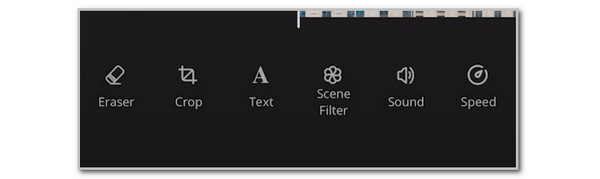
Part 4. Remove Watermark from Video on Android Phone
You can also remove video watermarks from Android phones. Watermark Remover, Logo Eraser is an app that can help you with the procedure. Nonetheless, this app might be inconvenient for some users. It requires you to watch ads every button you tap. You can remove these ads if you purchase one of their plans. Below are the detailed steps for utilizing the app.
Step 1Please download Watermark Remover, Logo Eraser from the Google Play Store. After that, open the application and tap the Remove Watermark button at the top left of the screen. An ad will play. Wait for it to end and tap the Close button at the bottom left. Select the video you prefer to remove the watermark from, then upload it to the app. Tap the Got It button at the bottom to continue.
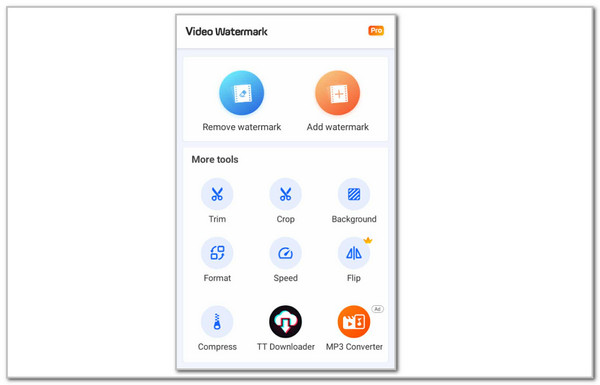
Step 2The application allows you to put the clear blue color from the watermark. Then, finalize it and tap the Export button at the top right. Then, wait for the app to save the video to your Android phone.

Part 5. FAQs about Remove Watermark from Video
What's the best watermark remover?
FoneLab Video Converter Ultimate is indeed the best watermark remover in this post. This software teaches you how to remove watermark without losing the video quality.
Is removing a watermark legal?
Removing watermarks will be illegal if you remove them from videos that are not yours. This action has legal consequences, depending on how you use it on the internet. On the other hand, removing the watermarks from your videos is legal. In addition, it can also be legal to remove a watermark from someone’s videos if you have their consent.
This post teaches you how to remove watermarks with the 4 leading ways. We hope you tested FoneLab Video Converter Ultimate. It is a third-party tool that can eliminate the watermark in a few clicks only.
