- Convert AVCHD to MP4
- Convert MP4 to WAV
- Convert MP4 to WebM
- Convert MPG to MP4
- Convert SWF to MP4
- Convert MP4 to OGG
- Convert VOB to MP4
- Convert M3U8 to MP4
- Convert MP4 to MPEG
- Embed Subtitles into MP4
- MP4 Splitters
- Remove Audio from MP4
- Convert 3GP Videos to MP4
- Edit MP4 Files
- Convert AVI to MP4
- Convert MOD to MP4
- Convert MP4 to MKV
- Convert WMA to MP4
- Convert MP4 to WMV
Top Tools to Convert SWF to MP4 Efficiently and Effectively
 Updated by Lisa Ou / Oct 22, 2021 16:30
Updated by Lisa Ou / Oct 22, 2021 16:30SWF or Small Web Format, also referred to as ShockWave Format is an Adobe Flash file format. SWF contains videos and vector-based animations that are significantly fast-loading. Additionally, SWF uses lossless compression that is used to maintain the quality of the images used in animations and interactive apps. However, videos stored in SWF files are not compressed and have a big file size. Moreover, only Flash Player can play SWF file extension. As smartphones’ popularity and demand continue to rise, users need a more efficient file format to run on their phones. Adobe Flash failed to keep up with its competitors when it comes to compatibility with most media players. But, SWF is not entirely outdated. Flash is indeed no longer supported. SWF files could also be an interactive game or a non-interactive advertisement or tutorials, that is still in use.
In short, it is advisable to convert SWF to another file format. HTML5 is the most widely-used alternative for Adobe Flash Player. But HTML is not also supported by all commonly-used media players. Hence the need to convert SWF to a more popular and widely-used format, MP4 for instance. It is preferable to convert SWF to MP4 for a better watch experience because you can watch your video on all media players after that.
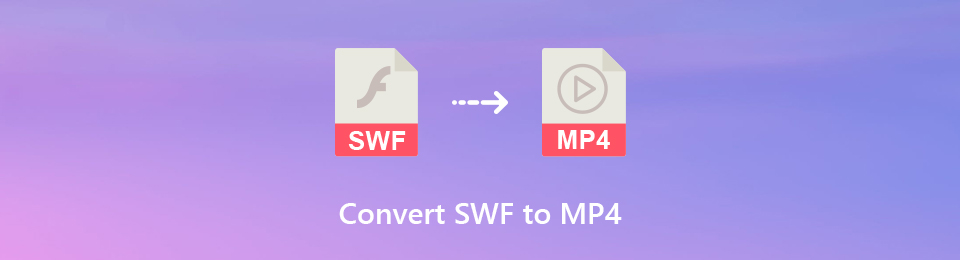

Guide List
1. How to Convert SWF to MP4 with FoneLab Video Converter Ultimate
FoneLab Video Converter Ultimate helps you convert an SWF file to MP4 file with the same original image and sound quality. Moreover, FoneLab Video Converter Ultimate is multifunctional and accessible for your editing and converting needs in Mac and Windows.
Steps to Convert SWF to MP4 with FoneLab Video Converter Ultimate
Step 1First, install and launch FoneLab Video Converter Ultimate on your computer.

Step 2When the program is open, click Add File to import the SWF video you intend to convert to MP4. Note that FoneLab Video Converter Ultimate allows batch processing for converting media files.

Step 3After that, click the Profile icon and select MP4 as the output format from the drop-down.

Step 4Additionally, you can also customize the output video and audio quality of your video file.
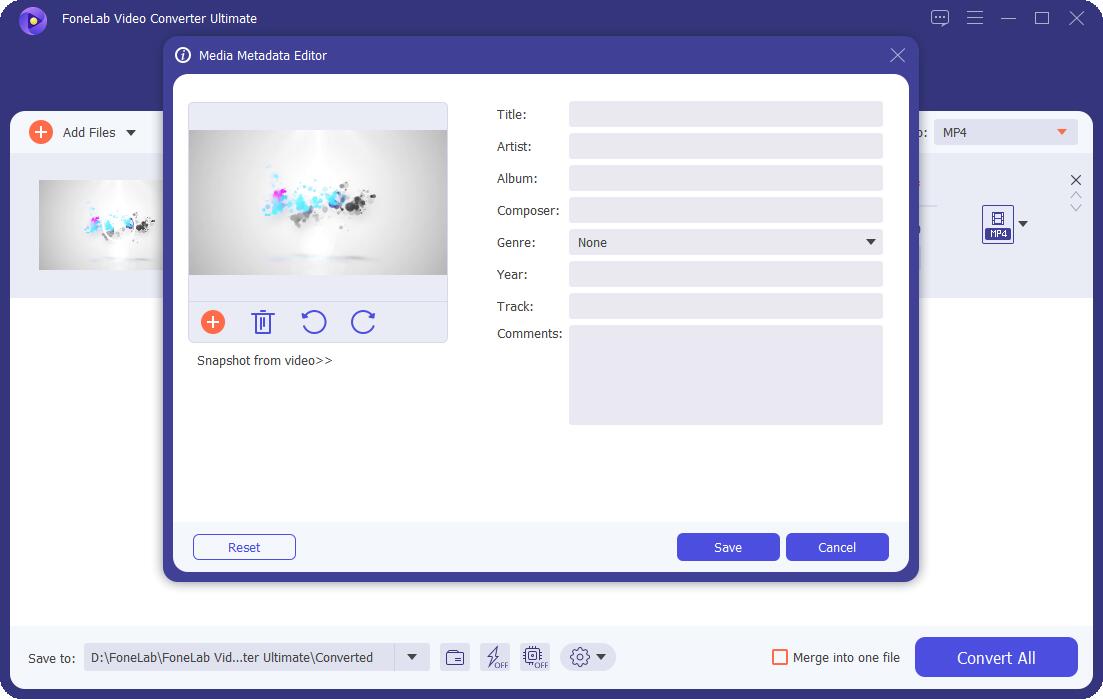
Step 5Further, you can edit the SWF file. Click the Cut or Edit icons and alter as needed.

Step 6Lastly, when your video is ready, click the Convert button to start converting SWF to MP4. FoneLab Video Converter Ultimate ensures zero quality loss during the converting process.

2. How to Convert SWF to MP4 with FoneLab Screen Recorder
FoneLab Screen Recorder is an accessible and easy-to-use screen and sound recorder that allows you to capture pictures, video, audio, etc. This program also allows you to customize the size, edit, trim, edit video, and audio settings.
Steps to Convert SWF to MP4 with FoneLab Screen Recorder
FoneLab Screen Recorder allows you to capture video, audio, online tutorial, etc on Windows/Mac, and you can easily customize size, edit the video or audio, and more.
- Record video, audio, webcam and take screenshots on Windows/Mac.
- Preview data before saving.
- It is safe and easy to use.
Step 1First, install and launch FoneLab Screen Recorder on your computer. FoneLab Screen Recorder is available both on Windows and Mac.

Step 2When the program is open, click Video Recorder.
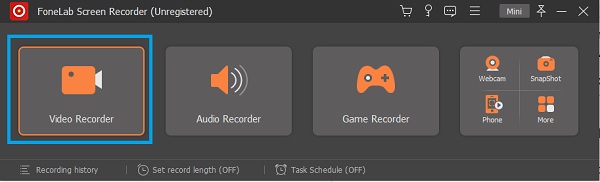
Step 3Select either Full Screen or Custom depending on your preference and need.
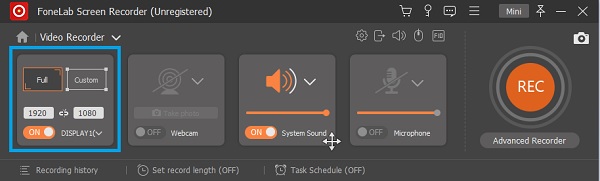
Step 4Turn on System Sound.
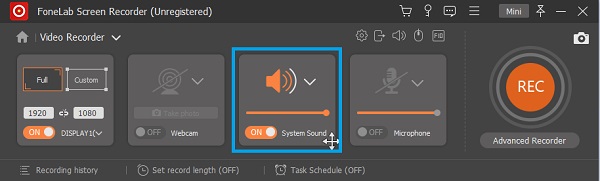
Step 5Click the Output Setting button to set MP4 as output format along with the video quality and frame rate.
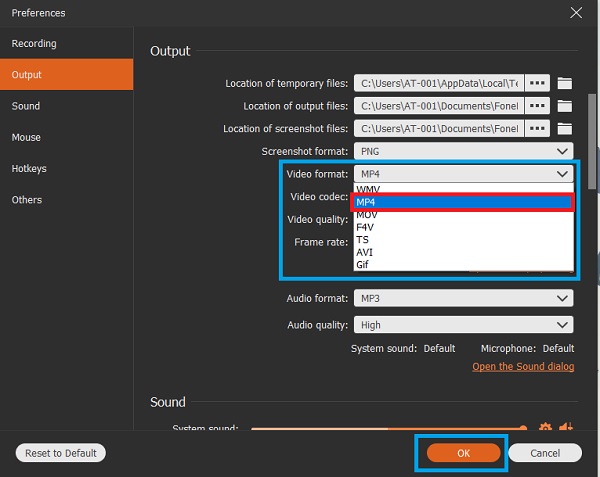
Step 6After that, click the REC button and play your SWF video to start recording.

Step 7Click the Stop button when the SWF video is recorded.
Step 8After that, you can set the start and endpoint of your recorded video. Along with this, you also have the option to Re-Record.
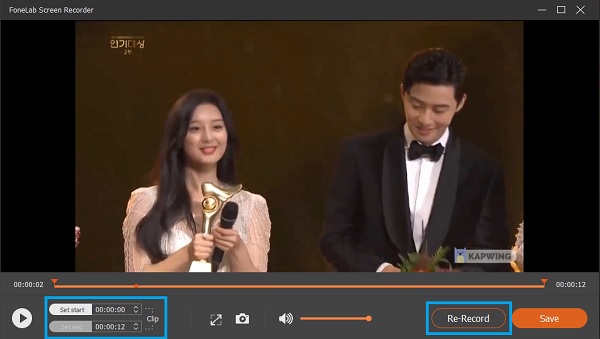
Step 9When satisfied with your recording, click Save.

Video Converter Ultimate is the best video and audio converting software which can convert MPG/MPEG to MP4 with fast speed and high output image/sound quality.
- Convert any video/audio like MPG, MP4, MOV, AVI, FLV, MP3, etc.
- Support 1080p/720p HD and 4K UHD video converting.
- Powerful editing features like Trim, Crop, Rotate, Effects, Enhance, 3D and more.
3. How to Convert SWF to MP4 with VLC Media Player
VLC Media Player is an open-source and cross-platform media player and streaming media server. Above all, VLC Media Player supports the majority of media file formats. Additionally, this program can also be used as a converter. Here are the steps on how to convert SWF to MP4 for free.
Steps to Convert SWF to MP4 with VLC Media Player
Step 1Firstly, install and launch VLC Media Player on your computer.
Step 2Secondly, when VLC Media Player is open, open the Media option.
Step 3Subsequently, click the Convert / Save option to open the file tab.
Step 4After that, click Add and select File.
Step 5Click Convert and choose output format.
Step 6Lastly, click Start.
Video Converter Ultimate is the best video and audio converting software which can convert MPG/MPEG to MP4 with fast speed and high output image/sound quality.
- Convert any video/audio like MPG, MP4, MOV, AVI, FLV, MP3, etc.
- Support 1080p/720p HD and 4K UHD video converting.
- Powerful editing features like Trim, Crop, Rotate, Effects, Enhance, 3D and more.
4. How to Convert SWF to MP4 Online
Convertio is an online alternative you can opt for when you do not want to install any program on your computer. With Convertio, you can convert SWF to MP4 along with the wide range of supported media file formats.
Steps to Convert SWF to MP4 with Convertio
Step 1Firstly, open your web browser and search for the official webpage of Convertio.
Step 2Upon loading Convertio’s official webpage, click Choose File to add the SWF file you intend to convert. There are two more ways you can add your SWF file into Convertio: From Dropbox and Google Drive.
Step 3Subsequently, from the drop-down list, select MP4 as the output format.
Step 4After that, you can click the Settings icon to see all options available. Edit your file according to your preference and needs.
Step 5When the SWF file is ready to be converted, click Convert and wait as your SWF file uploads and converts to MP4.
Step 6Lastly, click Download when conversion is complete.
5. FAQs about Converting SWF to MP4
Can Chromebooks run SWF files?
Yes. Although it is not as easy as you could with Windows and Mac. However, you can install a Flash player that allows you to play Flash animations SWF games.
Can QuickTime play SWF files?
No. QuickTime cannot play Shockwave Flash or SWF. However, QuickTime with Perian codecs can play Flash Video or FLV extension.
Can Windows Media Player play SWF files?
If you want to play an SWF file in Windows Media Player, you must have the SWF codec present on your computer. Because Windows Media Player does not support the SWF file format by default. The only way to acquire the SWF codec is by installing either the Adobe Flash Player or the Adobe Shockwave Player.
SWF is an Adobe Flash format for multimedia but it is not supported by all media players, especially on smartphones. However, you can easily convert SWF to MP4 with the right tools and solutions. Given above are video converters and alternatives you can use along with simplified steps. Convert now and enjoy your media files.
