- Convert AVCHD to MP4
- Convert MP4 to WAV
- Convert MP4 to WebM
- Convert MPG to MP4
- Convert SWF to MP4
- Convert MP4 to OGG
- Convert VOB to MP4
- Convert M3U8 to MP4
- Convert MP4 to MPEG
- Embed Subtitles into MP4
- MP4 Splitters
- Remove Audio from MP4
- Convert 3GP Videos to MP4
- Edit MP4 Files
- Convert AVI to MP4
- Convert MOD to MP4
- Convert MP4 to MKV
- Convert WMA to MP4
- Convert MP4 to WMV
2 Quickest Procedures to Convert WVE to MP4 Effectively
 Updated by Lisa Ou / March 01, 2023 16:30
Updated by Lisa Ou / March 01, 2023 16:30I am about to edit my WVE file. However, it is the video format of Wondershare Filmora. That is why I cannot edit the file using other editing tools. I want to convert the file to another video format, like MP4. Is it possible to convert WVE to MP4?
Definitely, yes! The MP4 file format is one of the most popular video formats because you can use it on multiple platforms.
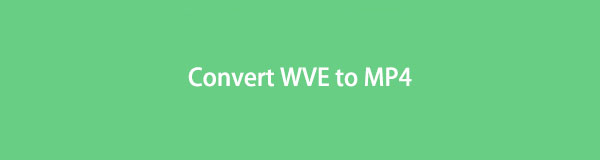
You can convert WVE to MP4 using a reliable WVE converter. FoneLab Video Converter Ultimate is one of them. Aside from that, you can convert your file online. Read the post to discover and learn more.

Guide List
Part 1. How to Convert WVE to MP4 with FoneLab Video Converter Ultimate
There are many possible tools that you can use to convert WVE to MP4. However, FoneLab Video Converter Ultimate has the best features to quickly convert video or audio files. With the assistance of this tool, you can convert multiple WVE files in only a few seconds because this tool has an ultrafast conversion feature. Aside from that, it supports various video formats, like MP4, WMV, MTS, MPEG, MPG, and more. Another good thing regarding this software is that you can edit the video after conversion with its easy-to-use editing features. There’s more to explore from this tool. Ready to convert the WVE file extension to MP4? Scroll down.
Video Converter Ultimate is the best video and audio converting software which can convert MPG/MPEG to MP4 with fast speed and high output image/sound quality.
- Convert any video/audio like MPG, MP4, MOV, AVI, FLV, MP3, etc.
- Support 1080p/720p HD and 4K UHD video converting.
- Powerful editing features like Trim, Crop, Rotate, Effects, Enhance, 3D and more.
Step 1Click the Free Download button on the main interface and wait for the downloading process to finish. Later, set up the tool on the computer and install it instantly. After that, Launch > Run the software to start the conversion process as soon as possible.
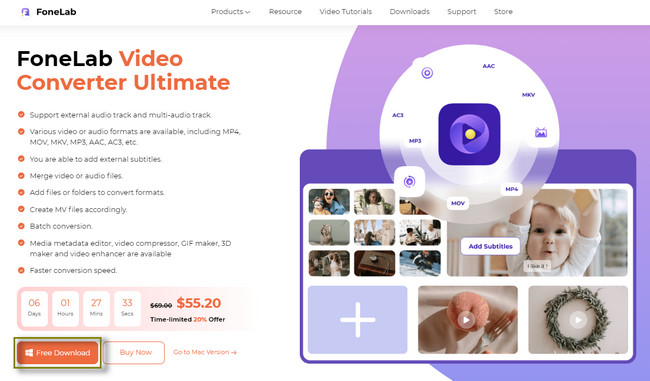
Step 2This software has many functions, and you can see them at the top of it. On the converting window, you will see the Plus Sign or Big Box at the center of the software. In this case, you will upload the WVE file to the tool from your computer. After that, wait until the files have been uploaded to the software.
Note: You can process one or more files for conversion. All you must do is click the Add Files button on the top left corner of the software to add more files. After that, wait until the files are imported.
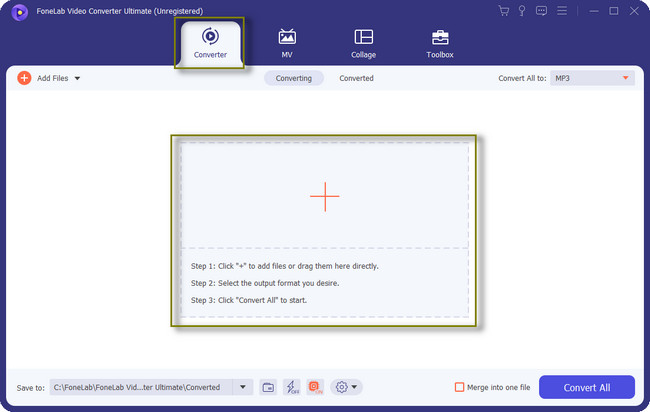
Step 3You will see the Save To button on the bottom left corner of the tool. Before the process, you can choose your preferred path or location for your converted file. Upon clicking the drop-down window, the possible album list is inside it.
Note: If converting multiple files, click the Ultra Fast Conversion button or Lightning icon at the bottom center of the software. You will experience the fastest conversion once you use it.
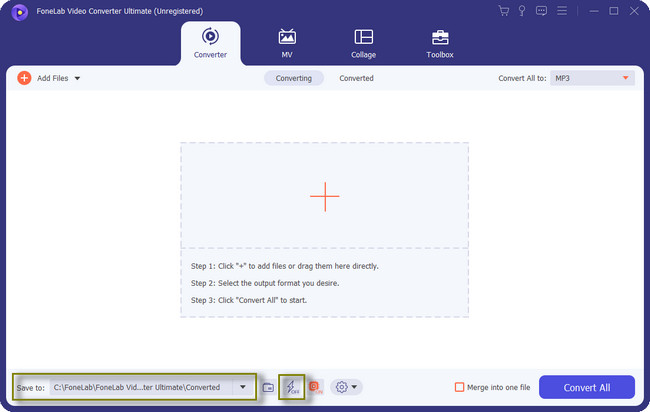
Step 4You will see the Convert All To choice at the top right corner of the software. Click the button, and the tool will show you another window to give you an option about the file. At the top of the drop-down window, choose the Video section. On the left side of the drop-down menu, select the File format to convert WVE with, which is the MP4 file format. Later, choose the quality you desire on your file after the conversion process on the right side of the tool.
Note: The video file size increases upon choosing the higher quality. You need to ensure your computer has enough storage space for your files.
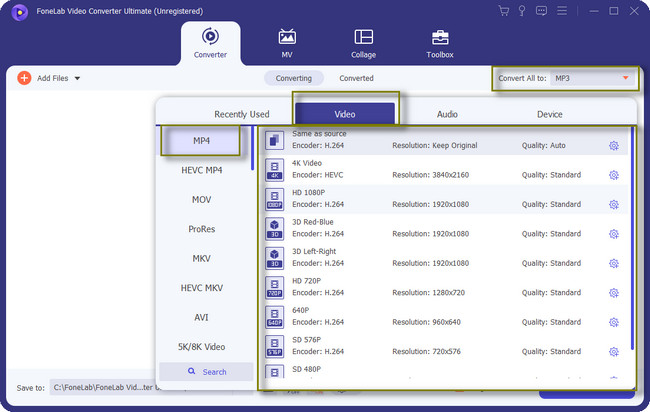
Step 5If you want to merge your multiple files into one file only, click the Merge Into One File button at the bottom of the tool. After that, click the Convert All button once the files are ready to process. Wait for the conversion process to end, then save the video file on the computer’s album.
Note: Before converting your video file, you can edit it first. You can click the Editing Tools below the video file.
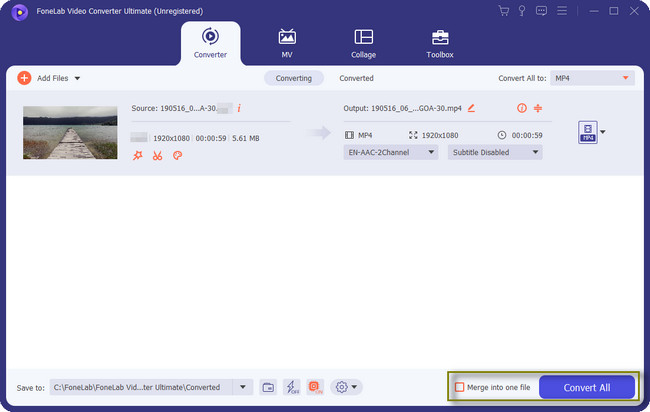
FoneLab Video Converter Ultimate is the quickest way to WVE converter. Except for this tool, you can use other converters, like an online tool. You only need to have a stable and fast internet connection to have the chance to use it. Do you still want to utilize the tool? Move on.
Video Converter Ultimate is the best video and audio converting software which can convert MPG/MPEG to MP4 with fast speed and high output image/sound quality.
- Convert any video/audio like MPG, MP4, MOV, AVI, FLV, MP3, etc.
- Support 1080p/720p HD and 4K UHD video converting.
- Powerful editing features like Trim, Crop, Rotate, Effects, Enhance, 3D and more.
Part 2. How to Convert WVE to MP4 Online
Are you looking for an online tool to convert your files in only a few minutes? AnyConv is one of them. Moreover, this tool is one of the safest online converters. It deletes the files you uploaded to the online tool an hour after the conversion process. In this case, no one can access the file you choose to convert using the platform. Aside from that, it supports multiple numbers of file formats. Examples are F4V, FLAC, GIF, AIFF, AAC, and hundreds more! However, you will need a stable internet connection for a faster process.
Moreover, this tool does not only available on computers. It also works well on your mobile phones! Are you ready to convert WVE to MP4 online? Move on and read the instructions seriously.
Step 1On the main page of the AnyConv online tool. You will see the description of the platform and the step-by-step procedure for converting your WVE file. After that, click the Choose File button at the center of the main interface. Upload the file you want to convert.
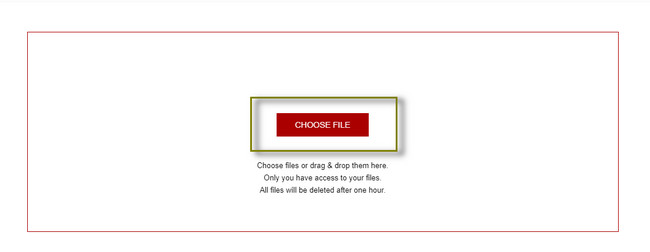
Step 2The WVE will appear on the left part of the tool. After that, choose the MP4 file format on the right side. Later, click the Convert button to process your file.
Note: Please wait for the WVE conversion process to finish. It will only last for at least a minute. Later, save the video on one of the computer albums.
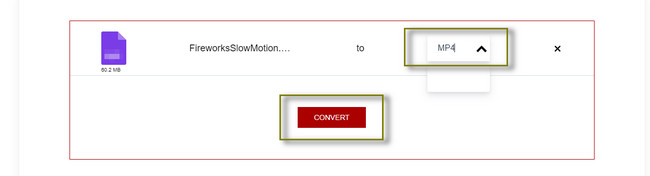
Part 3. FAQs about Converting WVE to MP4
Can I save a Filmora project as an MP4?
Yes, you can save a Filmora project as an MP4. After you edit the video file, you only need to click the Export button to see the options for the available file format. Later, go to the Local tab of the software. Locate the MP4 file format in that section to set it as the file format.
Which video converter has no watermark after the process?
FoneLab Video Converter Ultimate will not add any unwanted elements to your video. Watermark is an example. However, you can add your personalized watermark to your video if you only want. You can use its easy-to-use editing features and add text or image watermarks. It still depends on your preference.
FoneLab Video Converter Ultimate is the leading converter for WVE to MP4. It is a flexible tool because you can edit your video using its powerful features after converting. Do you want to explore more about this excellent tool? Download it now on your computer!
Video Converter Ultimate is the best video and audio converting software which can convert MPG/MPEG to MP4 with fast speed and high output image/sound quality.
- Convert any video/audio like MPG, MP4, MOV, AVI, FLV, MP3, etc.
- Support 1080p/720p HD and 4K UHD video converting.
- Powerful editing features like Trim, Crop, Rotate, Effects, Enhance, 3D and more.
