- Convert AVCHD to MP4
- Convert MP4 to WAV
- Convert MP4 to WebM
- Convert MPG to MP4
- Convert SWF to MP4
- Convert MP4 to OGG
- Convert VOB to MP4
- Convert M3U8 to MP4
- Convert MP4 to MPEG
- Embed Subtitles into MP4
- MP4 Splitters
- Remove Audio from MP4
- Convert 3GP Videos to MP4
- Edit MP4 Files
- Convert AVI to MP4
- Convert MOD to MP4
- Convert MP4 to MKV
- Convert WMA to MP4
- Convert MP4 to WMV
Top 4 Ways to Convert MPG to MP4 in 10 Seconds [Newest]
 Updated by Lisa Ou / July 28, 2021 16:30
Updated by Lisa Ou / July 28, 2021 16:30If you are always on the internet for sure you have encountered MPEG file formats. It is a digital video format with compressed video content with a sound that is popularly used for movies that are distributed on the internet. It uses a specific type of compression which makes streaming and downloading much faster. Also, it features a high-quality video at fairly low data rates. However, having that high quality is also the main reason why it has an unreasonable large file size. It sacrifices the file size for a quality output. With that, converting them is also being called in demand and the best choice is to convert them into MP4 format. On that note, this article is giving insights into the best converter tools today you can use to convert MPG to MP4.
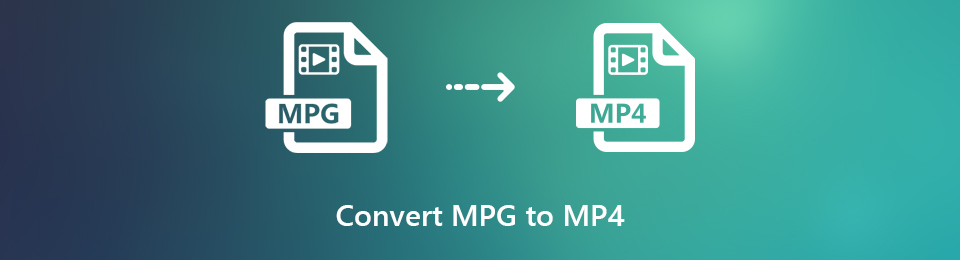

Guide List
1. Why You Need to Convert MPG to MP4
If you experience the same situation mentioned above, then it is maybe the best time to learn how to convert MPG to MP4 because there are many reasons and benefits in converting them. With that, below are the key reasons why you need to convert MPG to MP4.
- First, converting MPG to MP4 will give you a high-quality output at the same time as saving storage space memory. With that, your device will be able to perform faster.
- Converting them into MP4 will make them more compatible and accessible since MP4 is the most widely-used video format that is supported by many video programs and various hardware devices.
- Lastly, you need to convert .MPG to .MP4 because it is the common file format used for sharing video files on the internet. With that, you’ll be able to share your video content without any delays.
Video Converter Ultimate is the best video and audio converting software which can convert MPG/MPEG to MP4 with fast speed and high output image/sound quality.
- Convert any video/audio like MPG, MP4, MOV, AVI, FLV, MP3, etc.
- Support 1080p/720p HD and 4K UHD video converting.
- Powerful editing features like Trim, Crop, Rotate, Effects, Enhance, 3D and more.
2. How to Convert MPG to MP4
There are many tools, software, and ways to convert MPG to MP4. For sure, some settled contentment on the tool they are using and many are still looking for a better converter for their needs. If you want to know how to convert in a fast, easy and practical way, go get your device now and follow the detailed steps below.
How to Convert MPG to MP4 with FoneLab Video Converter Ultimate
FoneLab Video Converter Ultimate is on the leaderboard in terms of converting video into another file format without losing the quality of the video content. It features an easy-to-use button and user-friendly navigation interface which attracts users to give it a try. Moreover, one of its many remarkable functions is it allows you to convert MPG to MP4 or vise-versa. Aside from that, it also allows you to add, merge video and audio files, create, operate batch conversions, and many more. All of those incredible features are contained in one software that can be installed on Windows or Mac computers. Below are the key steps to follow:
To convert MPG to MP4:
Video Converter Ultimate is the best video and audio converting software which can convert MPG/MPEG to MP4 with fast speed and high output image/sound quality.
- Convert any video/audio like MPG, MP4, MOV, AVI, FLV, MP3, etc.
- Support 1080p/720p HD and 4K UHD video converting.
- Powerful editing features like Trim, Crop, Rotate, Effects, Enhance, 3D and more.
Step 1Install the FoneLab Video Converter Ultimate on your computer device. After that, it will be automatically launched. If not, just double-click the software on your desktop.

Step 2On the home interface, you will see a plus sign (+) button where to add or drag your file to be converted. Just add or drag the file.

Step 3After that, it will show you the other functions such as edit, trim, and enable subtitles. In our case, just click the output format on the right side of the output video. Then, choose MP4 as an output file format.

Step 4Locate the folder where you want to save the converted video by navigating the Folder button on the lower part of the interface. Then, click the Convert All button and it will automatically save on your device.

To convert MP4 to MPG:
Step 1Using the same software, add or drag your MP4 file to be converted on the plus sign button on the interface.

Step 2After that, choose MPG as output file format.
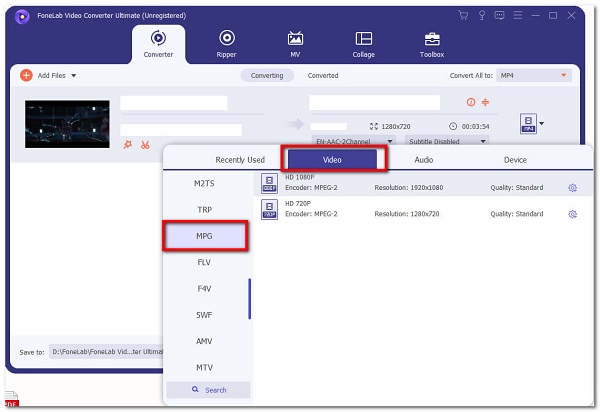
Step 3Select the folder where you want to save the converted video. Then, click the Convert All button and it will automatically save.
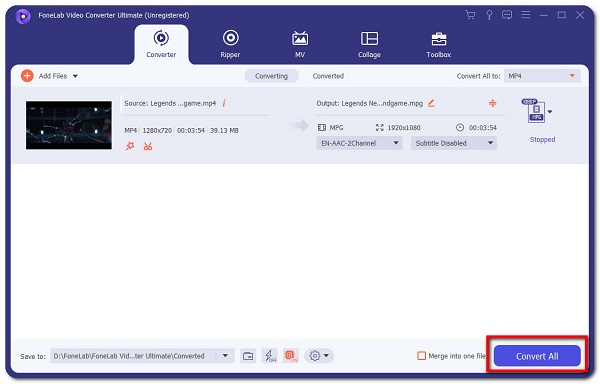
How to Convert MPG to MP4 with Adobe Premiere
Adobe Premiere is professional video editing software for creating video content. It is a professional-level application which will be more than adequate for most video editing situations. It can be used to easily assemble and edit, add audio and video effects, create titles, manipulate and export your project output in any file format according to your preferences. However, using this tool might be difficult, that is why we simplified the steps for your convenience. With that, here are the basic steps to follow:
Step 1First, install Adobe Premiere on your computer, then launch the software.
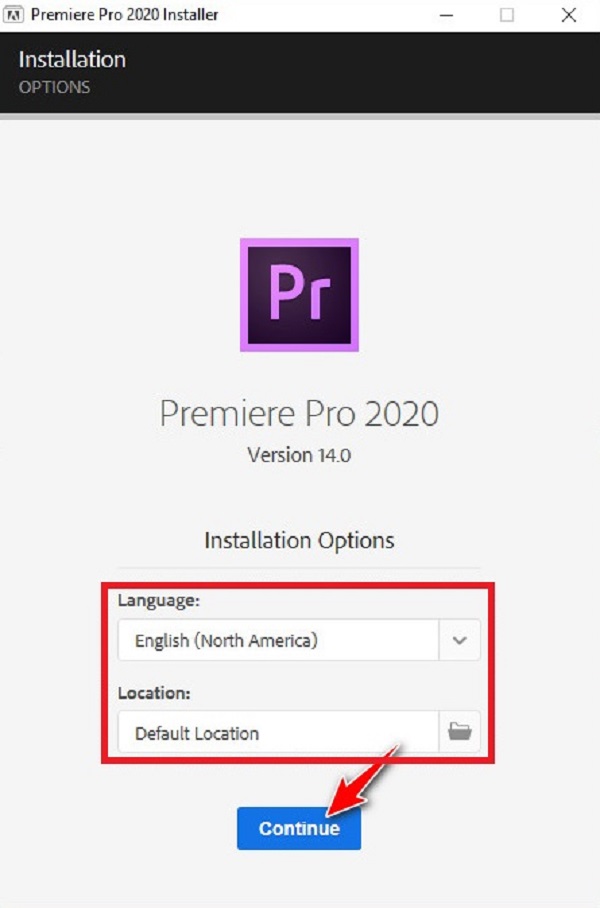
Step 2On the main interface, click the File on the top left part, then click Import File. Then select your MPG file to be converted.
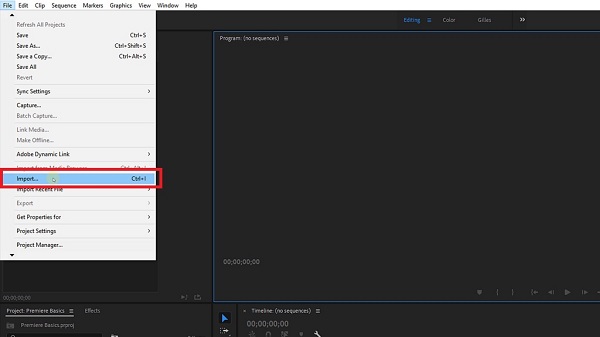
Step 3Wait for the MPG file to render fully. Go to the File panel, click Export and then Media.

Step 4On the export preset panel, go to Export Settings, then choose H.264 and this will command the video file to save as an MP4 file format. Then, locate the folder where you want to save your converted file.
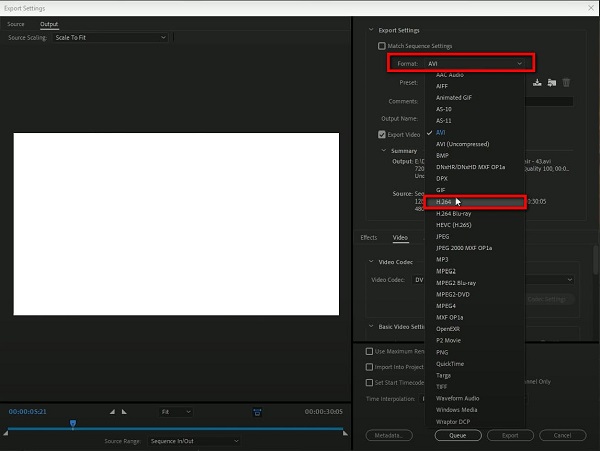
Step 5Lastly, click the Export button on the lower part of the Export Settings. When the render is finished, it will be automatically saved on your device and you’re done.
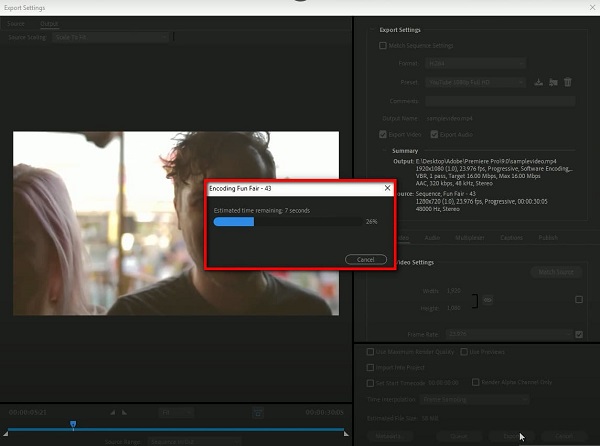
How to Convert MPG to MP4 Online
Converting using an online tool is another practical way if you want to convert .MPG to .MP4 without installing extra apps, tools, or software. But, online converters have certain limitations such as on file size to be converted and limited input and output format. Even so, if you want to convert MPG to MP4 format online, you can convert it in CloudConvert. It is an online converter that converts your video files into other formats. Below are the steps to follow:
Step 1On your device browser, go to cloudconvert.com. On the interface, select MPG to MP4.
Step 2Click the Select File button and add or drag the MPG video file.
Step 3After adding or dragging the file, click the Convert button on the lower part of the interface.
Step 4When the rendering is done, click the green-colored Download button and it will be automatically downloaded and saved on your device.
3. Full-scale Comparison Chart between 3 MPG to MP4 Converters
| FoneLab Video Converter Ultimate | Adobe Premiere | Online Converter (CloudConvert) | |
| Output Quality/lLossless Conversion | High-Quality | Quality Output | Quality Output |
| Speed of Conversion | Fast Conversion Process | Takes Times to Render | Takes Times to Render |
| With Customizing Tool | Yes | Yes | Yes |
| Output File Size | Small File Size | Large File Size | Large File Size |
| Supported Operating Systems | Windows and Mac | Windows and Mac | Windows and Mac |
4. FAQs about Converting MPG to MP4
1. Does MP4 work better than MPG?
Aside from it being the most compatible and accessible video file format since that is supported by most of the video programs. MP4 works better and is excellent compared to MPG file format for the reason that it is in high-quality and small file size. Technically, MP4 works better than MPG, that is why it is better to convert MPG to MP4, of course with the use of FoneLab Video Converter Ultimate.
2. Are online video converters safe?
Online converters are safe to use when you want to convert a video into a new file format. Given that it will not ask for any essential information for it to be used. If it is asked, there might be a possibility that it is unsafe and risky to use.
3. Does converting video file format to another reduce quality?
When you convert a video file format to another format, there is a big possibility that the quality will be reduced. That is why if you want a lossless conversion, it is best to use the FoneLab Video Converter Ultimate as it allows you to convert fast and easily without quality loss.
This article proved that there are many ways to convert MPG to MP4 and vice-versa. Along with your difficulties with converting, we present to you the ways that you can use. Among the solutions, FoneLab Video Converter Ultimate is the best and the most recommended converter as it obviously showed edges among the others converters. Need to convert? Give it a try now.
Video Converter Ultimate is the best video and audio converting software which can convert MPG/MPEG to MP4 with fast speed and high output image/sound quality.
- Convert any video/audio like MPG, MP4, MOV, AVI, FLV, MP3, etc.
- Support 1080p/720p HD and 4K UHD video converting.
- Powerful editing features like Trim, Crop, Rotate, Effects, Enhance, 3D and more.
