Easily erase all contents and settings on iPhone, iPad or iPod completely and permanently.
Easily erase all contents and settings on iPhone, iPad or iPod completely and permanently.
- Clear iPhone Junk Files
- Clear iPad Cache
- Clear iPhone Safari Cookies
- Clear iPhone Cache
- Clear iPad Memory
- Clear iPhone Safari History
- Delete iPhone Contacts
- Delete iCloud Backup
- Delete iPhone Emails
- Delete iPhone WeChat
- Delete iPhone WhatsApp
- Delete iPhone Messages
- Delete iPhone Photos
- Delete iPhone Playlist
- Delete iPhone Restrctions Passcode
Best CleanMyPhone Alternative to Clean iPhone Junk Files
 Updated by Lisa Ou / August 25, 2021 15:10
Updated by Lisa Ou / August 25, 2021 15:10Android has both internal space and external storage, so you can manage your data according to your needs easily. You can choose to move apps in internal space and store photos, videos, audios and other media files on SD card as you like. iOS device is obviously different from Android device. Except iTunes and iCloud such tools provided by Apple Inc, iPhone users can use some iPhone storage cleaner like Clean My Phone to clean various of cache, junk files, log files, or unwanted apps to free up the space for limited storage of their devices. So are there any other useful and powerful alternatives to clean up your phone?

Guide List
FoneEraser for iOS is the best iOS data cleaner which can easily erase all contents and settings on iPhone, iPad or iPod completely and permanently.
- Clean unwanted data from iPhone, iPad or iPod touch.
- Erase data quickly with one-time overwriting, which can save you time for plenty of data files.
- It is safe and easy to use.
Part 1. What is CleanMyPhone?
CleanMyPhone is a simple and efficient iPhone cleaner which enables you to delete everything on iphone up to 30 types, such as cache, cookies, junk files, log files and others. Aims to accelerate your iPhone, iPad or iPod touch, it also can help you find out and manage large files, delete apps, copy important photos, videos, notes, music, reminders and more on the device. And the erasing and copying procedure can be finished with simple clicks in minutes. It is a convenient, powerful and safe iphone cleaner to sweep all useless data.
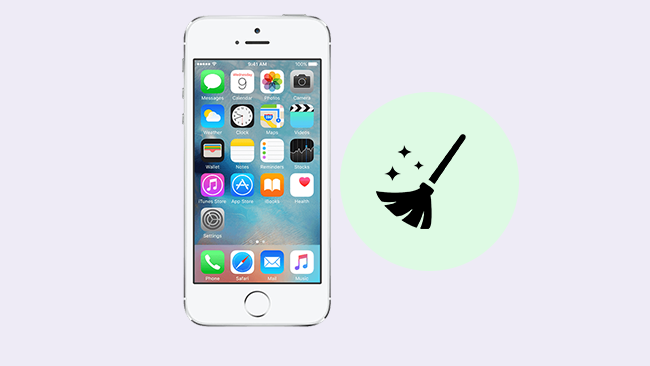
Part 2. Why Choose FoneEraser for iOS?
If you want to erase all data on your device thoroughly and ensure that nobody can ever recover and view your private data, FoneEraser for iOS can be the best CleanMyPhone alternative to solve these problems for your perfectly.
FoneEraser for iOS is the best iphone cleaner which can easily erase all contents and settings on iPhone, iPad or iPod completely and permanently. Whether you want to sell your old iPhone or donate it to someone else, you can use this software to help you clean up all your private information like photos, messages, contacts, videos, call logs, etc. Besides, all the settings you've made on your iOS device will be erased as well. The software provides three erasing levels to prevent the erased data from being recovered in different degrees. What's more, the software supports erasing multiple devices simultaneously on your Windows 10/8/7/XP computer.
- Supports iPhone, iPad and iPod touch.
- Remove apps, clear junk files, remove large files and cleanup photos.
- Provides three erasing levels to choose.
- Ensure that your deleted data cannot be recovered.
- Allows you to remove text contents, like contacts, messages, call history, calendar, notes, reminders, safari bookmarks, and media files including photos, music, videos, podcast, iTunes U, Ringtones, Voice memos and more.
- Remove settings, invisible junk files and more.
Part 3. How to Clean iPhone Junk Files with FoneEraser for iOS
There are 2 modes for options, including Free up Space and Erase All Data. We will introduce how to use it in details.
1. Clean up Photos
It is a feature to help you manage iPhone photos with ease. You can choose compress or export them.
Step 1Free download and install FoneEraser for iOS onto your computer and then it will launch automatically once it is finished.
FoneEraser for iOS is the best iOS data cleaner which can easily erase all contents and settings on iPhone, iPad or iPod completely and permanently.
- Clean unwanted data from iPhone, iPad or iPod touch.
- Erase data quickly with one-time overwriting, which can save you time for plenty of data files.
- It is safe and easy to use.
Step 2Plug your iOS device onto the computer via USB cable, and enter the passcode on your phone if it is locked. Tab Trust on the device for iOS 7 or higher versions.

Step 3The software will soon detect your device, if not, click the icon right behind Failed. Please make sure that you have installed the latest version of iTunes on your computer.
Step 4Click Free up Space > Clean up Photos. Then you can click Backup & Compress or Export & Delete from the interface.

2. Erase All Data
This one enables you to remove all data from iPhone, which make your data unrecoverable. It is recommended to people who are going to sell or give their own iPhone to others as it can prevent data disclosure.
Step 1Choose Erase All Data. Then select an erasing level (Low, Medium or High). High Level is recommended here. You can also make general settings for your preference. For example, set local path and format for saving exported erasing history, CSV and PDF. Besides, you can make update settings automatically.

Step 2 After your device is connected successfully, click the Start button to begin erasing and then click Yes to confirm the procedure.
However, FoneEraser for iOS helps you to erase unnecessary files from iPhone, iPad and iPod touch and make sure that they can not be recovered. Download and have a try now!
Part 4. Alternative Choices to Clean iPhone Junk Files
There are still other methods you can clean junk files on iPhone. For people who don't want to use the third-party tools, you can check below demonstrations.
Option 1. Offload App
Offload app is a new feature comes with the newer iOS versions. It will remove app and its junk files to free up iPhone space but keep documents and data. It is wonderful that you can these data will be placed back when you resintall the apps.
Go to Settings > General > iPhone Storage, find the app you want to remove from iPhone and tap Offload App button.
Option 2. Uninstall App
Different from offloading app from iPhone, uninstall app will remove all app data from iPhone and they are unrecoverable. Therefore, you can uninstall the app to erase app data from iPhone. Then reinstall it.
You can press and holding the app icon on home screen and then tap the x or - icon to remove it from iPhone.
Option 3. Reset iPhone
Resetting is a final option to reset iPhone to factory settings. It will remove all data from iPhone to make it as a brand-new iPhone. You can get many options to do this, but you should consider choosing the suitable one to meet your needs.
For users who have a computer, you can choose iTunes. As an Apple way, it helps you manage your iOS devices and their data with simple clicks. Though macOS Catalina and later versions don't have a built-in iTunes, Finder als can be your alternative to iTunes instead. After connection, click device icon on iTunes or Finder interface, click Summary > Restore iPhone.
Another Apple way, iCloud is which convenient option you should not miss. You don't need a computer this time. Just visit the icloud.com on mobile phone browser and log into your iCloud account. Then tap Find My and select your iPhone from the list. Then tap Erase This Device to reset iPhone remotely.
If you prefer to finish al tasks on iPhone, Settings app might be a not-bad choice for you. Just go to Settings > General > Reset > Reset All Contents and Settings. You will be asked to confirm you do want to reset your device after that, just follow the on-screen instructions to complete it.
That's it. Solutions are always more than the problem. It is important to choose a way from tons of options according to your needs. Please leave comments if you have more questions about how to free up iPhone space.
FoneEraser for iOS is the best iOS data cleaner which can easily erase all contents and settings on iPhone, iPad or iPod completely and permanently.
- Clean unwanted data from iPhone, iPad or iPod touch.
- Erase data quickly with one-time overwriting, which can save you time for plenty of data files.
- It is safe and easy to use.
