Screen Record Snapchat Using The Leading Methods Efficiently
 Posted by Lisa Ou / Feb 09, 2023 16:00
Posted by Lisa Ou / Feb 09, 2023 16:00My friend sent me a video of my niece she took yesterday on Snapchat. However, it will soon disappear, and I still haven't found a way to save it on my phone. Can you screen-record Snapchat?
Snapchat is a messaging multimedia app developed by Snap Inc. It is widely used worldwide because of its fun and unique way of sharing messages, videos, etc. By installing this app, you will be able to communicate with your loved ones in a more artistic way. You can express yourself by taking photos and short videos to share with your Snapchat friends. Moreover, Snapchat is also known for its disappearing messages. One of its primary features is photos, videos, and messages that are accessible for only a short time. While this function makes the app unique, it can also be considered a disadvantage since people cannot save the snaps they like anytime.

With this in mind, we realize there are limited ways to save media files on Snapchat. The particular reason for this situation is the absence of a downloading feature on the app. Hence, you need to find a way to save them on your phone. Besides, you might want to record what's on your Snapchat interface and then save or share the recorded files. Don't worry, though, because you don't need to waste time looking for anything on the web. This article will surely give you what you're looking for, so watch out. As we try every recorder we see on the internet, we have found the best 2 methods to solve all your recording concerns. After reading this post, it is guaranteed you will be able to save snaps on your phone in no time.

Guide List
Part 1. Does Snapchat Notify When You Screen Record
Does Snapchat notify when you screen record?
It is the question lingering inside the mind of many Snapchat users all around the world. It must be worrying if you found a recorder to save snaps, yet you're not sure if it's sending notifications to the owner of the Snapchat story, chats, or others. Well, that depends on the recorder you are using.
Most people use their built-in recorders to capture videos on Snapchat. Unfortunately, this method does notify the users when you're recording their posts or stories. This applies to both iPhone and Android built-in recorders. Now, if you want a screen recorder that doesn't use notifications, you can install third-party apps or tools like the recorder we will introduce later in this article.
FoneLab Screen Recorder allows you to capture video, audio, online tutorial, etc on Windows/Mac, and you can easily customize size, edit the video or audio, and more.
- Record video, audio, webcam and take screenshots on Windows/Mac.
- Preview data before saving.
- It is safe and easy to use.
Part 2. Screen Record Snapchat on iPhone
There are various ways to record and save Snapchat on iPhone. You can use its built-in recording feature, a third-party app on iPhone, a third-party program on a computer, or an online tool. But to save you from inconvenience, we have only included the top 2 methods. These ways make you won't waste any time and will go straight to the best ones.
Top 1. FoneLab Screen Recorder
As we go through several recording tools, we have come across the compelling FoneLab Screen Recorder. This program is known as the top in almost any type of recording. Whether you want to record on your computer or mobile phone, including Mac, Windows, Android, and iPhone, that is not a problem. It can capture any activities on your device, programs, and apps like Snapchat. Aside from that, it also can take screenshots of the photos you want to save from Snapchat. And it is guaranteed you would never go wrong in using this program, as it produces high-quality resolutions on all its outputs.
FoneLab Screen Recorder allows you to capture video, audio, online tutorial, etc on Windows/Mac, and you can easily customize size, edit the video or audio, and more.
- Record video, audio, webcam and take screenshots on Windows/Mac.
- Preview data before saving.
- It is safe and easy to use.
Bear in mind the hassle-free steps below for Snapchat screen record with FoneLab Screen Recorder:
Step 1Enter the official site of FoneLab Screen Recorder and get its installer file by hitting the Free Download button. Once finished, click it and give the program authorization to make changes to your device. The installation process will then begin. Stand by for a second until the Start Now tab appears. Then hit it to launch the program on your computer.
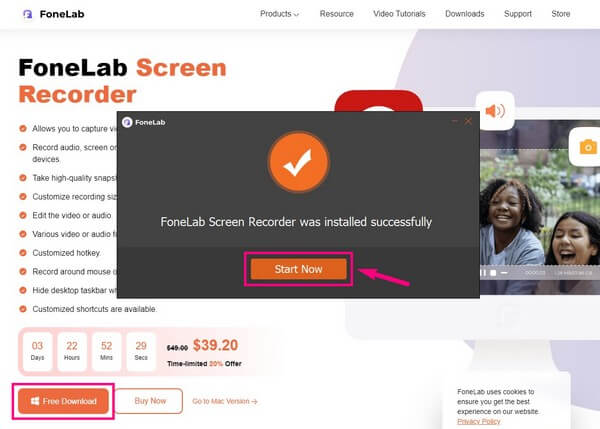
Step 2Focus your sight on the last box on the program's main interface. Inside it are little boxes that contain more features. Click the one with the phone icon. Then on the next interface, choose the iOS recorder as your device type.
Step 3Link your iPhone to the computer by connecting them to a similar Wi-Fi network. Ensure to follow the on-screen guide attentively to mirror your screen to the computer program correctly.
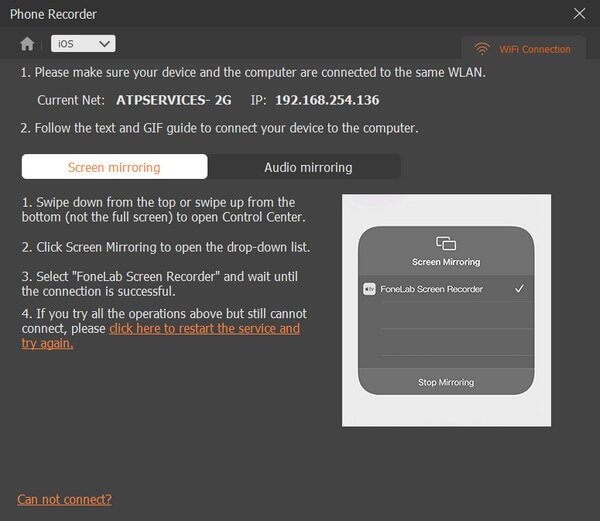
Step 4Once you successfully start the screen mirroring, go to Snapchat on your iPhone. View the message or media file you want to save, then hit the record button on the computer program.
FoneLab Screen Recorder allows you to capture video, audio, online tutorial, etc on Windows/Mac, and you can easily customize size, edit the video or audio, and more.
- Record video, audio, webcam and take screenshots on Windows/Mac.
- Preview data before saving.
- It is safe and easy to use.
Top 2. Built-in Screen Recording Feature
If you are not aware, iPhones and other iOS devices have a built-in screen recorder. You can quickly access it on your iPhone's Control Center. Also, it is convenient to use, as it doesn't require downloading or installing anything to record. However, as mentioned above, the big drawback of this tool is that it notifies the user when you are recording their stories. Thus, this method won't help if you don't want anyone to find out you're trying to save other users' videos.
Bear in mind the following steps below to figure out how to screen record on Snapchat using iPhone's built-in screen recording feature:
Step 1Before using the built-in recorder, you must first enable it in your Settings. To do that, see the Control Center options and tap the Add button next to the screen recording feature.
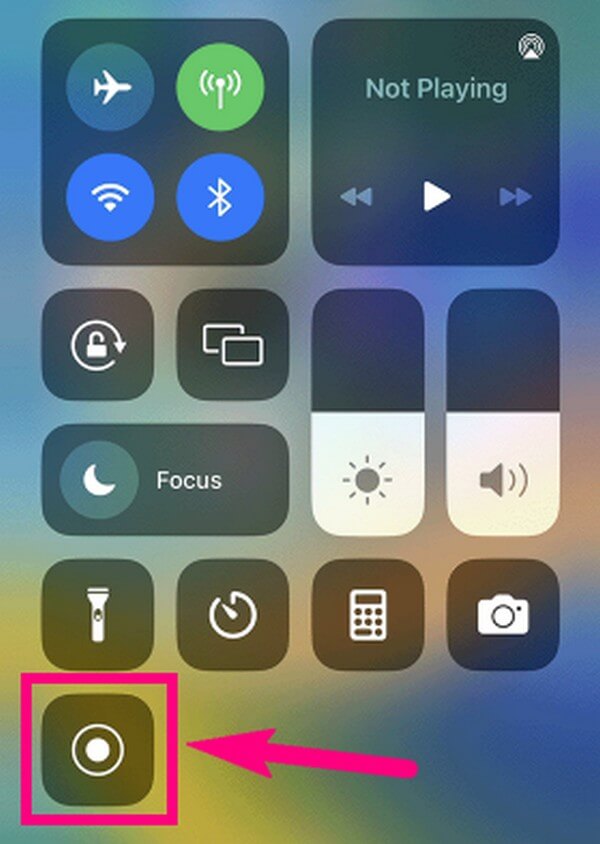
Step 2Once activated, open the Control Center, where the record button will now appear. View the Snapchat you want to record, then tap the Record button.
Part 3. Screen Record Snapchat on Android
Similarly, Android phones also have a built-in Android screen recorder, but only the newer versions offer this feature. In addition, it notifies the Snapchat user as well. That being so, we strongly recommend the FoneLab Screen Recorder to screen record Snapchat stories, videos, etc. This tool works not only on iPhones but on Android phones, also.
To record, you only need to perform the same steps for FoneLab Screen Recorder above. But this time, choose the Android Recorder as your device type. Then comply with the following instructions accordingly to record the Snapchat content correctly.
FoneLab Screen Recorder allows you to capture video, audio, online tutorial, etc on Windows/Mac, and you can easily customize size, edit the video or audio, and more.
- Record video, audio, webcam and take screenshots on Windows/Mac.
- Preview data before saving.
- It is safe and easy to use.
Part 4. FAQs about Snapchat Recorders
Question 1. Can you send audio files on Snapchat?
Yes, you can. Among the media files you can send, post, and receive on Snapchat are audio files. Just tap the microphone icon on your Snapchat messaging screen to send audio. Meanwhile, if you receive one and want to save it, you can record it with the mentioned tools in this article.
Question 2. How do I record on Snapchat without holding the button Android?
You can try using the FoneLab Screen Recorder. This program mostly relies on the computer when it comes to screen recording. You only need to tap a few things on your Android phone, and FoneLab Screen Recorder will take care of the rest on your computer.
Question 3. Is FoneLab Screen Recorder worth using?
Yes, it is. After using FoneLab Screen Recorder on Snapchat, you can utilize it more by recording anything on your devices. It can record your favorite movies for you to watch offline, as well as other videos, tutorials, gameplay, and more on various devices.
That is everything for now in recording Snapchat. Trust that the tools mentioned in this article are guaranteed to be functional and can help you with your recording goals.
FoneLab Screen Recorder allows you to capture video, audio, online tutorial, etc on Windows/Mac, and you can easily customize size, edit the video or audio, and more.
- Record video, audio, webcam and take screenshots on Windows/Mac.
- Preview data before saving.
- It is safe and easy to use.
