[Fixed] How to Record Facebook Video Calls of Both Sides Clearly
 Posted by Valyn Hua / Dec 23, 2020 16:00
Posted by Valyn Hua / Dec 23, 2020 16:00If you want to keep in touch with friends abroad, making an online call is a good idea. Now, you can have face-to-face conversations with Skype, Globfone, FaceTime, PopTox and many other free calling websites, as well as Facebook Messenger. Here are common questions about Facebook Messenger video calls you may want to know.

Question 1: Does Facebook keep video calls?
Answer 1: There is no official feature that you can download video calls within Facebook. But you can record live conversations with a Facebook Messenger call recorder. Be aware that some call recorders may notify the person you are calling while recording.
Question 2: Can video calls be recorded?
Answer 2: Yes. You can learn how to record Facebook video calls on your Windows, Mac, iPhone or Android from the following paragraphs. No time limit or technical background is required. You can record video and audio calls secretly and effortlessly.
1. Simple Ways to Record Facebook Video Calls on Your Computer
It is FoneLab Screen Recorder that can help you record live video in ultra HD. To be more specific, you can record live video and audio activities seamlessly. It is also supported to edit your Facebook video call screenshot without third-party photo editors. FoneLab call recorder offers various screen recording and editing filters. Let’s read and check.
1. Best Video Call Recorder for Facebook
- Record video calls from Facebook, FaceTime, WhatsApp, IMO, Skype, etc.
- Record the sound from both sides with adjustable volumes.
- Take a screenshot while making a Facebook video call.
- Set hotkeys to start, pause, resume or stop recording Facebook calls.
- Edit the video or picture with text, line, arrow, rectangle and other labels while recording.
2. How to Record Video Calls from Facebook on Windows PC
FoneLab Screen Recorder allows you to capture video, audio, online tutorial, etc on Windows/Mac, and you can easily customize size, edit the video or audio, and more.
- Record video, audio, webcam and take screenshots on Windows/Mac.
- Preview data before saving.
- It is safe and easy to use.
Step 1 Free download, install and open the Facebook video call recorder.
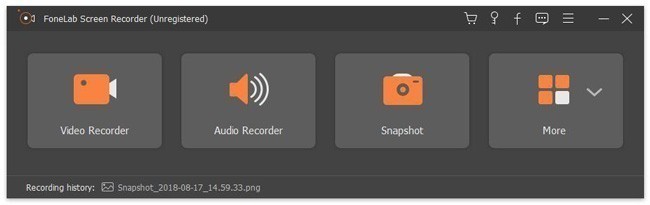
Step 2 Choose Video Recorder. Set the screen area for Facebook call recording. Turn on Webcam, System Sound and Microphone options based on your need.

Step 3 Click More settings. You can adjust countdown time, personalize hotkeys and adjust Facebook video call recording settings. (optional)
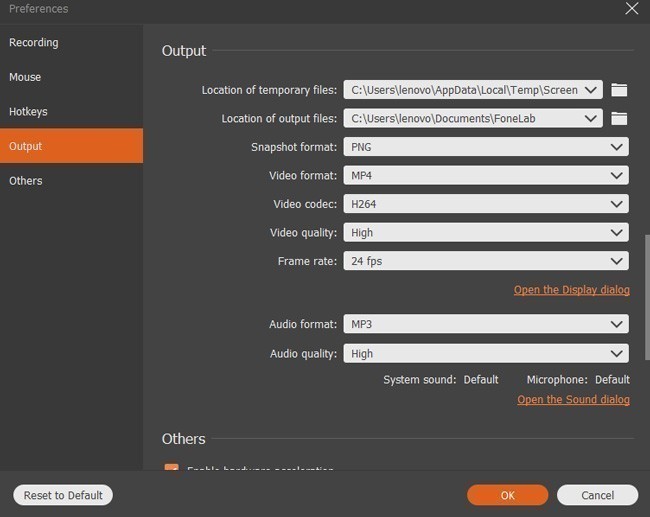
Step 4 Choose REC or press key combinations to start recording Facebook video calls.
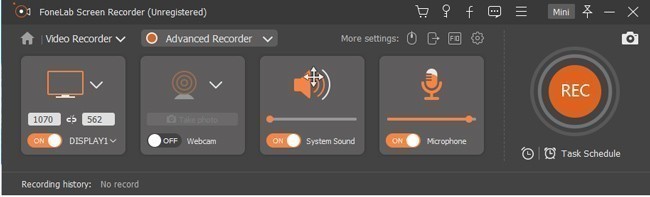
Step 5 When you stop recording, you can get the preview window. Choose Save followed by Next to export the Facebook video call recording file as MP4.
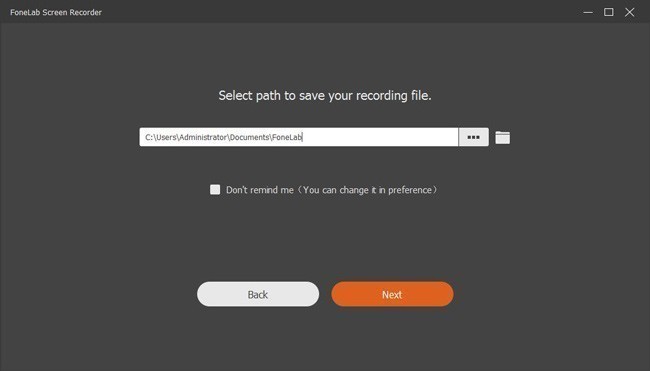
3. How to Record Facebook Video Calls on Mac
Step 1 Launch the Mac Video Call Recorder for Facebook.
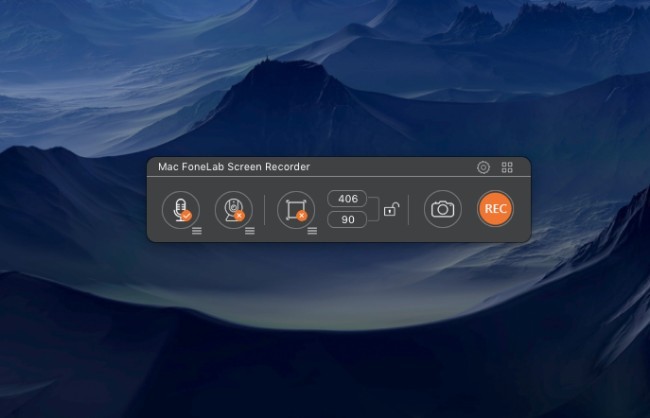
Step 2 Enable Audio, Webcam and Screen features according to your demand.

Step 3 Find and click the gear icon to get the popping-up Preferences window. You can set mouse actions, video/audio settings and other details. (optional)
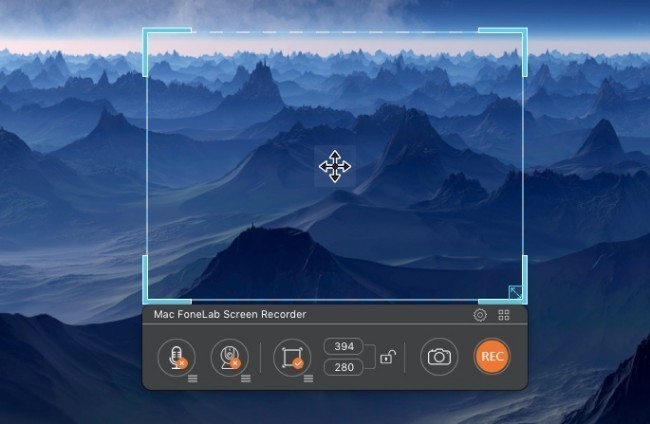
Step 4 Click REC to record a Facebook video call. You can enable the Edit icon to access all drawing tools while recording.
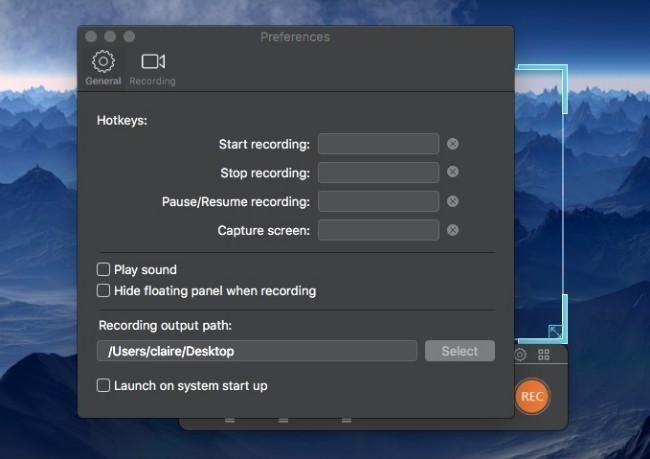
Step 5 Go to Media Library to preview or share your Facebook video call after recording.
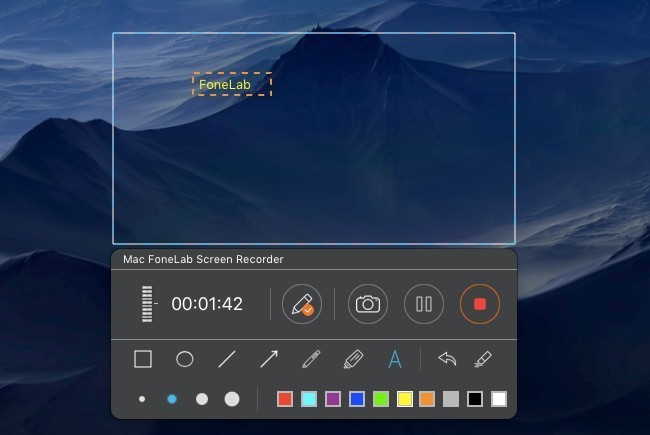
2. Sensible Ways to Record Facebook Video Calls on Your Phone
Then how about recording Facebook video calls on your smart phone? Is there any good Facebook Messenger call recorder app? You can find satisfying results here.
1. How to Record a Facebook Video Call on iPhone
It is known to all that you can record screen video with iOS 11 screen recording feature. Sadly, Apple does not allow users to record video calls secretly. Actually, many call recorders will send the notification to the person you are calling automatically. If you want to bypass this embarrassing situation, you can mirror iPhone screen for Facebook video call recording instead.
Step 1 Open Control Center on your iOS device.
Step 2 Choose Screen Mirroring or AirPlay.
Step 3 Select your computer’s name for iOS screen mirroring.
Step 4 Run iPhone call recorder to record Facebook video calls on iPhone.
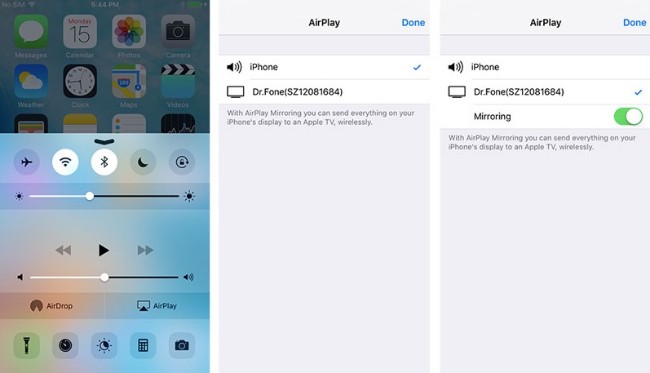
2. How to Record a Facebook Video Chat on Android
Android does not have the default screen recording feature. Thus, you need to use AZ Screen Recorder, DU Recorder, Mobizen and other screen recording apps. However, you cannot record Facebook video calls on Android with those applications of two sides. Fortunately, you can capture the entire Facebook live conversation here.
Step 1 Connect your Android to a computer via a USB cable.
Step 2 Enable USB debugging mode.
Step 3 Run Vysor screen mirroring app on your phone and computer.
Step 4 When you are notified with Vysor has detected a device, choose View to cast your device.
Step 5 Launch Android video call recorder to record Facebook video call on Android.
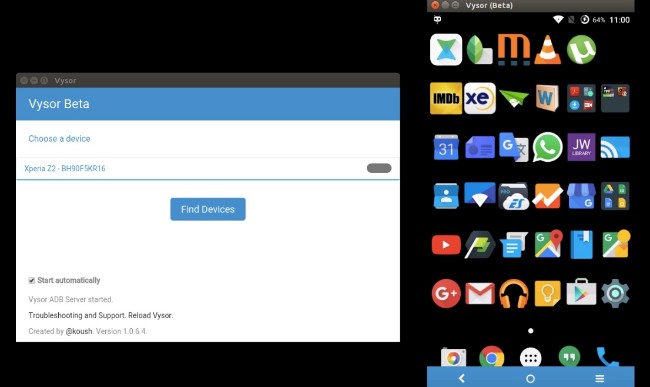
Both the sound of you and your friend can be captured. If you want to capture your voice clearly, you can plug microphone into the computer or mobile phone before recording.
FoneLab Screen Recorder allows you to capture video, audio, online tutorial, etc on Windows/Mac, and you can easily customize size, edit the video or audio, and more.
- Record video, audio, webcam and take screenshots on Windows/Mac.
- Preview data before saving.
- It is safe and easy to use.
