Record Omegle Sessions with 4 Excellent and Easy Methods
 Posted by Valyn Hua / Nov 07, 2022 16:00
Posted by Valyn Hua / Nov 07, 2022 16:00Various times, a person gets bored while they are only in their house. People tend to look for something they can spend their time with it. Most of the time, they are looking for someone to talk to all day. There are also times when they are alone in their houses. They look for somebody to talk to online. They will go to some dating sites or chat websites such as Omegle. Most users of this are teenagers. They tend to make friends, escape their boredom, or sometimes they are looking for their soulmates. What if you want to record the video chat on Omegle? If you are browsing for methods to do that, you are on the right page!
This article will teach you how to record Omegle using different methods. These are easy to manage and access. And you can get an efficient tool for screen recording: the FoneLab Screen Recorder. If you want to explore more about these, scroll down below.
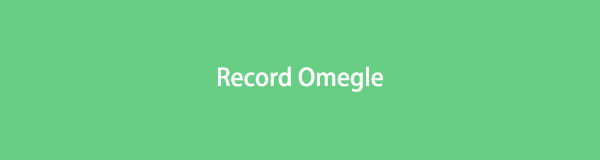

Guide List
FoneLab Screen Recorder allows you to capture video, audio, online tutorial, etc on Windows/Mac, and you can easily customize size, edit the video or audio, and more.
- Record video, audio, webcam and take screenshots on Windows/Mac.
- Preview data before saving.
- It is safe and easy to use.
Part 1. How to Record Omegle Using Chrome Extensions
Omegle is a free website and platform for random video calls and online chatting. This website is fun to use because people meet different personalities and nationalities. This website is good if you are practicing improving your socializing skills. Most of the user's interactions are with strangers with the same interests. If the user uses only Omegle's chat section, they will not see the person with who they are chatting. They can only see them if the user is video chatting. Do you want to record a video chat and your screen on Omegle? This part of the article will show you one of the methods for recording Omegle using the Chrome extensions.
Step 1On the main interface, search for Chrome Web Store. After that, type in Screen Recorder on the search bar. Lastly, click the Loom Free Screen Recorder & Screen Capture.
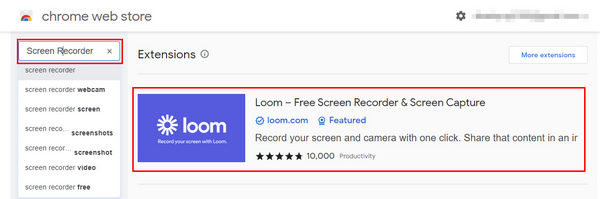
Step 2After locating the tool, click the Add to Chrome button beside its name to launch the software. After that, click the Add Extension button to use the tool.
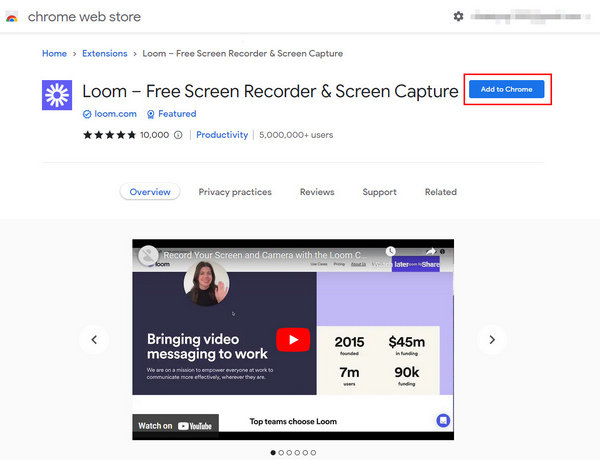
Step 3Once you add the Loom on the computer, click the Start Recording button to customize the recording before it starts.
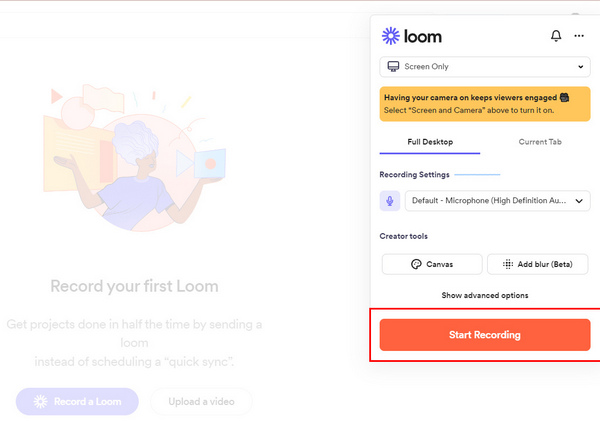
Step 4Locate the Chrome Tab section. After that, select the Omegle website so that it will record that screen. Lastly, click the Share button to start the recording.
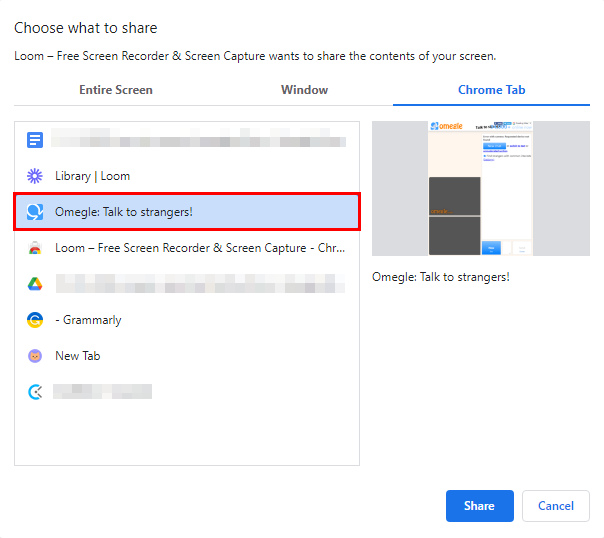
Step 5If you capture everything during the session, click the Red Box icon to stop the recording. After that, the screen recording will automatically save.
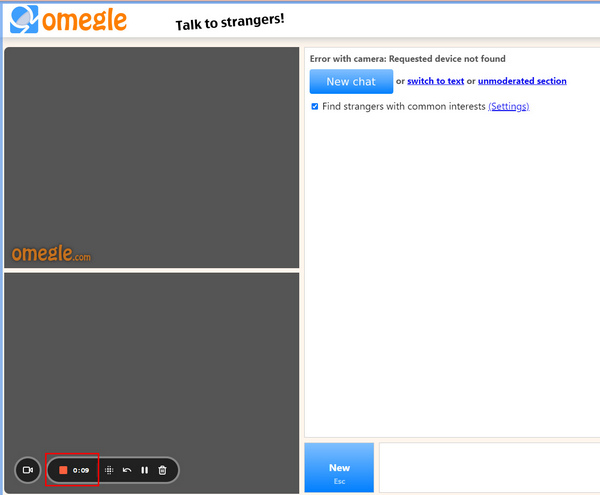
Part 2. How to Record Omegle on iPhone
iPhone is one of the most famous devices. It has many features that users can benefit from it. For example, the device has enough space for your documents and files. Users do not need to erase other files to download. Aside from this, its battery life improves so that users can use the device long enough. If you like taking pictures, it has a cinematic mode feature that you will surely enjoy. What if you use Omegle but do not know how to record the screen? You are on the right page! Here are the steps to record Omegle easily.
Step 1Before locating the screen recorder, open your iPhone. On the main interface, go to the device's Settings. After that, tap the Control Center of the device.
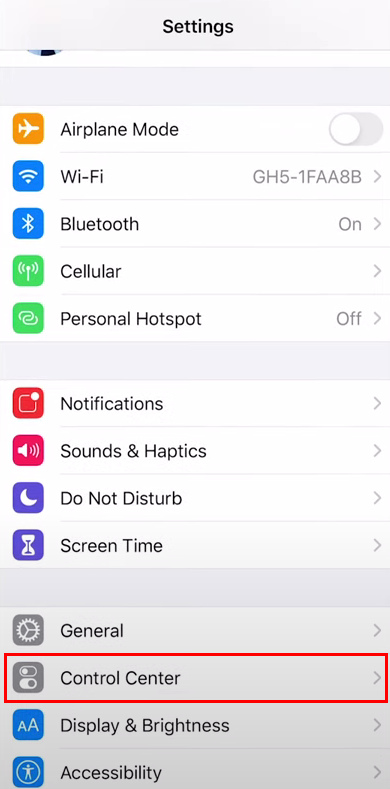
Step 2Once you tap the Control center, you will see the Customize Controls. Tap it, and then you can now modify the tool.
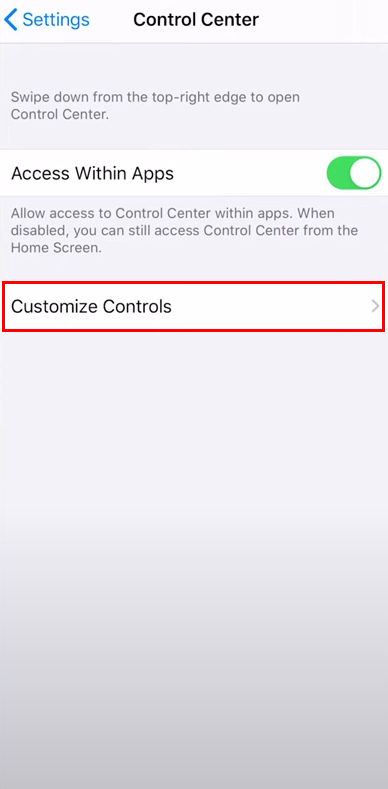
Step 3If the tool is ready, tap the Plus icon to add the screen recorder to the list of notification banners.
Step 4Pull down the Notification Banner to look for the tool you modified a while ago. After that, tap the Record icon to start recording your session on Omegle.
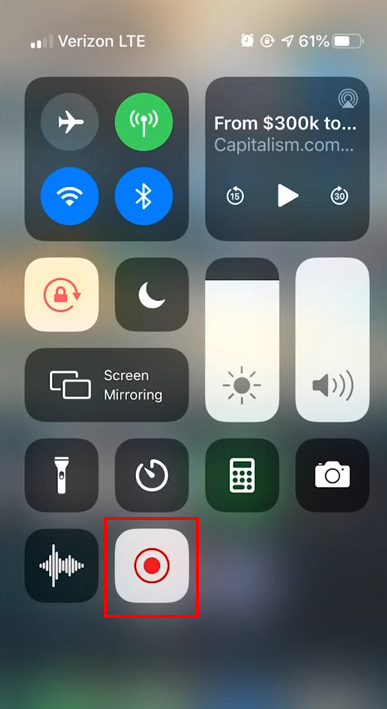
FoneLab Screen Recorder allows you to capture video, audio, online tutorial, etc on Windows/Mac, and you can easily customize size, edit the video or audio, and more.
- Record video, audio, webcam and take screenshots on Windows/Mac.
- Preview data before saving.
- It is safe and easy to use.
Part 3. How to Record Omegle with QuickTime on Mac
Like Windows, Mac is easy to access and user-friendly. This device has a widescreen display. In this case, you will see a bigger screen when browsing, watching movies, etc. What if you are using Omegle and want to record the session? Luckily, this device has software with only a few steps to record the screen. In this part of the article, you do not need to worry. It will guide you on how to use the screen recorder of Mac which is QuickTime using third-party tools. It focuses on screen recording your screen while video chatting in Omegle. Scroll down below to learn more!
Step 1Launch QuickTime while using Omegle. On the main interface, click the File button on the top. Under that, click the New Screen Recording button to customize the recorder.
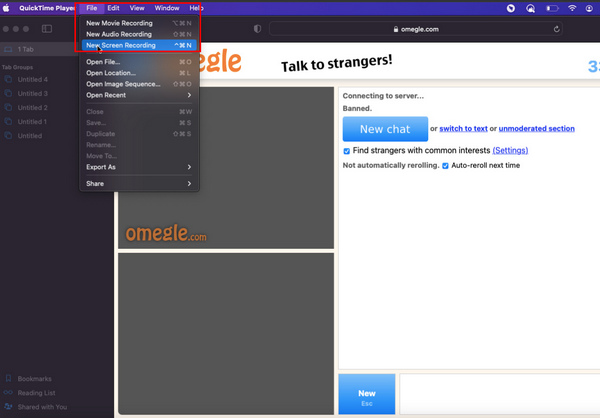
Step 2After modifying the tool, tick the Record button to start the recording without lag while video chatting on Omegle.
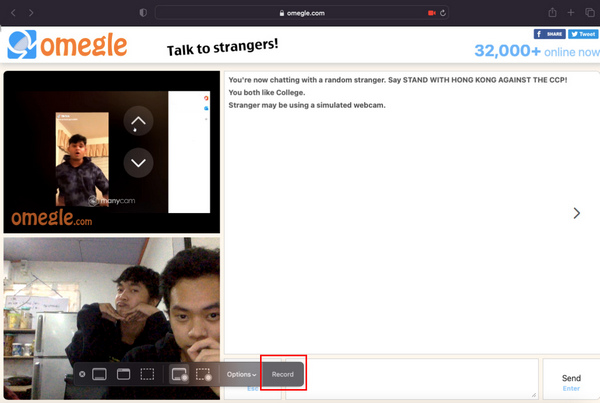
Step 3Click the Circle button on the top of the device to stop the recording.
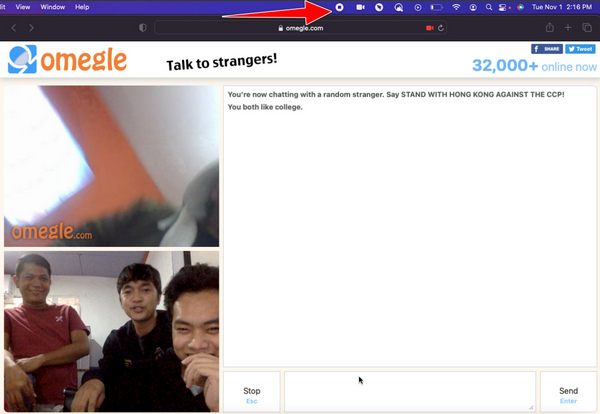
Step 4After you finish the recording, the software will save it automatically. If you want to locate the video, you will see it on the screen of the Mac.
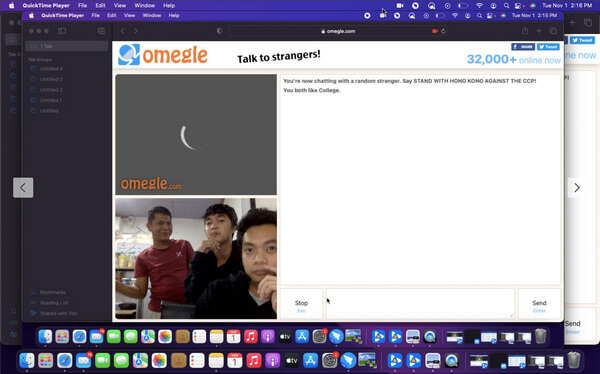
Part 4. How to Record Omegle with FoneLab Screen Recorder
Suppose the methods above did not work. Here is another way to screen-record Omegle. Using software can also resolve your problem to that. FoneLab Screen Recorder has many efficient and quick features to help you. It is the best tool to use if you are recording for documentation because it can hide the desktop taskbar when the recording starts. Aside from that, it records audio and screen or takes screenshots on both iOS and Android devices. In that case, you do not need to worry about which device you are using. Scroll down to familiarize yourself with how to use FoneLab Screen Recorder.
FoneLab Screen Recorder allows you to capture video, audio, online tutorial, etc on Windows/Mac, and you can easily customize size, edit the video or audio, and more.
- Record video, audio, webcam and take screenshots on Windows/Mac.
- Preview data before saving.
- It is safe and easy to use.
Step 1Open your computer and search for the software on the internet. On the main interface, click the Free Download button. After downloading, you can set up the tool and install it. Most importantly, launch it.
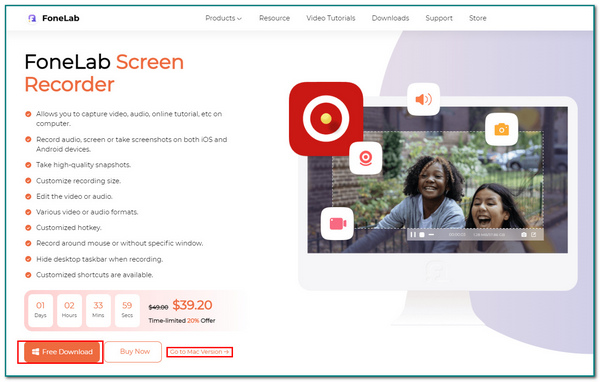
Step 2After launching the software, click the Video Recorder button. In this case, you can choose the features you want to use to customize the screen recorder.
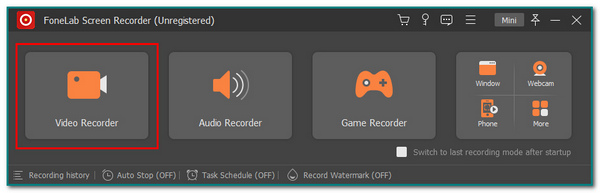
Step 3Go to the Omegle website and start video chatting. After that, tick the REC button once you are ready to record the session.
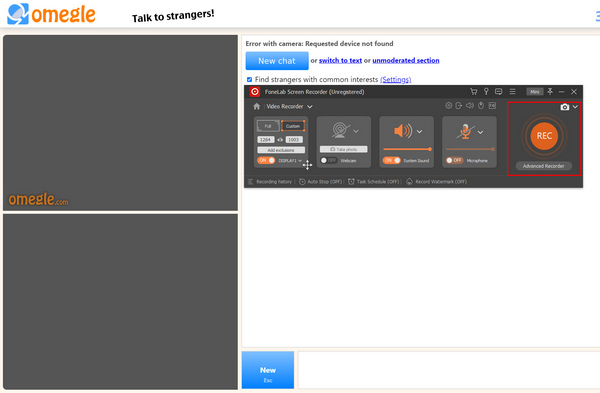
Step 4Tick the Red Box icon to stop the recording if you finish recording. After that, click the Done button to save it on the computer.
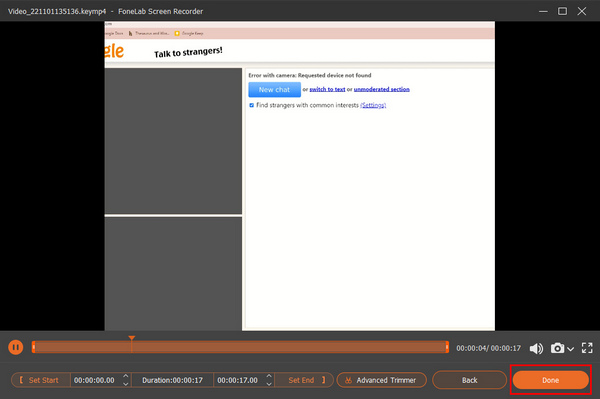
FoneLab Screen Recorder allows you to capture video, audio, online tutorial, etc on Windows/Mac, and you can easily customize size, edit the video or audio, and more.
- Record video, audio, webcam and take screenshots on Windows/Mac.
- Preview data before saving.
- It is safe and easy to use.
Part 5. FAQs on Recording Omegle
What are the dangers of Omegle?
On Omegle, users can chat with different people. Users can not avoid talking with someone who is a bully. Users need to use this website carefully and not use it if they are still minor.
Is Omegle free to use?
Yes! Omegle is free to use. Users only need to connect to the internet to use the website. After that, they can already enjoy it.
There are many methods to record Omegle. This article leads you to the best tool to record your Omegle sessions: the FoneLab Screen Recorder. Users will surely enjoy this software because it is user-friendly and hassle-free. Want to explore the software? Download it now!
FoneLab Screen Recorder allows you to capture video, audio, online tutorial, etc on Windows/Mac, and you can easily customize size, edit the video or audio, and more.
- Record video, audio, webcam and take screenshots on Windows/Mac.
- Preview data before saving.
- It is safe and easy to use.
