Record Diablo 3 Gameplay – Best Methods You Should Know
 Posted by Valyn Hua / March 01, 2021 16:00
Posted by Valyn Hua / March 01, 2021 16:00Diablo III should be one of the most popular games around the world. If you are a professional player, you might want to record Diablo 3 gameplay and share the videos to YouTube. In order to get the desired gameplay videos, the article explains methods to record Diablo III game on Windows and Mac.
But when you upload Diablo 3 games to Twitch or YouTube, you might find the videos illegal. What should be the problem? The article explains the important tips you should know to record Diablo 3 game videos. Just read on the article to learn more detailed information.
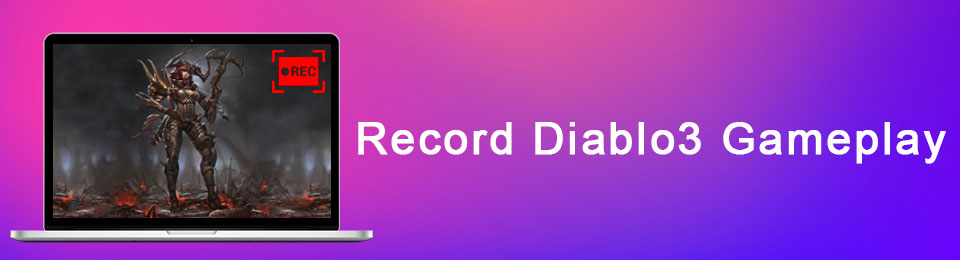

Guide List
1. Tips about recording Diablo 3 game videos
1. You might not be able to publish the Diablo III game videos you record to YouTube or Twitch. When you record Diablo games with background music. As for the case, you cannot upload the files to online sites.
2. Diablo III is a CPU consuming game, so some free game recorder might not be able to capture all actions of the mouse, or even record blurred files. In order to record video in a high quality, you should choose some professional Diablo game recorders instead.
3. For the professional Diablo game players, add game commentary and webcam videos are very important. When you need to attract more audience, you should add webcam commentary. If you need to highlight some important points, you can also add annotations.
2. How to record Diablo 3 gameplay on Windows
In order to record Diablo III games in high quality, FoneLab Screen Recorder should be the solution. It is an easy and professional game recorder, which you can use to record game videos, add game commentary and webcam videos. So it also can be a Minecraft screen recorder for gamers.
- Support videos, 4K UHD video formats and 4K UHD encoding files.
- Custom the screen frame, add both system sound and microphone audio, and webcam videos.
- Export video files to high quality video formats, which can upload to social media websites directly.
- Multiple editing and annotation tools to add line, arrow, callouts and more other elements to the captured videos.
FoneLab Screen Recorder allows you to capture video, audio, online tutorial, etc on Windows/Mac, and you can easily customize size, edit the video or audio, and more.
- Record video, audio, webcam and take screenshots on Windows/Mac.
- Preview data before saving.
- It is safe and easy to use.
Step 1Download and install Diablo III game recorder
Once you install Diablo III game recorder on your computer, you can launch the program to capture gameplay videos. In order to record videos with a high quality, you can close all the unnecessary programs.
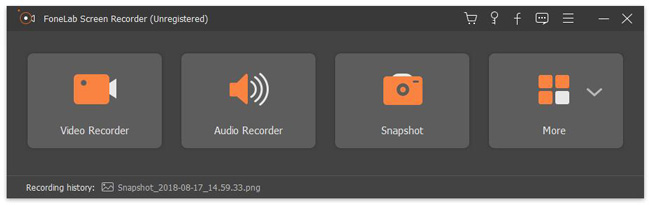
Step 2Choose the output format and video quality
If you need to record video for YouTube, you need to choose MP4 as the output format. Go to Preference and choose the Output menu. Select the Video format as MP4, Video Codec as H264 and Video Quality as High.
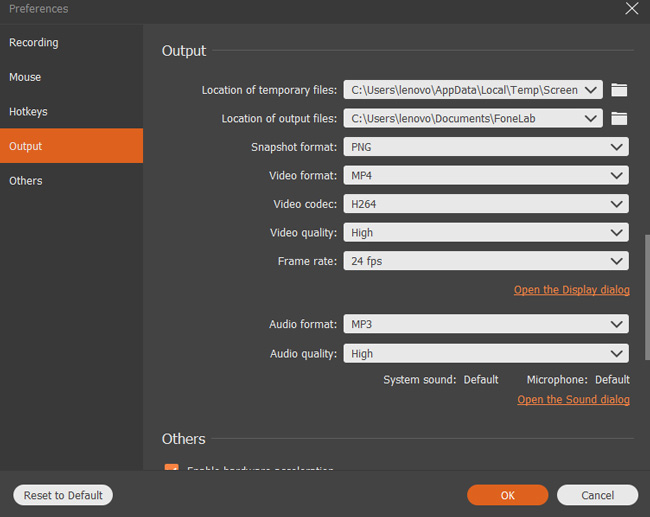
Step 3Adjust capture screen and adjust audio output
After that you can manually adjust the recording frame for the Diablo III, the program enables you select the recording frame with mouse recording. After that you can click the Audio Recorder to disable System Sound and enable Microphone.
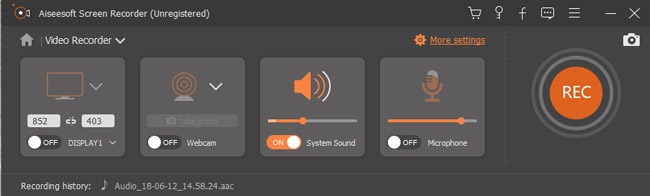
Step 4Add webcam commentary to the gameplay
In order to add your own game commentary for the video, you can also turn on the Webcam feature. Click on the Webcam, choose the device to add the webcam, and adjust the position for the webcam to get the best effect for the recording.
Step 5Record Diablo III gameplay video
After that, you can click the REC button to record Diablo III games on your PC. Just click the Stop menu and the video will save to Media Manager automatically. You can upload the video to social media directly from the program.

You can also use it to record Pokemon go.
3. How to capture Diablo 3 games on Mac
What should you do if you need to capture Diablo 3 games on Mac? Mac FoneLab Screen Recorder is the right solution to record gameplay videos. It enables you to record gameplay videos, YouTube videos, podcasts, webinars, presentations, Skype calls, online meetings and more.
- It is easy to record gameplay videos, capture audios from both system sound and microphone, and take snapshots for Diablo III gameplay.
- Adjust the quality of video and audio files, set up hotkeys to manage the gameplay recording process.
- Add multiple annotation and editing tools, and adjust the color and size of these elements to get a desired result.
FoneLab Screen Recorder allows you to capture video, audio, online tutorial, etc on Windows/Mac, and you can easily customize size, edit the video or audio, and more.
- Record video, audio, webcam and take screenshots on Windows/Mac.
- Preview data before saving.
- It is safe and easy to use.
Step 1Custom screen frame for gameplay recording. Just click the Video Recorder option, you can manually choose the frame for Diablo III games. When you turn on the Webcam option to add the webcam content to the gameplay video.
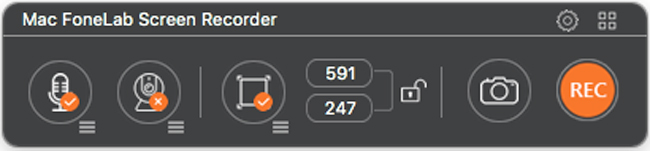
Step 2Adjust the audio files for the output video. Just click the Preferences to get the best output for the game commentary with Sample rate. If you use some external microphone, you can also choose the microphone channel and adjust the volume.
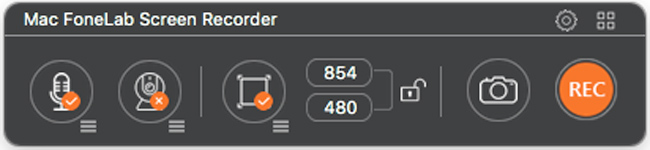
Step 3Record Diablo 3 gameplay on Mac. Now you can click the REC button to record audio and video for Diablo III game. Just follow the similar process if you want to end the recording. After that, you can find and manage the videos in Media Manager.
Conclusion
When you need to record some videos for Diablo 3 for online, you should pay special attention to the music or the video quality. FoneLab Screen Recorder is one of the most professional Diablo 3 game recorders you should try. If you have any query about how to record Diablo 3 gameplay or how to record lol gameplay or record roblox, you can share more detailed information in the article.
