- Part 1. M4A vs MP3
- Part 2. Why Convert MP3 to M4A/M4A to MP3
- Part 3. How to Convert MP3 to M4A/M4A to MP3 Online
- Part 4. How to Convert MP3 to M4A/M4A to MP3 with FoneLab Video Converter Ultimate
- Part 5. How to Convert MP3 to M4A/M4A to MP3 via VLC
- Part 6. How to Convert MP3 to M4A/M4A to MP3 via Windows Media Player
- Convert AVCHD to MP4
- Convert MP4 to WAV
- Convert MP4 to WebM
- Convert MPG to MP4
- Convert SWF to MP4
- Convert MP4 to OGG
- Convert VOB to MP4
- Convert M3U8 to MP4
- Convert MP4 to MPEG
- Embed Subtitles into MP4
- MP4 Splitters
- Remove Audio from MP4
- Convert 3GP Videos to MP4
- Edit MP4 Files
- Convert AVI to MP4
- Convert MOD to MP4
- Convert MP4 to MKV
- Convert WMA to MP4
- Convert MP4 to WMV
Tutorial – 4 Ways to Convert MP3 to M4A or M4A to MP3 Audio Format
 Updated by Lisa Ou / April 06, 2021 16:30
Updated by Lisa Ou / April 06, 2021 16:30If you are looking for MP3 and M4A converters, you should not miss this article. Here’re 4 different ways to convert MP3 to M4A or M4A to MP3. You can change the format of your audio file from MP4 or MP3 flexibly. No matter you want to get the online and offline MP3 M4A converters, you can get useful information here.
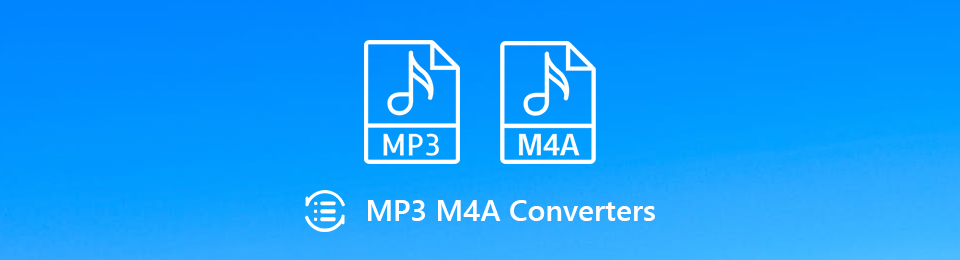

Guide List
- Part 1. M4A vs MP3
- Part 2. Why Convert MP3 to M4A/M4A to MP3
- Part 3. How to Convert MP3 to M4A/M4A to MP3 Online
- Part 4. How to Convert MP3 to M4A/M4A to MP3 with FoneLab Video Converter Ultimate
- Part 5. How to Convert MP3 to M4A/M4A to MP3 via VLC
- Part 6. How to Convert MP3 to M4A/M4A to MP3 via Windows Media Player
1. M4A vs MP3
Before the conversion of M4A to MP3 or MP3 to M4A starts, you can get a quick comparison of M4A and MP3 audio formats. What’s the difference between M4A and MP3? Is MP3 better than M4A? Or is M4A better than MP3? You can find the answer here.
MP3 is the most popular audio format in the market. An audio file in .mp3 can be opened by almost all music players and editors, while M4A is only accepted by Apple products. If you download unprotected songs from iTunes store, you can get M4A files.
MP3 is a lossy audio format. The overall file size and audio quality of MP3 audio file are pretty good. People prefer to share songs and audio tracks in MP3 format. Though M4A also uses the lossy compression of ALAC to reduce the file size, M4A still has the better audio quality than MP3.
2. Why Convert MP3 to M4A/M4A to MP3
Just as above mentioned, MP3 has better compatibility than M4A. If you want to get good audio quality while maintaining smaller file size, you can convert audio from M4A to MP3. MP3 files are more compatible with media players, editors and devices.
But when you enjoy music on iPhone, iPad, iPod or other Apple devices, converting MP3 to M4A is a nice choice. There is no need to worry about whether M4A audio file can be accepted or not. By the way, you can improve the quality a little bit from the MP3 to M4A conversion.
Video Converter Ultimate is the best video and audio converting software which can convert MPG/MPEG to MP4 with fast speed and high output image/sound quality.
- Convert any video/audio like MPG, MP4, MOV, AVI, FLV, MP3, etc.
- Support 1080p/720p HD and 4K UHD video converting.
- Powerful editing features like Trim, Crop, Rotate, Effects, Enhance, 3D and more.
3. How to Convert MP3 to M4A/M4A to MP3 Online
An online audio converter can be your lightweight MP3 to M4A or M4A to MP3 converter. You can convert a few audio files to the MP3 or M4A format without downloading. Of course, the conversion speed depends on the Internet condition.
Step 1Open an online converter on any browser. Here will take Convertio as an example.
Step 2Click Choose Files to add your MP3 or M4A files from local drive, Dropbox, Google Drive or URL. The maximum file size ups to 100MB.
Step 3Set M4A or MP3 as the output audio format.
Step 4Click Convert to convert audio files to MP3 or M4A online.
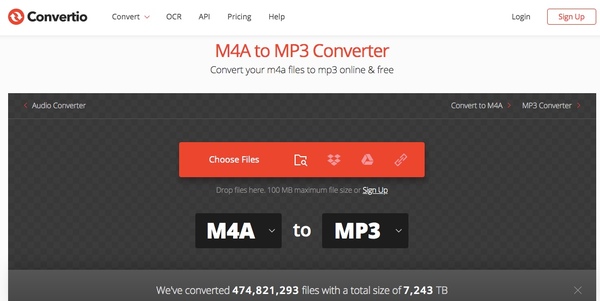
4. How to Convert MP3 to M4A/M4A to MP3 with FoneLab Video Converter Ultimate
If you want to get rid of the maximum file size, slow audio conversion sped, Internet connection and many other limits, FoneLab Video Converter Ultimate can be your best M4A to MP3 converter software, as well as MP3 to M4A. You can batch convert M4A files or MP3 files with high quality. Moreover, you can trim and merge audio files in any format. Well, you can extract what you really need directly. So it is not only an audio converter, but also an audio editor for all users.
You are allowed to convert M4A to WAV with ease, too.
- Batch convert audio files from and to MP3, M4A and all popular audio formats.
- Extract MP3/M4A audio from any video or audio file. Or you can merge several audio clips into a new file.
- Adjust the audio quality and file size. You can keep original or choose from premade options.
- Get the GPU acceleration technology to speed up MP3 and M4A conversion.
Step 1Launch FoneLab Video Converter Ultimate. Add your audio files by dragging and dropping.

Step 2Unfold the Profile list. Type MP3 or M4A in the search engine below. You can get all compatible MP3 and M4A profiles.

Step 3Click Settings to adjust audio settings. You can adjust audio encoder, sample rate, channels and bitrate.
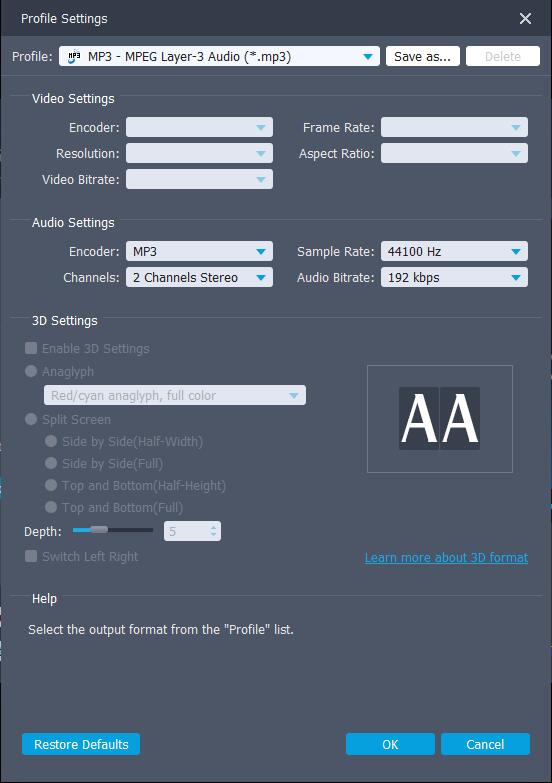
Step 4Choose Browse to change the output folder. At last, click Convert to convert M4A to MP3 format. Well, you can convert MP3 to M4A and other audio formats as well.
5. How to Convert MP3 to M4A/M4A to MP3 via VLC
VLC is a well-known media player and converter available on multiplatform. You can use VLC as your MP3 to M4A converter app or software on all devices. However, it is a little complicated to complete the MP3 to M4A or M4A to MP3 conversion with VLC.
Step 1Choose Convert/Save from the Media drop-down list in VLC. Open a MP3 or M4A audio file.
Step 2In the
Step 3Unfold the Profile list. Scroll down and select the audio format.
Step 4Click Browse to change the destination folder.
Step 5Click Start to convert M4A to MP3 audio or reversely.
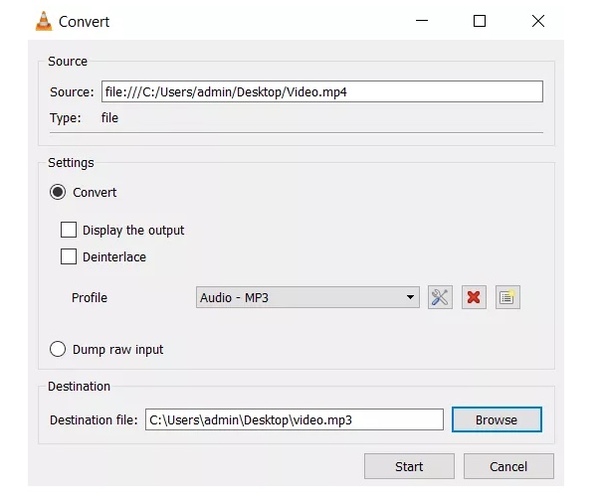
6. How to Convert MP3 to M4A/M4A to MP3 via Windows Media Player
If you are looking for an M4A or MP3 converter for PC, you can also use Windows Media Player. Thus, you can convert M4A to MP3 or MP3 to M4A on Windows 10 for free.
Step 1Drag and drop your audio file into the main interface of Windows Media Player directly.
Step 2Click Organize on the top left corner. Select Options followed by Rip Music.
Step 3In the popping-up Options window, switch to the Rip Music page.
Step 4Scroll down and click Change to set the destination folder.
Step 5In the Format drop-down list, select MP3 or M4A as the output audio format.
Step 6Click OK to convert M4A file to MP3 with Windows Media Player.
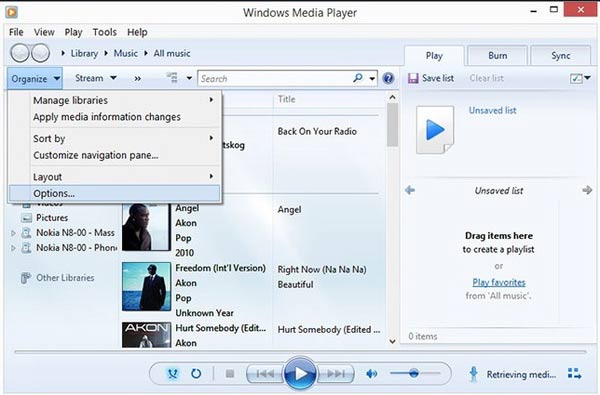
These are 4 different ways to convert audio from M4A to MP3 or MP3 to M4A. Which audio converter do you like most? If you have anything to share or still have questions, you can leave messages below or feel free to contact us.
Video Converter Ultimate is the best video and audio converting software which can convert MPG/MPEG to MP4 with fast speed and high output image/sound quality.
- Convert any video/audio like MPG, MP4, MOV, AVI, FLV, MP3, etc.
- Support 1080p/720p HD and 4K UHD video converting.
- Powerful editing features like Trim, Crop, Rotate, Effects, Enhance, 3D and more.
