- Convert AVCHD to MP4
- Convert MP4 to WAV
- Convert MP4 to WebM
- Convert MPG to MP4
- Convert SWF to MP4
- Convert MP4 to OGG
- Convert VOB to MP4
- Convert M3U8 to MP4
- Convert MP4 to MPEG
- Embed Subtitles into MP4
- MP4 Splitters
- Remove Audio from MP4
- Convert 3GP Videos to MP4
- Edit MP4 Files
- Convert AVI to MP4
- Convert MOD to MP4
- Convert MP4 to MKV
- Convert WMA to MP4
- Convert MP4 to WMV
How to Convert MP3 to OGG [3 Efficient Approaches]
 Updated by Lisa Ou / November 01, 2024 16:30
Updated by Lisa Ou / November 01, 2024 16:30I need to present a song in front of the class. However, the MP3 files I downloaded are not supported. Is there an easy way to convert MP3 to OGG?
The compatibility of MP3 is one of the advantages it offers compared to other audio formats. This fact affects the audio quality it produces on whatever device you use for playing them. In addition, the MP3 file format cannot store video files because it is only intended for audio files. This is one of the top reasons other people prefer to convert MP3 to OGG file format.
![How to Convert MP3 to OGG [3 Efficient Approaches]](/images/video-converter-ultimate/convert-mp3-to-ogg/convert-mp3-to-ogg.jpg)
OGG can store both video and audio file formats with high quality. This format is suggested for professional use because of the mentioned audio and video quality. There are multiple ways to perform the MP3 to OGG conversion. You will find the 3 leading ones in this article. Scroll below to see more details about the topic.

Guide List
Part 1. Convert MP3 to OGG with FoneLab Video Converter Ultimate
The conversion procedures for the files are often performed on your computers. If you are one of those individuals who prefer the procedure as mentioned earlier, use FoneLab Video Converter Ultimate. It is available on your Mac and Windows. The batch conversion feature of this tool makes it stand out from other converters. What’s good about it is that the conversion time frame is short because it can be completed in a few seconds.
Video Converter Ultimate is the best video and audio converting software which can convert MPG/MPEG to MP4 with fast speed and high output image/sound quality.
- Convert any video/audio like MPG, MP4, MOV, AVI, FLV, MP3, etc.
- Support 1080p/720p HD and 4K UHD video converting.
- Powerful editing features like Trim, Crop, Rotate, Effects, Enhance, 3D and more.
In addition, this tool can merge the simultaneously converted files into one file. If so, locating and storing them will not be hard enough for your computer. Do you want to convert MP3 to OGG using FoneLab Video Converter Ultimate? Please follow the steps below.
Step 1Go to the tool's official website and click Free Download on the main interface to download the software to your computer. Then, select the setup file to continue with the process. Later, a new dialog box will be shown on the computer screen. Click Install to complete the setup process and launch the converter tool.

Step 2The converter tool will show you a quick tutorial for the procedure. Please complete the process and click Converter at the top left of the main screen to see the desired features for the conversion. Click Add Files at the top left of the software, and the computer album will appear. Tick the MP3 file you need to convert to import them.
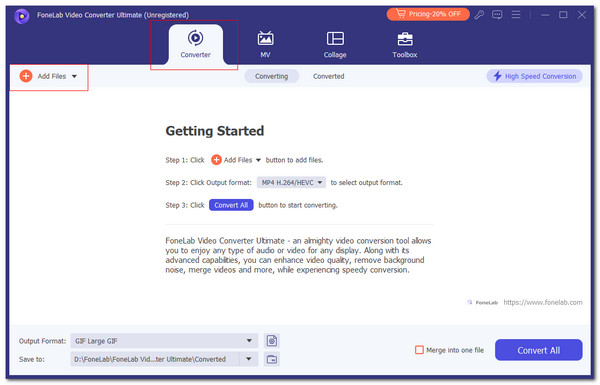
Step 3The audio file will appear at the center of the software. Click Output Format at the bottom to see more options on the screen. Then, choose Audio at the top of the newly popped-up dialog box, and a new option list will be shown. Search OGG on the left side of the screen for a faster procedure. Click it and choose the audio quality afterward. Finally, click Convert All at the bottom right of the main screen to start the MP3 to OGG conversion.
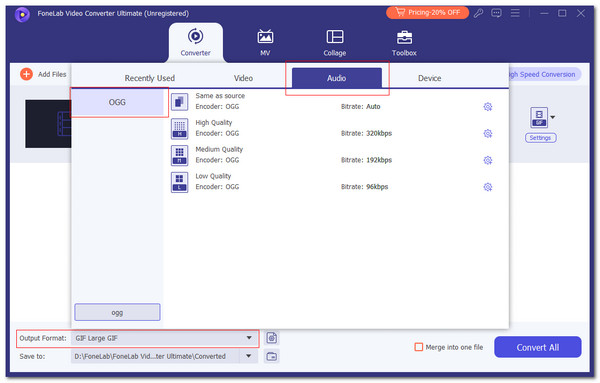
Besides, you can also convert OGG to MP3 with our tool easily.
Video Converter Ultimate is the best video and audio converting software which can convert MPG/MPEG to MP4 with fast speed and high output image/sound quality.
- Convert any video/audio like MPG, MP4, MOV, AVI, FLV, MP3, etc.
- Support 1080p/720p HD and 4K UHD video converting.
- Powerful editing features like Trim, Crop, Rotate, Effects, Enhance, 3D and more.
Part 2. Convert MP3 to OGG Online
The procedure for converting the MP3 to OGG files on your computer can also be executed using an online tool like Online-Convert. This online tool has advanced settings that can be customized by displaying ads on the screen. However, it is not a free online converter tool because it requires a coin every 30 seconds you use for the conversion. Do you want to use an online tool for the conversion? Follow the steps below for this program to follow a smooth procedure.
Step 1Paste the https://audio.online-convert.com/convert-to-ogg link on your web browser. The reason is that the online tool has other features. This is to avoid accessing them and redirect them to the feature that can convert MP3 to OGG. Then, click Choose File on the right of the screen. Your computer album will be shown on the screen. Please tick the MP3 files to be converted into OGG.
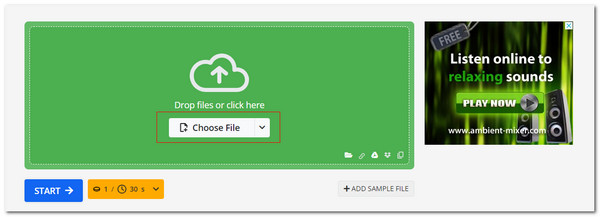
Step 2The online tool will import the MP3 files for a few seconds. Then, click Start on the right to begin the conversion. Finally, save the converted MP3 to OGG files.
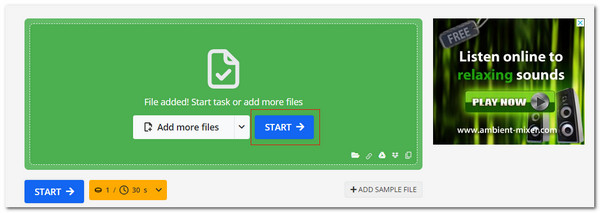
Video Converter Ultimate is the best video and audio converting software which can convert MPG/MPEG to MP4 with fast speed and high output image/sound quality.
- Convert any video/audio like MPG, MP4, MOV, AVI, FLV, MP3, etc.
- Support 1080p/720p HD and 4K UHD video converting.
- Powerful editing features like Trim, Crop, Rotate, Effects, Enhance, 3D and more.
Part 3. Convert MP3 to OGG on Mobile Phone
Besides your computer, you can convert your MP3 to OGG using a mobile phone like your iPhone or Android phone. The Clogica OGG MP3 AAC Audio Converter is one of the most used apps. This application is free; you can watch ads for each procedure it will perform. It might be inconvenient for some users because of the information mentioned. The good thing about this app is that it has a simple interface that novices can use. See how to use the app below.
Step 1Access your App Store and Google Play Store and use them to download the app on your smartphone. Then, open the application to start the conversion procedure. Then, tap Select at the center of the main interface to see the audio files stored on your mobile phone. Pick the MP3 files you need to convert to import them.
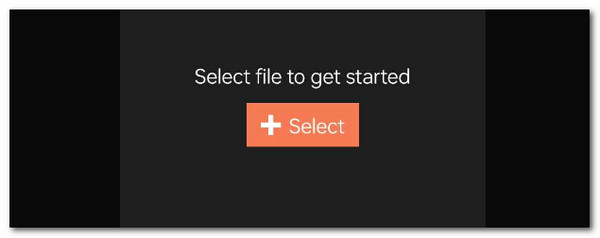
Step 2The audio settings options will appear on the app screen. Choose OGG on the main screen as the converted file output format. Then, tap Convert at the bottom to start the conversion.
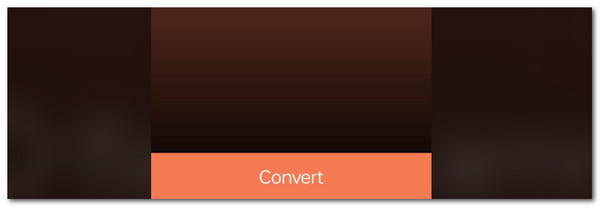
Video Converter Ultimate is the best video and audio converting software which can convert MPG/MPEG to MP4 with fast speed and high output image/sound quality.
- Convert any video/audio like MPG, MP4, MOV, AVI, FLV, MP3, etc.
- Support 1080p/720p HD and 4K UHD video converting.
- Powerful editing features like Trim, Crop, Rotate, Effects, Enhance, 3D and more.
Part 4. FAQs about Convert MP3 to OGG
Is OGG better than MP3?
The superiority of OGG to MP3 is not that massive. Other individuals prefer to convert their MP3 to OGG due to sound quality. We might all know that MP3 contains smaller file sizes that affect the sound quality it produces. Sometimes, it is one of the reasons why there are MP3 files that experience issues when you play them. On the other hand, OGG contains high-quality audio, which becomes its disadvantage. The reason is that the higher the audio quality, the higher the file size the OGG file format may contain.
Can Android play OGG?
An Android phone supports various audio and video file formats. Unfortunately, OGG is not one of the audio and video formats it can play by default. Here's a good news! You can download an app from your Google Play Storeton to play the OGG files. These applications are designed to play different file formats that your phone or computer does not support.
Can all browsers play OGG?
OGG is available on your web browsers. You can play it on Firefox, Chrome, Safari, and more. However, OGG can only be played with the latest web browser version because of incompatibility and requirements issues. If your web browser does not play your OGG files, it is recommended to update the versions of your web browsers and keep them updated to receive the latest features they offer.
Video Converter Ultimate is the best video and audio converting software which can convert MPG/MPEG to MP4 with fast speed and high output image/sound quality.
- Convert any video/audio like MPG, MP4, MOV, AVI, FLV, MP3, etc.
- Support 1080p/720p HD and 4K UHD video converting.
- Powerful editing features like Trim, Crop, Rotate, Effects, Enhance, 3D and more.
To summarize, there are various ways to convert MP3 to OGG. This article has gathered the leading approaches you can perform. FoneLab Video Converter Ultimate is included for the Mac and Windows conversion procedures. The good thing about it is that it can convert multiple files simultaneously. You may explore the software by downloading it on your computer. Do you have more questions? Inform us by commenting on the below. Thank you!
