- Part 1. How to Fix Location Not Available on iPhone by Checking Apple System Status
- Part 2. How to Fix Location Not Available on iPhone through Rebooting
- Part 3. How to Fix Location Not Available on iPhone by Resetting Network Settings
- Part 4. How to Fix Location Not Available on iPhone by Turning Off Airplane Mode
- Part 5. How to Change Location on iPhone with FoneLab Location Changer
- Part 6. FAQs about How to Fix Location Not Available on iPhone
iPhone Location Not Available [4 Quick Methods to Fix It]
 Posted by Lisa Ou / Jan 31, 2024 09:00
Posted by Lisa Ou / Jan 31, 2024 09:00 The location of our devices, like iPhones, is one of the most important things. You cannot share your location with your family without an iPhone location. If something emergency happens, they do not know where you are. You may wonder what does Location Not Available mean and its causes.
If you experienced the mentioned issue, it only means that all of its associated features are turned on, but the iPhone is not updating your location. It includes the Find My app, location services feature, and more.
![iPhone Location Not Available [4 Quick Methods to Fix It]](/images/ios-system-recovery/location-not-available-iphone/location-not-available-iphone.jpg)
The thing is, how can you fix this serious issue? Find out the solutions to resolve the iPhone Location Not Available below. Move on.

Guide List
- Part 1. How to Fix Location Not Available on iPhone by Checking Apple System Status
- Part 2. How to Fix Location Not Available on iPhone through Rebooting
- Part 3. How to Fix Location Not Available on iPhone by Resetting Network Settings
- Part 4. How to Fix Location Not Available on iPhone by Turning Off Airplane Mode
- Part 5. How to Change Location on iPhone with FoneLab Location Changer
- Part 6. FAQs about How to Fix Location Not Available on iPhone

FoneLab Location Changer enables you to modify locations on iPhone, iPad or iPod Touch easily.
- Set your location on iOS devices to anywhere accordingly.
- Move your iPhone with your desired routes with or without starting and ending spots.
- Various iOS devices are supported.
Part 1. How to Fix Location Not Available on iPhone by Checking Apple System Status
Before troubleshooting, checking if the Apple service is down is recommended. It is to find out if the problem is on their end. If so, you only need to wait for their service to be fixed. The reason is that no troubleshooting method can fix it if that’s the case. Here’s the link to direct you to the Apple System Status: https://www.apple.com/support/systemstatus/.
If the Find My section is green, it shows no existing service is down on the mentioned feature. But if it's gray, the service is down for it.
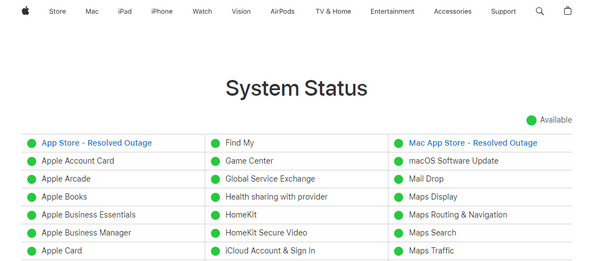

FoneLab Location Changer enables you to modify locations on iPhone, iPad or iPod Touch easily.
- Set your location on iOS devices to anywhere accordingly.
- Move your iPhone with your desired routes with or without starting and ending spots.
- Various iOS devices are supported.
Part 2. How to Fix Location Not Available on iPhone through Rebooting
The Location Not Available on iPhone error can also be fixed by rebooting iPhone. The reason is that system glitches will be removed through that technique. But first, determine the available buttons on your iPhone. This is because the rebooting process will depend on the iPhone model. Later, follow the detailed instructions in the table below. Move on.
| iPhone Available Buttons | Procedure |
| Without Home Button | Press the Volume or Side button. Keep pushing it until you see the Power-off icon. After that, slide it to turn off the iPhone. Now, turn on the iPhone again by pressing the Side button. Release it until you see the Apple Logo. |
| With Home and Side Button | Press the Side button. Keep pushing it until you see the Power-off icon. After that, slide it to turn off the iPhone. Now, turn on the iPhone again by pressing the Side button. Release it until you see the Apple Logo. |
| With Home and Top Button | Press the Top button. Keep pushing it until you see the Power-off icon. After that, slide it to turn off the iPhone. Now, turn on the iPhone again by pressing the Top button. Release it until you see the Apple Logo. |
Part 3. How to Fix Location Not Available on iPhone by Resetting Network Settings
Internet connection is also responsible for the iPhone's location. Firstly, you can try to connect to another Wi-Fi or cellular data and try again. If it is not working or your iPhone contains the wrong network settings, the Location Not Available error will occur. Why not reset the network settings on iPhone to troubleshoot the issue? See how below. Move on.
Step 1Open the Settings icon. After that, you will see the other customizations on your iPhone. Please choose the General button on the current interface. At the bottom, tap the Transfer or Reset iPhone button.
Step 2On the next interface, please choose the Reset button. Options will be shown. Please select the Reset Network Settings button afterward.
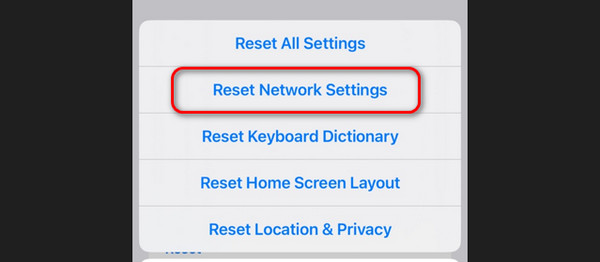
Part 4. How to Fix Location Not Available on iPhone by Turning Off Airplane Mode
Devices, like iPhones, have a feature that blocks all notifications and some features to function. It is called Airplane mode. Turning this off can fix your iPhone's Location Not Available error. See how to do that below. Move on.
Turn on your iPhone and unlock it. After that, swipe down the top right of the screen to reveal the Control Center. Locate the Airplane Mode icon. Tap it to turn it off. You must leave it in gray to confirm the feature's disabled.
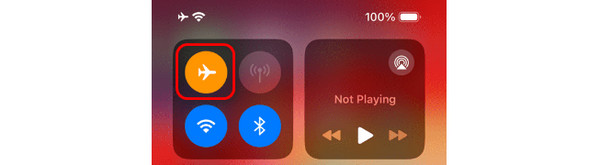
Part 5. How to Change Location on iPhone with FoneLab Location Changer
Once the issue is fixed, here’s a bonus tip to learn if you prefer to change your iPhone location. You can use FoneLab Location Changer. It is a third-party tool designed on a computer to set your iPhone location everywhere around the globe! This software also benefits the individual whole plates AR games at home but uses virtual locations. In addition, the tool can also stop showing location from your different media platforms.

FoneLab Location Changer enables you to modify locations on iPhone, iPad or iPod Touch easily.
- Set your location on iOS devices to anywhere accordingly.
- Move your iPhone with your desired routes with or without starting and ending spots.
- Various iOS devices are supported.
Moreover, the tool enables you to adjust the moving speed of your iPhone. Do you want to know how FoneLab Location Changer functions to change your iPhone location? See the detailed steps below. Move on.
Step 1Download the tool. You only need to pay a visit to the software's website. Tick the Free Download icon on the main interface. The downloading process will take a few minutes. Click the downloaded file and set up the tool. Later, launch it.
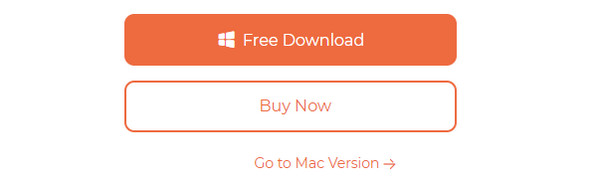
Step 24 movement modes will be shown on the initial screen. Please choose between the Modify Location, One-stop Mode, Multi-stop Mode, or Joystick Mode. You will be directed to a new interface afterward.
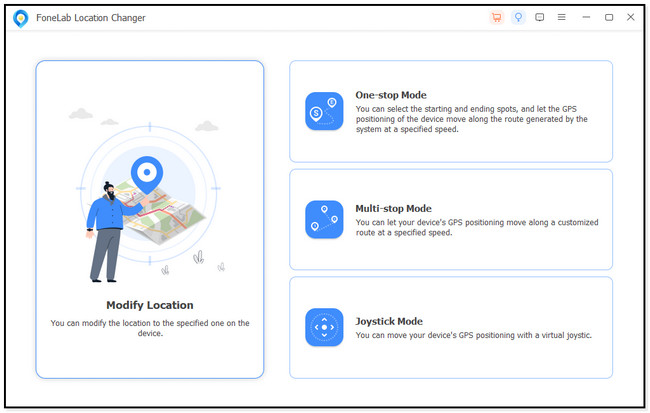
Step 3Click the Modify Location bar at the top right. Enter your preferred location for your iPhone. After that, click the Confirm Modify button to apply the changes.
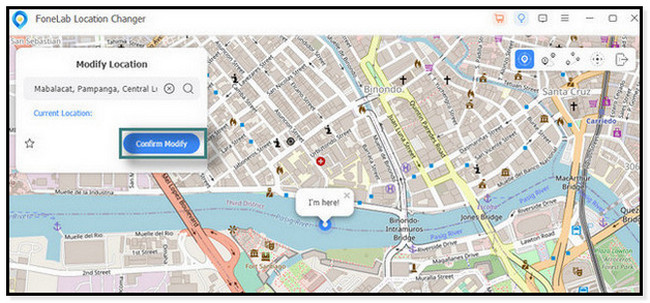
Step 4The software will load for about a few seconds. Now, you will see the I’m Here! icon. It indicates that you successfully changed the iPhone location.
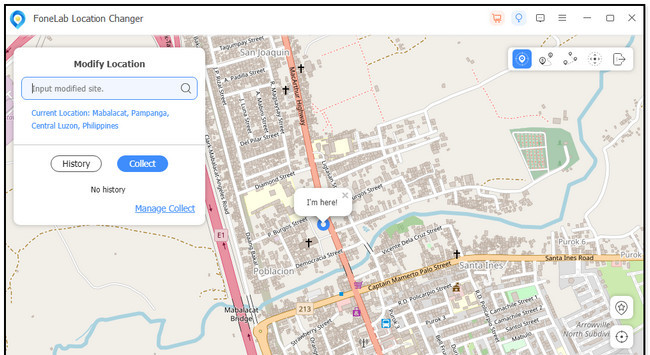
Part 6. FAQs about How to Fix Location Not Available on iPhone
What are the differences between Location Not Available iPhone vs. Location Not Found?
There are big differences between your iPhone's No Location Found and Location Unavailable errors. When the No Location Found error occurs, your iPhone may be turned off, location services are turned off, or it does not update your location in seconds. While the Location Unavailable error, the Find My app is turned off but failing to update your location, and location services are turned on but not updating your location.
How do I freeze my location on Find My iPhone without them knowing?
You only need to turn on the Airplane mode on your iPhone. Please swipe down the Control Center at the top right to do that. Later, tap the Airplane icon on the screen. Now, your iPhone location will be frozen.
That's it! We hope you learned the Location Not Available meaning and some methods to fix it using this article. In addition, there's a bonus tip about the best tool to change your location: the FoneLab Location Changer. Download it on your computer to explore its features if you want to use it. Thank you!

FoneLab Location Changer enables you to modify locations on iPhone, iPad or iPod Touch easily.
- Set your location on iOS devices to anywhere accordingly.
- Move your iPhone with your desired routes with or without starting and ending spots.
- Various iOS devices are supported.
