Trustworthy Guide to Change Location on iPhone Smoothly
 Updated by Lisa Ou / April 17, 2023 14:20
Updated by Lisa Ou / April 17, 2023 14:20I've been browsing different websites on my iPhone to find information regarding my school project. The problem is that some of the sites I've been to are suspicious. I'm afraid someone will find my location at this point. Please teach me how to change my location on iPhone, so my mind can finally be at peace.
With today's technology, it's much easier for hackers or others to access your private information as you browse the internet. With only one wrong click, they can discover your location if they want. Thus, it's essential to be careful with the websites you open daily on your browser. However, there's no certainty even if you try to be careful. But don't worry; you can change your location on your iPhone as a backup plan. This way, you will be safe if a hacker ever obtains your information. Aside from that, you can also access several platforms that are not available in your country if you change your iPhone location.
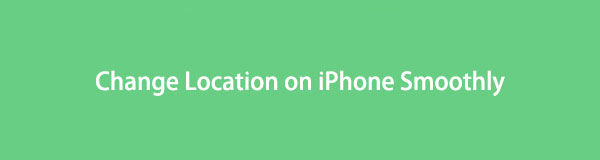
That said, we have looked around for tools and methods to alter your location on the iPhone successfully. You may be unfamiliar with this procedure, and it's understandable. Hence, we also included step-by-step directions to guide you. See them below.

Guide List
Part 1. How to Change Location on iPhone via FoneLab Location Changer
When in doubt, install the FoneLab Location Changer. This location changer is a third-party program allowing you to set your iPhone location anywhere. In fact, it’s not only on your iPhone but on other iOS devices as well. With this tool, your device can stop sharing your real location and show the fake location you choose instead. And while other methods require advanced knowledge, FoneLab Location Changer only needs you to follow straightforward instructions. And the best thing is that it’s offered on Mac and Windows.

FoneLab Location Changer enables you to modify locations on iPhone, iPad or iPod Touch easily.
- Set your location on iOS devices to anywhere accordingly.
- Move your iPhone with your desired routes with or without starting and ending spots.
- Various iOS devices are supported.
Refer to the manageable guidelines below for a sample procedure of how to change iPhone location with FoneLab Location Changer:
Step 1Obtain the program file on FoneLab Location Changer’s website. To do that, click Free Download on the page’s left portion. Then process the quick installation when the program window appears. Afterward, it’s time to launch the location changer on your computer.
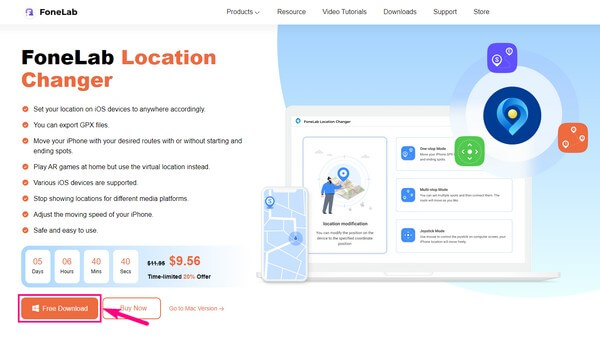
Step 2Click the Start tab on the program’s startup, then link your iPhone using a lightning cable to the computer. Tap Trust on your iPhone’s screen when asked to allow the connection. Once you see the tool's key features, choose the Modify Location option.

Step 3The program will display your location’s map on the next interface. On the upper-left portion, you will see the location modifier. Click the text box or search icon, then input your fake location.
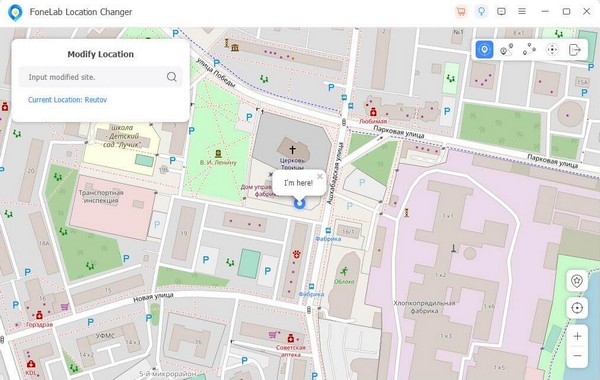
Step 4Once done, your iPhone location will change to your chosen place. Thus, no one will be able to track you wherever you are.

FoneLab Location Changer enables you to modify locations on iPhone, iPad or iPod Touch easily.
- Set your location on iOS devices to anywhere accordingly.
- Move your iPhone with your desired routes with or without starting and ending spots.
- Various iOS devices are supported.
Part 2. How to Change Location on iPhone Using Nord
A Virtual Private Network, is a service that establishes an encrypted server to protect your private information. It conceals your IP address from government agencies, corporations, hackers, and more. One of the popular apps for this is Nord. It protects your identity, and you can directly download it on your iPhone’s App Store.
Follow the undemanding instructions below to change iPhone location using it:
Step 1Access the App Store and download the app on your iPhone. Afterward, launch the app to register a new account. Enter your required information, then finish setting it up.
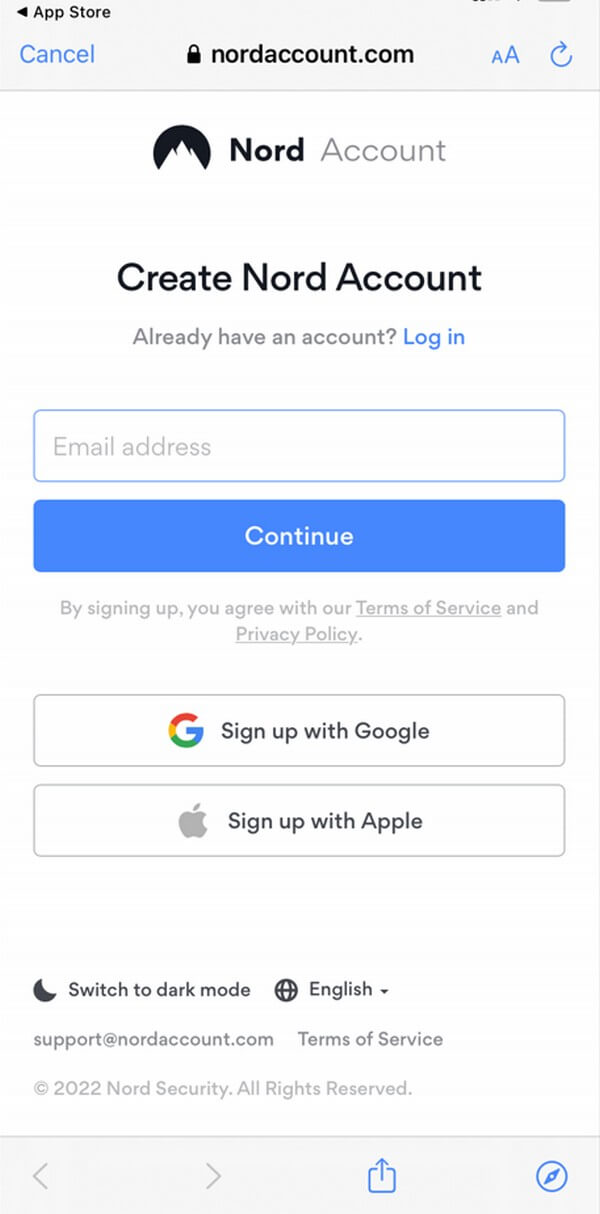
Step 2Once you reach the app’s interface, hit the Quick Connect button. Ensure to allow it on the tool configurations, then enter your passcode to confirm.
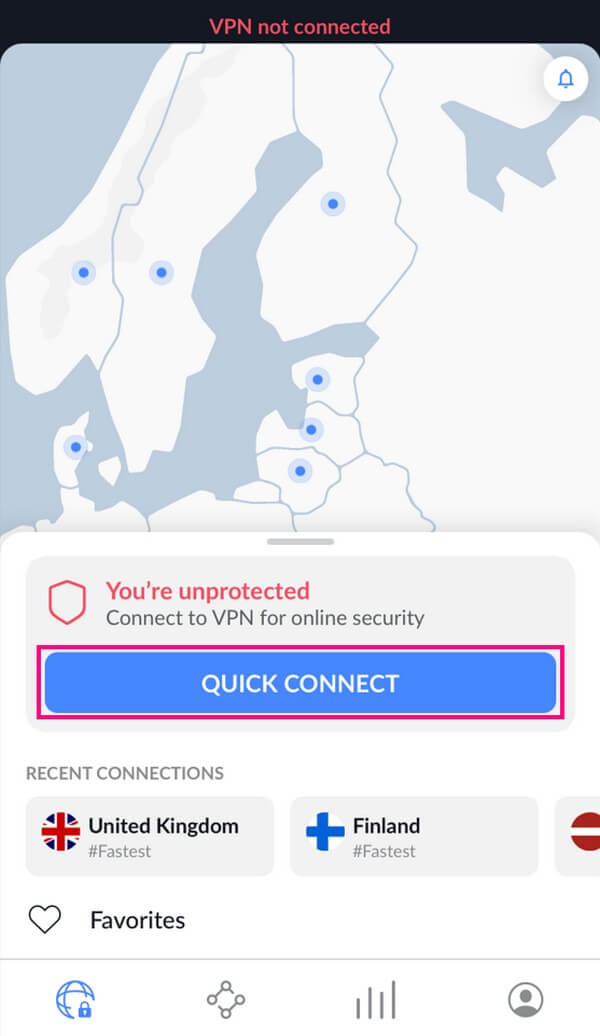
Step 3You will see the country you are connected to at the top of the screen. If you wish to change your location, tap your desired country’s pin on the map and select Quick Connect.
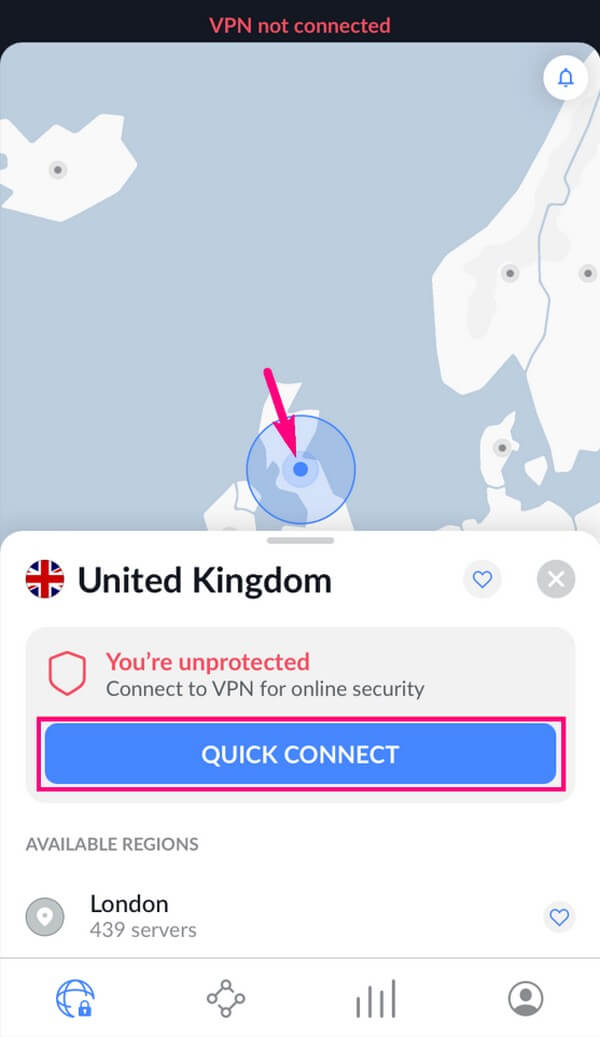
This method will require you to pay for a monthly, yearly, or two-year subscription. Although it offers a 7-day free trial, you must still purchase a subscription if you keep using it.

FoneLab Location Changer enables you to modify locations on iPhone, iPad or iPod Touch easily.
- Set your location on iOS devices to anywhere accordingly.
- Move your iPhone with your desired routes with or without starting and ending spots.
- Various iOS devices are supported.
Part 3. How to Change Location on iPhone through FMFNotifier
FMFNotifier is another app that can help you hide your location. If you install it on your iPhone, you will get a notification whenever someone tries to track you on the Find My Friends app. Then it allows you to use a fake location to hide your real one.
Go along with the simple directions below to see how to change location on iPhone 11 through FMFNotifier:
Step 1Install the FMFNotifier app and run it on your iPhone. On the app’s Settings, enable the Location Spoofer to allow falsifying your actual location. You may set your location’s label to Home, School, Work, Gym, etc.
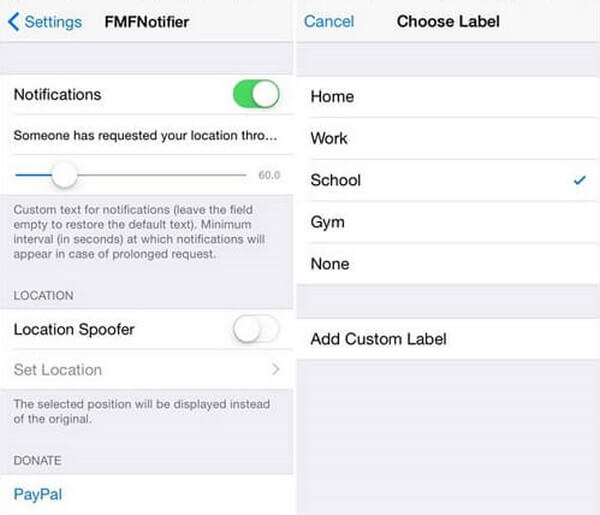
Step 2Next, choose a location on the Find My Friends app and lock it. This way, no one will see your accurate site while trying to track you on the app.
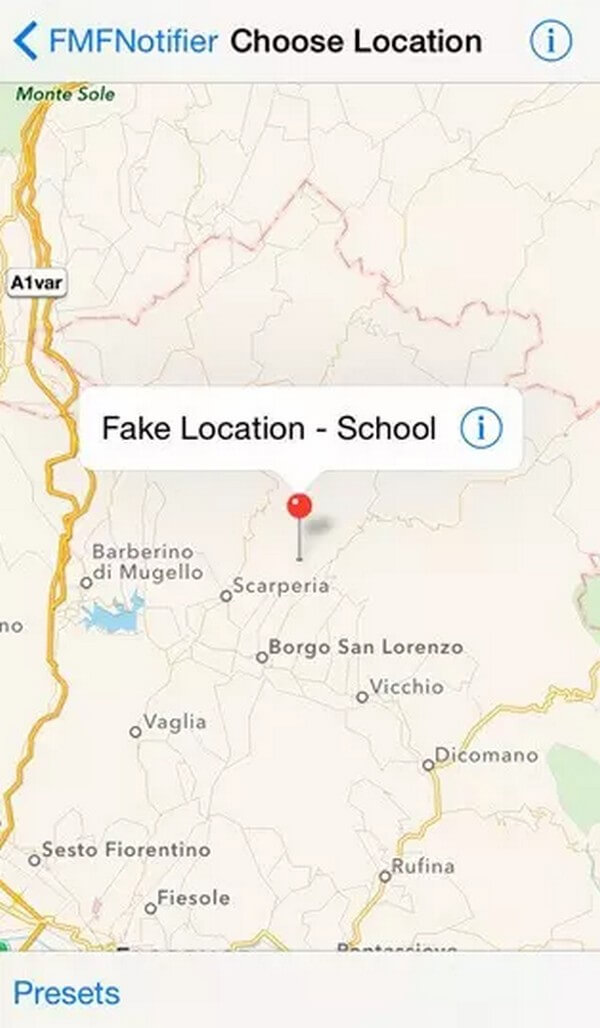
However, your iPhone must be jailbroken to use this method. This removes software restrictions that the manufacturers have put on your device. It may sound cool initially, but it also risks your iPhone.
Part 4. How to Change Location on iPhone with Another iPhone
If you have another iPhone, you can use it to set another location. But unlike the previous methods, this one can only give you two options for selecting your location. Or more if you have more spare iPhones.
Act by the uncomplicated steps below to change your location on iPhone with another iPhone:
Step 1Launch the Find My app on your other iPhone. Hit the Me tab to see another set of options. From there, tap My Location, then select Use this iPhone.
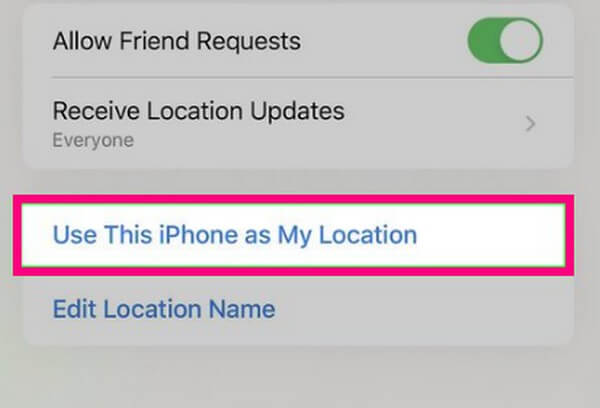
Step 2Once you have set the other iPhone as your location, you can finally go anywhere with your original iPhone. And no one can track you after that since they can only track your other iPhone.

FoneLab Location Changer enables you to modify locations on iPhone, iPad or iPod Touch easily.
- Set your location on iOS devices to anywhere accordingly.
- Move your iPhone with your desired routes with or without starting and ending spots.
- Various iOS devices are supported.
Part 5. FAQs about Changing Location on iPhone
1. Can I still be tracked on my iPhone if the location is off?
Yes, you can. Even if you turn your location off on the iPhone, it is still possible for your device to be tracked. Thus, installing a tool like FoneLab Location Changer is better. Aside from obscuring your actual location, the person trying to track you won't also get suspicious that you're purposely trying to hide where you are now.
2. How to tell if someone is faking their location on their iPhone?
Unluckily, you won't be able to tell if your children, friends, family, etc., are faking their iPhone locations. But you can check their devices and see if they have used something that can change or fake their locations.

FoneLab Location Changer enables you to modify locations on iPhone, iPad or iPod Touch easily.
- Set your location on iOS devices to anywhere accordingly.
- Move your iPhone with your desired routes with or without starting and ending spots.
- Various iOS devices are supported.
Knowing how to change your iPhone location is a huge advantage in keeping yourself safe wherever you are. Some people may find it unimportant and a hassle, but there's nothing to lose if you install or use the methods in the article above. Try them and protect your location from hackers and suspicious people around now.
