- Part 1. What Does Not Location Found Mean
- Part 2. How to Fix No Location Found on iPhone by Enabling Location Services
- Part 3. How to Fix iPhone No Location Found by Connecting to the Network
- Part 4. How to Fix No Location Found on the iPhone by Updating the iOS Version
- Part 5. How to Fix iPhone No Location Found with FoneLab iOS System Recovery
- Part 6. FAQs about iPhone No Location Found
Fix No Location Found Issue on iPhone in 4 Straightforward Approaches
 Updated by Disa Rivera / September 05, 2025 07:30
Updated by Disa Rivera / September 05, 2025 07:30Hi! What does No Location Found mean? I kept seeing this error message from my Find My app and website. Can you help me fix this issue? I need to know the location of my iPhone every single time. Please suggest any recommendations. Thank you in advance!
The 'No Location Found' issue is likely encountered on the Find My iPhone service. This issue restricts you from accessing the iPhone's real-time location. Eyes here! We will help you identify the common factors contributing to the problem. Additionally, this article outlines the 4 easiest ways to resolve the error message on your iPhone Find My service.
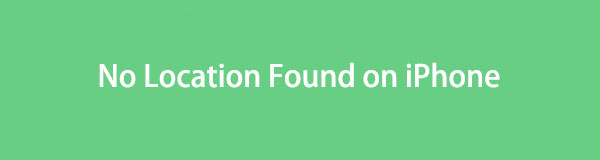

Guide List
- Part 1. What Does Not Location Found Mean
- Part 2. How to Fix No Location Found on iPhone by Enabling Location Services
- Part 3. How to Fix iPhone No Location Found by Connecting to the Network
- Part 4. How to Fix No Location Found on the iPhone by Updating the iOS Version
- Part 5. How to Fix iPhone No Location Found with FoneLab iOS System Recovery
- Part 6. FAQs about iPhone No Location Found
Part 1. What Does Not Location Found Mean
Find My iPhone is a helpful service that allows you to locate your iPhone's current location in real-time. However, the iPhone location is not prompting sometimes. Instead, it displays the 'No Location Found' error screen. This error message is standard for an iPhone that lacks an internet connection. The reason is that Find My iPhone requires a strong network to function. If you see the error message from the service, it's possible that you don't have an internet connection on your iPhone.
Additionally, the No Location Found error can also be caused by an outdated iOS version. Moreover, a turned-off Location Services feature may be the cause.
Part 2. How to Fix No Location Found on iPhone by Enabling Location Services
Find My finds and shows the real-time location of your iPhone. Location Services is one of the key features that enables this operation. An enabled Location Services will restrict your iPhone's Find My feature from showing your location on your iPhone and other associated devices. Let's turn on the Location Services feature to fix the Find My No Location Found on your iPhone. Please follow the detailed instructions below.
Open the iPhone Settings application and tap the Privacy & Security button from the options list. After that, you will see multiple features related to the option. Then, select the Location Services button from the section, and the apps and features using it will appear at the bottom. Toggle on the Location Services slider at the top.
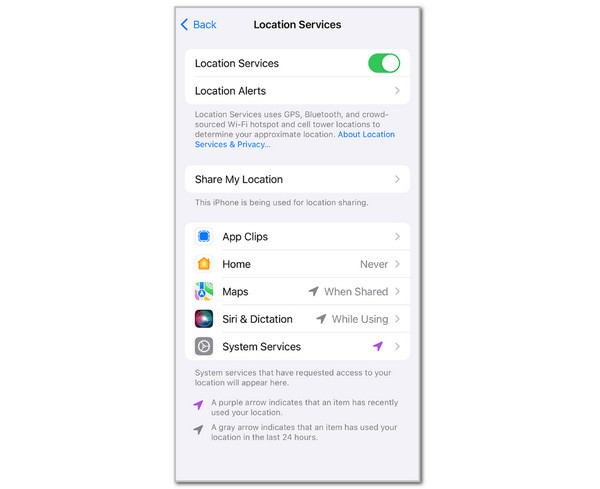
Part 3. How to Fix iPhone No Location Found by Connecting to the Network
Aside from Location Services, Find My also needs an internet connection to function. It is utilized to update the iPhone location from the service regularly. Keeping the iPhone with no internet connection will keep its location outdated, resulting in the 'No Location Found' message appearing. Resolve the Find My iPhone No Location Found issue by connecting your iPhone to a Wi-Fi network. Please follow the steps below to discover the process.
Select the iPhone Settings app from the Home Screen section. After that, select the Wi-Fi button from the list of options that appear on the screen. Toggle on the slider from the next screen at the top to enable it. The scanned Wi-Fi networks by your iPhone will appear on the interface. Please tap the Wi-Fi name where you want your iPhone to be connected. Enter the password of the mentioned network to connect.
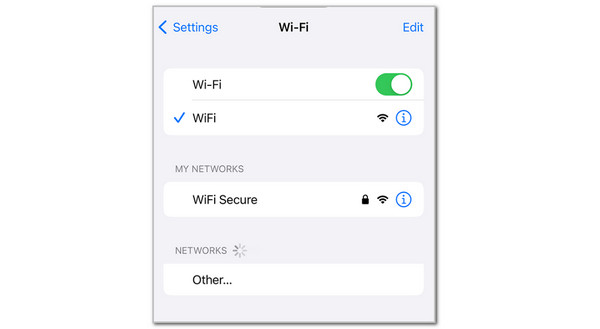
Part 4. How to Fix No Location Found on the iPhone by Updating the iOS Version
Apple occasionally updates the built-in features of your iPhone, including Find My. These updates introduce additional features. You can get these updates by updating the iOS version of your iPhone. Besides the No Location Found Find My iPhone issue, updating the iOS version on your iPhone can resolve other significant system problems. It includes app issues, security bugs, system glitches, and more. Currently, the most updated iOS version is 18.5. Update your iPhone's iOS version by following the detailed steps below.
Step 1Access your iPhone Settings application from the screen. After that, the available buttons will appear on the main interface. Please select the General button at the top and then choose the Software Update button from the next screen. Then, your iPhone will start scanning the available iOS versions it supports. Please tap the Update Now button at the bottom to initiate the download process for the iOS version.
Note: Every iPhone model has their supported iOS versions. Not all support the latest ones.
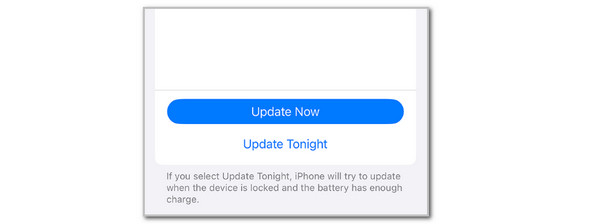
Part 5. How to Fix iPhone No Location Found with FoneLab iOS System Recovery
Let's say the iPhone No Location Found issue remains unresolved despite previous methods, due to an unknown cause. Try FoneLab iOS System Recovery! This tool will delve deeper into the problem, identify its cause, and fix it using its 2 repair modes features: Standard Mode and Advanced Mode.
FoneLab enables you to fix iPhone/iPad/iPod from DFU mode, recovery mode, Apple logo, headphone mode, etc. to normal state without data loss.
- Fix disabled iOS system problems.
- Extract data from disabled iOS devices without data loss.
- It is safe and easy to use.
The Standard Mode fixes your iPhone issue without deleting your content. Advanced Mode can also be used for deeper fixing of the mentioned iOS device. It is recommended to back up your data before using this feature, as it deletes the iPhone's settings and contents. Follow the steps below to learn about the tool's repair process.
Step 1Go to the main website of FoneLab iOS System Recovery. Then, click the Free Download button to obtain it. Later, select the file from your computer and set it up. Finally, install and launch it on your computer. Click the iOS System Recovery button from the main interface to proceed.
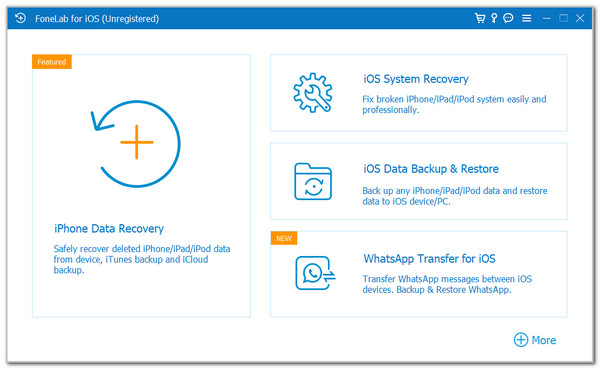
Step 2The program will prompt you with the supported issues it can fix. Please choose the Start button at the bottom right of the screen.
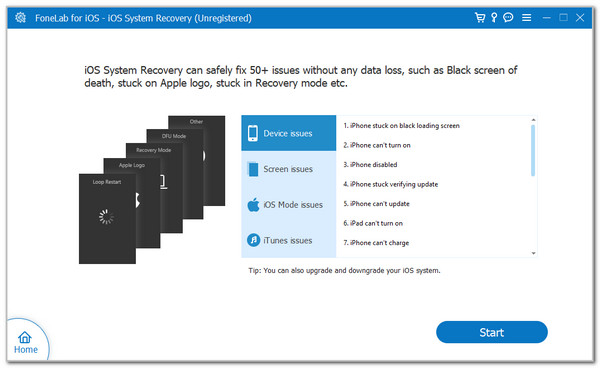
Step 3Plug the iPhone into the computer. Then, select the Advanced Mode or Standard Mode from the main screen. Click the Confirm button to proceed. Enter the iPhone into recovery mode. Finally, the tool will fix your iPhone.
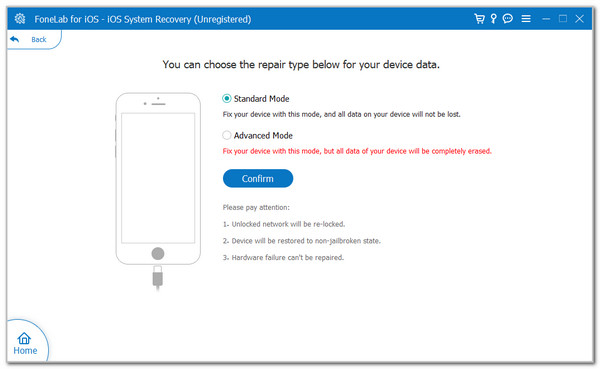
Part 6. FAQs about iPhone No Location Found
Why won't my iPhone find someone's location?
If someone's location cannot be seen by the Find My service, it may be due to a weak GPS signal. Additionally, this person may also intentionally conceal the real-time location of their iPhone. You may request to access their iPhone location by sharing it with you.
Why does the iPhone location indicate '1 hour ago'?
When you see an hour sign on your iPhone location, it means that it was the last updated location. The iPhone may be offline or not connected to a cellular network. This issue might be caused by a dead battery in your iPhone.
In conclusion, this article addresses the question: Why does it say No Location Found? This iPhone issue can be resolved with the help of the 4 leading methods outlined in this article. FoneLab iOS System Recovery is also discussed in this article to resolve the problems with the iPhone system, whether minor or significant. Do you have more questions? Please leave them at the end of this post. Thank you!
