- Unlock Apple ID
- Bypass iCloud Activation Lock
- Doulci iCloud Unlocking Tool
- Factory Unlock iPhone
- Bypass iPhone Passcode
- Reset iPhone Passcode
- Unlock Apple ID
- Unlock iPhone 8/8Plus
- iCloud Lock Removal
- iCloud Unlock Deluxe
- iPhone Lock Screen
- Unlock iPad
- Unlock iPhone SE
- Unlock Tmobile iPhone
- Remove Apple ID Password
3 Efficient Methods to Reset iPhone and Bypass Passcode
 Updated by Lisa Ou / Jun 10, 2021 15:20
Updated by Lisa Ou / Jun 10, 2021 15:20Passcodes can be annoying since there are so many of them to remember in one’s daily life. Sometimes, you forget the passcode of your iPhone and you have to reset your iPhone. Also, when you bought a second-hand iPhone, you may not have the passcode. So,how can you reset your iPhone without a passcode? This article gives you 3 methods to reset iPhone and bypass the passcode.


Guide List
FoneLab Helps you unlock iPhone screen, Removes Apple ID or its password, Remove screen time or restriction passcode in seconds.
- Helps you unlock iPhone screen.
- Removes Apple ID or its password.
- Remove screen time or restriction passcode in seconds.
1. How to Reset iPhone with Recovery Mode
Recovery mode can erase all the data on your iPhone and reset it as a new one. You can use iTunes to set the recovery mode and reset iPhone easily without any passcode.
Step 1Before the resetting, you should make sure that your iPhone is not connected to the computer. The ways to access recovery mode on different versions of the iPhone are distinct.
For iPhone X or later, iPhone SE (2nd generation), iPhone 8, and iPhone 8 Plus, you should press the Volume up button, then press the Volume down button. Plug it into the computer and long-press the Power button at the same time.
For iPhone 7 and iPhone 7 Plus, you should press the Volume down button while plugging it into computer.
For iPhone SE (1st generation), iPhone 6s, and earlier versions, you need to Holding the Home button and connect it to the computer simultaneously.
FoneLab Helps you unlock iPhone screen, Removes Apple ID or its password, Remove screen time or restriction passcode in seconds.
- Helps you unlock iPhone screen.
- Removes Apple ID or its password.
- Remove screen time or restriction passcode in seconds.
Step 2When you see the recovery mode screen, you can open iTunes on your computer. Then re-open your iPhone. You can see a popup window on iTunes. Click the Restore button and the resetting will begin.
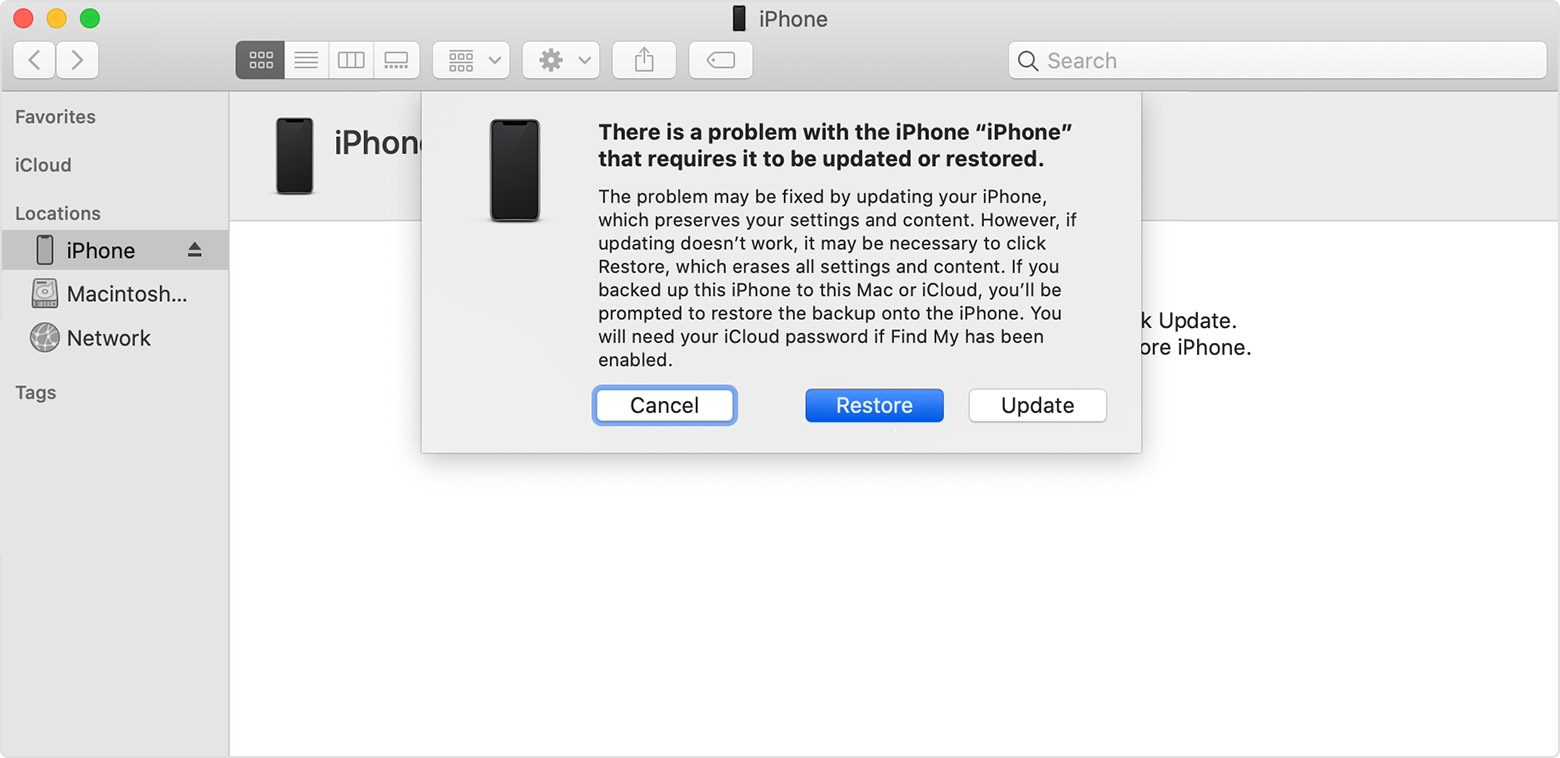
Step 3Wait for the reset to finish. Then you can access your iPhone without a passcode.
Recovery mode is the default way to reset iPhone without passcode. You can realize the resetting within few steps and it has the 100% success rate.
2. How to Reset iPhone with iCloud
If you have an iCloud account, you can reset your iPhone without passcode. iCloud allows you to reset your iPhone with the Find My iPhone feature. You can use it with other devices with the connection of the Internet.
Step 1Visit the official website of iCloud and log in your account. Then select the Find iPhone option in the menu.

Step 2Click the All Devices on the top of the screen and find your device in the list. When it locates your iPhone, you need to choose the Erase iPhone in the popup window.

Step 3It will erase all the data on your iPhone and reset it. So, you can access your iPhone and set a new passcode.
You can finish the process remotely with Find My iPhone feature. If your iPhone is missing or being stolen, it’s a good way to protect your information.
FoneLab Helps you unlock iPhone screen, Removes Apple ID or its password, Remove screen time or restriction passcode in seconds.
- Helps you unlock iPhone screen.
- Removes Apple ID or its password.
- Remove screen time or restriction passcode in seconds.
3. How to Reset iPhone and Remove Apple ID
There is a third-party tool you can use to reset your iPhone when you forget your passcode - FoneLab iOS Unlocker. Its versatile resetting and unlocking features allows you to easily reset your iPhone without a passcode. Also, it’s compatible with almost all versions of the iPhone including iPhone 16 and earlier versions.
- Resets iPhone and removes Apple ID without passcode in one click.
- Unlocks iPhone screen passcode and iCloud account.
- Supports removing restriction passcode and screen time.
FoneLab Helps you unlock iPhone screen, Removes Apple ID or its password, Remove screen time or restriction passcode in seconds.
- Helps you unlock iPhone screen.
- Removes Apple ID or its password.
- Remove screen time or restriction passcode in seconds.
Step 1Downloading and launching FoneLab iOS Unlocker and choose the Wipe Passcode option on the main interface. Then use USB to connect your iPhone with the computer.

Step 2The software will detect your device and access to it. Then you need to confirm the information about your iPhone before resetting it. You should select device category. Type, and model in the interface.

Step 3Then you can click the Start button to launch the resetting. It will download the firmware for your iPhone and this takes time. And you can see the note on the interface when the download is finished. You can click the Unlock button to start the resetting.

This method is safe and stable. It also has high success rate for resetting your iPhone.
4. FAQs about how to Reset iPhone without Passcode
1. Does resetting iPhone remove all my data on the iPhone?
Yes, it is. All the resetting will erase all the data on your iPhone and it's unrecoverable. So, you should back up with iCloud or iTunes before resetting.
2. How can I unlock screen time passcode?
You can recover the screen time with the default setting on iPhone. Just enter your Apple ID and you can reset the screen time passcode. Also, you can use FoneLab iOS Unlocker to unlock Screen Time passcode.
3. How to reset my iPhone without a computer?
If you know the passcode of your iPhone, you can go to the Settings app and click the General option in the menu. Then go to the Reset and choose the Erase All Content and Settings in it. Your iPhone will reset after that.
Conclusion
This article provides you 3 reliable ways to reset your iPhone without a passcode. You can use default tools like iTunes and Find My iPhone to realize the resetting on the computer. Also, you can use FoneLab iOS Unlocker to reset and Remove Apple ID easily. Its versatile features allow you to solve many issues on your iPhone. You can visit the website of FoneLab iOS Unlocker and start a free trial. If you have any questions about resetting iPhone without passcode, you can feel free to contact us.
FoneLab Helps you unlock iPhone screen, Removes Apple ID or its password, Remove screen time or restriction passcode in seconds.
- Helps you unlock iPhone screen.
- Removes Apple ID or its password.
- Remove screen time or restriction passcode in seconds.
