- Unlock Apple ID
- Bypass iCloud Activation Lock
- Doulci iCloud Unlocking Tool
- Factory Unlock iPhone
- Bypass iPhone Passcode
- Reset iPhone Passcode
- Unlock Apple ID
- Unlock iPhone 8/8Plus
- iCloud Lock Removal
- iCloud Unlock Deluxe
- iPhone Lock Screen
- Unlock iPad
- Unlock iPhone SE
- Unlock Tmobile iPhone
- Remove Apple ID Password
Proven and Tested Ways How to Recover Screen Time Passcode
 Updated by Disa Rivera / June 03, 2025 16:30
Updated by Disa Rivera / June 03, 2025 16:30Hi, guys! I set my Screen Time passcode the same for all my Apple devices. However, it has been a long time since I used it. I have forgotten the passcode for the feature mentioned on my Apple device. Can you help me recover the mentioned feature's restriction passcode? Thank you in advance!
The Screen Time passcode consists of a 4 to 6-digit numeric code. This passcode length is why it is so hard to guess when you accidentally forget it. Besides this technique, there are concrete solutions to learn how to recover Screen Time passcode. The different ways are posted in this article, including the best tool for the bypass process. See the details as you scroll below.
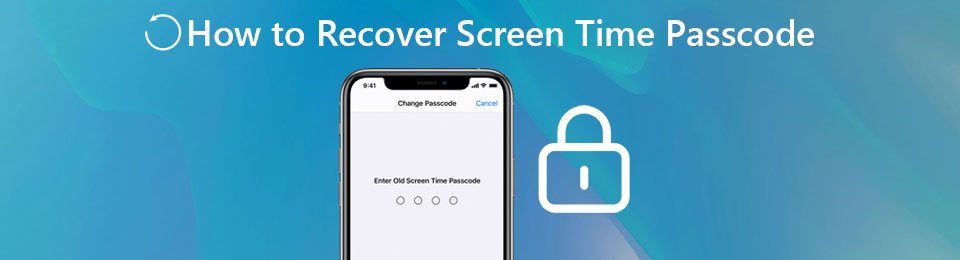

Guide List
Part 1. How to Recover Screen Time Passcode on iPhone/iPad
Screen Time is commonly used on Apple devices, such as iPhone, Mac, and iPad. The feature's primary function is to set limits to the mentioned Apple devices, such as apps, notifications, websites, and more. You can also set a scheduled downtime for the Apple devices. It is commonly used by parents or others who share Apple devices.
To avoid the mentioned restrictions from being customized by unauthorized people, you need to add a passcode for the feature. However, some Apple device users tend to forget them accidentally. If you are one of them, you must learn how to recover the Screen Time passcode. This post section is about recovering the mentioned feature’s passcode on iPhone and iPad. See how below.
FoneLab Helps you unlock iPhone screen, Removes Apple ID or its password, Remove screen time or restriction passcode in seconds.
- Helps you unlock iPhone screen.
- Removes Apple ID or its password.
- Remove screen time or restriction passcode in seconds.
Use iPhone/iPad Settings App
The iPhone or iPad Settings app is responsible for changing their functionalities. Screen Time also has a built-in setting on the said Apple devices, including the reset process for its passcode to recover it. See how to do that below.
Step 1Open the iPhone or iPad Settings application. After that, select the Screen Time button from the main interface. Please select the Change Screen Time Passcode button on the next screen. After that, choose the Change Screen Time Passcode button when it reappears.
Step 2The Change Passcode screen will be shown. After that, tap the Forgot Passcode? button at the bottom center of the interface. A new screen will be displayed. Enter the associated Apple ID on the iPhone or iPad. After that, enter your new Screen Time passcode for your iPhone and iPad restrictions.
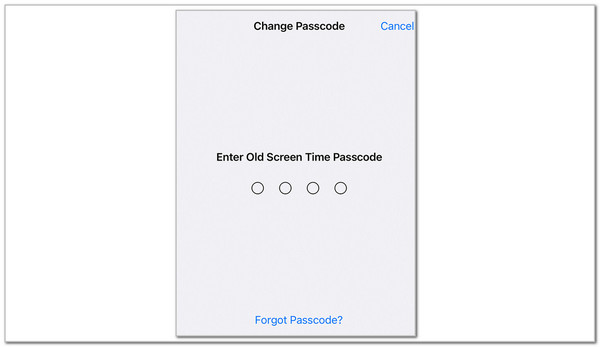
Use FoneLab iOS Unlocker
How about using a third-party tool? If you are considering using one, you can use FoneLab iOS Unlocker. It is a third-party tool that uses an intuitive interface to let its users have a smooth performance in recovering your Screen Time passcode restrictions. This tool’s primary asset is that it will not delete or even modify the data or files your iPhone and iPad contains. It supports their earlier and latest versions.
FoneLab Helps you unlock iPhone screen, Removes Apple ID or its password, Remove screen time or restriction passcode in seconds.
- Helps you unlock iPhone screen.
- Removes Apple ID or its password.
- Remove screen time or restriction passcode in seconds.
Another good thing about this tool is that you will only take a few clicks to learn how to recover Screen Time passcode. Do you consider using the software? Please use the detailed steps below to learn how to use FoneLab iOS Unlocker for recovering the Screen Time passcode.
Step 1Click the Free Download button from the software's main website. Then, wait for the downloading procedure to end. Look for the downloaded file and set it up afterward. Later, install it on your computer, and it will automatically be launched afterward.

Step 2The tool’s interface will appear on the screen after a few milliseconds. After that, familiarize yourself with the main screen, including the 6 features it contains. Later, please click the Screen Time button on the main interface. You will be directed to a new screen afterward.
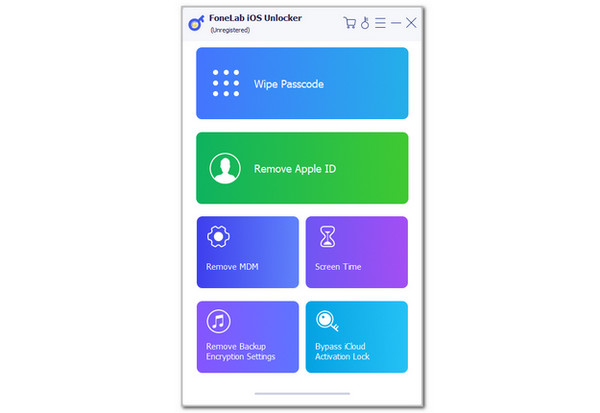
Step 3The tool will instruct you on the following process. It will show you a quick tutorial for the plugging procedure for your iPhone or iPad. Then, get a USB cable and use it to plug the iPhone or iPhone into the computer. Click the Start button at the center, and the procedure will start. Follow the on-screen instructions until you see the Screen Time passcode. Click the OK button at the bottom center to complete the procedure.
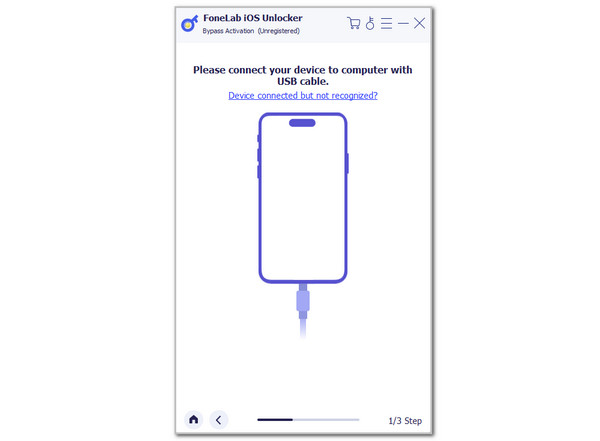
FoneLab Helps you unlock iPhone screen, Removes Apple ID or its password, Remove screen time or restriction passcode in seconds.
- Helps you unlock iPhone screen.
- Removes Apple ID or its password.
- Remove screen time or restriction passcode in seconds.
Part 2. How to Recover Screen Time Passcode on Mac
Besides iPhone and iPad, Screen Time also exists on Mac. It is also commonly used for work or school since some individuals share their Mac with their groupmates. You might also have accidentally forgotten the Screen Time passcode restriction on your Mac. Apple also allows you to recover the Screen Time passcode on your Mac by resetting it. See how to do that below.
Step 1Click the System Settings button at the bottom. Alternatively, select the Apple button at the top left. Drop-down options will be shown, and select the System Settings button on the list to see the Mac Settings. Choose Screen Time from the list to proceed with the procedure.
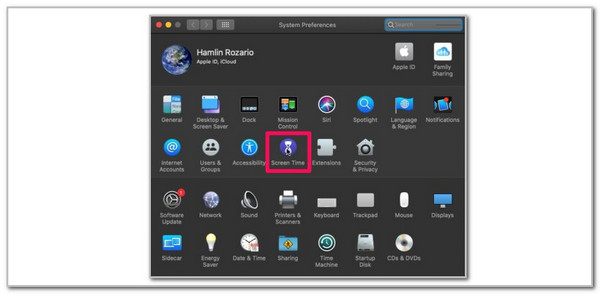
Step 2Select Options at the bottom left. Choose Change Passcode at the top right. Later, a small window will be shown on the main interface. Please choose the Forgot Passcode? button at the bottom of the screen. The process will ask you for the Apple ID credentials associated with the Apple device. Click the Next button at the bottom right. Finally, enter the new Screen Time passcode you prefer and enter it again to confirm the action.
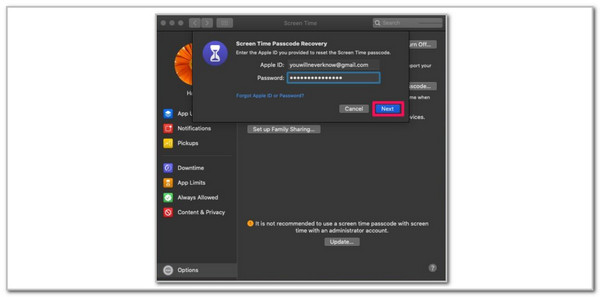
FoneLab Helps you unlock iPhone screen, Removes Apple ID or its password, Remove screen time or restriction passcode in seconds.
- Helps you unlock iPhone screen.
- Removes Apple ID or its password.
- Remove screen time or restriction passcode in seconds.
Part 3. FAQs about How to Recover Screen Time Passcode
1. How do I remove the Screen Time password on my iPhone?
Removing the Screen Time password is another technique that can be performed. This happens when restrictions from the iPhone are no longer needed. If you need to learn this process, open the iPhone Settings. After that, choose the Screen Time button from the list. Then, select the Change Screen Time Passcode button on the screen. Later, choose the Turn Off Screen Time Passcode option. Later, enter your passcode to confirm the action and apply it to your iPhone.
2. What is the default Screen Time passcode?
There is no default Screen Time passcode on your Apple devices. Apple does not add the feature's passcode after you purchase a device from them. It lets you customize and manage your Apple device features, such as the Screen Time passcode. On the other hand, there are commonly used Screen Time restriction passcodes by users: 000000, 123456, birthdays, anniversaries, and other sentimental date combinations.
Learning how to recover Screen Time passcode is a piece of cake with this post. It teaches you how to retrieve the feature's passcode on your iPhone, iPad, and Mac. FoneLab iOS Unlocker is included with the best procedure. It can help you recover the Screen Time passcode on your iPhone or iPad. It has an intuitive interface that will be beneficial for beginners. Do you have more questions about the topic? Let us know in the comment section below. Thank you!
FoneLab Helps you unlock iPhone screen, Removes Apple ID or its password, Remove screen time or restriction passcode in seconds.
- Helps you unlock iPhone screen.
- Removes Apple ID or its password.
- Remove screen time or restriction passcode in seconds.
