FoneEraser for iOS is the best iOS data cleaner which can easily erase all contents and settings on iPhone, iPad or iPod completely and permanently.
- Clear iPhone Junk Files
- Clear iPad Cache
- Clear iPhone Safari Cookies
- Clear iPhone Cache
- Clear iPad Memory
- Clear iPhone Safari History
- Delete iPhone Contacts
- Delete iCloud Backup
- Delete iPhone Emails
- Delete iPhone WeChat
- Delete iPhone WhatsApp
- Delete iPhone Messages
- Delete iPhone Photos
- Delete iPhone Playlist
- Delete iPhone Restrctions Passcode
How to Get Snapchat on iPad: 2 Effective Ways to Download It
 Updated by Lisa Ou / April 03, 2023 09:30
Updated by Lisa Ou / April 03, 2023 09:30Snapchat is a popular app for messaging because the message can contain pictures and videos. The good thing related to this app is that you can use countless filters when taking pictures. Moreover, it also has a unique feature wherein it will disappear once the message is viewed. In addition, it supports Android phones, iPhones, and other devices. In this case, can you get Snapchat on an iPad?
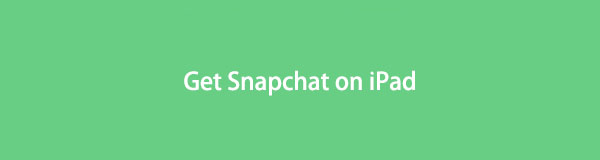
Although iPad does not have the Snapchat app, you can still get it. You can view the 2 tutorials below on downloading the app effortlessly. You will also see other tips related to Snapchat. Do you want to know more? Please continue reading.
FoneEraser for iOS is the best iOS data cleaner which can easily erase all contents and settings on iPhone, iPad or iPod completely and permanently.
- Clean unwanted data from iPhone, iPad or iPod touch.
- Erase data quickly with one-time overwriting, which can save you time for plenty of data files.

Guide List
Part 1. How to Get Snapchat on iPad Using App Store
The best way to download apps is using App Store if you are using Apple devices. It is like the Google Play Store of Android phones. The good thing about this application is that it lets you download secured apps. But you may wonder: is Snapchat available for iPad App Store? Of course, yes. Well, there are some tricks you need to perform to access Snapchat on the App Store.
Step 1You must ensure your iPad is connected to a Wi-Fi network or other internet connection. After that, locate the App Store app on your iPad and instantly open it. Later, type in Snapchat in the search bar at the top of the main interface. In this case, the searched app will not yet appear on your screen. You need to tap the Filters button first and select the iPhone Only button on the left side of the app.
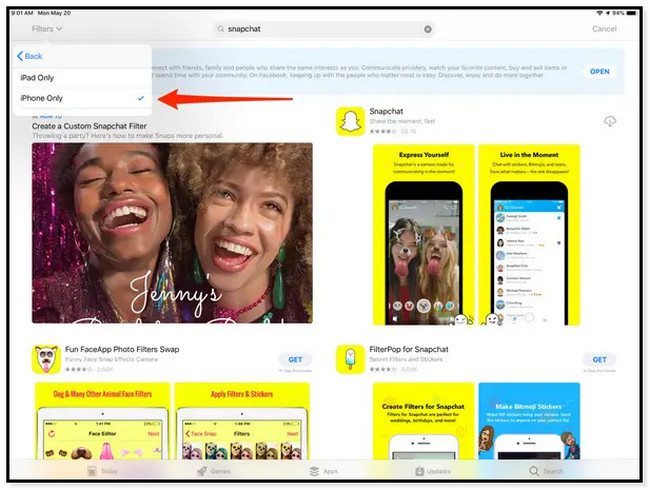
Step 2You will now see the apps that are hidden on your iPad. Tap the Get button or the Mini Cloud icon beside the Snapchat name. Depending on your internet connection speed, wait a few seconds or minutes for the download. After that, open the downloaded app, and see that it does not fit on the aspect ratio of your iPad screen. Later, you can create or login into your account by tapping Log In or Sign Up buttons.
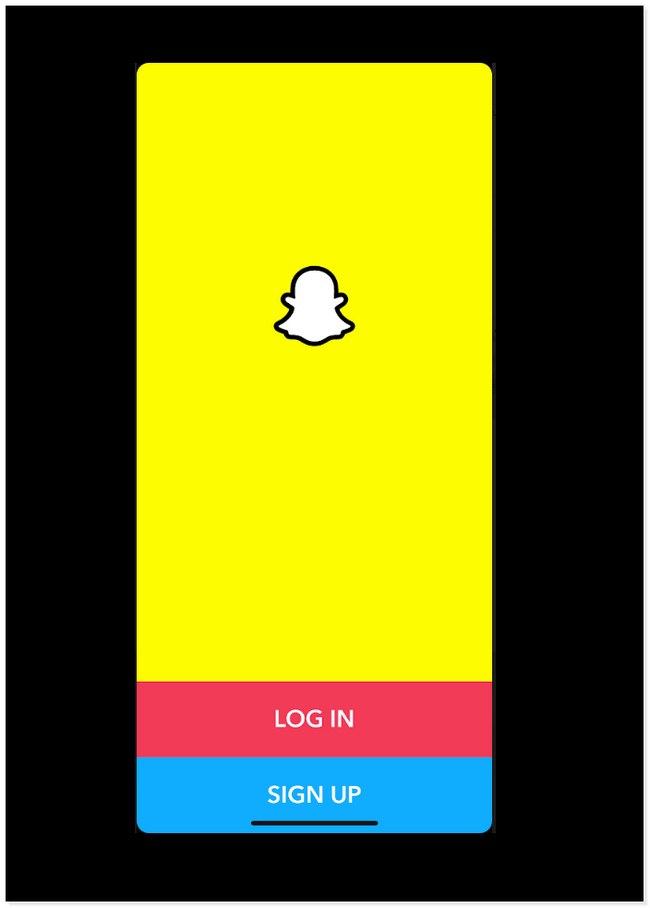
Aside from this method, below is another procedure for getting iPad Snapchat. If you want to know and discover another way, scroll down.
FoneEraser for iOS is the best iOS data cleaner which can easily erase all contents and settings on iPhone, iPad or iPod completely and permanently.
- Clean unwanted data from iPhone, iPad or iPod touch.
- Erase data quickly with one-time overwriting, which can save you time for plenty of data files.
Part 2. How to Get Snapchat on iPad from Purchased App List
After you purchase an app, it will be listed on the purchased feature of the App Store. Each app you downloaded from App Store will be displayed here.
So, you can download again the app you purchase if you uninstall it or access it on other devices quickly and easily. You only need to log in with your Apple ID connected to the App Store you use. Below are the steps to download Snapchat on the purchased list. Scroll down.
Step 1On your iPad, open or launch the App Store. Later, locate the Profile icon on the right side of the app.
Step 2Scroll down and find the Purchased button. All you must do is tap it; you will see many options and apps inside it.
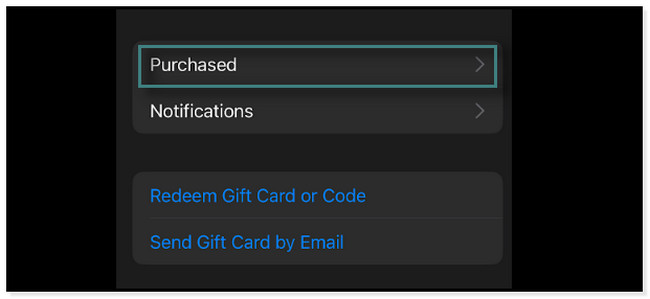
Step 3Inside the Purchased section, locate the Snapchat app. After that, tap the Download button, and download the latest compatible version of the app. Wait until the process is finished.
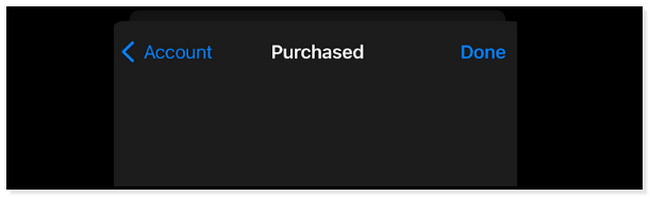
Bonus Tip: How to Sign Up for Snapchat Account
If it is your first time using Snapchat, here is the walk-through guide on how to sign up for your account. You can skip this part if you already have an existing account. Below are the detailed steps to successfully sign up for a Snapchat account. Scroll down.
Step 1Launch the Snapchat app on your iPad. After that, you will see the 2 options at the bottom of the app. It would be best to tap the Sign Up button, commonly colored blue.
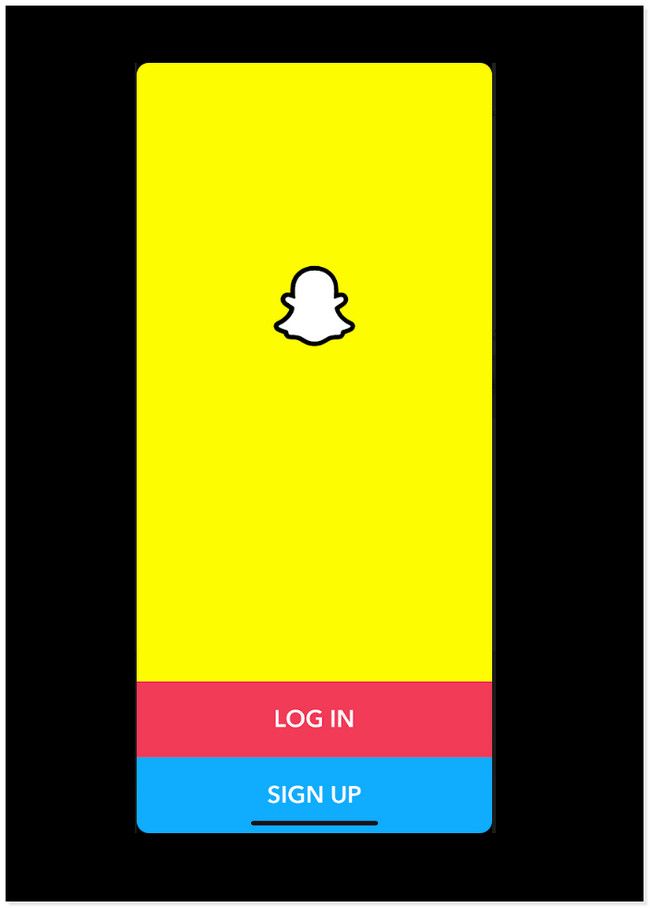
Step 2The app will require you to put your First Name and Last Name. After completing them, you can tap the Sign Up & Accept button to proceed to the following steps.
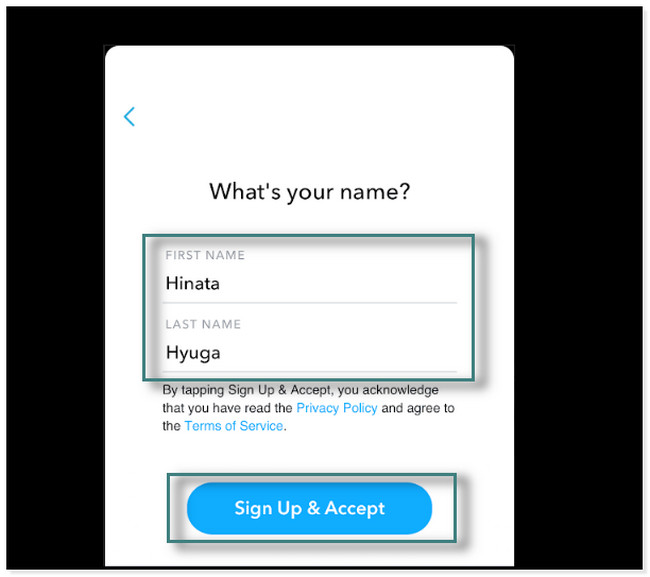
Step 3Follow the onscreen instruction about your information. You must be 13 years old and up to use the app. It is because of the age restrictions. The app will also ask for your Mobile Number and verification. After that, Snapchat will automatically set your username. Tap the Continue button to see the app's main interface.
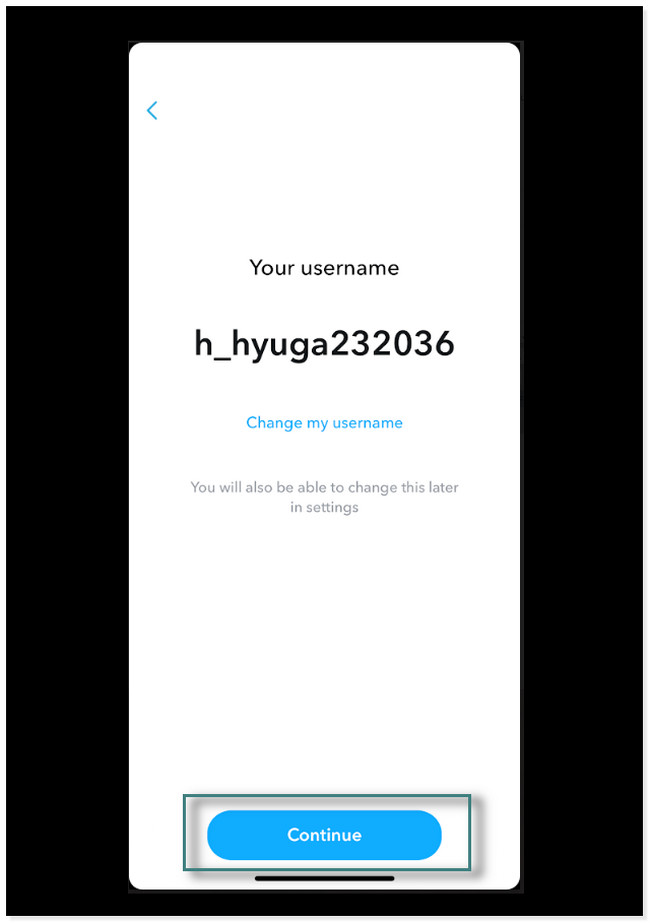
Step 4At the bottom of the app, you will see its various effects of it. If you want more, tap the Explore button. Later, familiarize yourself with all of the features of Snapchat.
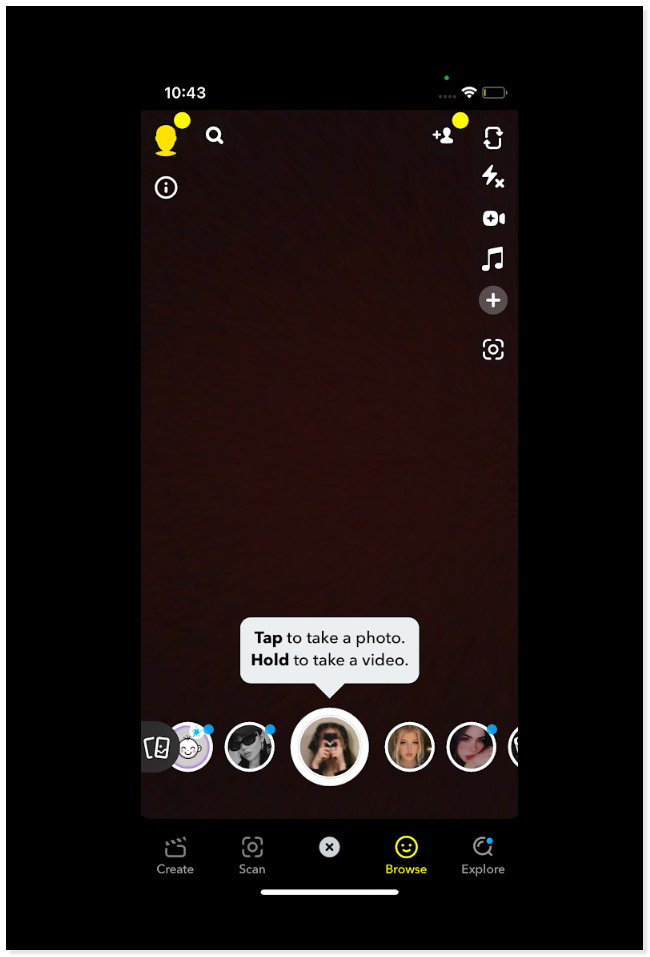
Part 3. Bonus Tips: How to Delete Snapchat Account Using FoneEraser for iOS
What if you want to delete or remove your Snapchat account, including its data? Luckily, FoneEraser for iOS is here! It has a feature wherein it will allow you to erase applications on your iPad. It includes the data of that app. It is one of the most trusted software because it is 100% safe. Moreover, you can use its preview tool to see photos, videos, contacts, or others before deleting them. Below is a quick guide for deleting Snapchat on your iPad. Move on.
FoneEraser for iOS is the best iOS data cleaner which can easily erase all contents and settings on iPhone, iPad or iPod completely and permanently.
- Clean unwanted data from iPhone, iPad or iPod touch.
- Erase data quickly with one-time overwriting, which can save you time for plenty of data files.
Step 1Download FoneEraser for iOS on your computer. After that, set it up and launch it immediately to start the process.
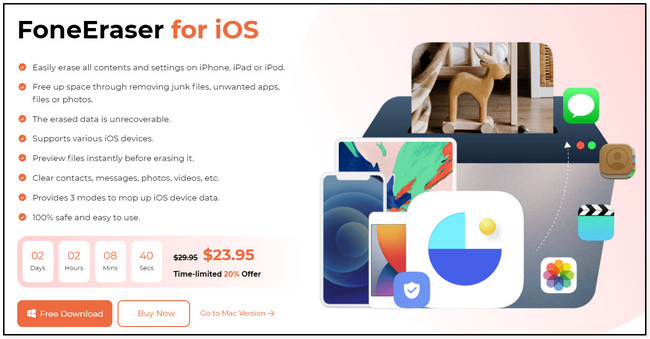
Step 2After launching, the tool will require you to connect the iPad to the computer. You can use a cable for that. Later, tap the Trust button on your tablet.
Note: If you cannot connect the tablet, click the Connected Device Cannot Be Recognized button.
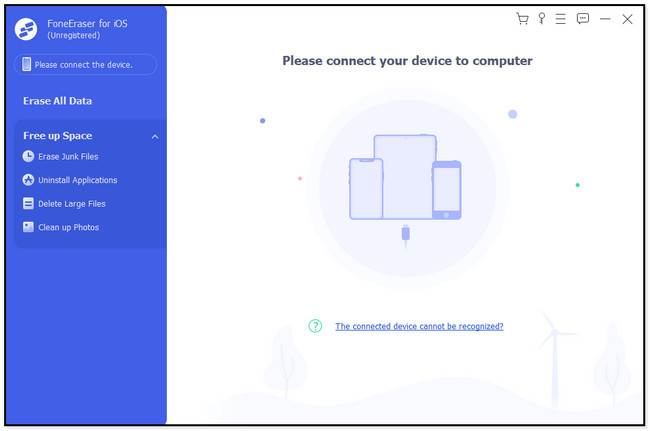
Step 3On the left side of the tool, locate the Free Up Space section. Under it, you will notice the choices you can perform with the computer. All you must do is choose the Uninstall Applications option. The software will scan the available applications on the right side of the main interface.
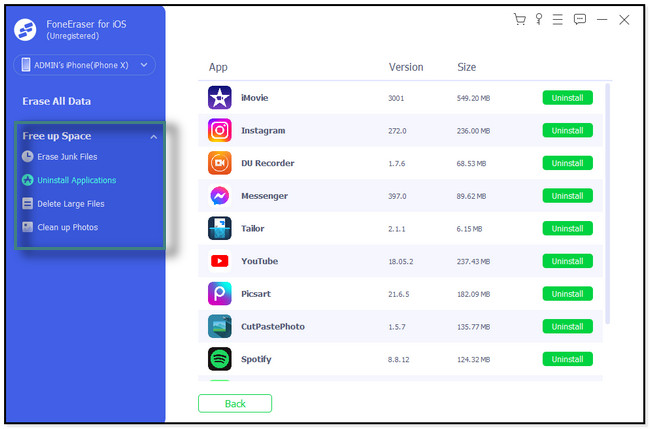
Step 4Locate the Snapchat app on the right side of the tool. Later, click the Uninstall button to erase or delete your account, including its data, thoroughly.
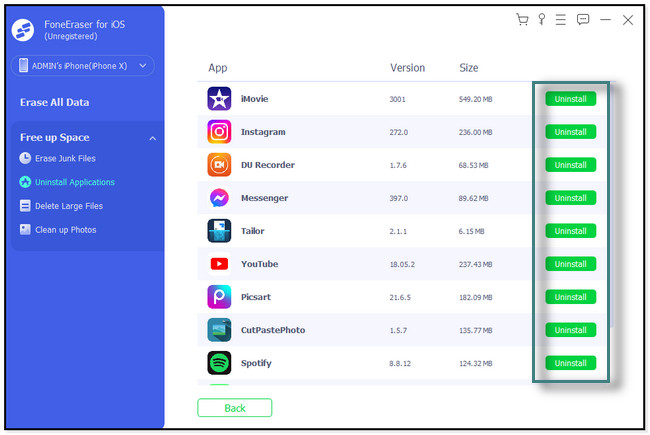
FoneEraser for iOS is the best iOS data cleaner which can easily erase all contents and settings on iPhone, iPad or iPod completely and permanently.
- Clean unwanted data from iPhone, iPad or iPod touch.
- Erase data quickly with one-time overwriting, which can save you time for plenty of data files.
Part 4. FAQs about How to Get Snapchat on iPad
1. Why is Snapchat not opening on my iPad?
There are many possible reasons why Snapchat is not opening on iPad. One of the probable reasons is your internet, or Wi-Fi network is unstable. Aside from that, it can be because the app needs an update so that you can use its new features. Lastly, it may be because of the cache data on it. In this case, clear them to make the app's performance smoother.
2. Can I use Snapchat on safari?
No. You cannot use Snapchat on Safari, unlike Chrome. Once you access the webpage, it will still require you to download the app. Or when you already have the app, it will show you the Open button at the top right corner of the screen.
There are many ways to download Snapchat on iPad. This post gives you 2 quick methods of how to do it. Aside from that, it gives you extra tips about Snapchat. It includes FoneEraser for iOS to delete Snapchat data if you want. Download the software to discover more.
FoneEraser for iOS is the best iOS data cleaner which can easily erase all contents and settings on iPhone, iPad or iPod completely and permanently.
- Clean unwanted data from iPhone, iPad or iPod touch.
- Erase data quickly with one-time overwriting, which can save you time for plenty of data files.
