- Unlock Apple ID
- Bypass iCloud Activation Lock
- Doulci iCloud Unlocking Tool
- Factory Unlock iPhone
- Bypass iPhone Passcode
- Reset iPhone Passcode
- Unlock Apple ID
- Unlock iPhone 8/8Plus
- iCloud Lock Removal
- iCloud Unlock Deluxe
- iPhone Lock Screen
- Unlock iPad
- Unlock iPhone SE
- Unlock Tmobile iPhone
- Remove Apple ID Password
How to Bypass iPhone 5 & 5s Passcode Without Computer
 Updated by Lisa Ou / June 18, 2021 16:30
Updated by Lisa Ou / June 18, 2021 16:30Passcode is one of the basic secure functions that used to protect privacy and various iOS data on your iPhone. Since iPhone 5s, Apple brought Touch ID to help users to quickly access iPhone. And on the new iPhone models like iPhone X, iPhone 11, and iPhone 12, you can also rely on Face ID to unlock it. Screen lock passcode is still the solid way to unlock iPhone, especially when your device can’t recognize your face or fingerprint.
This post will mainly talk about how to bypass iPhone 5 & 5s passcode without computer.
It is a quite annoying situation that you forget the current passcode for your old iOS device like iPhone 5 and iPhone 5s. You may not use this iPhone for a long time and are locked of it. Considering that, we like to share 2 effective ways to help you bypass iPhone 5 and iPhone 5s passcode with or without computer.


Guide List
Part 1. Find My App to Bypass iPhone 5 & 5s Passcode Without Computer
Normally, most available methods need a computer to factory reset your iPhone and remove its passcode. If you don’t have a computer around and still want to unlock iPhone, you can rely on Find My iPhone to bypass iPhone lock screen passcode. This method requires another iOS device like iPhone or iPad.
Step 1On another iOS device, go to App Store and free install the Find My app. If you already have it installed, you can go to App Store and tap Open.
Step 2Open this app and sign in with your Apple ID and password. Tap Devices and then you can see all your iOS devices connected to the same Apple account on the map with ease.

Step 3In the devices list, select your iPhone 5 or iPhone 5s you want to bypass its passcode. Scroll down to locate the Erase This Device option, tap on it. Now you get the Erase iPhone prompt. Tap on Continue button to move on. Then you can enter your phone number and follow the instructions to confirm your operation.
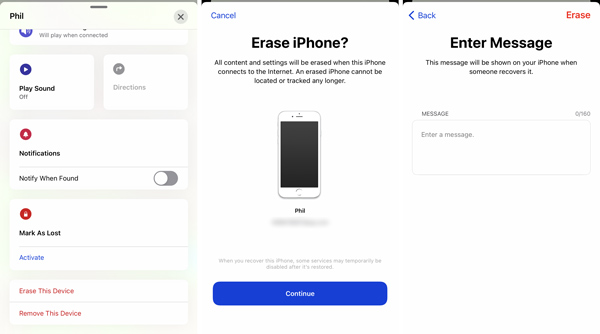
After erasing, you can back to your iPhone 5 or iPhone 5s and set up as a brand new device. You can directly access and use it without any passcode.
Part 2. Better Way to Bypass iPhone 5 & 5s Passcode
This method will help you bypass iPhone 5 & iPhone 5s passcode with a computer.
Here we strongly recommend a trust-worthy iOS password removing tool, iOS Unlockerfor you to bypass iPhone passcode. It is specially designed to remove all password on your iOS device, including 4-digit passcode, 6-digit passcode, Face ID, Touch ID, Screen Time passcode and restriction passcode, and more.
- Remove or bypass iPhone 5 and iPhone 5s password.
- Erase forgotten iPhone screen lock passcode and factory reset iPhone to brand new condition.
- Remove Apple ID and password on broken, locked or unresponsive iPhone, iPad and iPod touch.
- Unlock Touch ID, Face ID and support all iOS device models and iOS versions.
FoneLab Helps you unlock iPhone screen, Removes Apple ID or its password, Remove screen time or restriction passcode in seconds.
- Helps you unlock iPhone screen.
- Removes Apple ID or its password.
- Remove screen time or restriction passcode in seconds.
Step 1Free download, install and run this iPhone password remover software on your computer. 3 main features are listed in the main interface, Wipe Passcode, Remove Apple ID, and Screen Time. When you forget iPhone passcode, you can select the first one.

Step 2Click Start button and connect your iPhone 5/5s to computer with a USB cable.

Step 3After connecting successfully, you can see some basic information about this device is listed in the interface. Ensure the detected iPhone information is right and click Start button to move on.
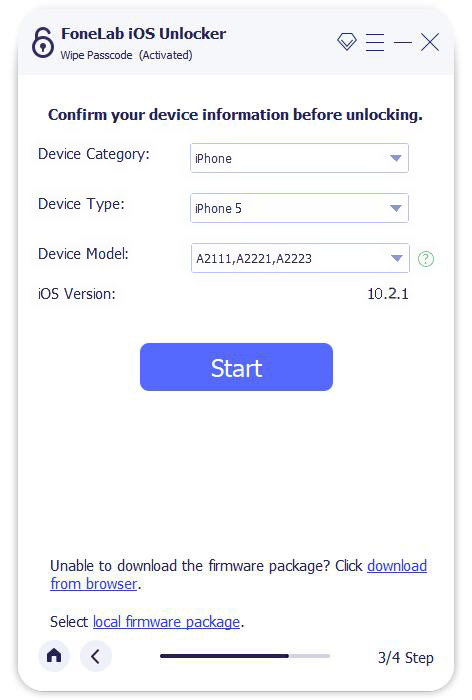
Step 4You need to download a firmware package. After that, just simple click on the Unlock button to bypass your iPhone 5 passcode with ease.

Part 3. FAQs of How to Bypass iPhone Password
Question 1. How to put iPhone 5 into Recovery Mode?
Press and hold the Home and Power/Top buttons simultaneously until you see the Connect to iTunes screen. Connect your iPhone 5 to computer and launch iTunes. Now iTunes will prompt that your iPhone 5 is under Recovery Mode.
Question 2. How to reset your iPhone without a computer?
You can directly perform a resetting on your iOS device. Go to Settings app, choose Reset and then tap specific reset option to do that.
Question 3. Is it possible to bypass iPhone passcode with Siri?
If your iPhone is running iOS 8.0 to iOS 10.1, then you can take the assistance of Siri to bypass iPhone screen lock passcode. You can press and hold the Home button to activate Siri. Use Siri to guide you to an app like Clock. Then rely on Share feature to send a message and open another app on your iPhone. With that kind of operations, you can finally enter your iPhone and bypass its passcode. But this method is not a secure way to bypass iPhone passcode. If hey Siri is not working, you should look for another ways to solve your problem.
Question 4. What to do after factory resetting iPhone?
Want to know how to unlock iPhone without computer? After reading this page, you can follow a detailed guide to bypass iPhone 5 & 5s passcode without computer. Moreover, a better way are recommended for you to unlock your iPhone without data loss.
Question 5. Can you bypass iPhone passcode without computer?
Yes, you can use Find My feature on iCloud to access your device and erase the related device directly, then you will get a brand-new iPhone after that.
FoneLab Helps you unlock iPhone screen, Removes Apple ID or its password, Remove screen time or restriction passcode in seconds.
- Helps you unlock iPhone screen.
- Removes Apple ID or its password.
- Remove screen time or restriction passcode in seconds.
Conclusion
This post shares 3 useful ways to factory reset iPhone without passcode. Do remember your Apple ID and its related password after the resetting. What's more, in case some valuable data loss, you'd better back up iPhone data from time to time.
